Google Play Store is an official app store for Android devices, where users can download and install various apps, games, books, movies, TV shows, and music.
It is owned and managed by Google and comes pre-installed on most Android devices.
The Google Play Store offers a wide range of apps and content, including free and paid options.
Users can search for specific apps or browse through various categories such as games, productivity, entertainment, and more.
Apps can be downloaded and installed directly from the Google Play Store with just a few clicks.
Developers can also publish their apps on the Google Play Store and reach a large audience of Android users.
They can choose to offer their apps for free or charge a fee, and may also offer in-app purchases or subscriptions.
In addition to apps and content, the Google Play Store also provides various tools and resources for developers, such as analytics, testing tools, and support services.
Sometimes, you may come across a situation when your android OS falls into trouble and your device is not turning ON correctly.
If this is the case then you’re at the right place. Make sure to stay with me and read the article.
Read more:-
Here are the steps:
I have an idea about this one method Flash the ROM.
You can do only 4 easy steps.
Step-1: Enable Bootloader
Unlock Bootloader in your phone’s model number> Flash a Custom Recovery in your phone’s model number > follow the instructions. you will see TWRP recovery tutorials.
Step-2: Take a backup of important data
and get the backup of your apps, data, and other files on the system.
Step-3: Download ROM and Flash it
Reboot your Android device and open the recovery mode >Navigate to the ‘Install ZIP from SD card’ or ‘Install’ section > Select the path of the downloaded/transferred Zip file > wait until the flash process gets finished > If asked, wipe out the data from your phone.
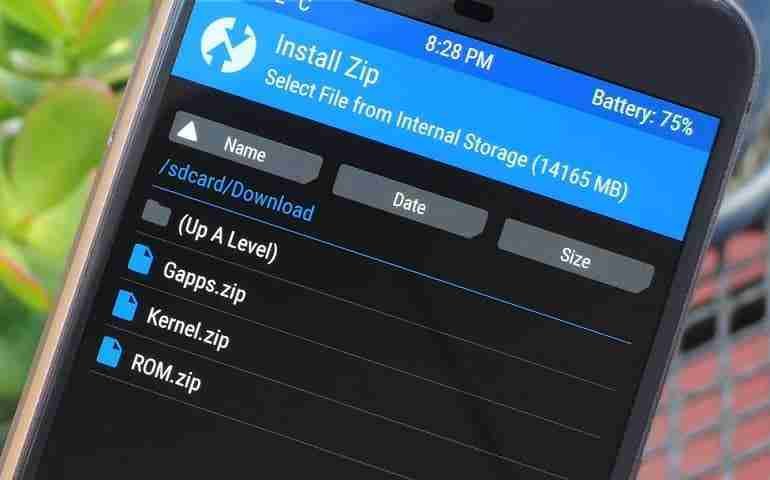
Now, your phone is ready to restart with the NEW ROM.
Step-4: Install Google Apps
you have to download and reinstall the Google Apps.
You can apply this method and Reinstall Android OS on your Phone using a PC
Reinstalling the Android operating system and default software on a mobile device is known as a “hard reset” or “factory reset”.
This will reset the device back to its original state and can fix some issues, but it will also delete all data, accounts, and apps on the device, so make sure to back up anything important first.
The specific steps to perform a hard reset will vary depending on your device model and Android version.
Here are the general steps:
1. Go to your device’s Recovery Mode or Fastboot Mode. This may involve holding down certain button combinations when booting up your device. You may need to search online for the correct key combination for your specific device model.
2. Use the on-screen options or buttons to wipe your device and reset it to factory defaults. This may be under an “erase”, “wipe”, “reset”, or “restore factory defaults” type of option.
3. If applicable, use the Volume or Power buttons on your device to confirm the reset and reboot of the device.
4. Set up your device as new when it starts back up. You will need to go through initial setup steps like selecting your language and wifi network again before you can use the device.
Again, be sure to back up any important data first, as a hard reset will delete everything on your device.
Reinstalling the OS and drivers this way can fix some issues, but for software bugs or glitches it is best to first try rebooting your device normally or some other troubleshooting steps.
A hard reset should only be used if other options are not working.
Read more:-
Here are a few more things to know about reinstalling the Android OS and factory resetting a device:
– A hard reset is a “last resort” troubleshooting step. It is best to try rebooting your device normally or other software fixes first before resetting to factory defaults, which will delete all data and accounts on the device.
– The recovery mode or fast-boot mode used to reset the device is a special diagnostic mode. The exact key combination to enter this mode will vary depending on your device model, and you may need to search online to find the correct keys for your specific device.
– A factory reset may not fix all issues, especially if there is a hardware problem with the device. It is mainly intended to fix software issues or glitches by reinstalling a fresh copy of the OS. If problems persist after resetting, it could indicate a hardware issue and you may need to contact device support.
– When setting up your device as new after resetting, you will need to go through the initial setup steps again and re-enter all accounts and passwords.
Make sure you have any login credentials or two-factor authentication codes on hand to set the device up again. The process may take some time to re-download apps and data.
– A hard reset will remove lock screen passwords, PINs, or patterns, so it should not be done if you have security features enabled on the device and do not know the credentials.
In that case, you will need to contact device support to unlock the device in a secure way.
In summary, while reinstalling the Android OS and doing a factory reset can be a solution to some issues, it does come with the risks of deleting important data and accounts on the device.
It should only be attempted after trying other troubleshooting steps, and with appropriate backups and credentials on hand. If problems continue after resetting, it could indicate a hardware issue and professional support may be needed.
Here are a few more general thoughts on factory resetting and reinstalling Android:
– Android is a mobile operating system that is quite complex under the hood. Resetting to factory defaults and reinstalling the OS is a sure way to refresh the software and fix some glitches or bugs, but it is a bit like using a sledgehammer to fix problems. It removes a lot of user data and settings that may not be the cause of the issue.
– The availability of backups and the ability to re-enter accounts varies a lot depending on how someone uses their Android device and what data is on it.
For some, resetting and setting up as new again may be fairly quick and easy.
But for others with more data and accounts on the device, it could take a long time to restore everything and may not be a practical solution to problems.
– Because Android has so much device variation, the exact process to reset to factory defaults differs depending on your specific phone or tablet model, carrier, Android version, and more.
This can make following guides or troubleshooting reset issues tricky. In some cases, it may be better to contact your device manufacturer or carrier’s support to walk through the reset process or troubleshoot any problems that occur.
– If you do a factory reset and problems continue, that usually indicates an underlying hardware issue rather than just a software glitch.
In that situation, you will need to contact support to diagnose and address the hardware problem, as resetting software will not fix a hardware issue.
But a reset can at least rule out basic software problems or conflicts as the cause.
Overall, while factory resetting or reinstalling Android can be a useful troubleshooting step in some cases, it does come with a lot of risks and downsides to keep in mind.
It is not a solution for every problem, and it may not be practical or effective for some users and devices.
As with any technical process, do research and think carefully before resetting your device, and seek professional support if you run into issues.
A reset should not be attempted unless you are comfortable with the potential data loss or other effects.
Read more:-
Bottom lines:
Hope you guys understand all the required steps you need to take in order to install the android OS on your device.
If you want to reinstall the android OS then don’t forget to take a backup as you may lose the existing data. Make sure to take proper recovery of your data and then proceed further.
If you have any questions or anything you may have to share with us then please write it down in the comments down below.



