The Google Play Store is Google’s app store for Android devices. It allows you to browse and download apps, games, music, movies, TV shows, books, and more.
Most Android devices come with the Play Store pre-installed, so you can access it right from your device to find content.
You can browse by categories or search for specific apps or media.
Many apps are free to download with optional in-app purchases, while others charge a one-time upfront fee. The Play Store has a wide selection of content with over 2.5 million apps and many songs, movies, TV shows, books, and games available.
– It’s the official app store for the Android mobile operating system. Almost all Android devices come with the Play Store pre-installed.
– It has a large selection of apps, games, music, movies, TV shows, books, and more. There are over 2.5 million apps and many songs, movies, TV shows, books, and games to choose from.
– Most apps are free to download with optional in-app purchases, while others charge an upfront fee. Prices can range from free up to $200 or more for some business or productivity apps.
– Google curates the content and has policies against malware, spyware, and other harmful content. However, some low-quality or spammy apps can still slip through the cracks.
– You can pay for apps, games, and media using a credit card, carrier billing, gift cards, or Google Play balance.
– Google regularly promotes apps, games, movies, music, and books through featured lists, spotlights, recommendations, and more. This helps surface popular and high-quality content to users.
– The Play Store is updated frequently with new features, a refreshed interface, improved discovery mechanisms, and more. Google is always working to enhance the user experience and selection.
– The Play Store is available on Android phones, tablets, Android TVs, Android Wear, and the web. Your purchased apps and media will sync across devices using your Google account.
– Developers can publish their apps, games, and other content on the Play Store to reach a large base of Android users. There is a developer fee for publishing paid apps and in-app purchases.
The Nokia XL is an Android-based smartphone that comes with the Nokia Store pre-installed instead of the Google Play Store.
Read more:-
However, you can still install the Google Play Store on your Nokia XL by following these steps:
1. Enable “Unknown Sources” on your device by going to “Settings” > “Security” > “Unknown Sources” and toggle the switch to “On”. This will allow you to install apps from sources other than the Nokia Store.
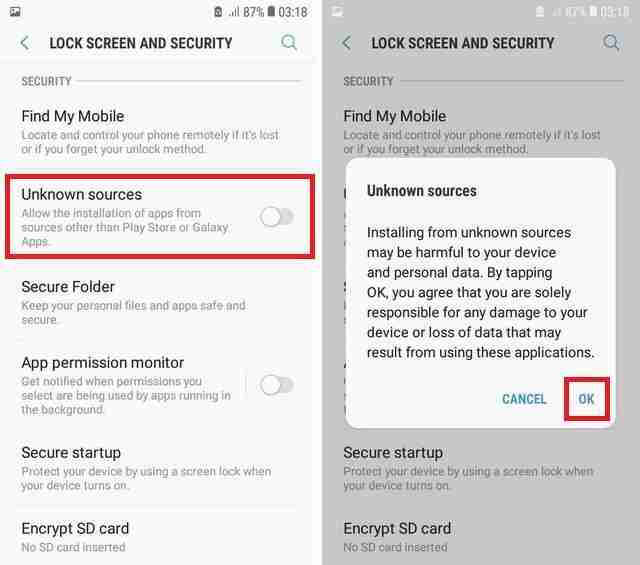
2. Download the Google Play Store APK file from a trusted source such as APKMirror or APKPure.
3. Once the download is complete, open the file to start the installation process.
4. If prompted, allow the installation of the APK file by tapping “Install” or “Yes”.
5. After the installation, open the Google Play Store app and sign in with your Google account credentials.
6. You can now browse and download apps from the Google Play Store on your Nokia XL.
Note that installing the Google Play Store on your Nokia XL may not be officially supported by Nokia or Google, and may cause compatibility or stability issues with your device.
Also, be sure to download the APK file from a trusted source to avoid any security risks.
Read more:-
Here are a few more things to consider:
– Before installing the Google Play Store, make sure that your Nokia XL is running Android 4.1 Jelly Bean or later. The Google Play Store may not be compatible with older versions of Android.
– Enabling “Unknown Sources” on your device can be a security risk, as it allows you to install apps from sources other than the Nokia Store. Be sure to only download and install apps from trusted sources to avoid any security risks.
– Installing the Google Play Store on your Nokia XL may cause compatibility or stability issues with your device, as it may not be officially supported by Nokia or Google. Some apps may not work properly or cause your device to crash.
– If you encounter any issues with the Google Play Store after installation, you can try clearing the app’s cache and data by going to “Settings” > “Apps” > “Google Play Store” > “Storage” and tapping “Clear Cache” and “Clear Data”.

– Alternatively, you can use alternative app stores such as Amazon Appstore or Aptoide, which offer a similar selection of apps as the Google Play Store.
Overall, installing the Google Play Store on your Nokia XL can be a useful solution if you need access to apps that are not available on the Nokia Store.
However, it is important to proceed with caution and only download and install apps from trusted sources to avoid any security risks.
Read more:-
Final thoughts:
These are the required steps you need to take in order to install the android play store on your Nokia XL or similar Nokia devices if you have one.
If you have any further questions or anything you may have to share with us then you can write it down in the comments down below.
Make sure to read the article and share it with your loved ones, friends, and families.



