WhatsApp is the largest text message application these days.
I hope you’re also using the application on your smartphone.
You can simply download the application from PlayStore or AppStore and start using the platform right now.
It’s easy to use and WhatsApp has now become over 1.5 billion users around the world.
Now my question is you’re using WhatsApp that’s okay, everyone using it. Are you using it in the right way?
I mean there are tons of functionalities now coming on the most popular application these days.
Are you using all the settings in the right manner?
Here is a comprehensive guide for you.
It’ll help you to get the best things from your WhatsApp application and help you to utilize some of the best settings that you are most probably aware of but hopefully, you may use it in the wrong way.
Using WhatsApp is pretty easy, all you need to install the application and create an account with your phone number.
After creating an account now you can start using the most popular text application on the planet.
You can send and receive the messages. You can share pictures, videos, images, documents, live locations with your loved ones, etc.
You can now do a lot of things on the most popular application.
You can send voice messages to your loved ones. You can also do video chats with your friends and family.
The most sarcastic part is you can even create WhatsApp groups and broadcast lists and can share your thoughts, feelings, and ideas in a single message with your loved ones.
Like any other technology, WhatsApp upgrades its settings day after day. Now WhatsApp has lots of features and you can do a lot of things.
You can now enhance your security part as well.
Most of the time your private messages may be compromised with your friends and family but now you can enhance your security part as well.
In this article, I’ll deep dive into the details of what Indians not using the settings already present in the settings of the application.
Want to learn more about WhatsApp?
How to Delete a WhatsApp Account
All About WhatsApp Business API
Here are the settings you may not know:
1. WhatsApp auto-download media files:
Have you ever noticed that there is an option in WhatsApp where you can set the auto-download function for WhatsApp messages?
Yes, most of the time we enable that option or it may default on WhatsApp.
When any media file whether it be images or videos sent by someone on your WhatsApp contacts or groups it’ll auto download on your WhatsApp account and it’ll automatically save on your gallery.
You should disable this option in general if you don’t want your data pack to be wasted because sometimes, we add tons of WhatsApp groups and daily we receive thousands of media files on WhatsApp groups and contacts.
We should off these settings so that we won’t receive the media files.
Now the question is how we can disable this setting:
1. First, open your WhatsApp application and go to settings. Now click on the data and storage usage.
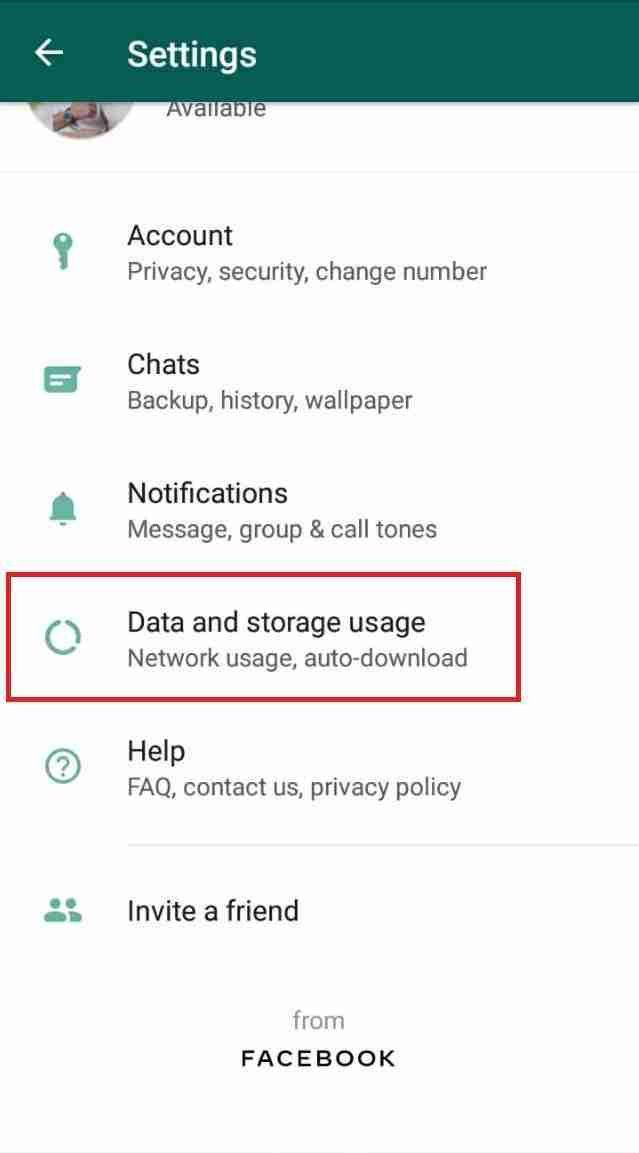
2. After clicking on the data and storage usage tab, you’ll see the media auto-download option.
Make sure to disable that option for all types of media.
Media files can be images, videos, and yes audio as well.
Make sure to disable WIFI and cellular data as well.
These are the steps you can follow to disable the media auto-download options.
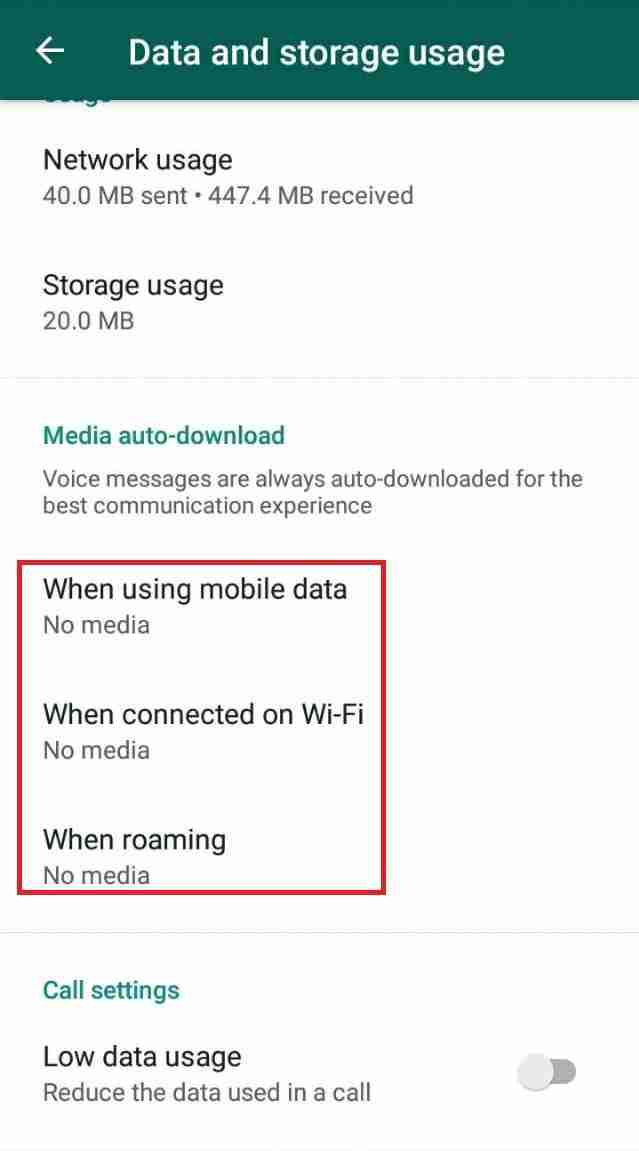
Why you should disable these options?
Let’s take an example, suppose you’re in school or in college, you’re using WhatsApp and you’re already added to lots of WhatsApp groups.
Now you should off this setting if you don’t want to suddenly be captured by your parents or your friends with some creepy images that may distract you and can make you ashamed.
Want to learn more about WhatsApp?
2. Media hide option from the gallery:
If you are in tons of WhatsApp groups and you receive tons of media files forwarded or originally sent by your contacts or group members, you can hide these media files from your gallery as well.
Sometimes you may not want to see these media files in your gallery because these images can contain some explicit images or videos that can distract your near one mind.
You can disable this option. Here are the steps you need to follow.
1. Want to hide media files from your gallery? First, go to your WhatsApp account then go to settings.
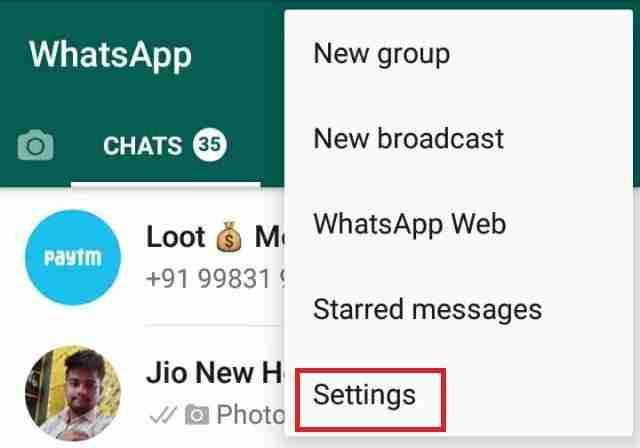
2. After getting into settings you need to click on the chats option you’ll find inside the settings.
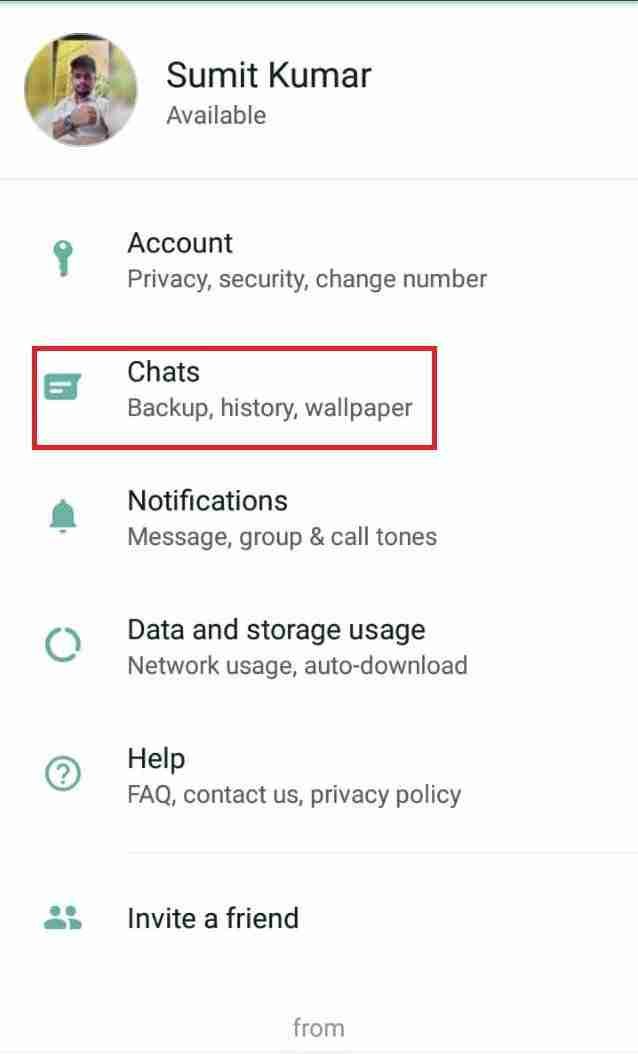
3. After getting into the chats make sure to disable the media visibility button you’ll find inside the chat option.
This button will disable all of your media files being shown in your phone gallery.
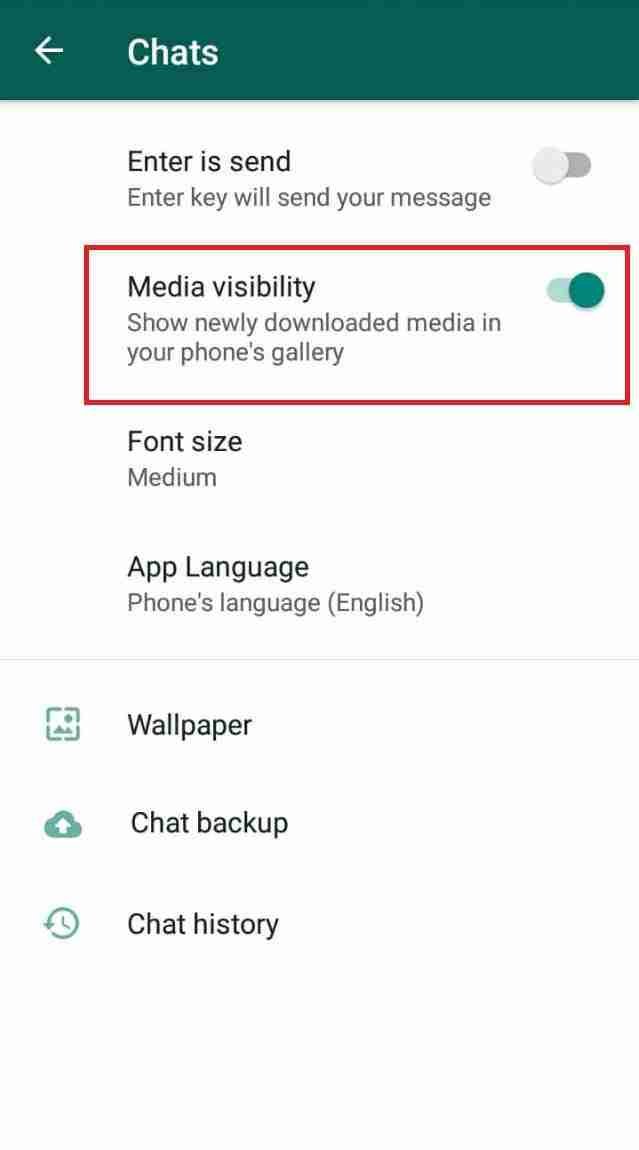
These are the steps you need to implement if you want to hide the media files from your phone.
It’s really important to keep your WhatsApp media folder away from your gallery folder so that anyone won’t be able to find your personal WhatsApp images.
Sometimes it may happen that if your cell phone suddenly steals or misses somewhere then it can be a life-threatening situation for you if you have personal images with your loved one, GF, BF, etc.
Make sure to disable your media visibility option so that no one even after stealing your cell phone can reach your WhatsApp media.
3. Hide your personal details with strangers:
Do you know you can hide personal information from strangers?
Yes, that’s true, sometimes you may feel uncomfortable with strangers.
Suppose I got your number from somewhere and suddenly I saved your number in my mobile contacts.
After saving the contacts I’ll search for your WhatsApp account and I got you on WhatsApp as well.
Now if you enable to show your WhatsApp details to any stranger then I can easily view your personal information like your image, your name, and of course, I have your number as well.
Do you know you can hide these details?
Here are the steps to hide personal information:
1. Open your WhatsApp account and go to settings. Inside the settings tab, you’ll find the privacy tab.
Make sure to click on that. Inside the privacy tab, you’ll find the option of who can see my personal information.
Make sure to click on that.
2. Now you have 4 options, you can hide your profile image, status, about, and status as well. Make sure to hide all of these options.
Here you can control what you want people will see on your WhatsApp profile or what should not.
Want to learn more about WhatsApp?
500+ Best One-Liner WhatsApp Status English
4. Fingerprint lock:
There is one more option for you. You can set the fingerprint lock as well.
Check your Android or iOS device, do you have a fingerprint scanner on your device, if yes then congo now you can use this option on your WhatsApp account as well.
Make sure to enable this option as well.
If you don’t want to use any third-party application from PlayStore or AppStore then you can use the inbuilt feature of WhatsApp.
If you want to enable the settings then open your WhatsApp and follow the steps:
1. Open your WhatsApp account and go to settings. After getting into settings make sure to click on the privacy tab.
2. Inside the privacy tab scroll down and find the fingerprint option. Make sure to click on that.
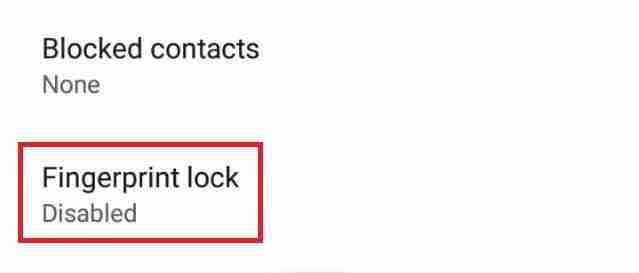
3. Now find the option and enable that setting.
When you’ll enable the settings no one can bypass the fingerprint lock, not even a professional hacker can easily bypass the settings.
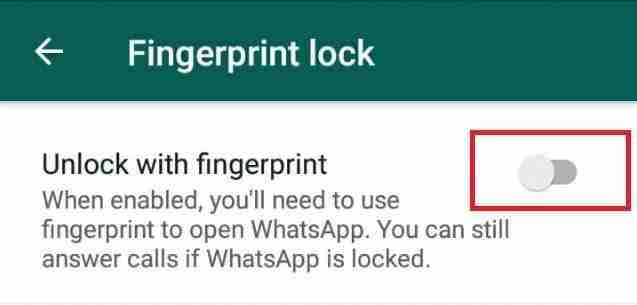
For WhatsApp securities, you don’t need any third-party applications like app locker, etc.
Make sure to enable the settings and take advantage of this amazing security feature.
Want to learn more about WhatsApp?
Stock Market WhatsApp Group Links
22 Cool WhatsApp Tricks, Hacks, and Tips
5. Two-step verification:
Have you tried to use the two-factor verification as well?
You can see on various platforms if you ever tried to enable the two-step verification like in GMAIL, Facebook, etc.
You’ll find every time you log in to your account it’ll ask you to verify your account with a code sent on your mobile and every time you need to verify your account first then it’ll allow you to enter your account.
You can enable the same settings on your WhatsApp account as well. Here are the steps you need to follow.
1. Open your WhatsApp account and go to settings. Inside the settings tab, you’ll see the first-ever option called Account. Make sure to click on that.
2. Inside the account tab, you’ll find the option for two-step verification. Make sure to click on that.
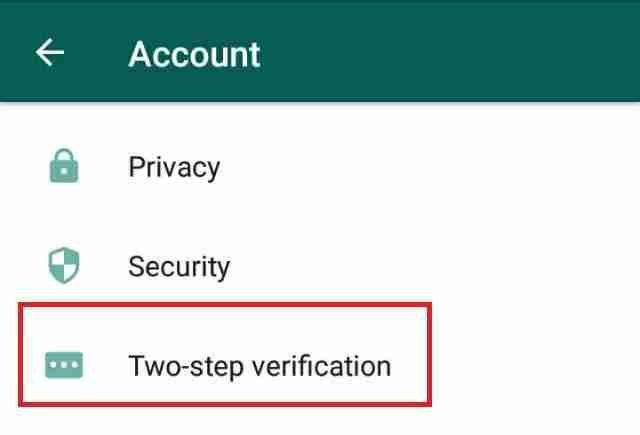
3. Now set a verification code and enable the option.
When you’ll next time login into your WhatsApp account from any device it’ll ask you to put in the same code you had set. Make sure to remember that code.
Take advantage of and also share with others this useful information so that everyone can take advantage of it.
Want to learn more about WhatsApp?
Everything You Need to Know About WhatsApp
GBWhatsApp Latest APK Download For Free 2020
Conclusion:
These are the things you should consider right now.
If you’re using WhatsApp and still not aware of these settings then make sure to consider these settings as well.
WhatsApp is fully secure with E2E security, still, you can use these settings to secure more of your WhatsApp account.
If you have any questions or suggestions please comment down below.
Tell me which one you’re using on your WhatsApp account.



