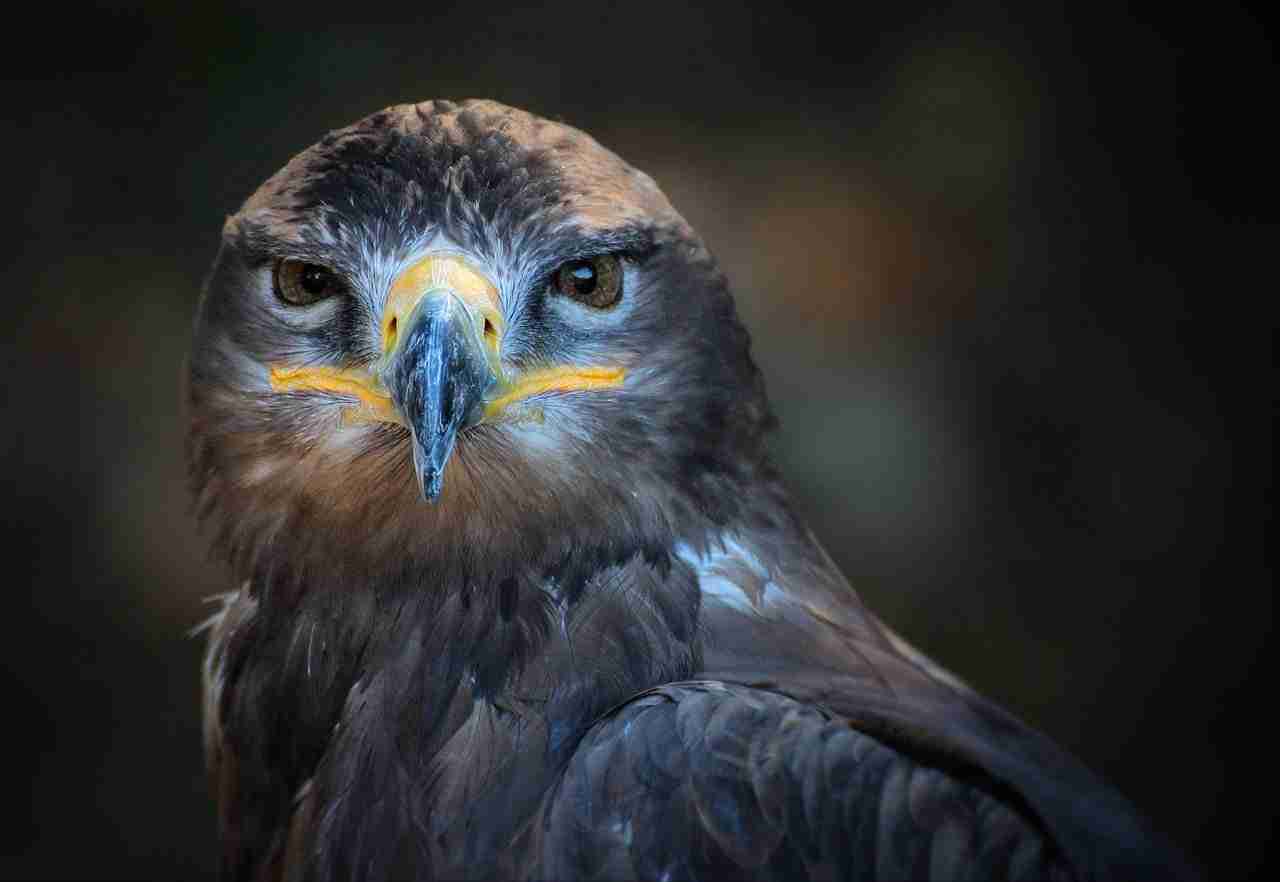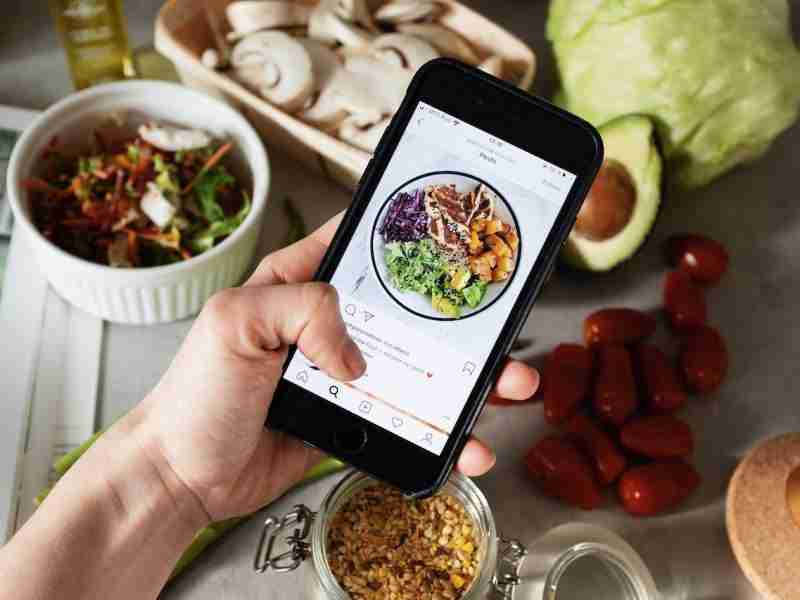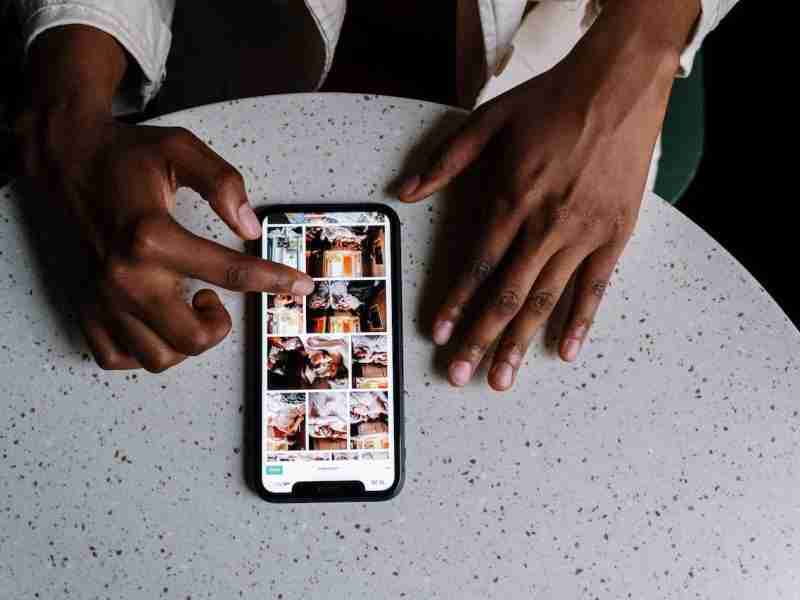How do I delete a picture on Instagram?
Hey folks! Welcome to one of my new blog posts.
In this article, I’m gonna share with you one of the hot topics these days.
It’s Instagram.
How we can delete the Instagram pictures?
Is there any third-party application for deleting the photos or we can do it on our own from the application?
In this article, I’m going to share with you all the possible ways to hide or delete your latest or old Instagram pictures or videos.
As all, we know Instagram is the largest and top-notch social networking website and major application.
If you want to stay connected these days with your friends and family then you must need to create an account on Instagram and start sharing your day-to-day life.
Sharing content on Instagram is easy.
Here in this guide, I’m gonna discuss how we can share the content.
It may be images or videos, and can hide or archive the content, or can delete the content from the platform.
Learn more about Instagram:
Create an Instagram Story Using Multiple Photos
How to Use Instagram Analytics to Grow Engagement?
Steps to post the content on Instagram from the application:
1. Open the application in your Android or IOS application then click on the plus icon in the middle of the application.
2. After clicking on the middle plus icon you’ll see the camera will open on your phone.
Now you’ve two options either you can capture a new image or video or you can upload the content from your gallery.
3. Select the content then upload it on the application.
Write down an attractive and engaging caption and hashtags.
4. Now put the location tag. Location tags will help you out to get identify the location of the content captured from your smartphone.
5. Now click on the Next button and then click on the Send button. Your content will be shared with your followers.
These are the simple steps you need to follow for sharing content right from your smartphone.
Now we will discuss how we can hide content or also called archive the content from your Instagram application.
Steps to archive the content from your Instagram application:
1. Open your Instagram application then click on the profile tab at the bottom right corner of the screen.
2. Now select the picture or video you want to get archived.
3. After that, you need to click on the three vertical dots at the top right corner of the image or video.
After clicking on these three buttons you’ll find the various options. One of these options is the archive.
4. Click on the archive option and your content will hide from your profile.
These are the simple steps to get archives or hide the content from your Instagram profile.
Now, the last topic as I already discussed in the title is how to delete the Instagram content from your Instagram profile.
Want to learn something new?
How does the Instagram Algorithm work in 2020?
How to get Instagram Likes & Engagement Free?
Steps to delete the content from your Instagram application:
1. Open your Instagram application then go to your profile by clicking on the profile tab at the bottom right corner of the screen.
2. Now select the image or video you want to delete from your Instagram profile.
3. After that, you need to click on the three dots at the top right corner of the image or video.
4. After clicking on the three dots you’ll find the delete option on your screen. Click on the delete button and your content will be deleted from your Instagram profile.
These are the simple steps to delete your content from your Instagram application.
Now, I’m gonna share with you how you can delete the content from your laptop or PC.
Delete the content by using a laptop or PC:
You can’t delete the content from your laptop or PC directly. You need to follow certain tricks to get access to the features of the mobile application on your laptop or PC.
1. Go to the Instagram official website and click on the login button to log into your profile.
2. Log in to your Instagram profile. Now you need to go to your profile by clicking on the bottom right corner of your laptop or PC screen.
3. Then you need to click the CTRL+SHIFT+I. After that console window will open in your Chrome browser.
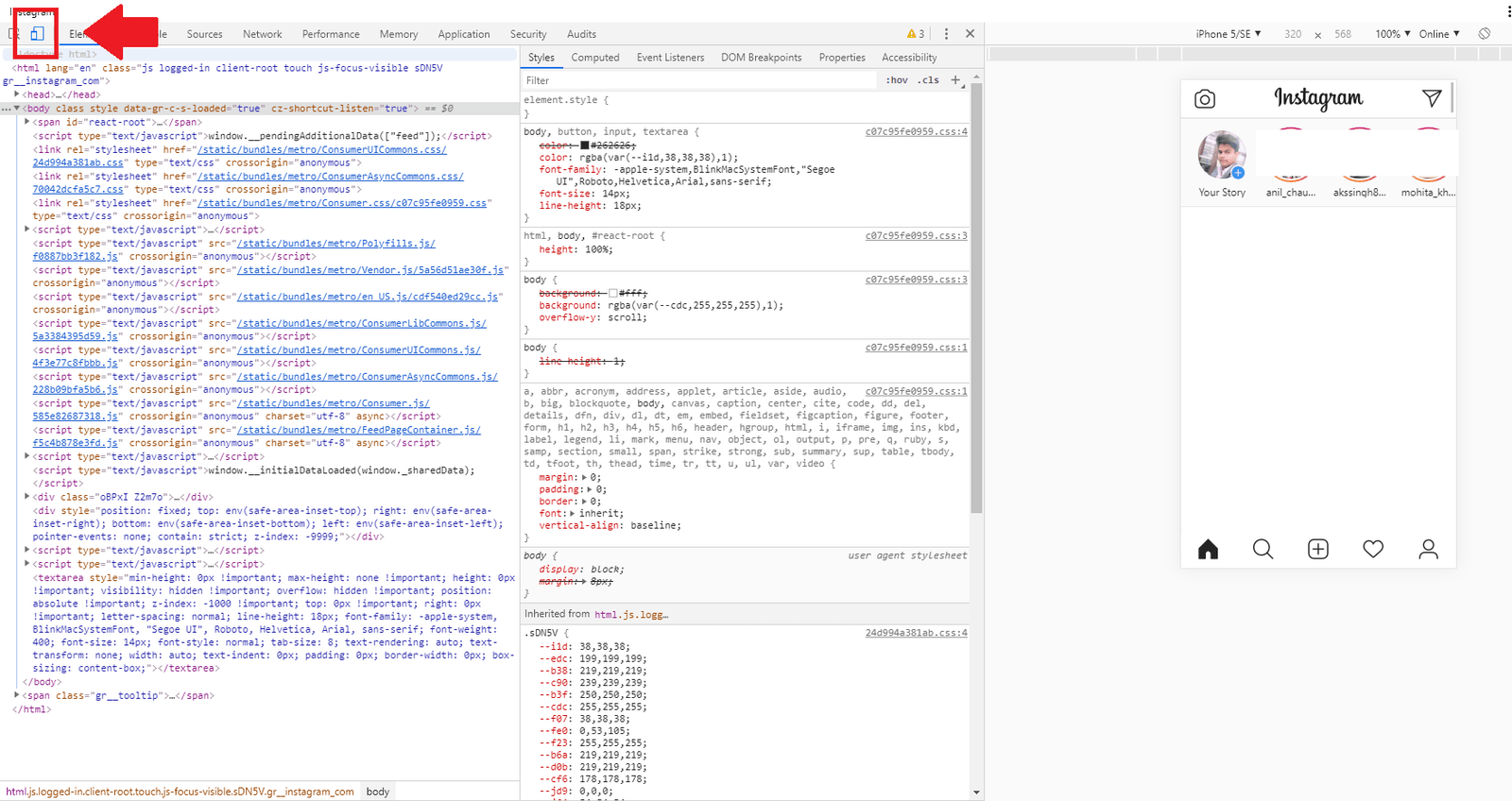
4. Now you need to click on the toggle mobile view and then press F5 to refresh the window.
5. After following these steps you’ll find the Instagram mobile view will open in your browser.
Now you can upload the content from this mobile view and can delete the content.
Click here to get access:
What is the main purpose of Instagram?
Conclusion:
After concluding the session I can say that these are the best possible ways to delete the content from your Instagram profile.
If you still have questions then please comment down below. I’ll get back to you shortly. peace!