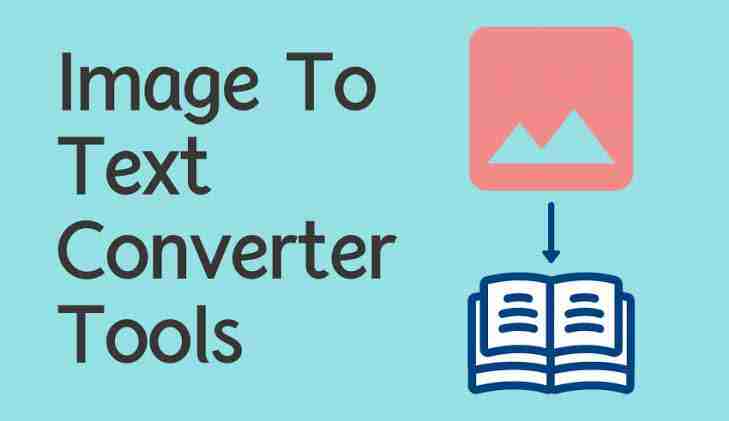Image-to-text conversion is a very useful process that is helpful in different types of settings. It can be used by office workers, freelancers, writers, students, etc.
The process has also been made a lot easier thanks to the availability of intelligent online tools that can accurately extract the text from the given images in a matter of seconds.
However, even when you’re using such tools, you have to be a little careful about a couple of different things in order to make sure that the results are accurate.
In this post, we’re going to cover those by mentioning five tips for converting images to text. Let’s get started.
Read more:-
5 Tricks To Identify A Fake Instagram Account
Get My Disabled Instagram Account
5 Tips for Converting Images to Text
Here are the five tips that you can follow to convert images to text.
1. Pick a Reliable Tool
We’re going to assume that you are not actually converting images to text manually i.e., using a pen and paper. That sort of stuff can take a lot of time and it’s not worth all the effort unless the document in question happens to be very important and crucial.
The quicker and more practical way of converting images to text is through an image-to-text converter. However, if you opt for this method, you have to make sure that you pick a reliable tool for the job.
When we say ‘reliable’, there are basically two things that we refer to.
– Firstly, the tool should have a proper privacy policy. In other words, it should store the data in its server nor should it use the data in any way. You can verify this for any tool by looking at the content around its tool page or by checking the ‘Terms and Conditions.
– Secondly, the tool should work accurately. It is possible that you may have to convert long documents from images to text, and it could be difficult for you to re-read all of them just to check whether the tool worked properly or not. To avoid this, just make sure that the tool works reliably by testing it out on a smaller piece of content.
There are actually a lot of image-to-text converting tools available online. Before choosing one of them for your work, you should first look it up online and see what other users have to say about it.
Alternatively, what you can do to find a reliable image-to-text tool is to simply look for blogs or articles that have titles like “X Best OCR Tools….” etc. In these types of blogs, there are often good tools discussed that you can start using.
However, whatever you do, don’t pick some shady and creepy-looking tool from the 4th or 5th page. As we said earlier, an image-to-text converter should have a sound privacy policy so that you can use it without worrying about having your data stolen.
2. Make Sure Your Image is Clear
Apart from choosing a good tool for the job, you also have to make sure that the image you want to convert to text is clear. In other words, there should not be too many obstructions or blurring in the text. If there is, then the extraction may not be done accurately.
For example, if you are trying to extract text from a physical document, you should make sure to take the image while holding your device steady. Similarly, you should also take care to take the picture in a well-lit area.
This is a good place to mention that in the image-to-text conversion process, the preliminary steps pertain to clearing and correcting the image before it is processed. In other words, the tool that you use for the conversion will fix the image to a certain extent on its own.
However, you need to make sure that you help it along by making the picture as clear as you can.
3. Crop and Rotate the Image to Proper Orientation
Before starting the conversion process, you should also check and see whether or not you want to convert the whole image to text, or just a specific part.
If you want to change only a specific part of the text, then you should crop the image to the required area.
The benefit of cropping the image is that you won’t have to delete the excess text after the conversion.
Similarly, since the image will get smaller, the tool will be able to process it more quickly.
Moving on, you should also make sure that you rotate the image to the proper orientation. This applies if the image was in a lopsided or turned position by default.
If you don’t fix the orientation, then the results could get distorted. Depending on the tool that you have selected, you may not need to do this on your own separately.
In other words, the tool may provide you with this option itself.
There are some tools available online that allow you to crop and rotate images using an in-built editor after you upload them.
4. Remove Graphics and Clipart from the Image
If there is any sort of graphic or picture in the image (like some clipart), then make sure to crop it out before starting the conversion.
The presence of the graphic could disturb character recognition, and the process could get disrupted.
However, if the graphic cannot be removed due to being in the center of the image or in any other crucial spot, then you can leave it there.
Provided that you have picked a good tool for the conversion, this will hopefully not be an issue.
This is actually something in which OCR tools can differ. Some tools have a very smart algorithm and they can even recognize squiggly handwriting. On the other hand, some tools are not that capable, and they can only recognize neat and straight digital text.
If the image you’re trying to extract text from has graphics and clipart in it, you should try and find an intelligent tool so that the output is given accurately.
5. Check the Output Thoroughly
After you are done with all these steps and the process is complete, you should do a quick check in order to determine whether the extraction was accurate or not.
If the document is very long, then you should just read a part from the start, apart from the middle, and part from the end.
If there are any sorts of errors and mistakes in these three places, you can understand that there can be similar errors and mistakes elsewhere in the output as well.
If this happens to be the case, you can find and remove the errors manually before finalizing the document.
Assuming that your document is very long, it may be difficult for you to even check some parts of it. In these types of cases, you can take the help of some grammar and spell-checking software.
Once you run the output in these tools, all the errors will be highlighted and you can scan them easily.
Read more:-
8 Plans to Improve Your Instagram Marketing
How to Pick a Good Image-to-Text Converter?
Although we mentioned some points about this in the first heading, let’s look at some more stuff before we wrap this post up.
So, when you want to choose a good tool for converting images to text, you first have to check their privacy policy, etc. We mentioned this above.
But, other than that, some qualities that you can look for in an image-to-text converter include:
- Freedom of use (the tool should be free to access)
- Format support (the tool should support popular image formats)
- No limit on usage (the tool should not require payment or registration after a couple of uses)
- Easy-to-use interface (the tool should not be very confusing to use)
Read more:-
Send Email To Instagram Customer Support
5 Methods To Recover Deleted Instagram Posts
Conclusion
Converting images to text isn’t very difficult. There are basically two ways to get about it.
You can either do it manually or you can do it using an online tool. Although the former of these two can be much more reliable and accurate than the latter, it can take up a lot of time.
In this post, we looked at some tips that you can follow to make automated image-to-text conversion smooth and successful.
To put it in a nutshell, you should first make sure to pick a reliable tool for the job. Then, you should make sure that the image is clear and unobstructed, and that it is in the proper orientation.
After that, you should remove any sort of graphics and clipart from the image so that the tool does not get confused. This applies if the graphic/clipart can be easily deleted without causing any trouble to the text itself.