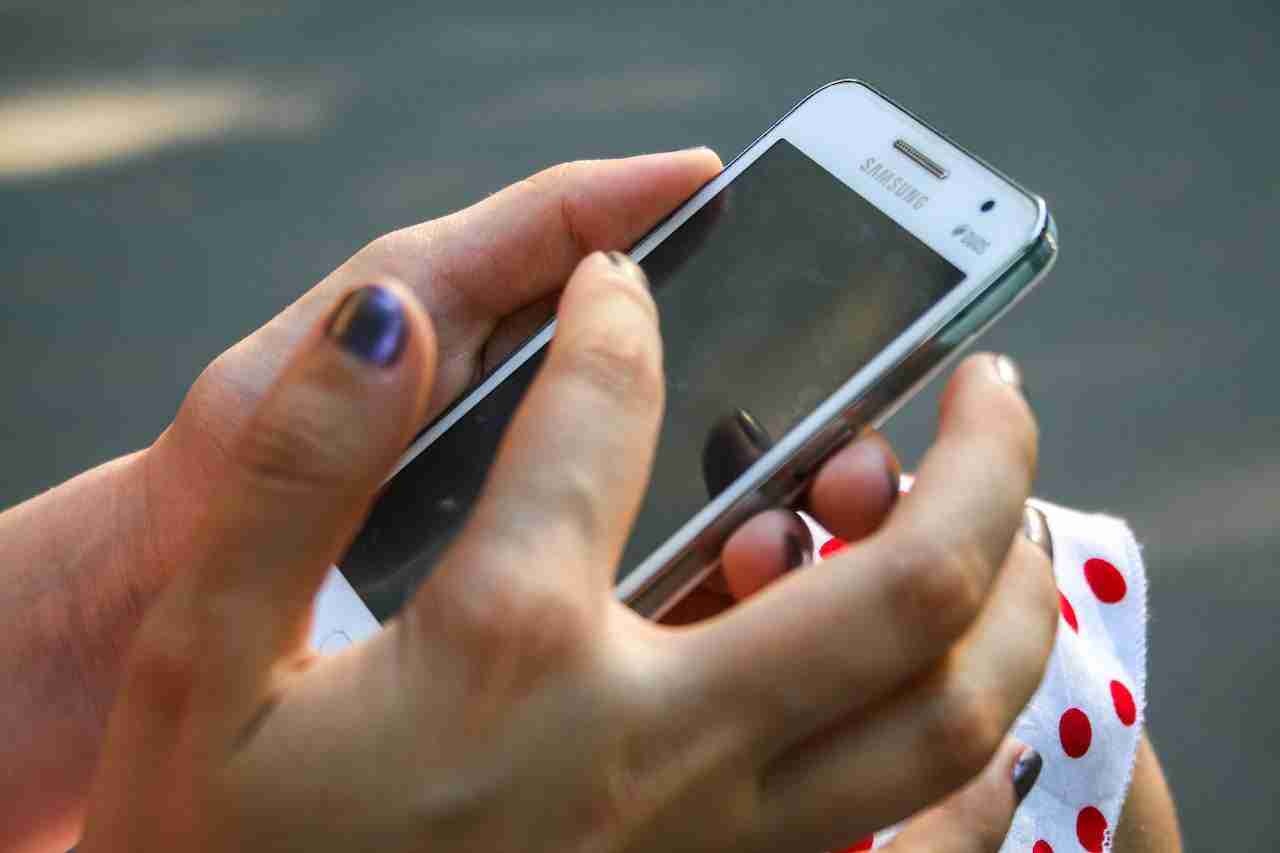If you are an Android user, you are likely familiar with the Google Play Store, which is the primary source of apps, games, and other digital content for Android devices.
However, sometimes you may experience issues with downloads from the Google Play Store, such as downloads that get stuck in “pending” status.
In this article, we will provide a detailed guide on how to stop pending downloads in the Google Play Store.
1. Clear cache and data
The first step in resolving issues with pending downloads in the Google Play Store is to clear the cache and data for the app.
This can help resolve issues with the app’s temporary data that may be causing the problem.
Here’s how to do it:
– Go to your device’s “Settings” menu.
– Scroll down and select “Apps” or “Applications” (depending on your device).
– Scroll down and select “Google Play Store.”
– Select “Storage” and then “Clear cache” and “Clear data.”
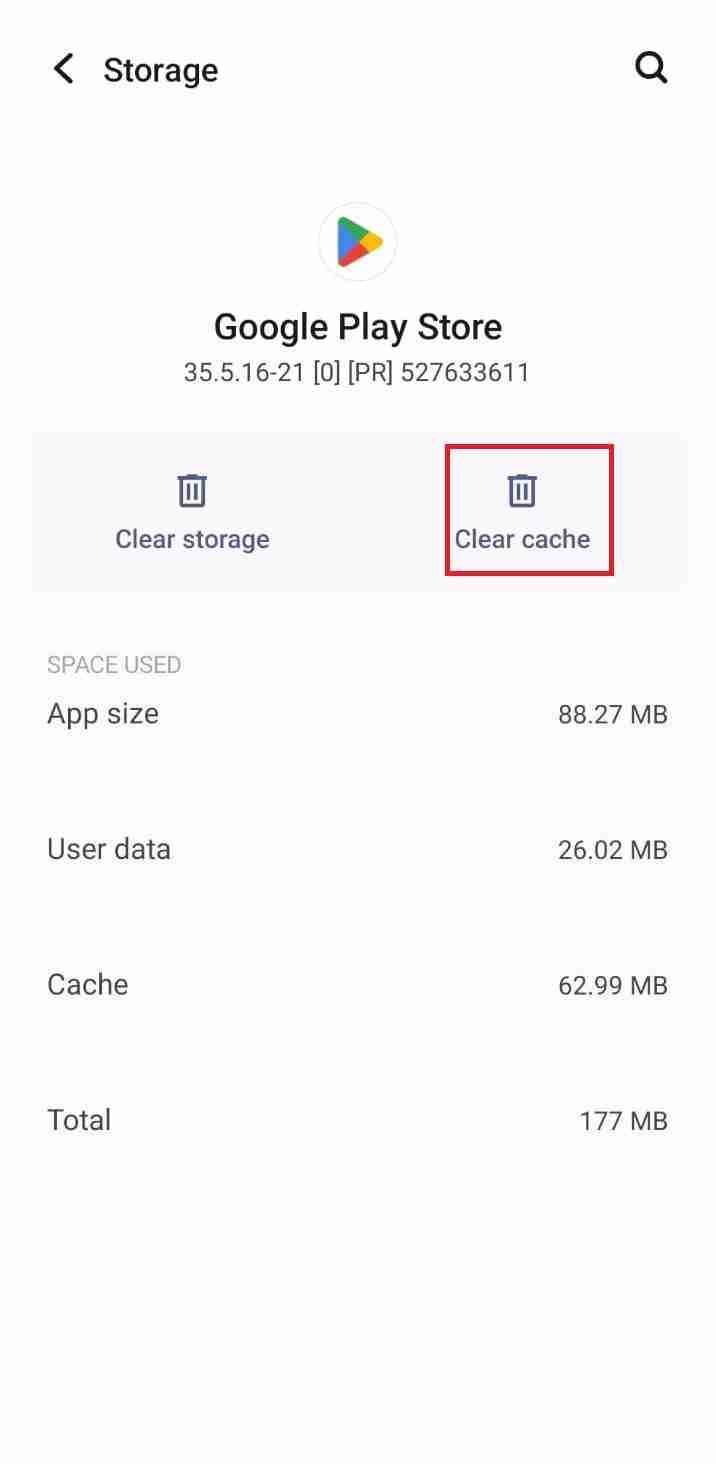
Once you have cleared the cache and data, try restarting the Google Play Store app and see if the download resumes.
Read more:-
Google Play Store Is Not Working – FIX
Is There An API For The Google Play Store
2. Check your internet connection
Another common reason for pending downloads in the Google Play Store is a poor internet connection. Check to make sure that your device is connected to a stable Wi-Fi or cellular network, and that there are no issues with your internet service provider.
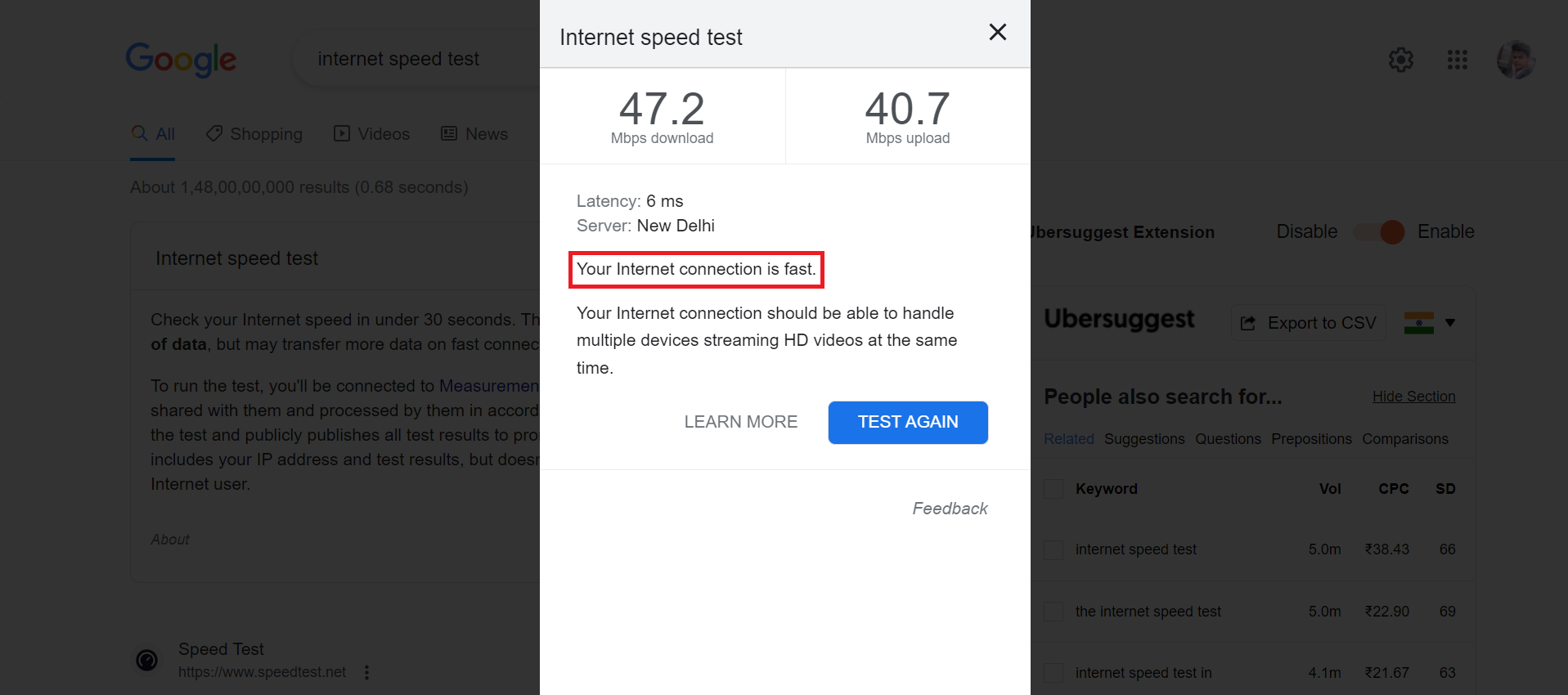
3. Check for app updates
Sometimes, pending downloads in the Google Play Store can be caused by outdated versions of the app you are trying to download. Check to see if there are any updates available for the app by following these steps:
– Open the Google Play Store app.
– Tap on the three horizontal lines in the top-left corner of the screen.
– Select “My apps & games.”
– Find the app you are trying to download and see if there is an update available.
– If there is an update available, tap “Update” to install it.

Once the app is updated, try downloading it again to see if the issue has been resolved.
4. Cancel the download and restart it
If the above steps do not resolve the issue, you can try canceling the download and restarting it. Here’s how to do it:
– Open the Google Play Store app.
– Tap on the three horizontal lines in the top-left corner of the screen.
– Select “My apps & games.”
– Find the app you are trying to download and tap “Cancel.”
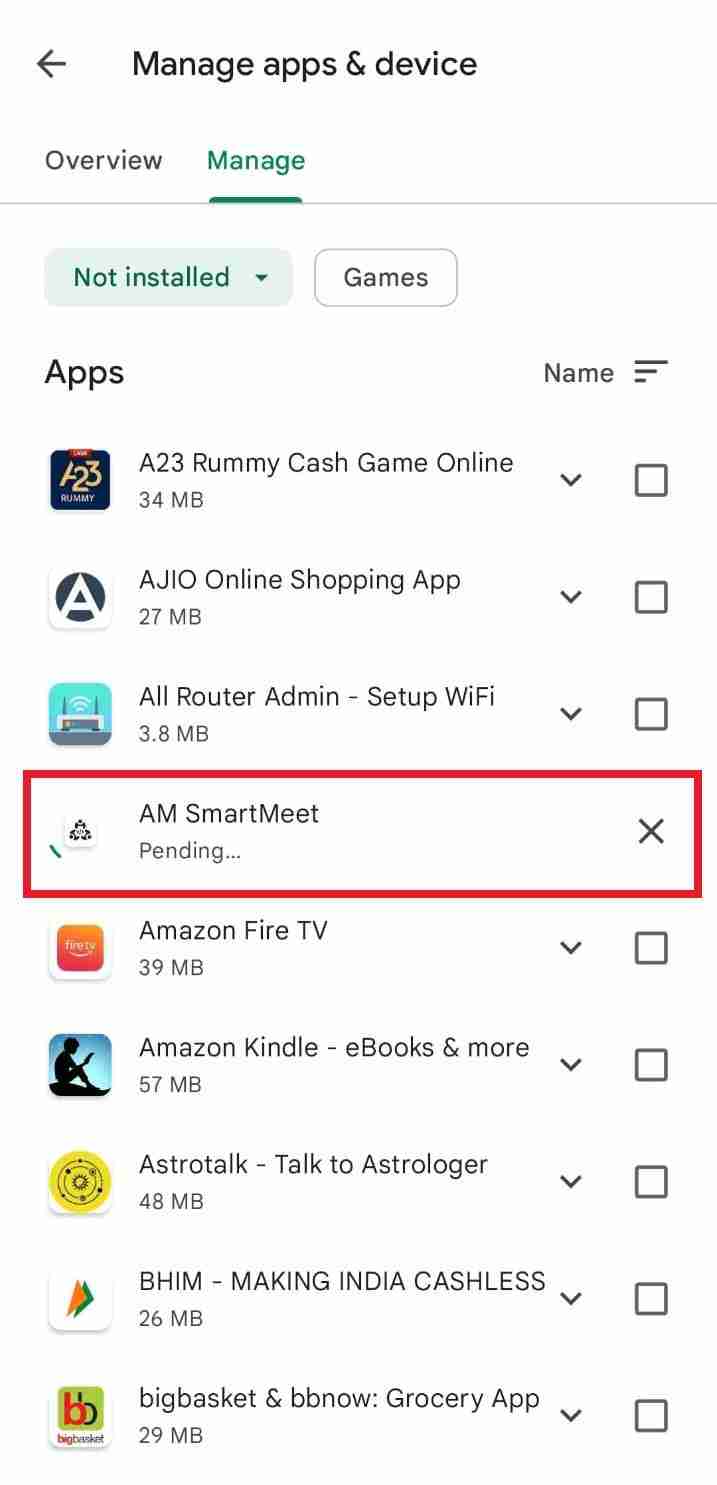
– Once the download is canceled, try downloading the app again.
5. Restart your device
If all else fails, you can try restarting your device. This can help resolve any temporary issues that may be causing the problem.
To restart your device, simply press and hold the power button until the “Power off” option appears. Tap “Power off” and then turn your device back on.
Overall, pending downloads in the Google Play Store can be frustrating, but there are several steps you can take to resolve the issue.
By clearing the cache and data, checking your internet connection, checking for app updates, canceling and restarting the download, and restarting your device, you can often get your downloads back on track.
Read more:-
5-Star Android Application On Play Store
Google Play Store Vs Apple App Store
Here is a detailed overview of the things you can do:
1. Clear cache and data
Clearing the cache and data is often the first step in resolving issues with pending downloads in the Google Play Store.
The cache is a temporary storage area where the app stores frequently used data, while the data includes all the settings and preferences for the app.
Clearing the cache and data can help resolve issues with the app’s temporary data that may be causing the problem.
2. Check your internet connection
A poor internet connection can also cause pending downloads in the Google Play Store.
Make sure that your device is connected to a stable Wi-Fi or cellular network, and that there are no issues with your internet service provider.
You can also try resetting your internet connection by turning your Wi-Fi off and on, or by resetting your router.
3. Check for app updates
Outdated versions of apps can also cause downloads to get stuck in pending status.
Check to see if there are any updates available for the app you are trying to download.
Updating the app can often help resolve issues with pending downloads.
4. Cancel the download and restart it
If none of the above steps work, you can try canceling the download and restarting it. This can help resolve any temporary issues that may be causing the problem.
To cancel a download, go to the Google Play Store app, tap on the three horizontal lines in the top-left corner of the screen, select “My apps & games,” find the app you are trying to download, and tap “Cancel.”
Once the download is canceled, try downloading the app again.
5. Restart your device
Restarting your device can help resolve any temporary issues that may be causing the problem. To restart your device, simply press and hold the power button until the “Power off” option appears.
Tap “Power off” and then turn your device back on. Once your device is restarted, try downloading the app again.
Overall, pending downloads in the Google Play Store can be frustrating, but there are several steps you can take to resolve the issue.
By clearing the cache and data, checking your internet connection, checking for app updates, canceling and restarting the download, and restarting your device, you can often get your downloads back on track.
Certainly, here are some additional tips and tricks for stopping pending downloads in the Google Play Store:
6. Check if you have enough storage space
If your device does not have enough storage space, it can cause downloads to get stuck in pending status.
Make sure that you have enough free storage space on your device for the app you are trying to download.
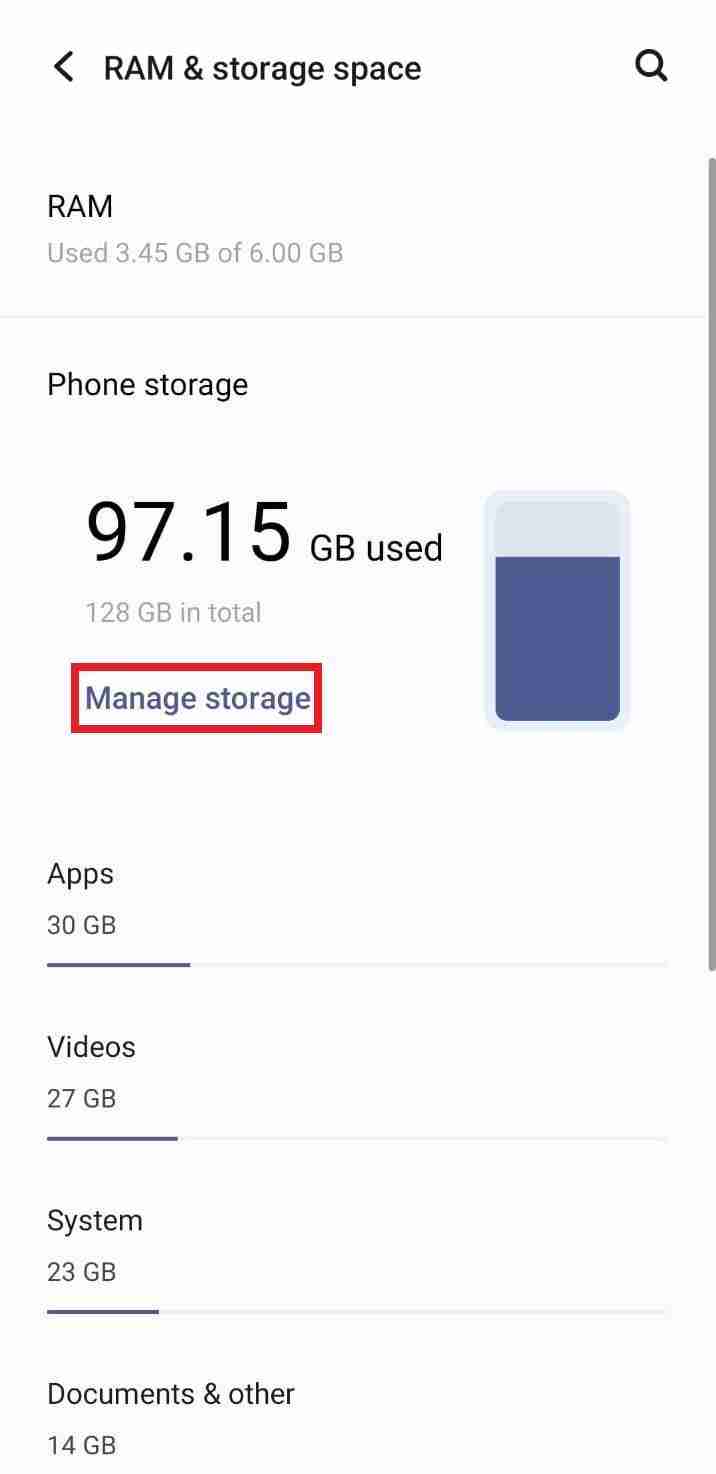
You can check your device’s storage by going to the “Settings” app and selecting “Storage.”
7. Remove and re-add your Google account
If the above steps do not work, you can try removing and re-adding your Google account to your device. This can help refresh your connection to the Google Play Store and resolve any issues with your account.
To remove and re-add your Google account, go to the “Settings” app, select “Accounts,” and then select “Google.” Tap on your Google account and then select “Remove account.”

Once your account is removed, add it back by selecting “Add account” and following the on-screen instructions.
8. Reset the Google Play Store app
If none of the above steps work, you can try resetting the Google Play Store app. This will clear all the app’s data and settings and can help resolve any issues with the app that may be causing the problem.
To reset the Google Play Store app, go to the “Settings” app, select “Apps & notifications,” select “Google Play Store,” and then select “Storage & cache.” Tap on “Clear storage” and then “Clear cache.”
9. Uninstall and reinstall the Google Play Store app
If all else fails, you can try uninstalling and reinstalling the Google Play Store app. This can help resolve any issues with the app that may be causing the problem and can give you a fresh start with the app.
To uninstall the Google Play Store app, go to the “Settings” app, select “Apps & notifications,” select “Google Play Store,” and then select “Uninstall updates.”
Once the app is uninstalled, reinstall it from the Google Play Store.
Overall, there are several steps you can take to stop pending downloads in the Google Play Store.
By checking your internet connection, clearing the cache and data, checking for app updates, canceling and restarting the download, and restarting your device, you can often resolve the issue.
If all else fails, try removing and re-adding your Google account, resetting the Google Play Store app, or uninstalling and reinstalling the app.
10. Disable VPN or Proxy
If you have a VPN or proxy enabled on your device, it may be interfering with the Google Play Store download process. Try disabling the VPN or proxy and see if that resolves the issue.
11. Disable Battery Optimization
Some Android devices have a battery optimization feature that limits the activity of background apps to save battery life.
This feature may interfere with the Google Play Store download process, causing downloads to get stuck in pending status.
Try disabling battery optimization for the Google Play Store app and see if that resolves the issue. To do this, go to the “Settings” app, select “Battery,” and then select “Battery Optimization.
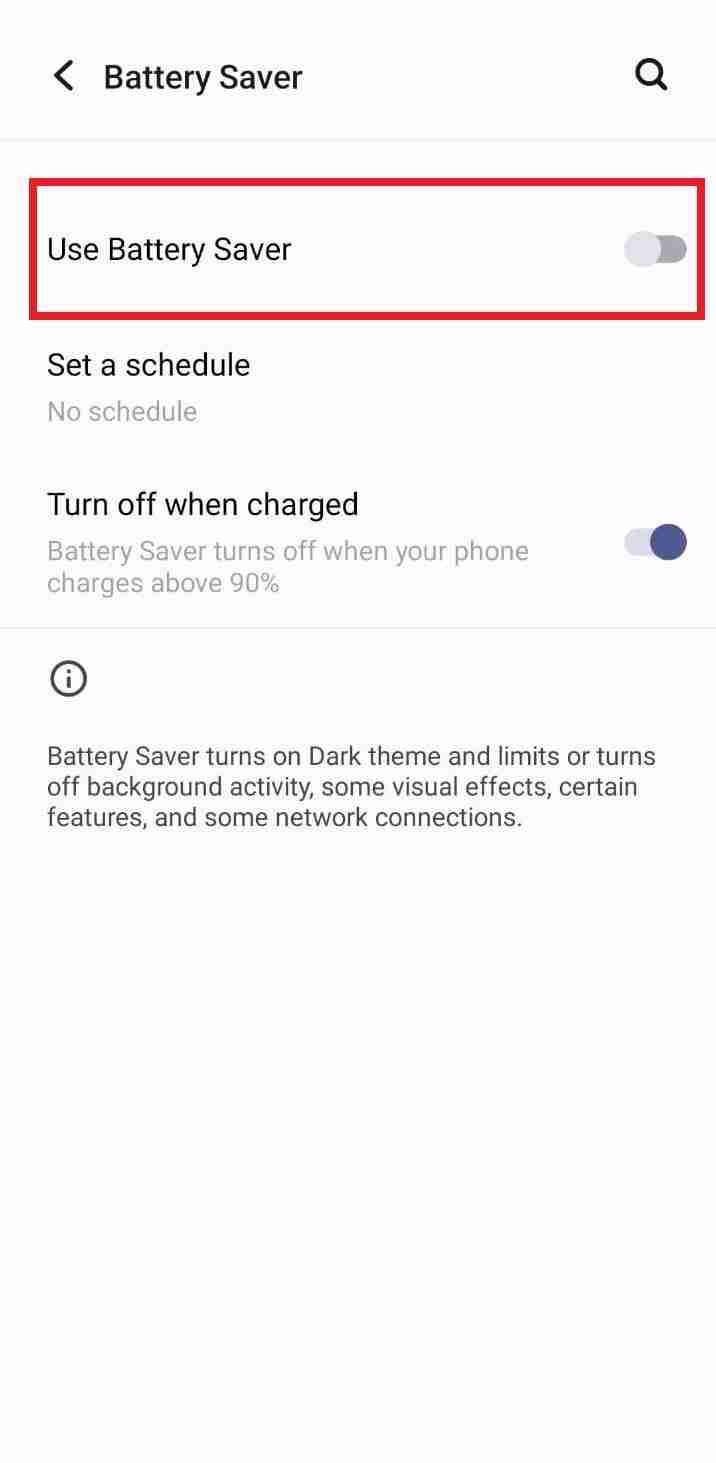
” Tap on “All apps,” find the Google Play Store app, and select “Don’t optimize.”
12. Check for blocked notifications
If you have blocked notifications from the Google Play Store app, it may be preventing you from receiving download notifications.
Check your device’s notification settings and make sure that notifications from the Google Play Store app are not blocked.
13. Try downloading the app from a different source
If you are still experiencing issues with pending downloads in the Google Play Store, you can try downloading the app from a different source.
There are several third-party app stores available for Android devices, such as the Amazon App Store or the APKMirror website.
However, be cautious when downloading apps from third-party sources, as they may contain malware or other security risks.
In conclusion, pending downloads in the Google Play Store can be frustrating, but there are several steps you can take to resolve the issue.
By checking your internet connection, clearing the cache and data, checking for app updates, canceling and restarting the download, and restarting your device, you can often resolve the issue.
If all else fails, try disabling VPN or proxy, disabling battery optimization, checking for blocked notifications, or downloading the app from a different source.
14. Disable Download Manager
The Download Manager on your Android device manages all downloads on your device, including those from the Google Play Store.
If there is an issue with the Download Manager, it may be preventing downloads from completing. Try disabling the Download Manager and then re-enabling it to see if that resolves the issue.
To do this, go to the “Settings” app, select “Apps & notifications,” select “See all apps,” select “Download Manager,” and then select “Disable” and then “Enable.”
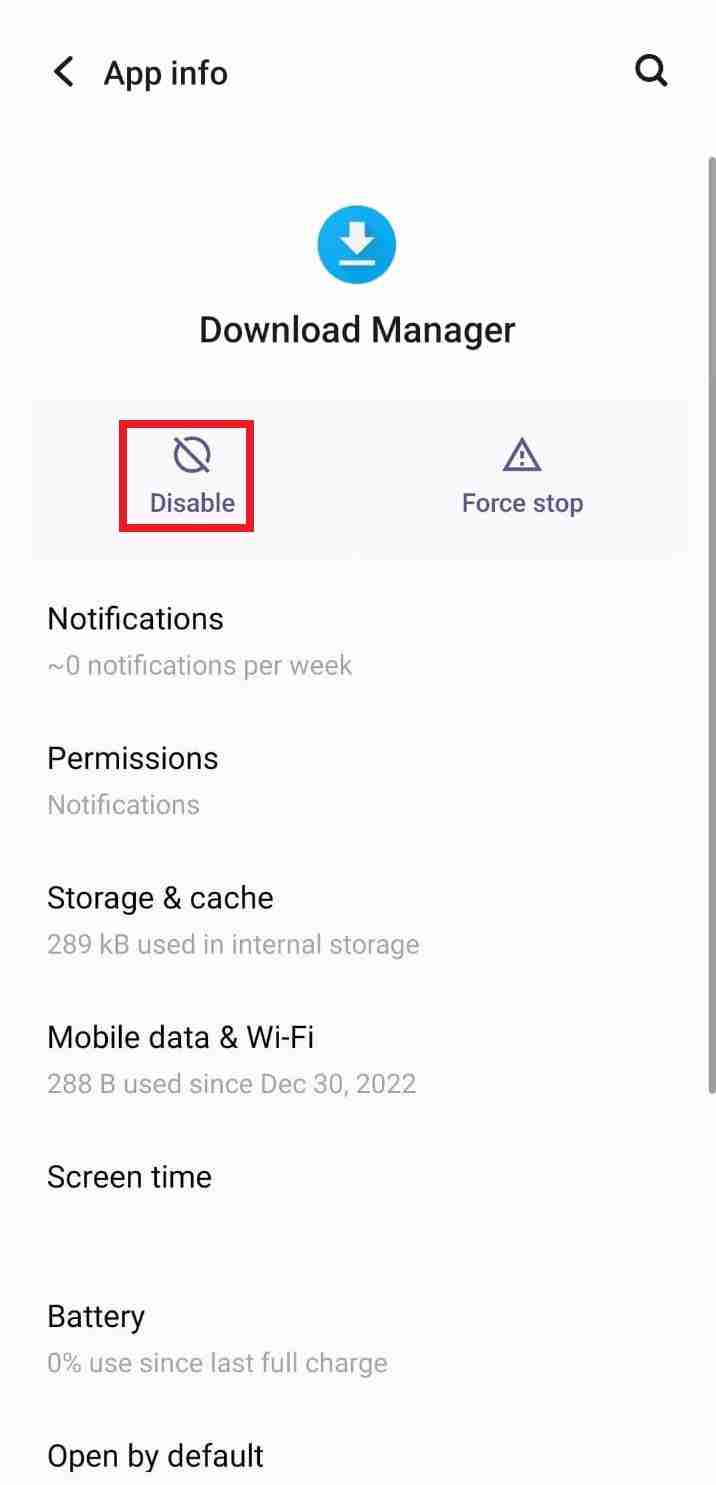
15. Clear the Download Manager cache and data
If disabling the Download Manager doesn’t work, try clearing its cache and data. This can help resolve any issues with the temporary data that may be causing the problem.
To do this, go to the “Settings” app, select “Apps & notifications,” select “See all apps,” select “Download Manager,” and then select “Storage.” Tap on “Clear cache” and then “Clear data.”

16. Check if the app is compatible with your device
Sometimes, pending downloads in the Google Play Store can be caused by compatibility issues between the app and your device.
Check to make sure that the app you are trying to download is compatible with your device’s operating system and hardware specifications.
If the app is not compatible, you may need to find an alternative app or upgrade your device.
17. Factory reset your device
If all else fails, you can try factory resetting your device. This will erase all data on your device and return it to its original settings.
Make sure to back up all your data before performing a factory reset. To factory reset your device, go to the “Settings” app, select “System,” select “Reset options,” and then select “Erase all data (factory reset).”

In summary, there are several steps you can take to stop pending downloads in the Google Play Store. By disabling the Download Manager, clearing its cache and data, checking for compatibility issues, and factory resetting your device, you can often resolve the issue.
Read more:-
Google Play Store Install In TV
Fix Google Play Store Error RH-01
Final thoughts:
These are the ways to help you remove the pending download in your Google Play Store app installation process.
If you want to remove the pending downloads from your Android applications in your Google Play store then you can try all of these methods.
If you have more suggestions like these then please do share in the comments down below.
Don’t forget to share the content on social media platforms like Facebook, WhatsApp, Pinterest, Reddit, etc. Any question? Let’s talk in the comments below.