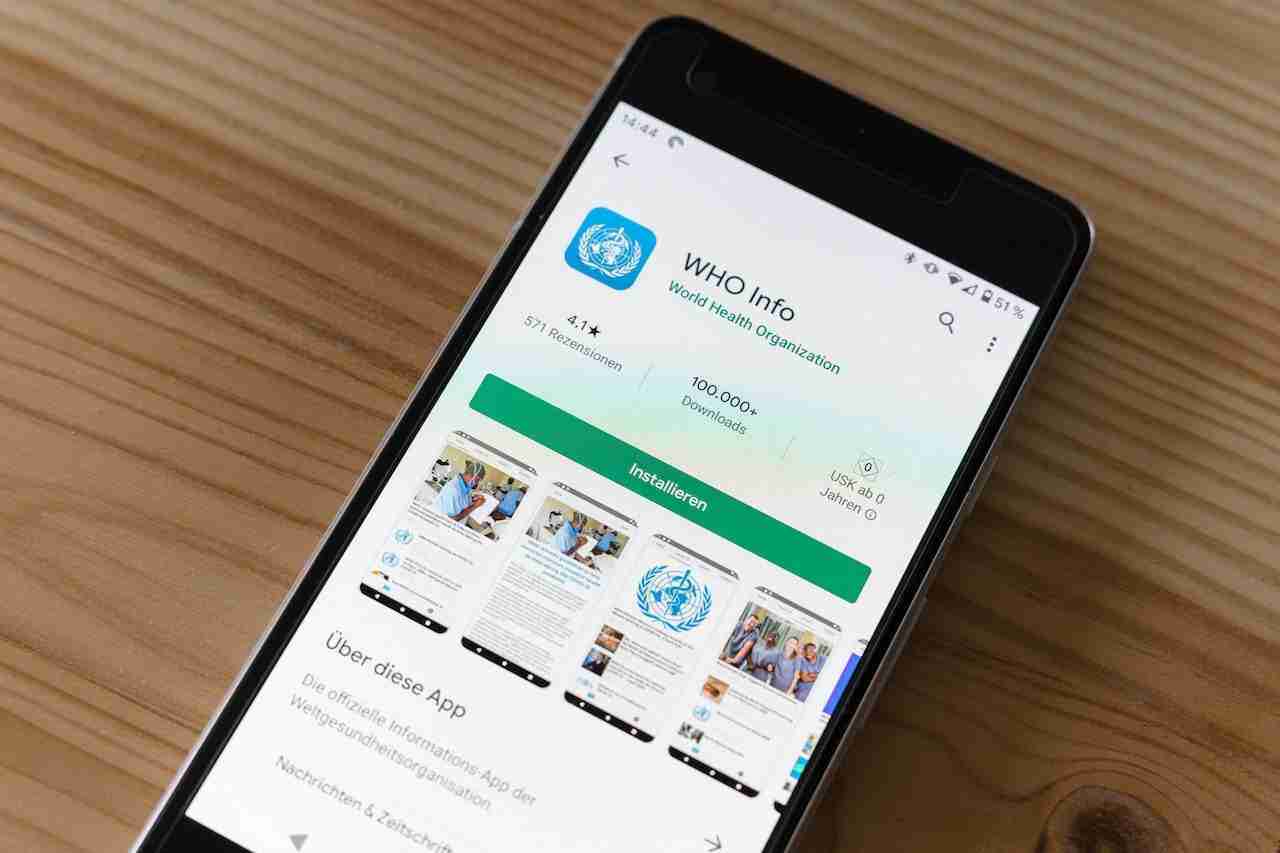Google Play Store is an app store developed by Google for Android devices.
It is the official app store for the Android operating system, where users can browse and download apps. Developers can also publish their apps on Google Play.
Some of the things you can do with the Google Play Store app are:
– Browse and download hundreds of thousands of free and paid Android apps including games, productivity apps, entertainment apps, and more.
– Get personalized app recommendations based on your interests and installed apps.
– Manage all your installed apps – uninstall, update, clear cache, etc.
– Pay for apps using a variety of payment methods including Google Pay, PayPal, gift cards, and more.
– Leave reviews and ratings for the apps you download.
– Discover the latest trending and popular apps through curated lists and charts.
– Sign up for beta testing programs to try out pre-release versions of apps.
– Create a wishlist to keep track of apps you want to install later.
– Keep your apps up to date with the latest versions through automatic update notifications.
– And much more. The Google Play Store has a wide range of features and tools to help you discover, install, and manage your Android apps.
Some of the most popular apps on the Google Play Store are WhatsApp, Facebook, Instagram, Candy Crush Saga, 8 Ball Pool, Clash of Clans, and many more. So if you have an Android device, the Google Play Store is one of the most useful apps to have.
The Google Play Store is the go-to app store for Android devices, offering millions of apps, games, music, and more. However, sometimes you may encounter an error while using the Google Play Store, such as the “RH-01” error.
This error code is related to issues with the Google Play Store’s cache, which can prevent it from functioning properly. In this article, we’ll explore some common causes of the RH-01 error and how to fix it.
Read more:-
Google Play Store On My Hisense Smart TV
Google Play Store Show “Download Pending”
What causes the RH-01 error?
The RH-01 error can occur due to various reasons, including:
1. Outdated Google Play Store: If you’re using an outdated version of the Google Play Store, it may cause the RH-01 error.
2. Corrupted cache: The Google Play Store uses cache memory to load data faster. However, if the cache gets corrupted, it can cause an RH-01 error.
3. Google account sync issue: If there’s an issue with your Google account sync, it may affect the Google Play Store’s functionality and cause the RH-01 error.
How to fix the RH-01 error?
Here are some methods you can try to fix the RH-01 error:
Method 1: Clear cache and data of Google Play Store:
Clearing the cache and data of the Google Play Store can help fix the RH-01 error.
Here’s how to do it:
Step 1: Go to Settings on your Android device.
Step 2: Tap on Apps & Notifications.
Step 3: Scroll down and tap on Google Play Store.
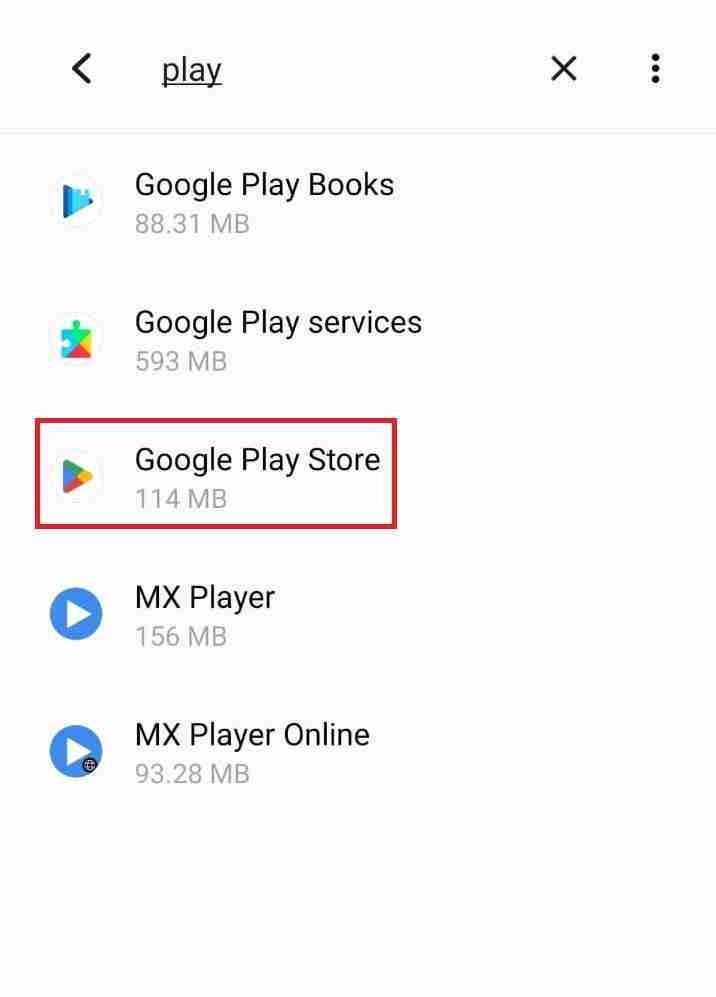
Step 4: Tap on Storage & Cache.
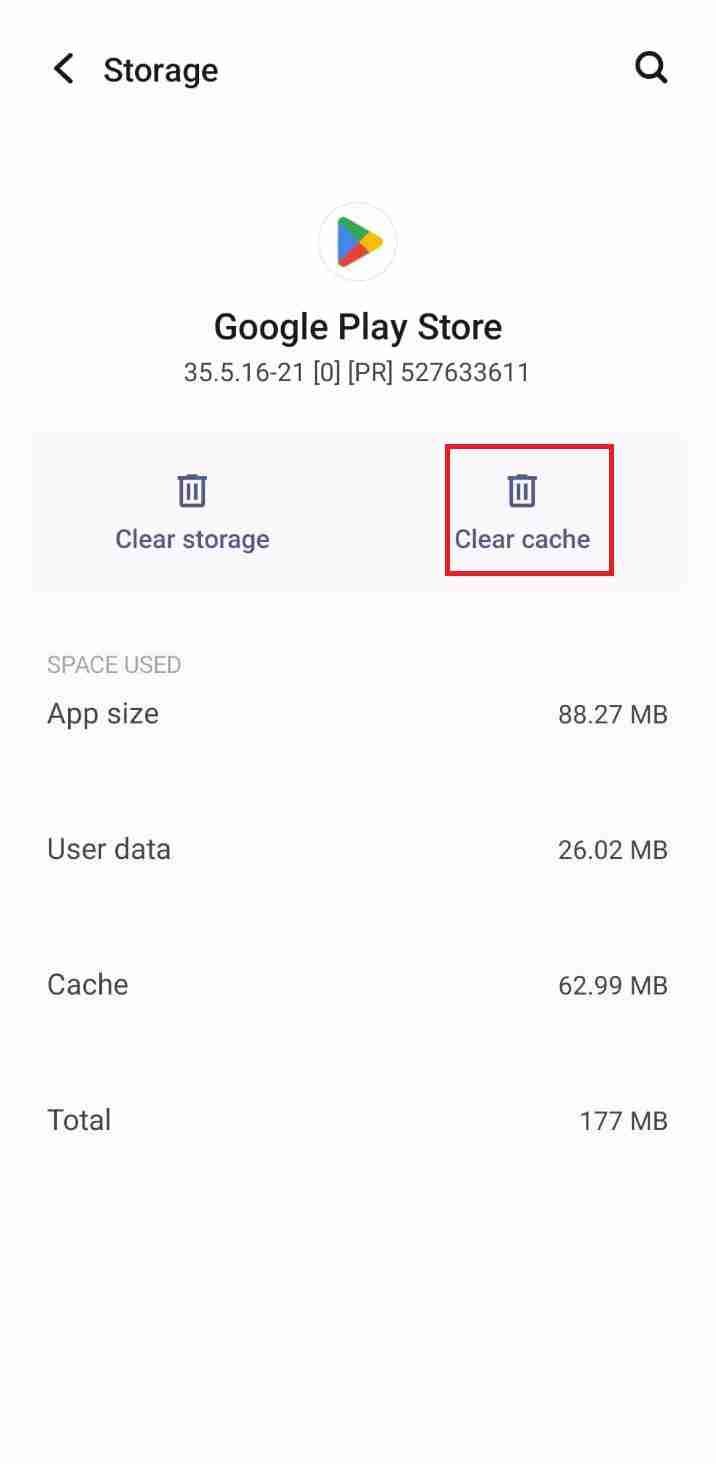
Step 5: Tap on Clear Cache and Clear Storage.
Step 6: Restart your device and try using the Google Play Store again.
Method 2: Update Google Play Store:
If you’re using an outdated version of the Google Play Store, it may cause the RH-01 error.
To update the Google Play Store, follow these steps:
Step 1: Open the Google Play Store.
Step 2: Tap on the three horizontal lines in the top-left corner of the screen.
Step 3: Tap on Settings.
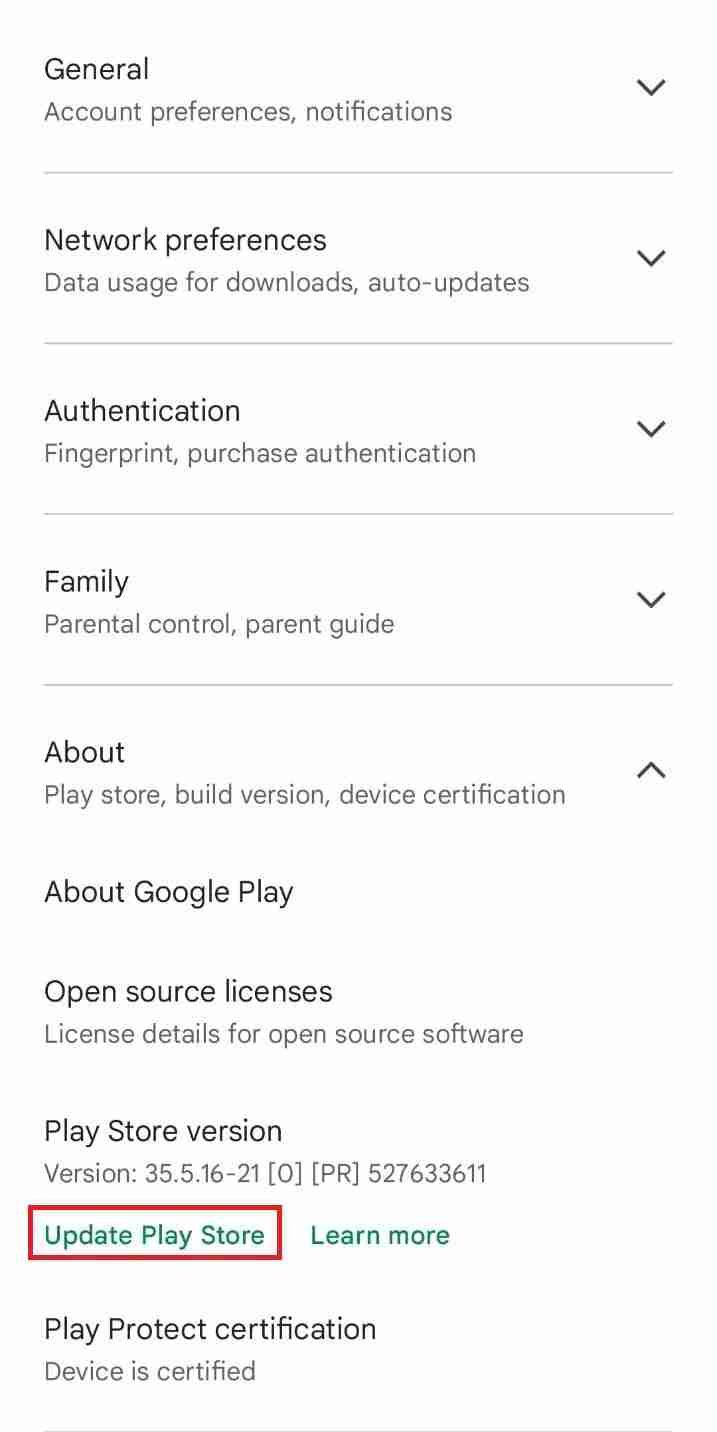
Step 4: Scroll down and tap on the Play Store version.
Step 5: If an update is available, tap on Update.
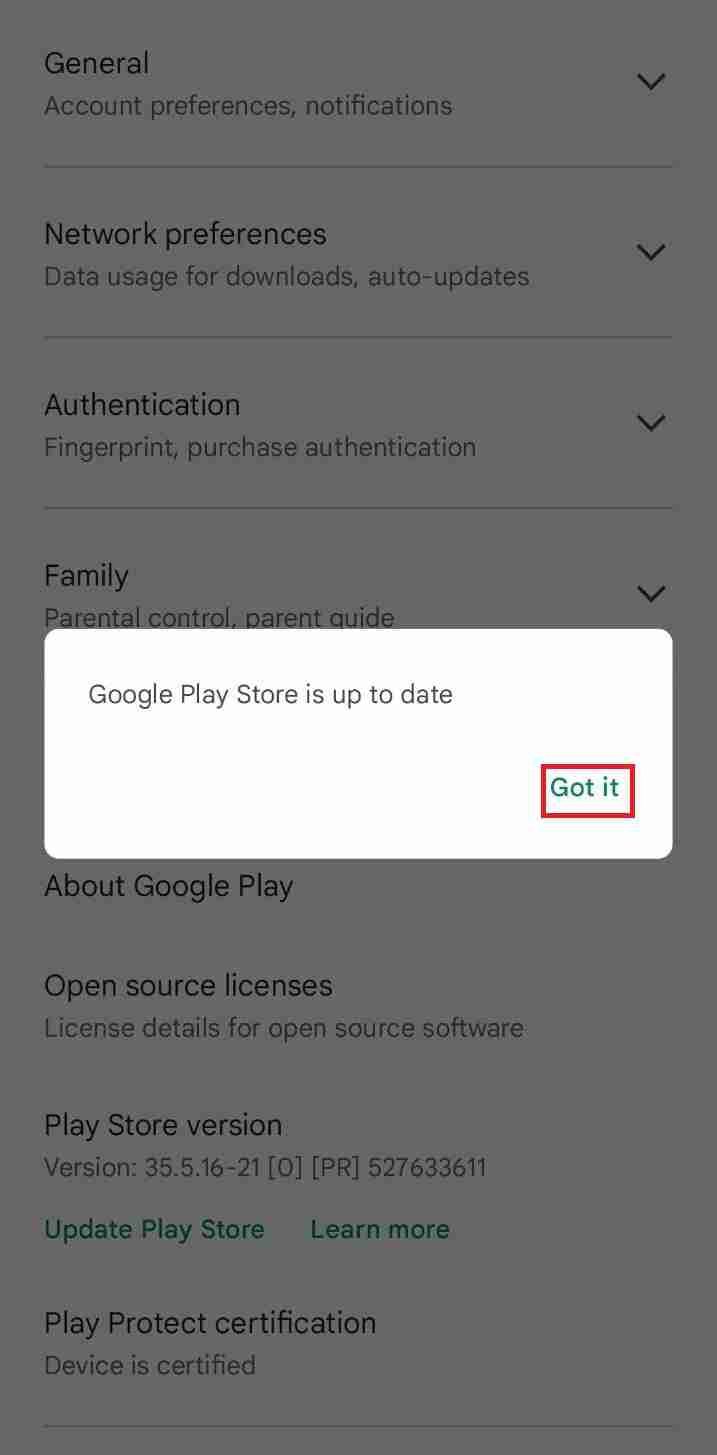
Step 6: Once the update is complete, restart your device and try using the Google Play Store again.
Read more:-
Google Play Vs Galaxy Apps – Guide
Is It Harmful To Download TubeMate
Method 3: Remove and re-add your Google account
If there’s an issue with your Google account sync, it may affect the Google Play Store’s functionality and cause the RH-01 error. To fix this, you can remove and re-add your Google account.
Here’s how to do it:
Step 1: Go to Settings on your Android device.
Step 2: Tap on Accounts.
Step 3: Tap on Google.
Step 4: Tap on your Google account.
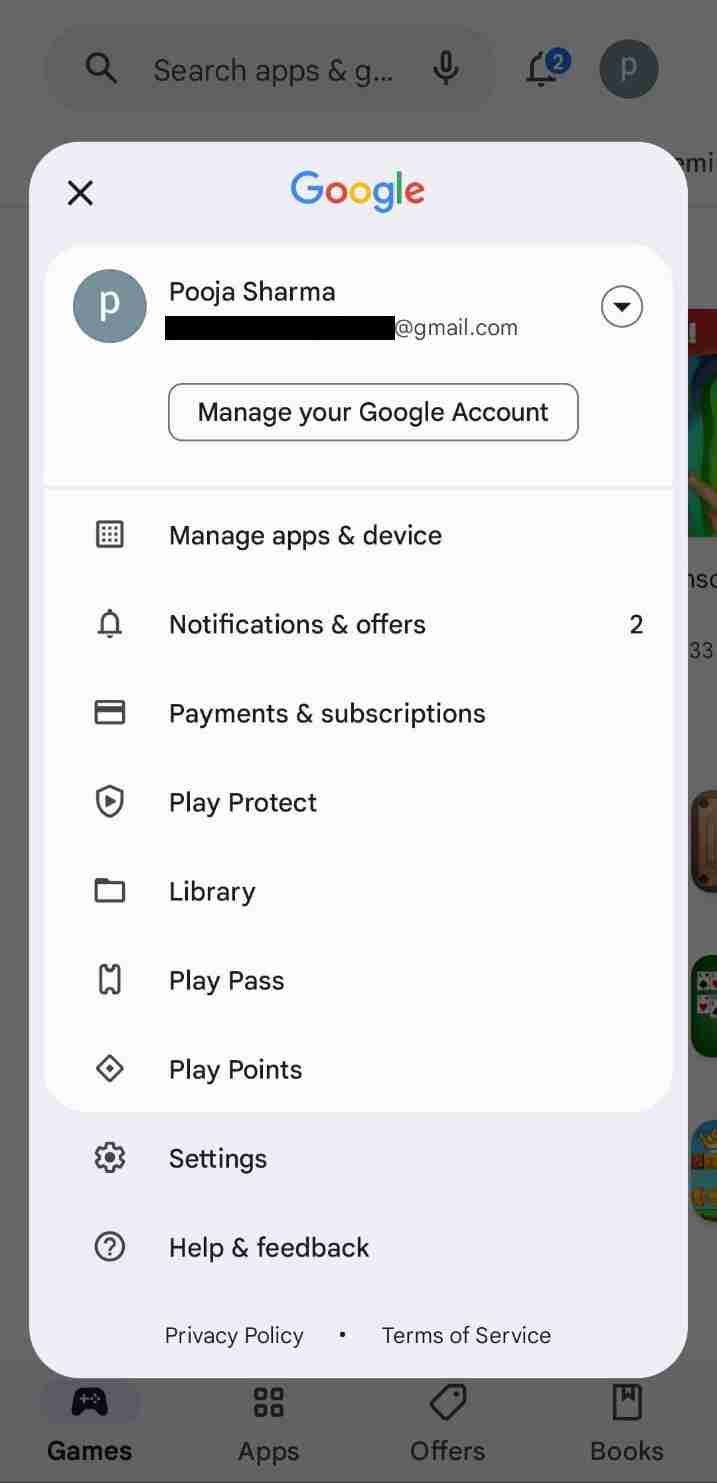
Step 5: Tap on Remove account.
Step 6: Restart your device.
Step 7: Go back to Settings > Accounts > Google.
Step 8: Tap on Add account.
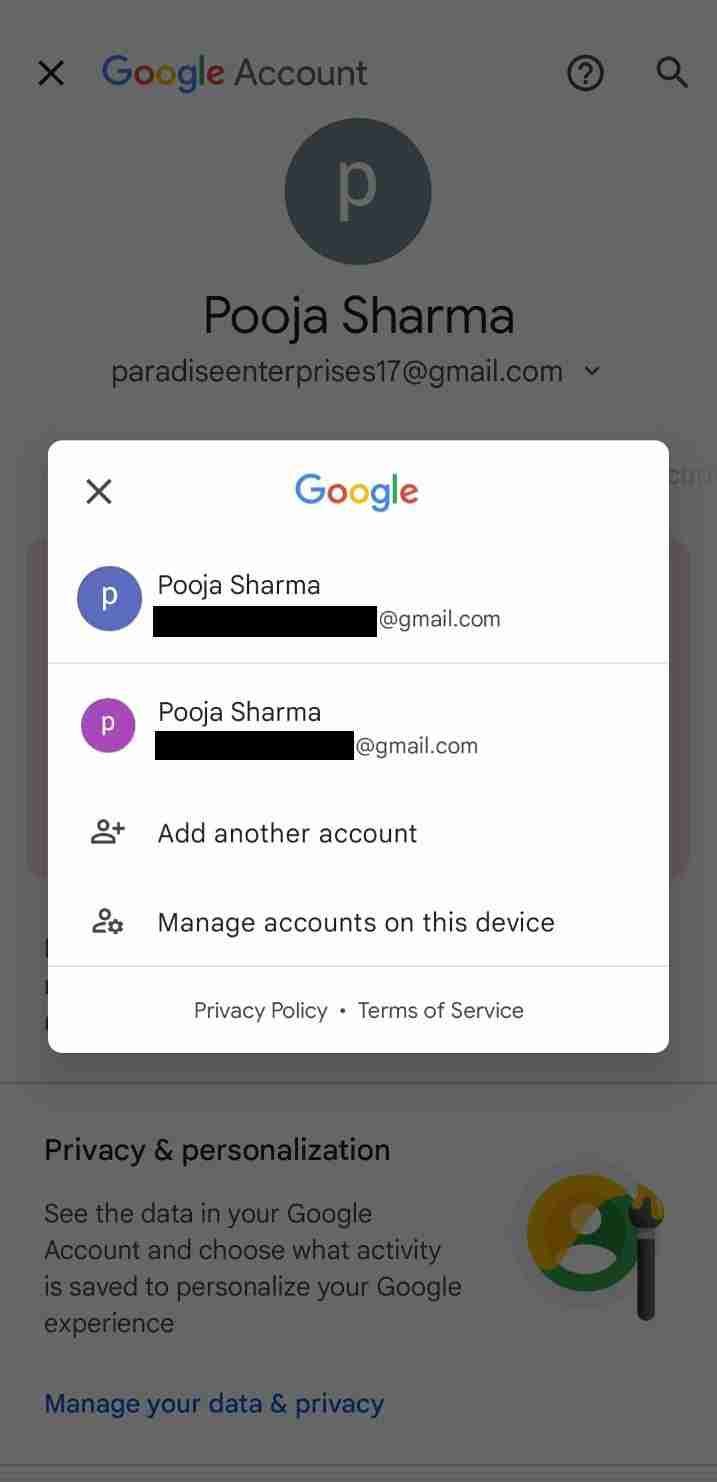
Step 9: Sign in to your Google account.
Step 10: Restart your device and try using the Google Play Store again.
Method 4: Reset app preferences
Resetting app preferences can help fix the RH-01 error.
Here’s how to do it:
Step 1: Go to Settings on your Android device.
Step 2: Tap on Apps & Notifications.
Step 3: Tap on See all apps.
Step 4: Tap on the three vertical dots in the top-right corner of the screen.
Step 5: Tap on Reset app preferences.
Step 6: Restart your device and try using the Google Play Store again.
Read more:-
Money Get Per Download On Google Play
Most Downloaded App In Google Play
Conclusion:
The RH-01 error can be frustrating, but there are several methods you can try to fix it. Clearing the cache and data of the Google Play Store, updating the Google Play Store, removing and re-adding your Google account, and resetting app preferences are all effective solutions to resolve the issue.
If the problem persists, you can contact Google Play Store support for further assistance. If you have any further questions or anything you may have to share with me then please do write it in the comments down below. Don’t forget to share the content with your loved ones, friends, and families.