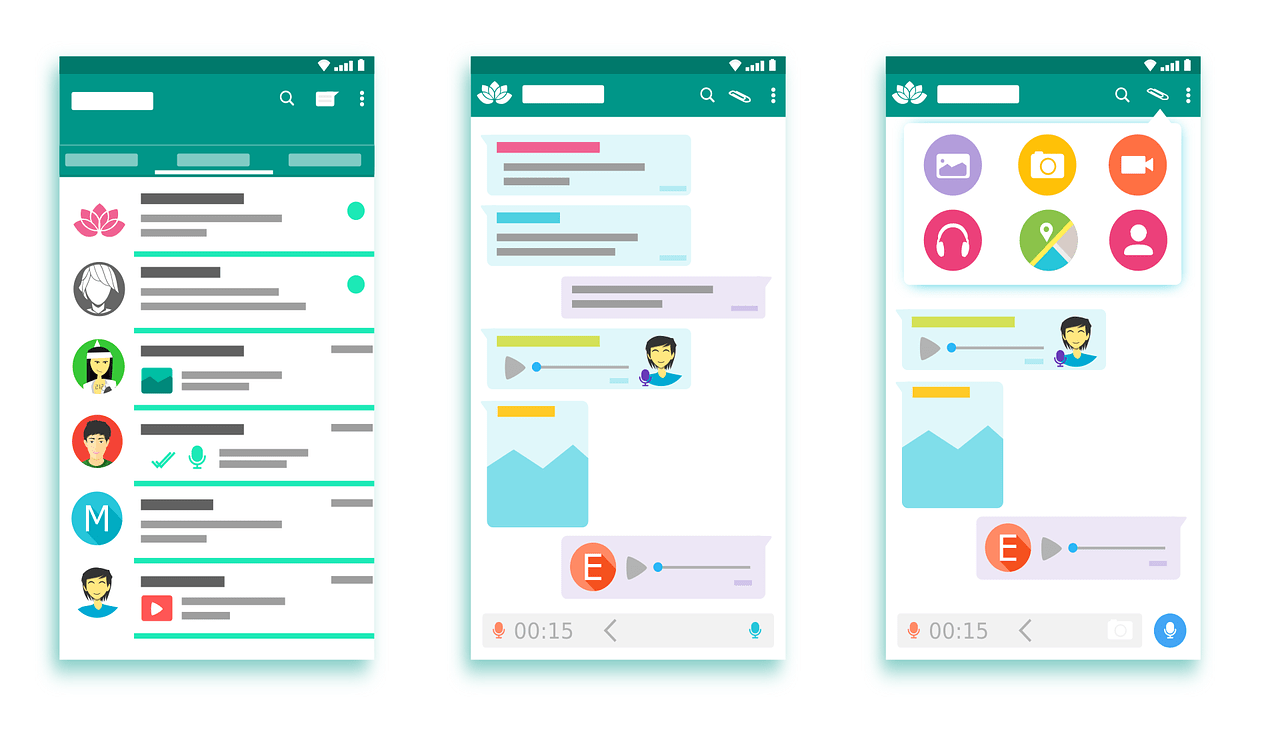The Google Play Store is an online marketplace operated by Google, where users can download and install various applications, games, music, movies, TV shows, and books for their Android devices.
The Play Store is pre-installed on most Android devices and is also available as a standalone app to download and install on compatible devices.
The Play Store offers both free and paid apps and developers can submit their apps to the store to reach a wider audience.
Users can browse and search for apps by category, popularity, rating, and other criteria, and can read reviews and ratings from other users before installing an app.
The Play Store also provides automatic updates for installed apps, ensuring that users always have the latest version of their favorite apps.
Google Play Store is one of the best places for getting digital content like Android applications, games, books, movies, shows, comics, etc. In order to download it, you need to open the Play Store on your Android device and search for the application, game, book, or movie, you want to get, now, you need to click on the Install or Get button in order to get that.
Google Play Store sometimes may cause a download pending status. It may maybe due to many reasons. In this article, I’ll share with you some of the reasons that will help you to understand the exact reason for showing the Download Pending status.
Read more:-
Google Play Store On My Hisense Smart TV
5 Best Quran Apps On The Google Play Store
There are a few possible reasons why an app download from the Google Play Store may show as pending:
1. Lack of storage space – The app may require more storage space than you currently have available on your device. Make sure you have enough free space and try deleting unused apps or moving files to free up space if needed.
2. Slow internet connectivity – Your internet speed may be too slow to download the app files. Try downloading the app on a Wi-Fi network with a faster, more stable connection.
3. Background download limitations – Android may pause background downloads to limit bandwidth usage. Check your device’s Settings -> Battery or Data usage to ensure that background activity and background network access is enabled for the Play Store app. This will allow continuous downloads even when the app is not in use.
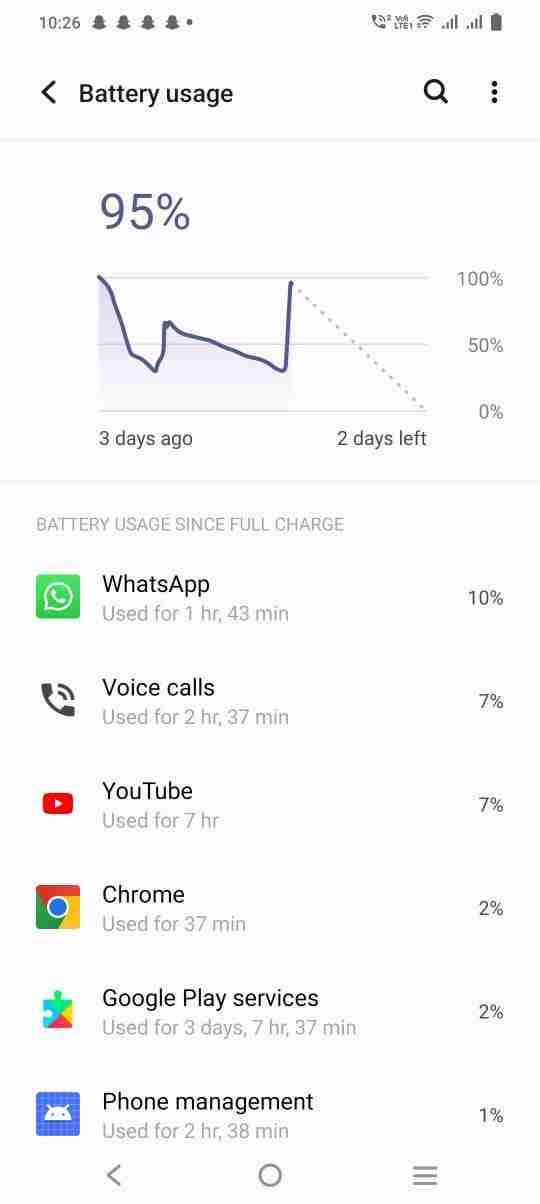
4. Payment issues – If the app requires a purchase, you may need to enter your payment information again or verify that your payment method is up to date. Outdated payment info can cause downloads to stall.
5. Server-side issues – Occasionally, there may be temporary issues with the Google Play Store’s servers that can lead to pending downloads. Trying again later often fixes this. If the issue persists for more than a couple of hours, it could indicate a different problem.
6. Corrupted app files – If other tips do not resolve the pending status and you’ve tried downloading the app multiple times, the app files themselves may be corrupted or unavailable. You will need to wait for the app developer or Google to resolve any issues with the app listing and files.
Let me know if any of these suggestions help resolve the pending download issue or if you have any other questions!
Here are some additional details about pending downloads from the Google Play Store:
– A pending download will show the app name with the status of “Downloading…” or “Download pending” next to it. It will not actually start downloading the app files until one of the potential issues blocking it is resolved.
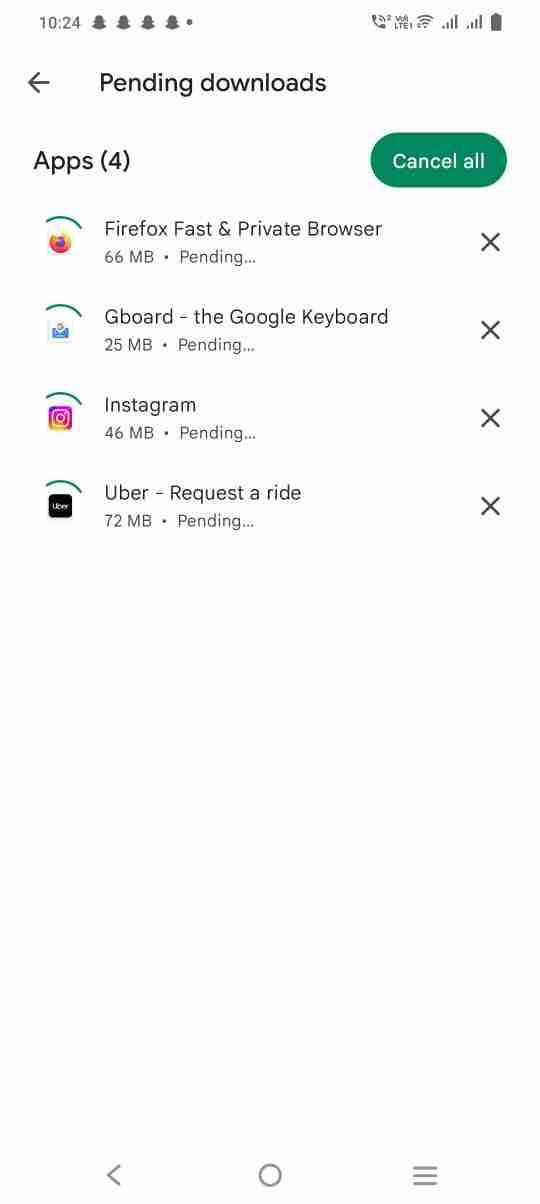
– Background download limitations are a common cause of pending downloads. Even with background activity and network access enabled, Android can still limit bandwidth for background downloads over time. Opening the Play Store app again often kicks off the pending downloads.
– If a payment is required for the app, you may see a message about verifying or entering your payment details before the download starts. Make sure the payment method on file is valid and has available funds if needed.
– Temporary issues with the Play Store’s servers preventing pending downloads are usually resolved within a few hours. But if an app has been showing as pending for longer than that, it’s best to contact the app developer or Google about potential issues with the app listing or files.
– As a workaround, you can try manually attempting to download the app after increasing your storage space, switching to Wi-Fi, disabling battery optimization for the Play Store, or verifying your payment method. The pending status should change to “Downloading…” once the issue preventing it is gone.
– Pending downloads will continue queuing up in the background until the underlying problem is fixed. So even once one pending download starts, there may be multiple waiting to proceed sequentially.
– In rare cases, it’s possible for pending downloads to get stuck that way for an extended period of time. But that is unusual, and contacting Google or the app developers is the best approach if downloads remain stuck for more than a few hours.
These are some of the additional tips you should care about. If you want more tips like these then make sure to read the article and continue and here I’m sharing a few more tips.
Read more:-
6 Steps To Add A Device To Google Play Store
Hack Google Play Store Using Lucky Patcher
Few more tips for Google Play Store pending downloads:
– Pending downloads will continue to show in your Play Store app’s download history until they are completed successfully or the download is canceled. They are not actually deleted from your download history until one of those outcomes occurs.
– Tapping on a pending download in your Play Store download history will not start the download immediately. It will just provide more details about the pending status and estimated download size so you can ensure there is enough storage space available.
– To cancel a pending download, just swipe left or right on the download listing in your Play Store download history. Then tap “Cancel” to confirm you want to cancel the pending download. Canceled downloads will eventually be deleted from your history.
– Disabling battery optimization, background network access, or automatic app updates for the Play Store app will prevent future pending downloads from stalling in the background. However, it will not resolve any currently pending downloads you already have queued up.
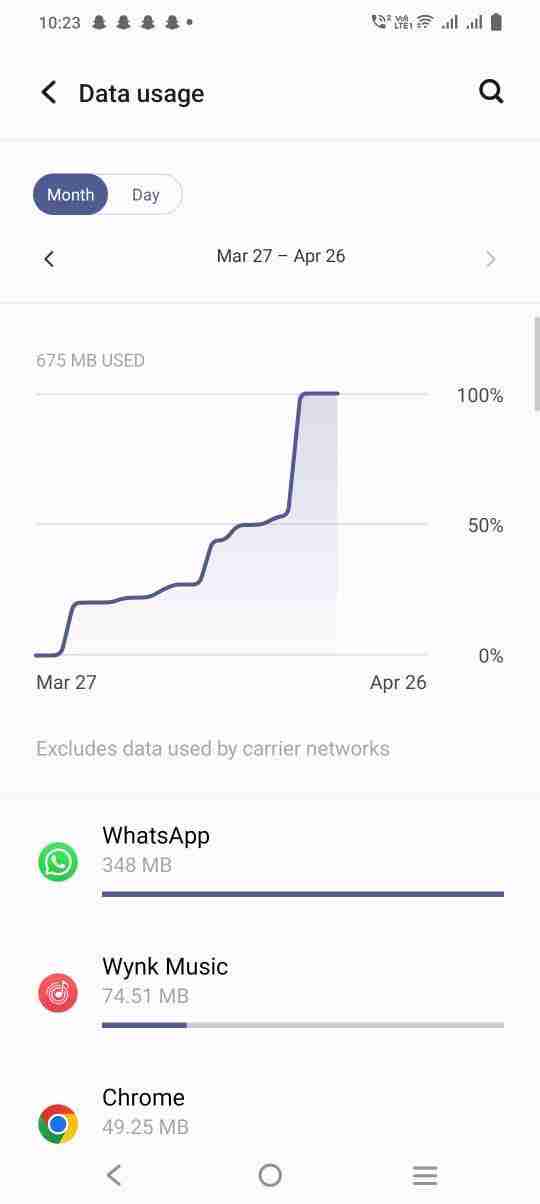
– The estimated total download size listed for a pending download is just an estimate. The actual final download size of the app files could be larger or smaller. However, ensuring you have that amount of free space available is still a good idea before initiating the download.
– Pending downloads queue up in a first-in, first-out fashion, so the earlier ones start downloading once the issues are resolved. But interrupted downloads will move to the end of the pending line, so their download may start and stop again if more issues arise.
– Some pending downloads for app updates may not start automatically downloading even after storage, connectivity, or payment issues are fixed. In those cases, it’s best to cancel the pending update and start a new download for the latest app version to ensure you get the complete, valid files.
These are some of the additional tips you need to take care of while seeing such a pending download error. If you want to remove the error and want to install your Android applications, games, etc quickly then you need to take care of these points.
Read more:-
Install Android Apps Outside of Google Play
Most Downloaded App In Google Play
Final conclusion:
Google Play Store allows you to install the application one after the other in a queue. You can’t install all of the apps at once.
You need to wait for one installation to complete before beginning the second and so on. If you have a great internet speed then the process will be faster and you may not face download pending issues.
If you have any other questions or anything you may have to discuss then make sure to mention it in the comments down below. Make sure to share the article with your loved ones, friends, and families.