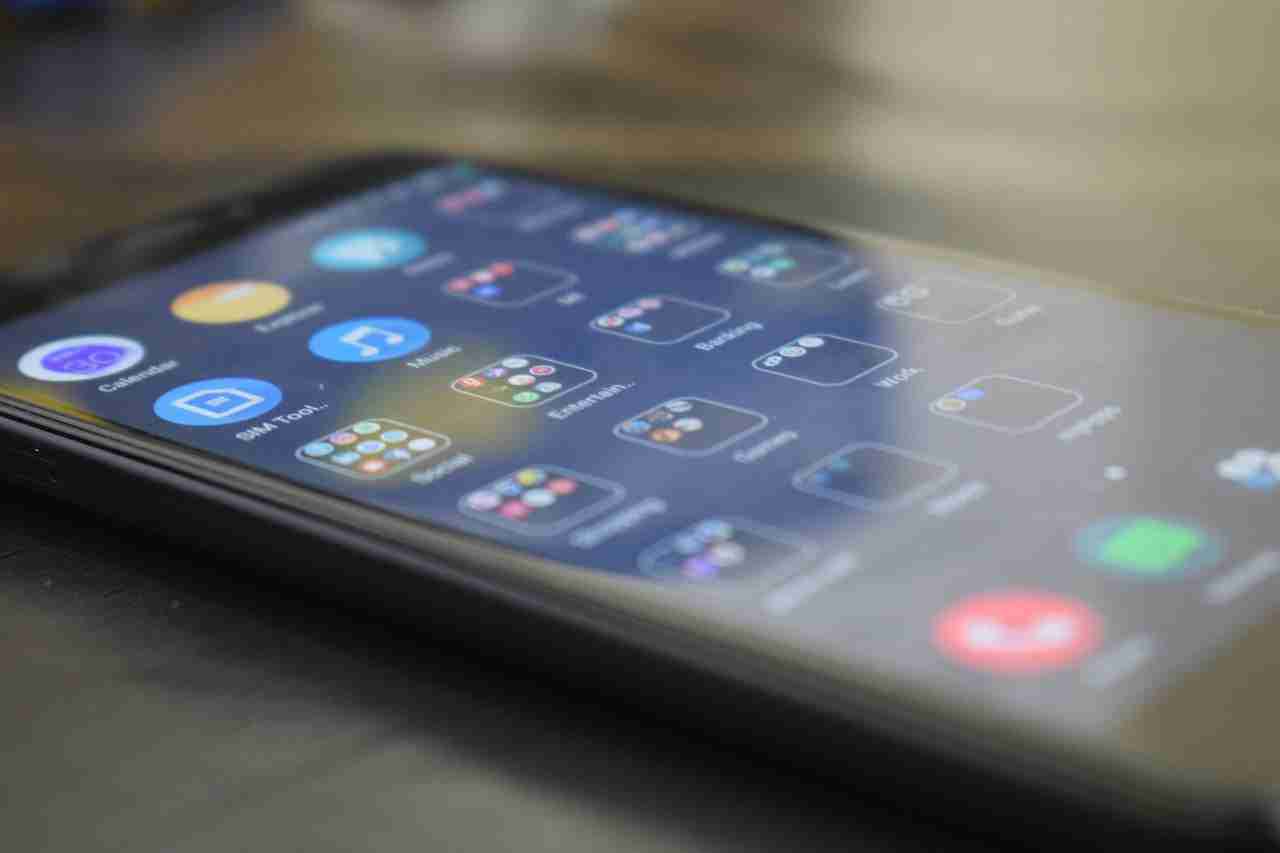The Google Play Store is an app distribution platform for Android devices.
Here’s a detailed guide on how to use the Google Play Store:
– Accessing the Google Play Store: The Google Play Store app comes pre-installed on most Android devices. To access it, simply tap the Play Store icon on your home screen or in your app drawer.
– Browsing and downloading apps: Once you’re in the Google Play Store, you can browse apps by category, search for specific apps, or check out the featured and top charts sections.
When you find an app you want to download, simply tap the “Install” button. If the app is free, it will begin downloading immediately. If it’s a paid app, you’ll need to complete the payment process before it can download.
– Managing your apps: To manage your installed apps, go to the “My apps & games” section of the Play Store. Here, you can view all the apps you’ve downloaded, as well as any updates that are available. You can also uninstall apps from this section.
– Updating apps: Android apps are frequently updated to fix bugs and add new features. To update your apps, go to the “My apps & games” section of the Play Store and tap the “Update all” button. You can also update individual apps by tapping the “Update” button next to each one.
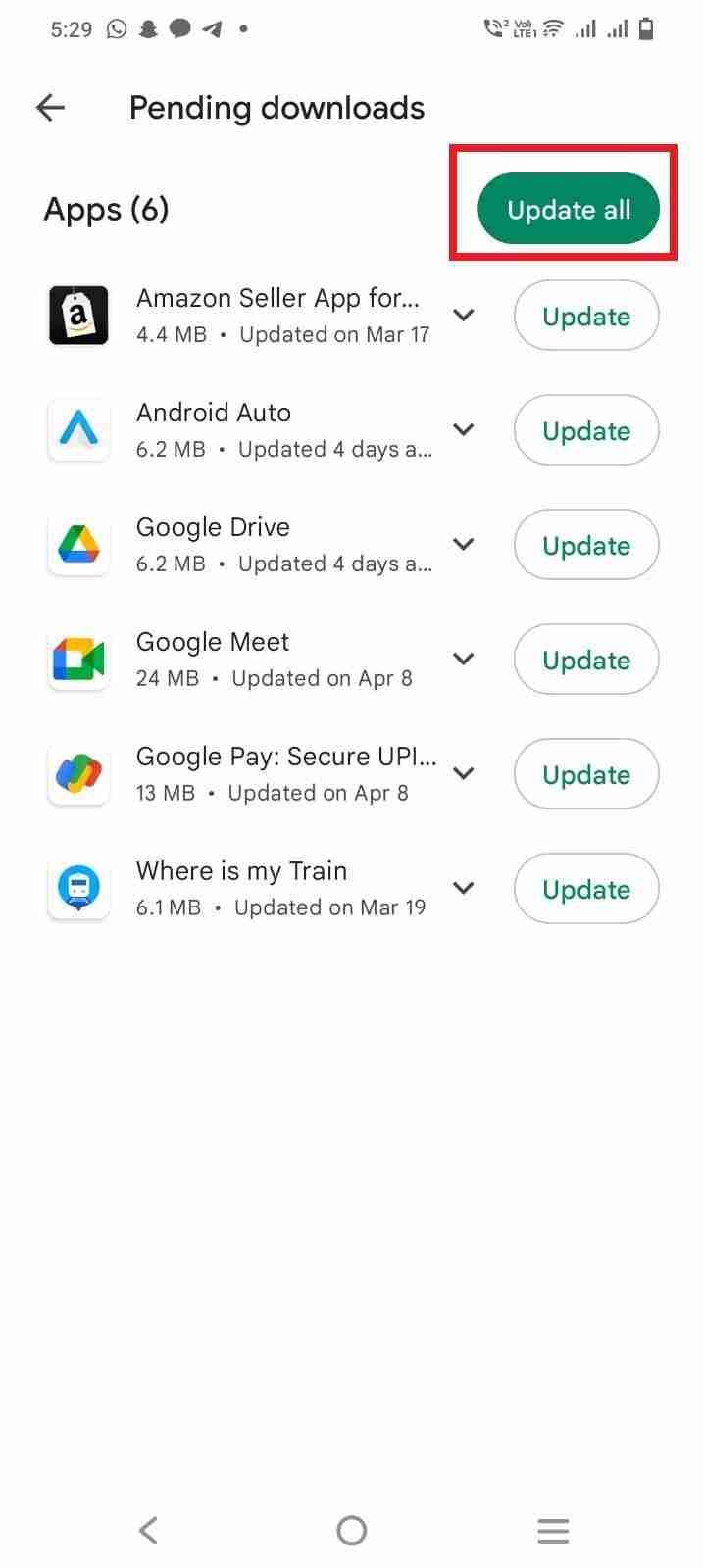
– Reviewing apps: If you’ve downloaded an app from the Play Store, you can leave a review and rating to help other users decide whether to download it. To leave a review, go to the app’s page in the Play Store and scroll down to the “Ratings and Reviews” section. Tap the “Write a review” button to share your thoughts.
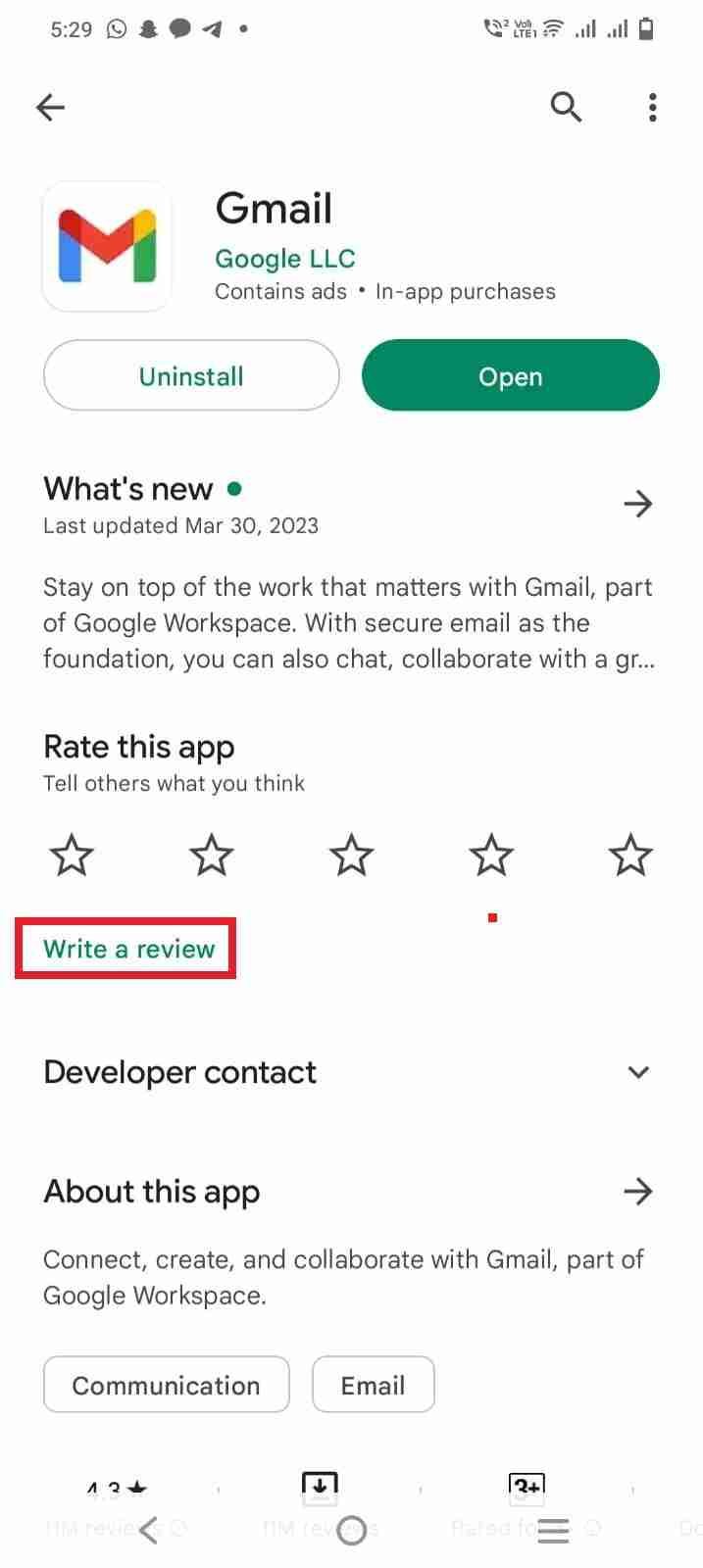
– Settings: You can access the Play Store settings by tapping the three horizontal lines in the top left corner of the app and selecting “Settings.” Here, you can adjust your auto-update settings, manage your Google Play account, and control other app-related settings.
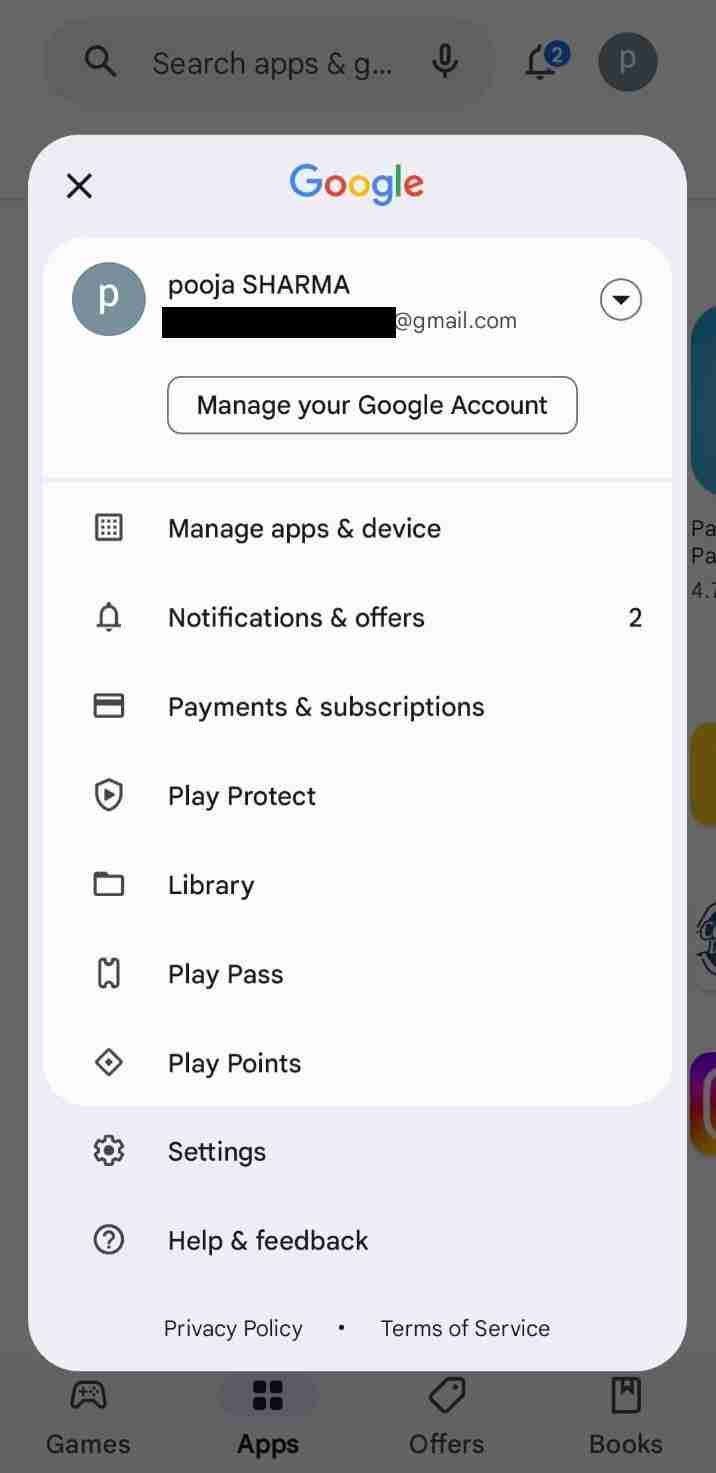
That’s a brief overview of how to use the Google Play Store. If you have any specific questions or issues, feel free to ask. Google Play Store is one of the best places for installing the Android application for free and some are paid.
You can search for any app that you want to install. Simply search for the Android application and click on the Install button.
Once the application is installed, now, you’re ready to use it. Not all Android apps you’ll find on the Play Store. Some applications are banned due to violating the rules and regulations. If you want to install an Android application outside the Play Store then you’re at the right place.
In this article, I’ll share with you, how to install the application outside the Play Store. Installing an Android application outside the Play Store called SideLoading.
In this article, I’ll explain all the required steps you need to take in order to install the Android application outside the Play Store. Make sure to stay with me and let’s deep dive into it.
Read more:-
Download The Google Play Store App For iPad
5 Best Quran Apps On The Google Play Store
Installing apps outside of Google Play is known as “sideloading” and can be done by following these steps:
1. Enable Unknown Sources: By default, Android devices block the installation of apps from unknown sources for security reasons.
To install apps outside of Google Play, you need to enable the “Unknown Sources” option in your device’s security settings.
To do this, go to “Settings” > “Security” > “Unknown Sources” and toggle the switch to allow installations from unknown sources.
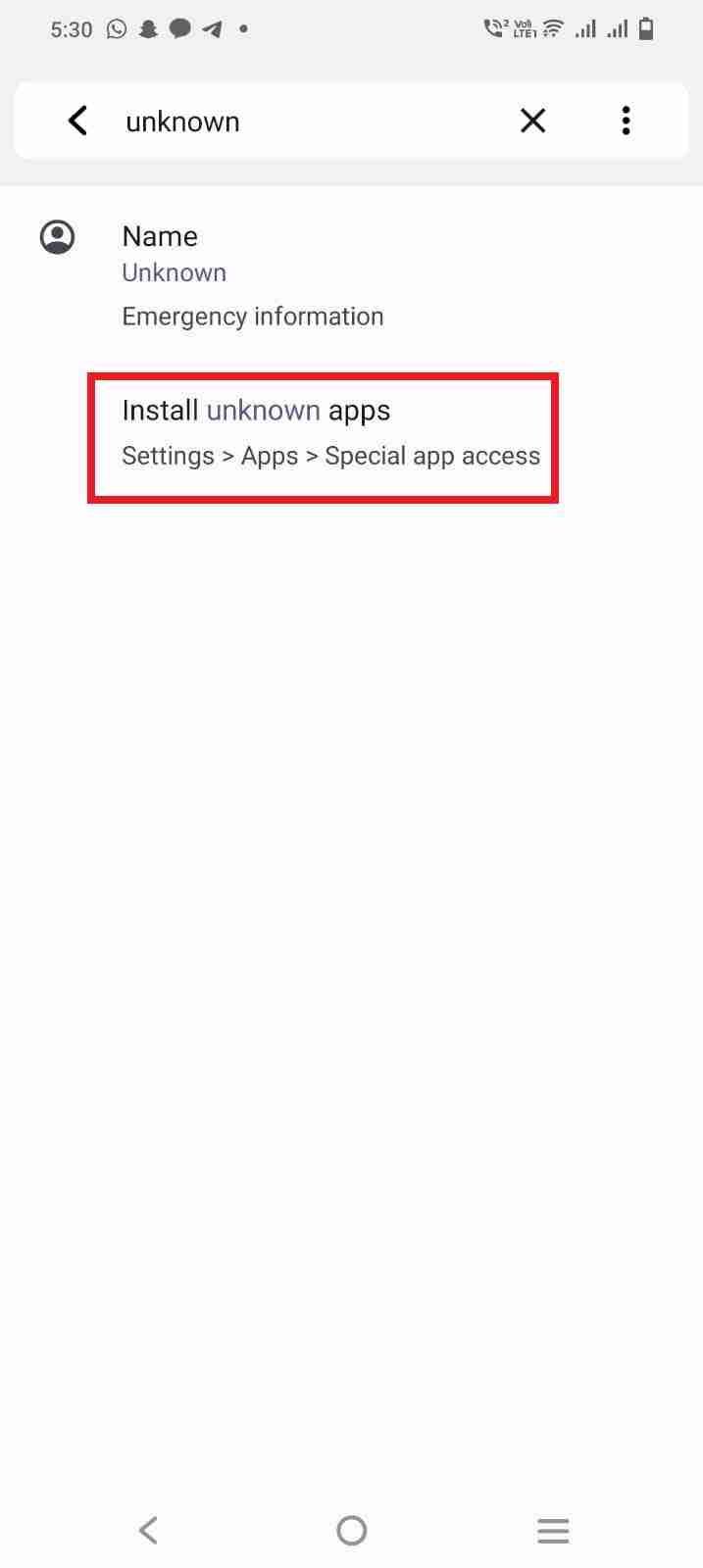
2. Download the APK file: The APK (Android Package) file is the installation file for Android apps. You can download APK files from various sources on the internet, but be sure to download them from trusted sources only.
3. Install the APK file: Once you have downloaded the APK file, navigate to the file using a file manager app, and tap on it to begin the installation process. You may be prompted to confirm the installation and grant any necessary permissions.
4. Disable Unknown Sources: After you have installed the app, it’s recommended to disable the “Unknown Sources” option to prevent any malicious apps from being installed on your device.
To do this, go to “Settings” > “Security” > “Unknown Sources” and toggle the switch to disallow installations from unknown sources.
It’s important to note that sideloading apps from unknown sources can be a security risk, as it can expose your device to malware and other threats.
It’s recommended to only install apps from trusted sources and to keep your device’s security settings up to date.
Read more:-
6 Steps To Add A Device To Google Play Store
Hack Google Play Store Using Lucky Patcher
Here are some additional details you may find helpful:
– APK file sources: You can download APK files from various sources on the internet, including app developers’ websites, APK download websites, and third-party app stores. However, it’s important to only download APK files from trusted sources, as downloading from untrusted sources can expose your device to malware and other security risks.
– App compatibility: Not all apps can be sideloaded onto all devices. Some apps may be designed specifically for certain types of devices or operating systems, and may not work properly on other devices. Before sideloading an app, make sure to check the app’s compatibility with your device.
– App updates: If you have sideloaded an app, you may not receive updates for it through the Google Play Store. Instead, you will need to manually download and install updated versions of the app as they become available.
– Security risks: Sideloading apps from unknown sources can be a security risk, as it can expose your device to malware and other threats. To reduce the risk of downloading a malicious app, be sure to only download APK files from trusted sources, and consider using an antivirus app to scan downloaded files.
– Alternative app stores: If you want to install apps outside of Google Play, you can also consider using alternative app stores such as Amazon Appstore, F-Droid, or APKPure. These app stores may have a different selection of apps, policies, and security measures, so it’s important to do your research and choose a trusted app store.
– Reasons for sideloading: There are several reasons why someone may want to sideload apps, including accessing apps that are not available on Google Play, installing older versions of apps, or testing beta versions of apps.
– App permissions: When you install an app from an unknown source, it’s important to pay attention to the permissions the app is requesting. Some apps may request access to sensitive data or features on your device, such as your camera or microphone. Be sure to only grant permission to apps that you trust.
– Rooting: Rooting is the process of gaining administrative access to your device’s operating system, which allows you to do things like install custom ROMs and tweak system settings.
Rooting can also make it easier to sideload apps, as it allows you to change system-level settings that may be blocking installations from unknown sources.
However, rooting can also void your device’s warranty and expose your device to security risks, so it should only be done by experienced users.
– Alternative app markets: In addition to alternative app stores, there are also alternative app markets that allow you to download and install apps directly from developers or other sources. These markets may offer a wider selection of apps, but they may also be less regulated and more prone to malware and other security risks.
– App verification: To reduce the risk of malware and other security threats, Android devices come with a feature called “Google Play Protect” that automatically scans apps for security issues.
However, this feature is only available for apps downloaded from Google Play, so sideloaded apps may not be verified by Google Play Protect.
It’s all about sideloading the Android application on your Android device. If you want to sideload the Android application then make sure to carefully read the above steps and follow the same.
Google Play Store is the best place to find Android applications and install them. If you can’t find any Android application on the Play Store that means, either the app is not there or it’s removed by Play Store.
Make sure to carefully read the steps and sideload it.
Read more:-
Install Google Play Store On Gionee Phone
Download Android Apps from Google Play on a PC
Final thoughts:
Sideloading Android applications is one of the major topics that have lots of information out there. If you’re sideloading an Android app then care should be taken as I explained above.
Make sure, the app is not asking to allow sensitive information as it may be dangerous for your privacy. If you liked the article and want to appreciate my effort then please do share it with your loved ones, friends, and families.
Have any questions? Please do share it in the comments below.