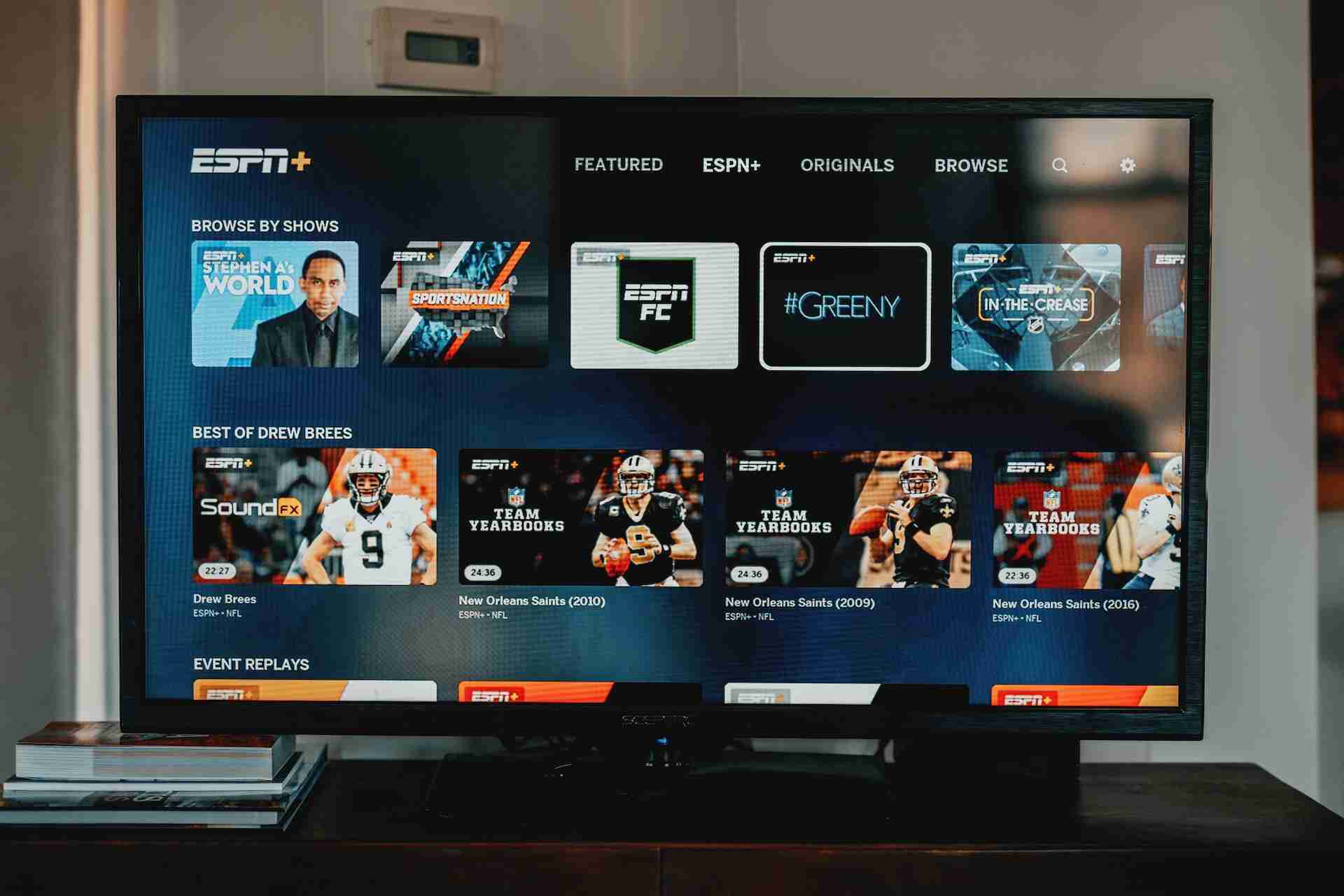Google Play Store is an official app store for Android devices, owned and operated by Google. It allows users to browse and download various types of apps, games, music, movies, books, and other digital content.
Google Play Store is pre-installed on most Android devices and can also be installed manually on compatible devices.
Developers can publish their apps on the Google Play Store by going through a submission process that includes meeting certain guidelines and requirements such as having a valid developer account, providing accurate app descriptions, and adhering to Google’s policies.
Once an app is approved, it becomes available for download to users around the world.
Users can browse and search for apps on the Google Play Store, read reviews and ratings from other users, and download apps directly to their devices.
Google Play Store also offers various features such as app recommendations, personalized content suggestions, and parental controls.
Additionally, users can purchase apps and other digital content using various payment methods, including credit cards, gift cards, and carrier billing.
As technology continues to advance, people are increasingly looking for ways to access apps and content on their TV screens.
One popular option is to access the Google Play Store, which offers a wide variety of apps for Android devices. In this article, we will provide a detailed guide on how to get a Google Play Store app on your TV.
Read more:-
Google Play Store Is Not Working – FIX
Is There An API For The Google Play Store
1. Smart TV
If you have a smart TV that runs on Android TV, you can access the Google Play Store directly on your TV.
To do this, you need to follow these steps:
– Turn on your smart TV and navigate to the home screen.
– Look for the Google Play Store app icon on your TV’s home screen.
– If the app is not installed on your TV, you can download the Play Store APK from the web.
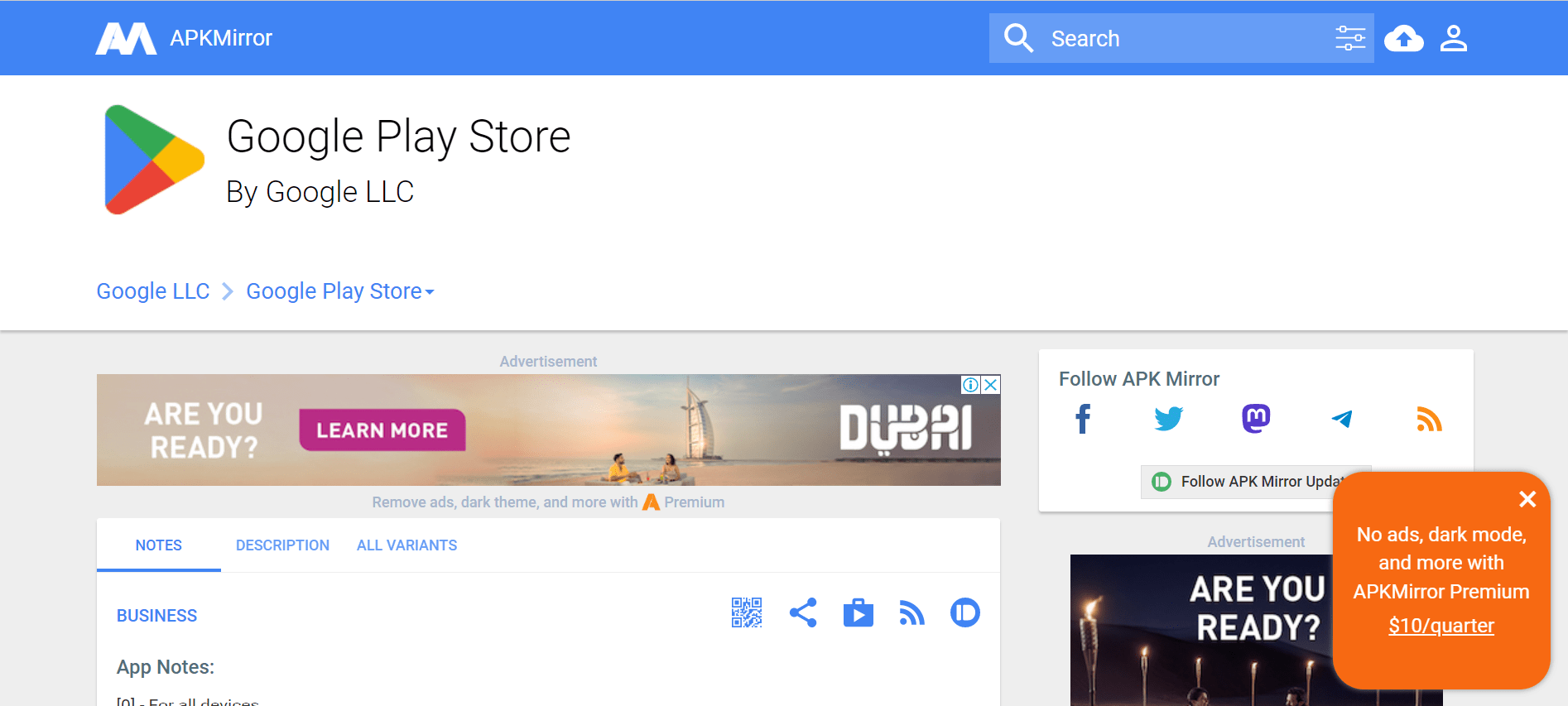
– Once you have the Google Play Store app installed, you can search for the app you want to download and install it directly on your TV.
2. Chromecast
Another way to get Google Play Store apps on your TV is by using a Chromecast device. Chromecast is a small device that allows you to stream content from your mobile device or computer to your TV.
Here’s how to use Chromecast to access the Google Play Store on your TV:
– Connect your Chromecast device to your TV and ensure that it’s connected to the same Wi-Fi network as your mobile device or computer.
– Download and install the Google Home app on your mobile device or computer.
– Open the Google Home app and tap on the “Cast” icon.
– Select your Chromecast device from the list of available devices.
– Once your device is connected to your Chromecast, you can open the Google Play Store app on your mobile device or computer and download the app you want to use on your TV.
3. Android TV box
If your TV does not have Android TV built-in, you can still access the Google Play Store on your TV by using an Android TV box.
Here’s how to set up an Android TV box:
– Purchase an Android TV box.
– Connect the Android TV box to your TV using an HDMI cable.
– Follow the on-screen instructions to set up the Android TV box.
– Once the Android TV box is set up, you can open the Google Play Store app and download the app you want to use on your TV.
4. HDMI cable
If you have a laptop or desktop computer that runs on Windows or macOS, you can connect it to your TV using an HDMI cable.
This allows you to use apps from the Google Play Store on your computer and stream them to your TV.
Here’s how to set this up:
– Connect your computer to your TV using an HDMI cable.
– Change the input on your TV to the HDMI input that your computer is connected to.
– Open the Google Play Store app on your computer and download the app you want to use on your TV.
– Once the app is downloaded, you can use it on your TV by streaming your computer screen to your TV.
Overall, there are several ways to access the Google Play Store on your TV, depending on the type of TV and devices you have available.
Whether you have a smart TV, Chromecast device, Android TV box, or computer with an HDMI cable, you can easily download and use apps from the Google Play Store on your TV.
Read more:-
5-Star Android Application On Play Store
Google Play Store Vs Apple App Store
Accessing the Google Play Store on your TV:
1. Smart TV
If you have a smart TV that runs on Android TV, accessing the Google Play Store is the easiest option.
Many newer smart TVs come with Android TV pre-installed, so you can simply navigate to the Google Play Store app on your TV’s home screen and start downloading apps.
One thing to keep in mind is that not all smart TVs are created equal.
Some smart TVs may not run on Android TV, so you’ll need to check the manufacturer’s specifications to see what operating system your TV uses.
2. Chromecast
Chromecast is a popular device that allows you to stream content from your mobile device or computer to your TV.
To use Chromecast, you’ll need to connect the device to your TV and set it up using the Google Home app.
Once you’re connected, you can use the Google Play Store app on your mobile device or computer to download apps and stream them to your TV.
Chromecast is a good option if you want to use apps from the Google Play Store on your TV, but don’t want to invest in an Android TV or an Android TV box.
3. Android TV box
An Android TV box is a small device that connects to your TV and allows you to run Android apps, including those from the Google Play Store.
Android TV boxes are a good option if you have an older TV that doesn’t have a smart TV interface, or if you want to use apps from the Google Play Store without buying a new smart TV.
When choosing an Android TV box, be sure to look for a model with good reviews and a fast processor.
Some Android TV boxes can be slow and buggy, which can make using apps from the Google Play Store frustrating.
4. HDMI cable
Connecting your computer to your TV using an HDMI cable is a good option if you want to use apps from the Google Play Store on a larger screen.
This method is particularly useful if you have a laptop or desktop computer that you can connect to your TV.
When using an HDMI cable to connect your computer to your TV, be sure to adjust the display settings on your computer to match your TV’s resolution. This will help ensure that the picture looks clear and sharp on your TV.
Overall, accessing the Google Play Store on your TV is a great way to enjoy your favorite apps on a larger screen. Whether you use a smart TV, Chromecast, Android TV box, or HDMI cable, there are plenty of options available to suit your needs and budget.
Read more:-
Money Get Per Download On Google Play
Fix Google Play Store Error RH-01
Final thoughts:
Installing Play Store on your TV is not easy but if you’re aware of the right way then you can easily do that. Google Play Store contains tons of Android applications for free and some are paid. You can’t miss the potential of the Android Google Play Store.
It’s one of the most important parts of the Android ecosystem. If you have any questions or anything you want to suggest then make sure to write it down in the comments down below.
Don’t forget to share the article with your loved ones, friends, and families.