Have you ever tried to use the WhatsApp application on your mobile device? Of course yes that’s why you’re here.
WhatsApp is the largest and most popular application on the planet.
It’s just a simple instant-text application you can use for sending and receiving text-based messages.
You can’t even share text-based messages, even you can share the media files like images and videos as well.
Nowadays WhatsApp is just like your personal assistant, you can do a lot of things on the platform.
You can share the media files, you can share your live location, you can share the text messages, you can share the documents as well, you can do audio and video calls, and lots of other things.
WhatsApp also allows you to create a group or broadcast list for sharing your thoughts and ideas with your loved ones.
You can add your family members, friends, and family inside the groups and broadcast list.
Sometimes you may have two devices and you want to use the same WhatsApp account on both devices The question is, is there any legal or authentic way to use the same WhatsApp account on both devices?
We’ll try to give you the answer to these questions and try to figure out what are the possible ways of doing this.
Make sure to stay with me till the end and I’ll teach you all the steps necessary for using the same WhatsApp account on your both devices.
Sometimes you may have a business WhatsApp account and you have two devices on your hand, sometimes you may need to use the same WhatsApp account on both devices How do you do that?
Want to learn more?
Hide WhatsApp Online Status Guide
WhatsApp Call Records Complete Guide
Steps to use the WhatsApp account on two devices:
1. Use a WhatsApp account on your mobile device:
If you have a mobile device and you want to use the WhatsApp account of your second mobile in your first one then make sure to stay with me and I’ll teach you all the steps.
Make sure to follow the steps mentioned below.
1. Open the web browser on your second device and search for web.whatsapp.com. Once you’ll search for the website you’ll see it’ll open.
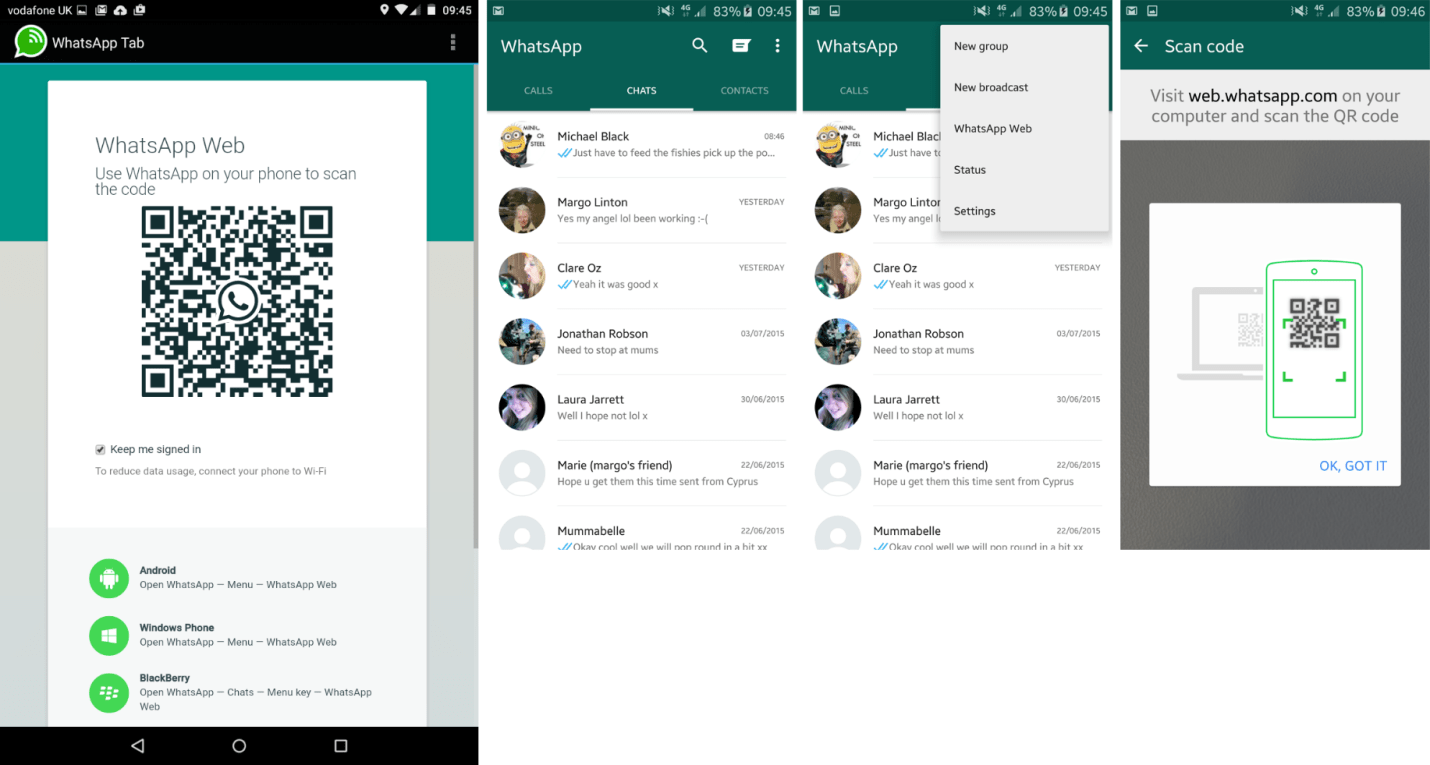
2. Once the website opens, it’ll ask you to scan the QR code, now you need to scan the QR code.
3. Open your WhatsApp account and click on the three dots you’ll find at the top of the application.
Once the option opens make sure to hit the button WhatsApp Web.
4. When you’ll click on that it’ll ask you to scan the QR code.
When you’ll scan the code on your second device the WhatsApp web view will open on your second device.
5. Now you can use the WhatsApp account on your second device as well.
You can do all the operations just like you do on your original WhatsApp account.
Make sure to follow all the steps if you want to use the WhatsApp application on your second device as well.
This trick will work for the mobile device.
Suppose you have a laptop or PC how do you use the same WhatsApp account on your laptop or PC as well?
Make sure to follow the steps mentioned below.
2. Steps to use WhatsApp on your laptop or PC:
If you want to use the same WhatsApp account on your laptop or PC as well then make sure to follow the steps mentioned below.
It also works on the same concept of scanning the QR code and using WhatsApp on your laptop or PC.
Make sure to stay with me if you want to learn all the steps of using WhatsApp on two devices.
1. First, you need to open the WhatsApp application on your device, and then you need to search for the web.whatsapp.com on your laptop or PC.
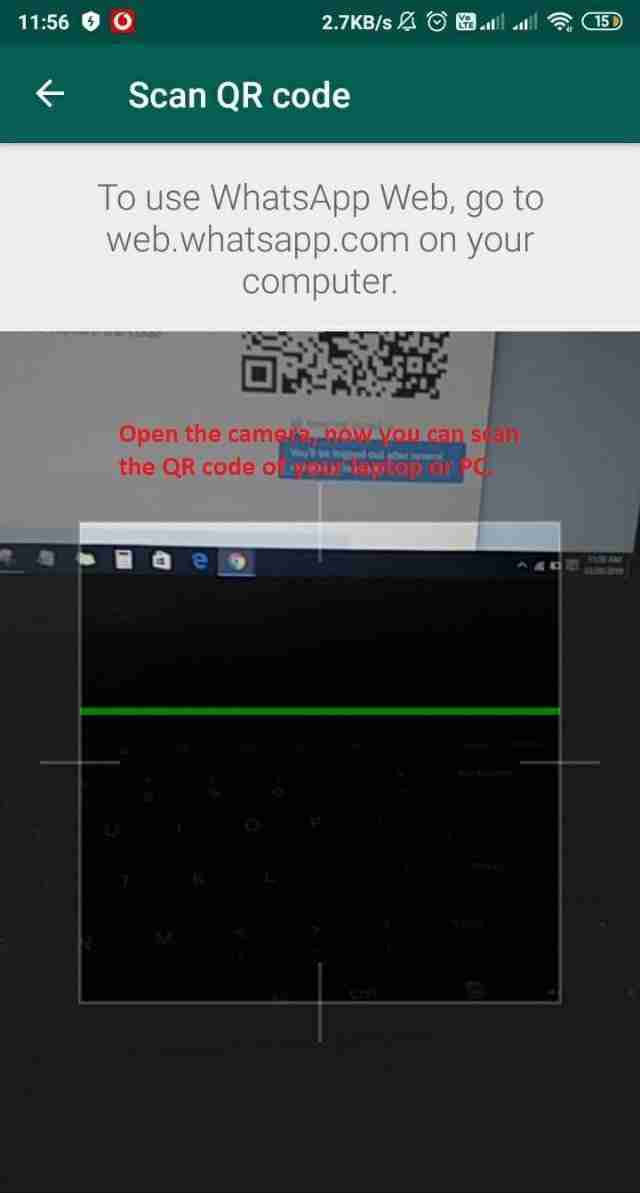
2. Once you reach the website it’ll ask you to scan the QR code in order to open the WhatsApp account on your second device.
3. Now you need to scan the QR code and for that, you need to click on the three dots you’ll find at the top of the WhatsApp application.
Once you’ll click you’ll find the option of WhatsApp web.
4. When you’ll hit the WhatsApp web option you’ll see the camera will open on your mobile device.
Now you need to scan the QR code on your laptop or PC, Once you’ll scan the QR code it’ll open the WhatsApp account on your laptop or PC.
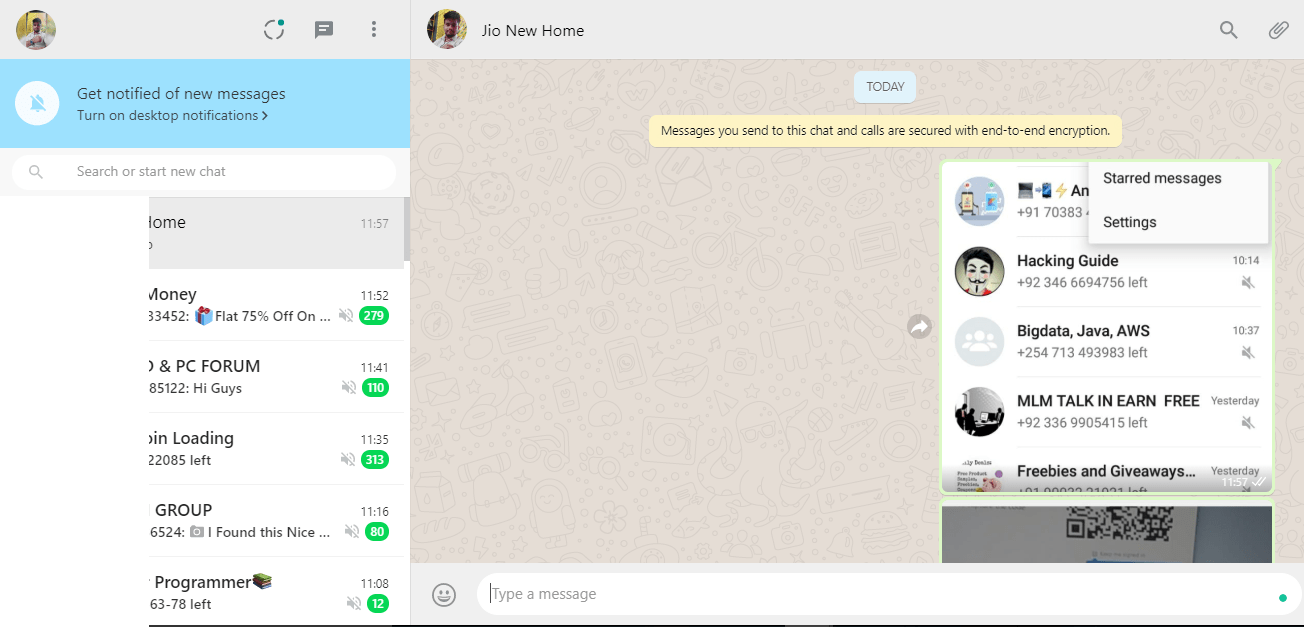
5. Now you can share media files, and text messages and can do a lot of things.
Make sure to stay connected to the internet in order to continue to use WhatsApp on your laptop or PC.
These are the steps to use the WhatsApp account on your laptop or PC.
Make sure not to skip any step otherwise, you won’t be able to use the WhatsApp account on your laptop or PC.
If you don’t want to use this trick then there is also a bonus trick for you.
You can also use a third-party application for that. There are tons of applications available on the PlayStro or AppStore, make sure to use these applications in order to use the same WhatsApp account on two devices.
Want to learn more?
Use WhatsApp Application on Jio Phone
3. Use a third-party application:
There are tons of third-party applications on the web.
Here I’m gonna share with you some of the best applications that you can use for using the same WhatsApp account on two devices.
Make sure to stay with me and use these four best applications for using the same WhatsApp account on two mobile devices.
These applications work on the QR code scan concept.
You first need to download the application and then you need to install it.
Once you install it, it’ll ask you to scan the QR code.
Once you’ll scan the code the WhatsApp account will open on your second device.
1. What Web:

It’s the first application inside the list, make sure to download the application on your mobile device.
Once the application is downloaded and installed you need to follow the steps mentioned below.
1. First, you need to download the application on your device and install it.
2. Once you install make sure to open the application and you’ll see the first option of WhatsApp web. Make sure to click on that.
3. When you’ll click on that it’ll ask you to scan the QR code. Now you need to open your WhatsApp application on your device.
4. Once the WhatsApp application opens, make sure to click on the three dots you’ll find at the top.
When you’ll hit the three buttons you’ll find the option of WhatsApp web. Make sure to hit that button.
5. Once you’ll hit the button it’ll open the camera. Now you need to scan that code.
6. Once the code is scanned it’ll open the WhatsApp account on your device. Make sure to use this simple application.
You can do a lot of things on this application as well.
1. You can save the WhatsApp stories. Sometimes you may need to save the WhatsApp status or stories you can do as well. Make sure to use this feature as well.
2. You can clean the WhatsApp media. Sometimes you need to clear the WhatsApp chats and media you can do with the help of this application.
3. You can see there is one more option called GALLERY.
Make sure to hit that button.
Once you’ll hit that button you can see all the media files. Sometimes you may need to see all the WhatsApp media you can check from this option.
Want to learn more?
10 Ways To Make Money On WhatsApp
WhatsApp Groups For Learning English
2. Whatscan for Whatsapp Web:

It’s another great application you can download on your device. It’s a lightweight and easy-to-use application.
Make sure to install the application from the above-given link. Once the application will install make sure to follow the steps mentioned down below.
1. First, you need to install the application from the above-given link. Once the application is downloaded application will install.
2. Once the application will install make sure to open the application on your device. Now you’ll see it’ll ask you to scan the QR code.
3. Now you need to open a WhatsApp account of your WhatsApp application. Now you need to hit the three dots at the top of the application.
4. You can see the WhatsApp web option. Make sure to hit that button. Once the camera opens make sure to scan the QR code.
5. Now scan the code and the WhatsApp account clone will open on the second device.
3. Whats Web Scan:

It’s another great application on the list. Make sure to install the application on your device and you can easily open the two WhatsApp at the same time.
Now I’m gonna share with you the steps to use this application.
Make sure to stay with me till the end and I’ll teach you how you can use this application not only for sharing a single WhatsApp account on two devices even you can do a lot of things.
1. First, you need to download the application on your device.
Once the application is downloaded, make sure to install it on another device where you want to run the same WhatsApp account.
2. Once the application is installed, you’re ready to use the WhatsApp account on your second device.
Make sure to open the application and it’ll ask you to scan the QR code.
3. Now you need to open your WhatsApp application and need to click on the three dots you’ll find at the top of the application.
Make sure to hit these three dots.
4. When you’ll hit these three dots it’ll show you some options, make sure to click on the WhatsApp web option.
Once you’ll hit the WhatsApp web option the WhatsApp application will open the camera and it’ll ask you to scan the QR code.
5. Make sure to scan the QR code. Once the code is scanned the WhatsApp account will open on your second device.
Now you can do a lot of things with this application.
You can share the messages and media files once the account opens and you can use the same WhatsApp account on your second device.
There are tons of other features also there. Make sure to stay with me and I’ll tell you all the features of this amazing application.
1. You can save the status or stories of your WhatsApp account.
Sometimes you may need to save the status or stories Make sure to use this application for saving the stories and status.
2. Do you know you can clean your WhatsApp chats and histories of everything? Make sure to hit that button and it’ll delete all the data.
3. You can share the quotes and lines directly with the application.
Make sure to copy the quotes or statuses and use them wherever you want.
– Motivational Status
– Attitude status
– Friendship Status
– Girl’s Attitude Status
– Life Status
– Breakup Status
– Festival Status
– Sad Status
– Emotional Status
– Exam Status
– Romantic Status
– Emotional Status
– Father’s Day Status
– Mother’s Day Status
– Birthday Status
– Valentines Status
– New Year Status
– Diwali Status
– Eid Status
– Anniversary Status
– Christmas Status
Want to learn more?
Is It Safe To Use GBWhatsApp Application
Track Someone’s WhatsApp Messages
4. Whats Web Scan:
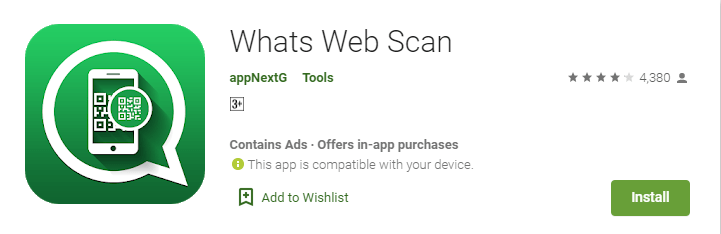
Last but not least, it’s another great application you can use on your device for using the same WhatsApp account on two services.
Make sure to install the application and follow the steps given below in order to use the same account on two devices.
1. First, you need to install the application on your device and then install it. Once the application will install make sure to open it.
2. When you’ll open the application it’ll ask you to scan the QR code. Now you need to scan the QR code.
3. Make sure to open your WhatsApp account and click on the three dots at the chat option above.
4. Once you click over there it’ll show you the option of WhatsApp web. Make sure to hit that and it’ll ask you to scan the code.
Now you need to scan the code and after scanning the code the WhatsApp account will open on your second device.
There are tons of other features as well.
Now I’m gonna introduce some of the best features of this amazing application. Make sure to stay with me and I’ll tell you all the features you can start using now.
1. With the help of this amazing application, you don’t need to save the number for texting someone on WhatsApp.
Instead of that you can use this application and can directly send the message even without saving the contact number.
2. You can save someone’s WhatsApp status or stories. Make sure to use the application if you want to save the stories or status.
3. You can retrieve the deleted messages. Yes, WhatsApp gives you the option to get back your WhatsApp deleted messages.
Sometimes you may receive the messages and the person who sent you messages deletes them, Now you want to see these messages.
Make sure to use this application if you want to see all these deleted messages.
4. It also comes with a junk cleaner means you can clean the unnecessary data from your WhatsApp account. Make sure to use junk cleaner as well.
Make sure to follow the video mentioned above.
Want to learn more?
Share Facebook Video to WhatsApp
2 Ways To See Who Views My WhatsApp Profile
Bottom lines:
These are the only ways to run the same WhatsApp account on two different devices.
I hope you’ll get all the answers to the questions. Make sure to mention your suggestions and questions in the comments.
If you want to get more amazing knowledge then make sure to share this article on social media with your loved ones, friends, and family.
WhatsApp is secure and it’s quite difficult for you to hack someone’s WhatsApp account and run it on your device.
WhatsApp is secure with a high level of encryption, which means you can’t hack and run the WhatsApp account of someone else on your device.
Make sure to use the platform wisely and always respect the guidelines.
There is one more platform officially launched by WhatsApp itself. It’s called WhatsApp for business, Make sure to install the application and if you have a business then register your business on the platform and promote your business.

