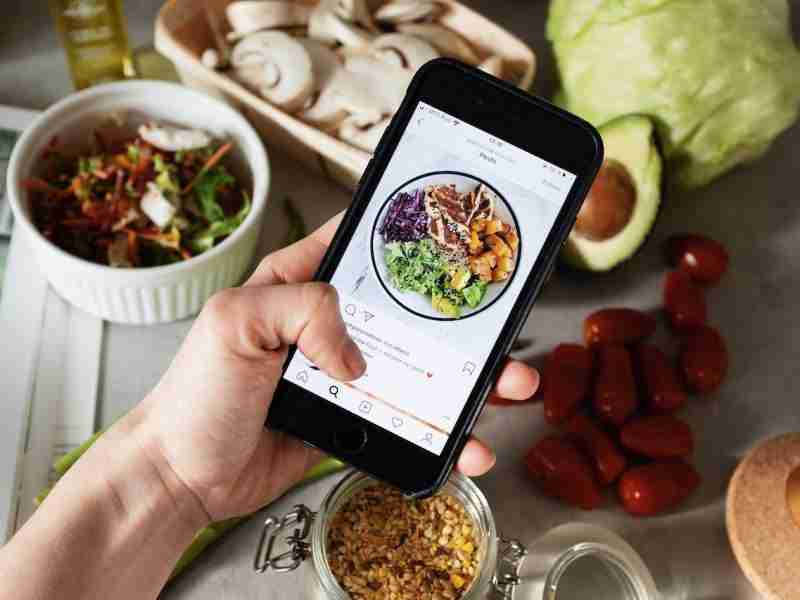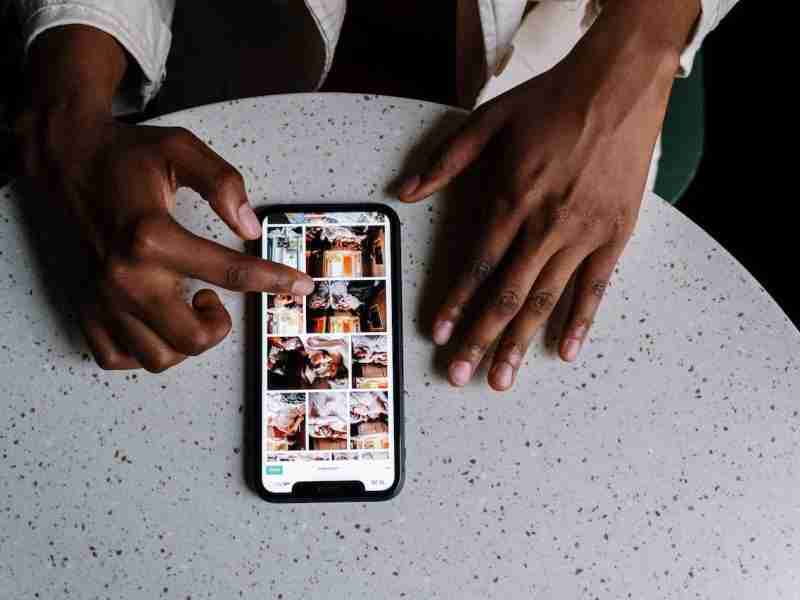How do you save Instagram pictures?
Hey folks! Welcome back to one of my new resources.
In this article, I’m gonna share with you some of the best ways to save your pictures from Instagram directly to your device.
Well, there is a lot of application available on the internet that you can use to save images but here we will talk about the manual and the help of the application.
Instagram is the largest using photo and video-sharing application.
All you need to make an account and start sharing pictures and videos.
Sometimes it happens that we want to save the picture we like on Instagram.
In this article, I’m gonna share with you some of the best ways to save pictures.
Save the picture from your Instagram account on your laptop or PC.
1. Open the Instagram website on your laptop or PC. Login with your Instagram account.
2. Then choose the image you want to save. Then right-click anywhere on the image and click on the inspect element tab.
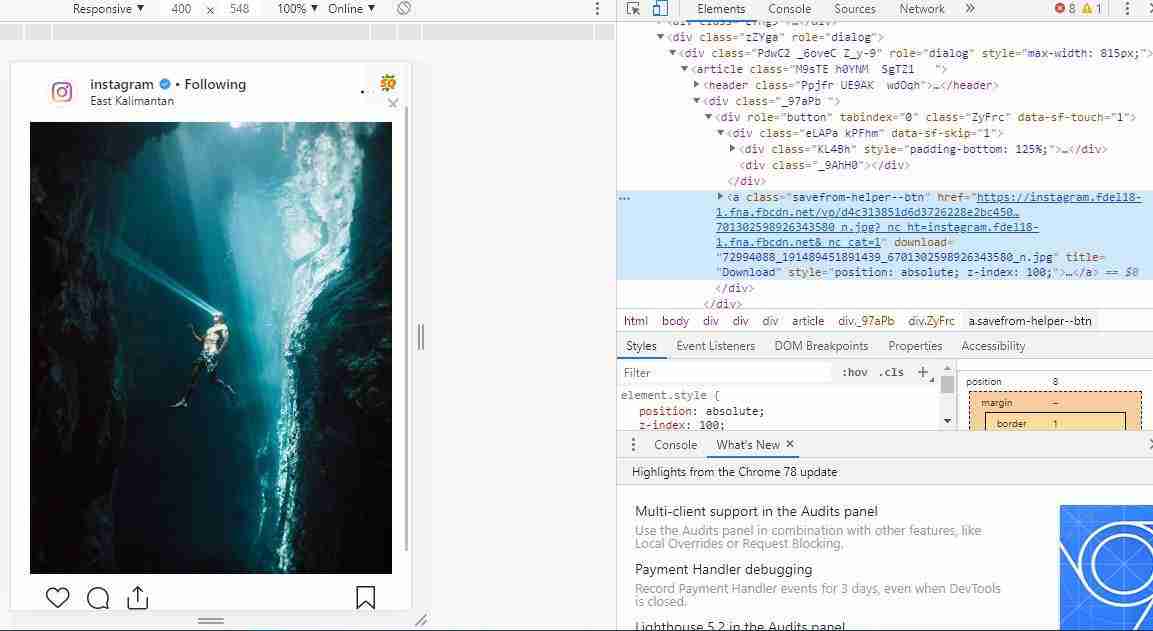
3. After clicking on the inspect element tab, you’ll find a new window will appear.
Now you have to copy the code of the image and open a new tab in the same browser.
4. After that paste those links into the new tab in the URL area and hit the enter button and you’ll see the image will open in your in tab.
Know more about Instagram:
How do you upload pictures from your PC to your Instagram?
How to unblock two blocked each other on Instagram?
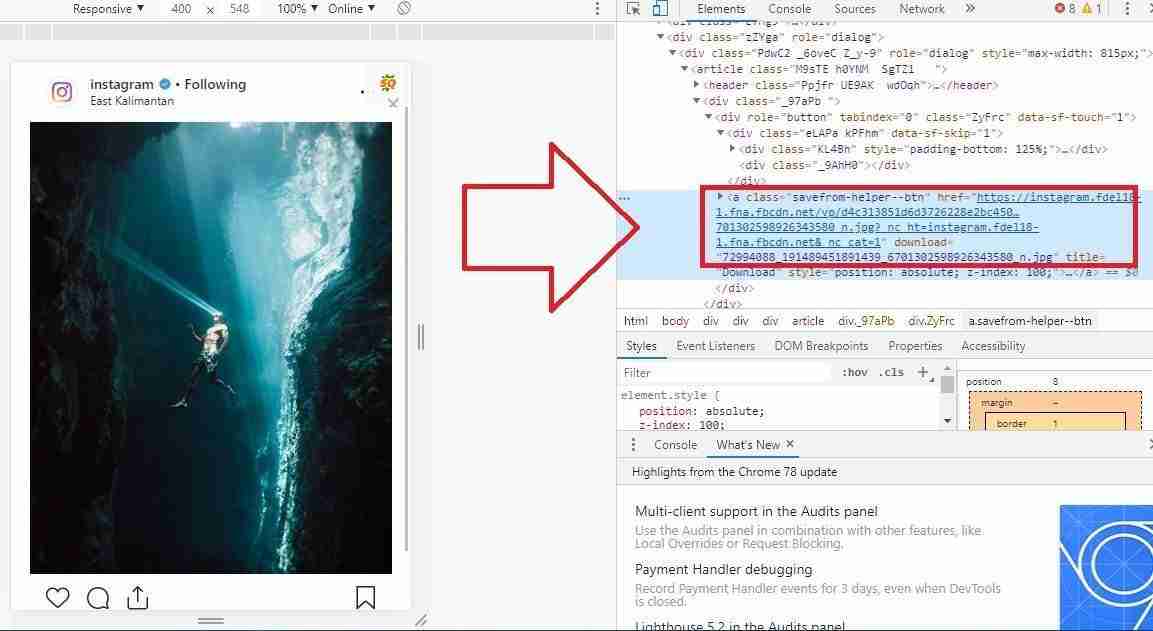
5. Now you have to right-click on the image and click on the save as button.
After that, a new window opens then click the save button and the image will save on your laptop or PC.
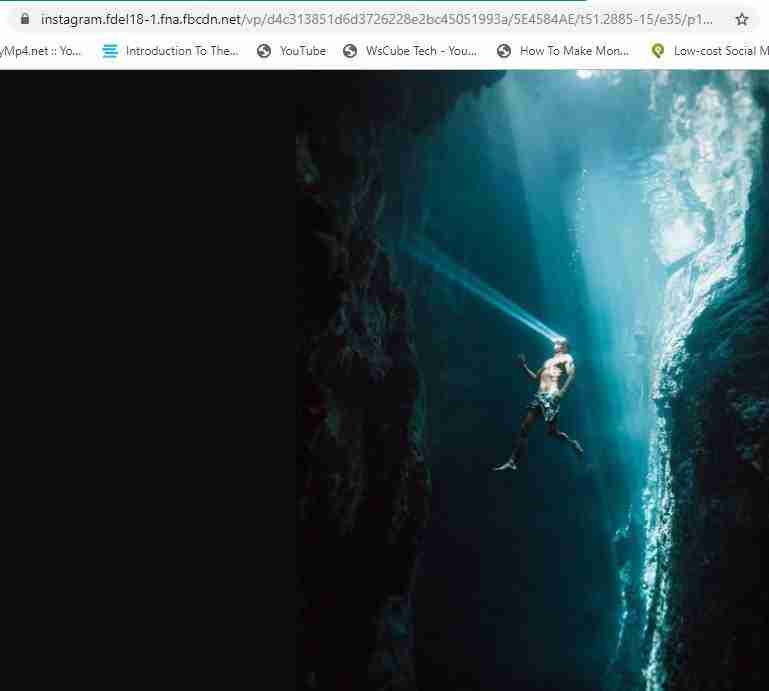
It’s the best way of saving the image on your laptop or PC.
Now I’ll try to figure out how to save the image with the help of third-party websites.
Well, there are lots of websites available on the World Wide Web.
All you need to search for the term Instagram web viewer websites on Google and you’ll find lots of websites there.
Want to learn more?
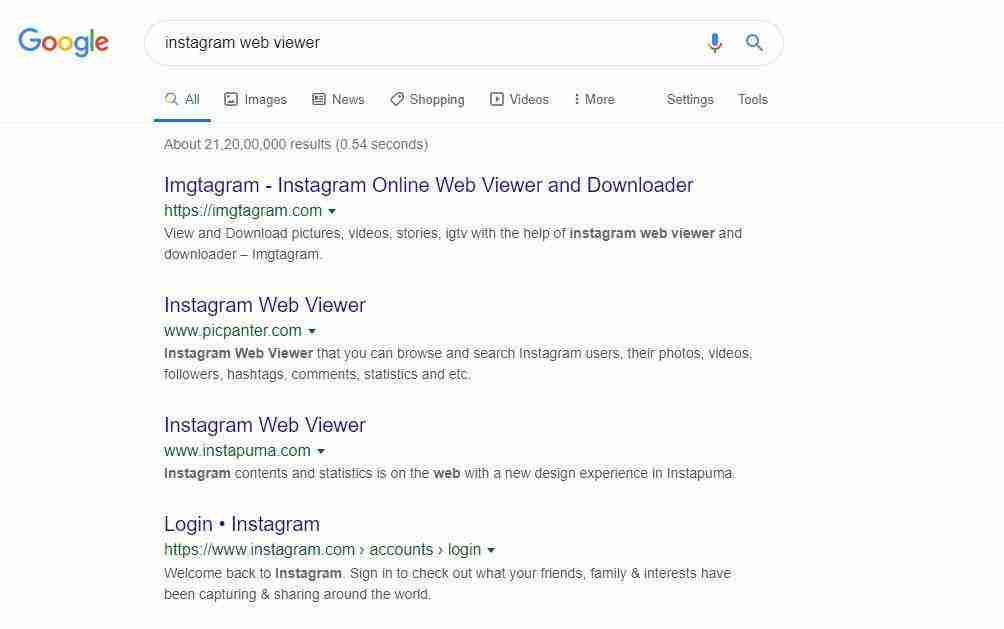
After that you have to go to one of the websites in the list and follow the steps as shown below:
1. Go to the website and search inside the search box for the username you’re looking for.
2. The profiles will appear, now you have to choose the profile you’re looking for then you need to click on the post you want to download the image.
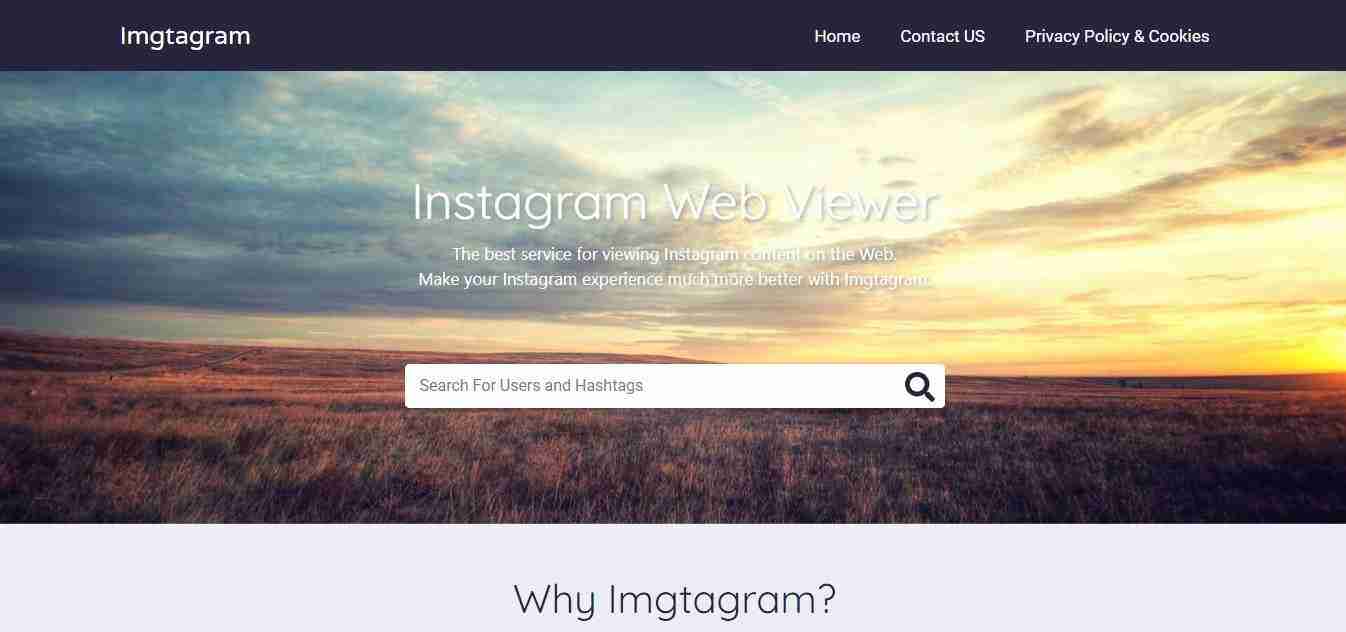
3. Then you need to right-click and click on the save as button and you’ll see a new popup will appear.
4. Click on the save button and your image will download to your system.
One of my favorite websites that I’m using to download Instagram media is Instagram Online Downloader.
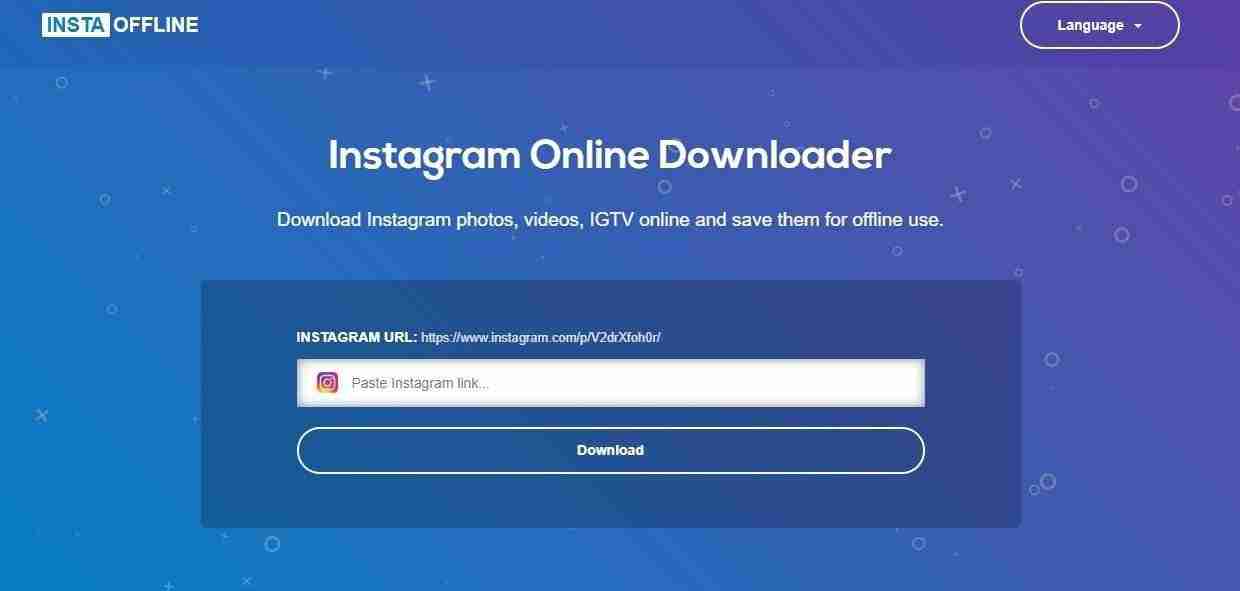
It’s easy to use, all you need to copy the link to the Instagram post you want to download paste it inside the box, and hit the download button.
Your content will download to your laptop or PC.
Well, you need to keep in mind that downloading others’ images is illegal and prohibited.
If you want to use other Instagram users’ images then you first need to ask them.
If you don’t want to ask then you can embed the image but never tried to cheat the author of the image.
If you’re using a cell phone then you can follow these steps to download the image.
Well as all we know Instagram is the photo and video-sharing application with the most focus on mobile.
So you need to learn how to download the images from your cell phone.
Simple steps to download the image on your cell phone:
1. First go to your Instagram application and click on the image you want to download.
2. Then you have to click on the three consecutive dots mentioned above in the image.
Click on these dots and you’ll see the option copy link.
3. Click on the copy link button.
Now you have to copy the link then open any browser then you have to paste the link on your browser and hit the enter button.
4. You’ll see the image will open in your browser then you have to press hold with the thumb and you’ll see a popup will appear whether you want to save the image.
Then you have to click on the save image tab and your image will save on your phone.
These are the simple steps that you can follow to download the image.
Well, one of the easiest ways to download the image is simply to take a screenshot of the image.
You don’t need to put much effort into taking a screenshot.
After taking a screenshot you can crop the image and your final image will be saved on your cell phone.
You can also use the third-party application available on the Play Store.
All you need to visit the Play Store and search for the photo-saving application on Play Store.
There are tons of applications available.
You have to choose the relevant which can work for you the best.
Here is something new for you:
Most interesting or notable Instagram users
How do you get a blue check on IG?
I recommend not using these third-party applications because these apps will ask you to log in with your Instagram account and your account password may be compromised.
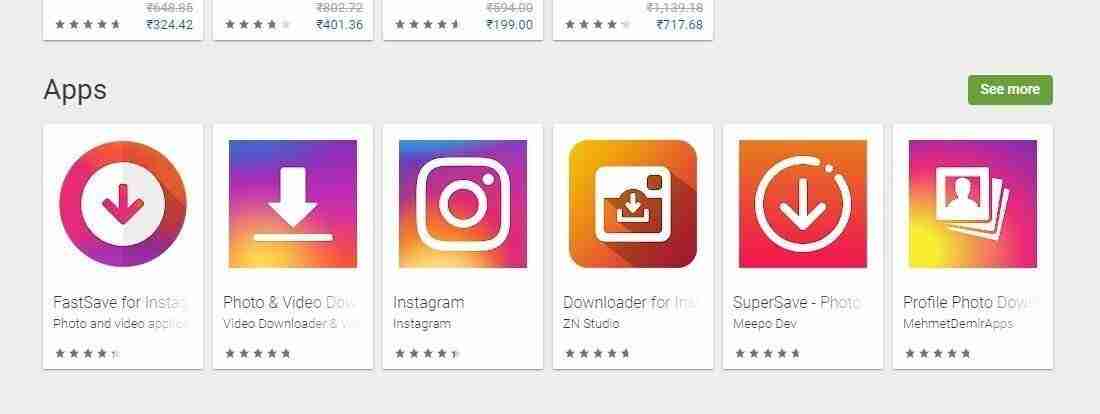
There is one more thing if you want to save the image in your Instagram account then you don’t need to download any third-party app.
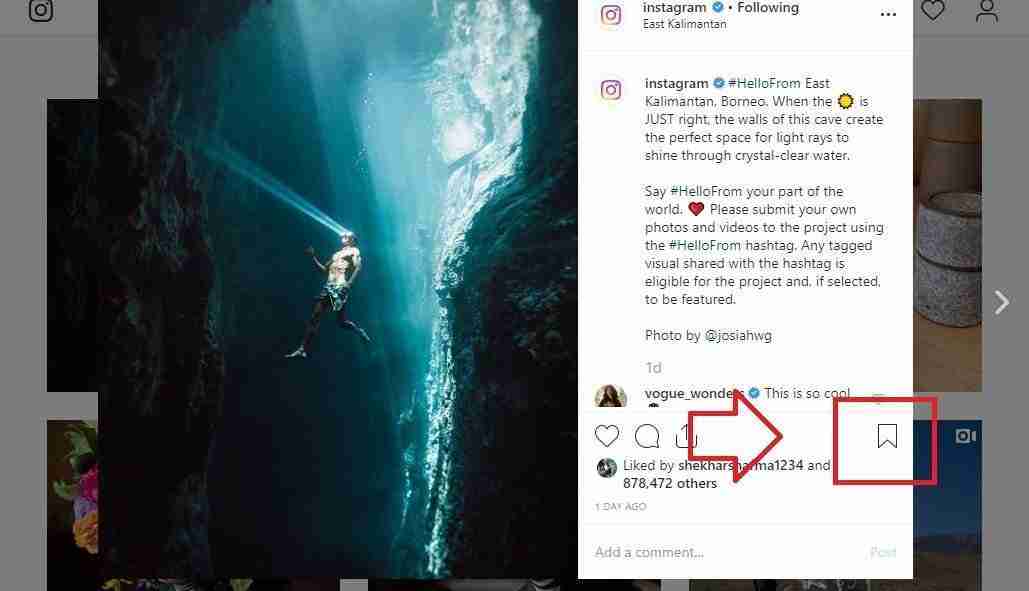
Instagram allows you a feature to directly save images in your Instagram application.
All you need to click on the right-hand side bookmark type icon.
It will allow you to save the image in your Instagram application.
Conclusion:
These are the best possible ways to save the image.
Instagram is never allowed to share other people’s content because every person has their own copyright on their content.
So if you want to download the content then you must have to follow these steps.
If you still have questions then you can ask me in the comment down below.
I’ll try to be as responsive as I can.
If you like my approach to explaining things then please share the content.
It encourages me to generate much more valuable content.
Thanks for reading the content. Peace!