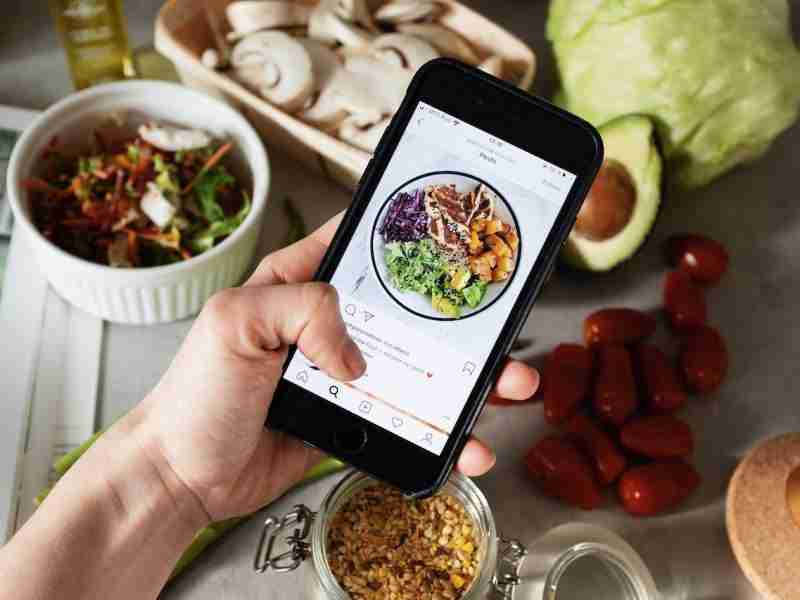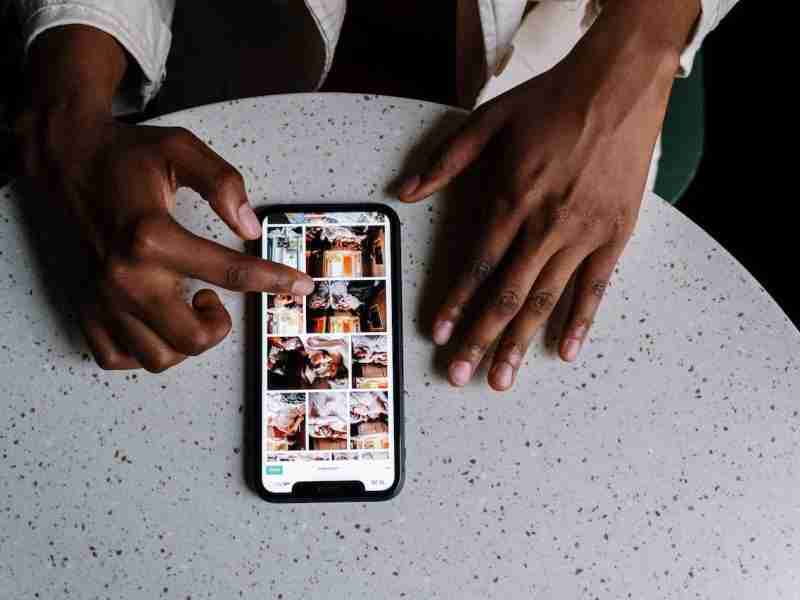How do you upload pictures from your PC to your Instagram?
Hey, folks! Welcome to one of my new articles.
In this article, I’m gonna share with you one more trick that will help you to make your life simpler.
In this article, I’m gonna share with you an Instagram hack that will help you to upload content from your laptop or PC.
Instagram is the most famous application on the planet.
It’s a photo and video-sharing application.
Sometimes it happens that you need to upload the content right from your laptop or PC How do you do that?
As all, we know Instagram is a mobile-based application which is why it’s most of its features work on mobile phones only.
If you want to use the platform on your laptop or PC then you must need to do something extra.
You have two options for uploading the content either you can do it without any third-party application or you must download any third-party app.
I’m gonna share them with you both the trick.
If you want to upload the content on your Instagram account with your laptop or PC then follow these steps:
1. First, go to your Instagram account from the laptop or PC. Then you have to click the button ctrl + shift + i.
2. After clicking the button now you have to press the buttons ctrl + shift + m.
3. After that, you have to click the F5 button to refresh the page. You’ll see this type of window as shown below.
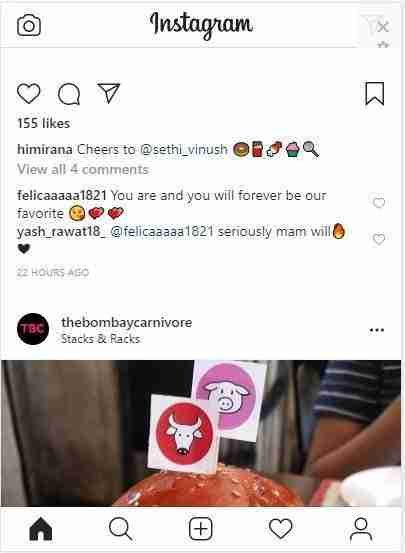
If you’re a developer or you have used the Chrome console then you’ll better understand what is it.
Now you can see the plus icon there. Here is the option available you can directly upload your images and videos to your account.
This trick is only suitable if you’re a Windows user. If you’re using the mac then here are the steps that you need to follow.
1. If you’re a Mac user then you have to press the button CMD + Alt + i. Then you will see this type of screen.
2. After that, you have to click CMD + Shift + m. Now you’ll see this type of screen.
3. The last step is you need to refresh the page and the mobile view will open in your chrome.
These are the best possible steps that you can follow to upload the content right from your laptop or PC.
Now I’m gonna share with you some of the best third-party applications or websites that will help you out to make your laptop or PC a mobile.
1. If you’re using Windows 10:
If you already using Windows 10 then all you need to go to your app store and search for the application Instagram.
Now the application will directly download to your laptop or PC.
Open the application like on your phone. Log in to the application and start using the application.
2. Download the Vivaldi application:
You can use this application to run your Instagram application on your laptop or PC.
All you need to download the application and start using it.
First, you have to visit the official website of Vivaldi then you have to download the software on your laptop or PC.
After downloading the software now you have to log in with your Instagram account and start using it.
3. Download the BlueStacks Software in your system:
Are you looking for an Android emulator that can help you run the Android application in your system?
Here is the solution. All you need to go to the official website and start downloading the software.
After downloading the software you now become need to install it in your system.
Make sure you have a high-configuration system for running the software.
Now you have to run the software and start searching for the application you want to run in your system.
After finding the application now you have to download the application to your system.
After downloading the Instagram application now you have to log in to your Instagram account.
Your Instagram now becomes ready to run in your system.
You can share the content, you can like the pictures, and even you can send direct messages right from your computer or laptop.
BlueStacks is the best way to run any android application on your laptop or PC.
There are a lot more options you can try.
There are lots of social scheduling tools that you can use to share the content right from your laptop or PC.
All you need to go to these tools either they have some free plan or you need to purchase the plan.
Here are the few most used social scheduling websites that you should use:
1. LatelySocial
2. Buffer
3. TailWind
4. Later
Conclusion:
So after concluding the session, I can say that these are the best possible ways to post on Instagram with your laptop or PC.
If you still have questions then please comment down below.
If you like my content then please share it with your friends and family. Peace!
Tell me which technique you’re using for sharing the content from your laptop or PC.