Are you looking for a way to share Facebook videos on WhatsApp?
WhatsApp is the largest using text application. WhatsApp helps you to share text messages, images, and videos with your friends and family.
WhatsApp allows you to do so many things.
I have already shared tons of articles on WhatsApp, make sure to read them first.
Sometimes you may need to share Facebook videos to your WhatsApp chats How do you do that?
In this article, I’m gonna break down how you can share videos from Facebook to your WhatsApp account. Make sure to follow the exact same strategies for sharing videos next time on your WhatsApp account.
Generally, if you want to share videos from your mobile gallery then you need to click on the attachment icon on your WhatsApp chat and click on the media like button.

When you do so it’ll load all the videos on your device Then you need to select the image and video you want to share then you hit the sent button and boom!
Your image or video will be shared with your contact. Sometimes you may need to share videos from other platforms like Facebook then there is one more option that Facebook provides you these days.
There can be two possible cases while posting the videos on your WhatsApp contacts from your Facebook profile.
Want to learn more about WhatsApp?
1. Share the video by direct link.
2. Share the video by downloading it first.
Let’s discuss both of these strategies.
WhatsApp is also a product of the Facebook family which is why Facebook enables all the required features now you be use on WhatsApp.
Now WhatsApp supports many iframe direct playing without leaving the application.
Here is the example you’ll learn.
1. Share the video by the direct link:
Have you ever noticed that you can directly share the link of the video directly from Facebook to your WhatsApp application?
Yes, that’s true, you can share the link from your Facebook application to your WhatsApp.
There can be two cases possible either you’re using the mobile device or you’re using the PC or laptop.
Share video by the direct link in a mobile device:
If you’re using a mobile device then most probably you have the Facebook application installed on your device.
Here are the simple steps you need to follow for sharing videos from the Facebook application to the WhatsApp application.
1. First, you need to open the Facebook application on your mobile device.
After opening Facebook, you need to navigate the Facebook video you want to share.
2. After that, you need to click on the arrow icon you’ll find at the bottom of the video.
Make sure, that the account enables the bottom share button then you’ll be able to find the share button If this is not then most probably you won’t be able to find the share button so make sure about that.
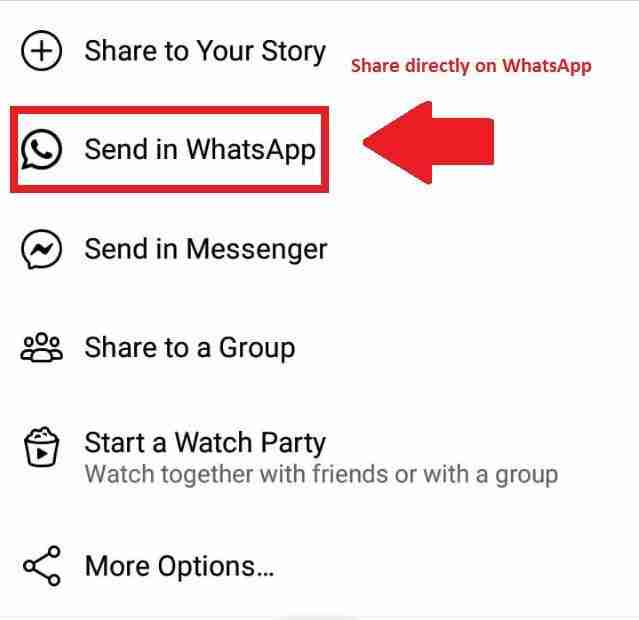
3. Now after a click on that you’ll find different options. You’ll find a direct WhatsApp option as well.
You’ll also see the direct messenger share option. It’s a recommendation for you not to click on these options. Instead of that, you should go to the last option you’ll see, more options.
4. Make sure to click on “more options”. Inside more options, you’ll see the copy link option.
Make sure to click on that. When you’ll click on the copy link, the link will be copied to your clipboard.
Now you can go to your WhatsApp application can share the link. Make sure while sharing the link, it first needs to load the preview of the video then you should click on the send button.
5. When you’ll do so it’ll share the video and now you can directly play the video on your WhatsApp application instead of going to your Facebook or any other browser.
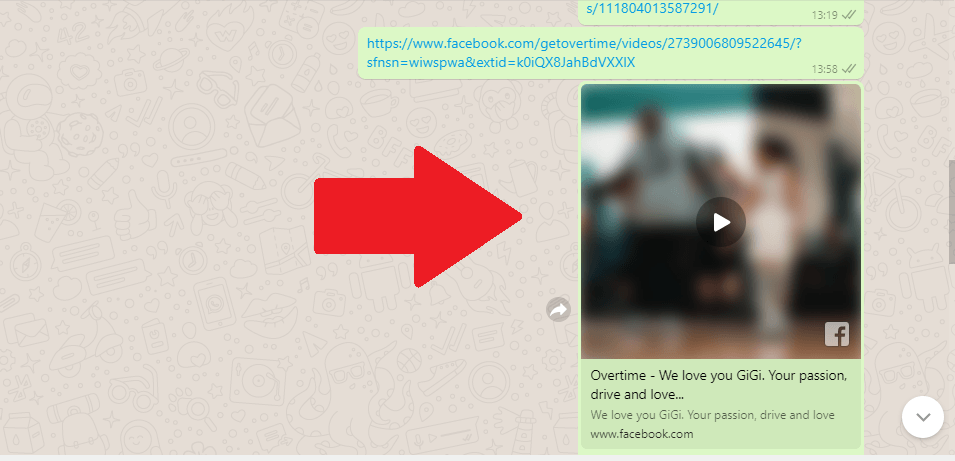
These are the steps you need to follow for sharing videos from Facebook to your WhatsApp application on your mobile device.
Now I’ll try to explain how you can share a Facebook video from your PC or Laptop on your WhatsApp web browser make sure to follow the exact same steps on your PC or laptop.
Want to learn more about WhatsApp?
500+ Best One-Liner WhatsApp Status English
Share the Facebook video on your web browser:
1. First, you need to open Facebook on your web browser and make sure to log in to your Facebook account.
When you’ll go to your Facebook account now you need to navigate the Facebook video you want to share.
2. After getting the video you want to share, now you need to right-click on the video screen and make sure to click on the video screen.
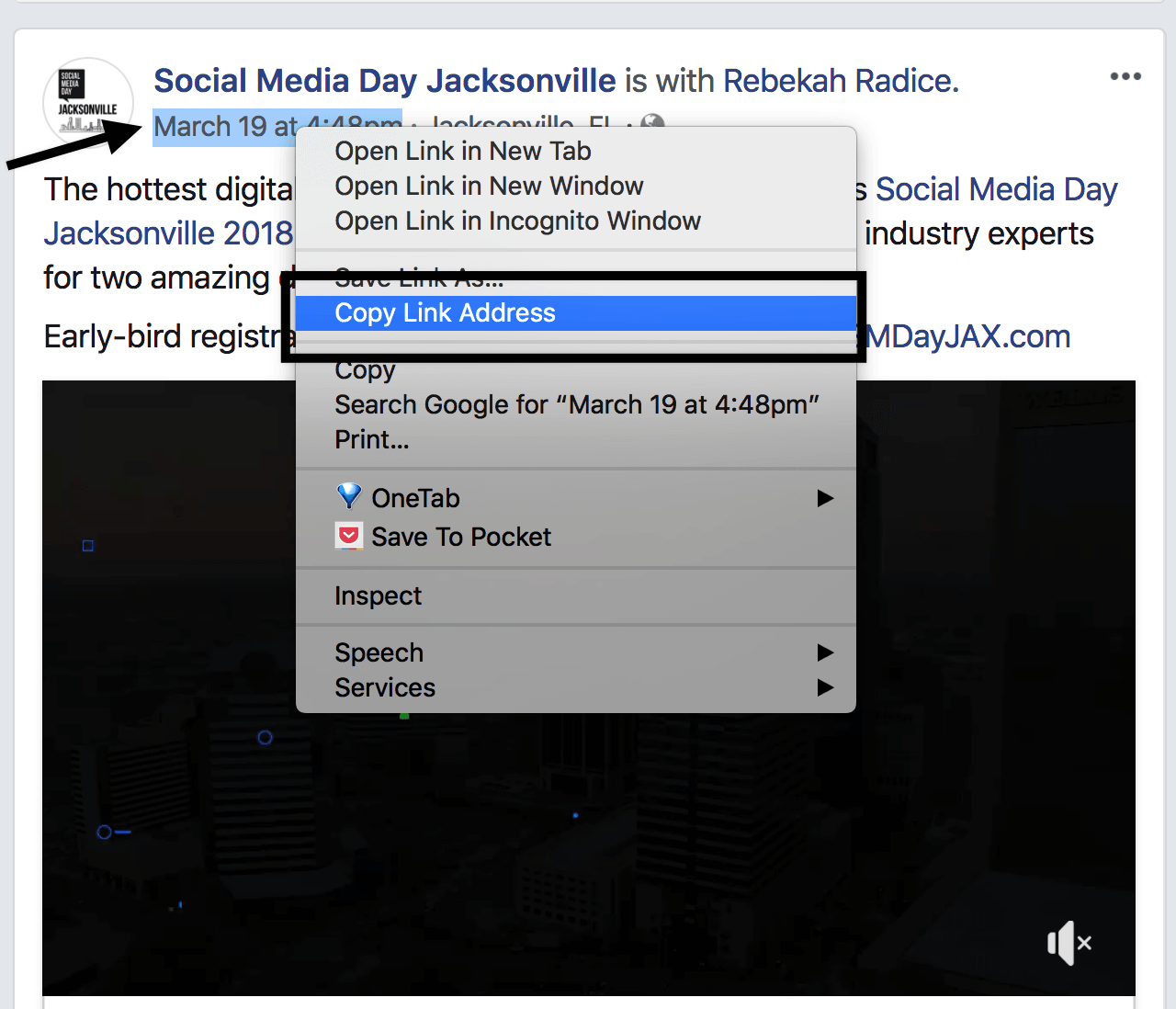
Once you’ll click on the video screen it’ll show you the option of copying the link and copying the link at the current.
Now here is the main thing, if you want to share some part of the clip then you need to wait until your video reaches that point where you want to copy the link you can copy the video link.
3. After copying the video link, you need to open the next tab and open the WhatsApp browser.
Make sure to log in to your WhatsApp account.
Once you reach web.whatsapp.com, you need to scan the QR code and open WhatsApp on your laptop or PC.
Once you open WhatsApp on your laptop or PC you need to navigate to the contact you want to share the link.
4. Right-click and paste the link.
Wait till the preview loads, once the preview will load make sure to hit the enter button and your video will be sent to that person.
5. Now there is no need to leave the WhatsApp tab, you can directly see the video on your WhatsApp browser.
These are the ways to share Facebook videos on WhatsApp.
Now I’ll try to give you much more in-depth information on how you can download and share the video offline.
Sometimes you may need to save the video from Facebook and want to share it later on different platforms then you need to follow certain things.
Want to learn more about WhatsApp?
Stock Market WhatsApp Group Links
22 Cool WhatsApp Tricks, Hacks, and Tips
2. Share video offline:
There again two cases possible, either you want to share video on your mobile device or you want to use the PC or laptop.
Now I’ll try to focus on both of these cases, Make sure to follow the exact same steps if you want to save the video, and later you need to share the video.
Save and share video on a mobile device:
There are tons of third-party applications if you want to save the video.
I’ll recommend using a third-party website or application that never asks you to log in with your Facebook account because you may lose your privacy as well.
First, I’ll share with you how you can save the video without any third-party application and later explore some of the best tools, websites, and applications you can use safely for saving Facebook videos.
1. Save Facebook videos without any third-party website or tool:
If you don’t want to use the third-party application or website then make sure to follow the steps I’ll explain in my later steps.
Make sure to follow the same steps for that.
1. First, you need to open the Facebook application on your mobile device and navigate the video you want to save or download.
Now you need to click on the arrow icon you’ll find at the bottom of the post.
2. After that, you need to navigate the copy link option. Make sure to click on that and copy the link as soon as possible.
3. After that, you need to open the browser on your mobile device. It’s recommended to open the UC browser and paste the URL you copied on the Facebook application.
Now you need to hit the download button. When you’ll do so your video will start downloading on your device.
It’s the manual way of downloading Facebook videos on your device.
Now I’ll try to give you a briefer how you can download videos by using third-party applications and websites.
There are tons of websites and applications, I’ll recommend a few of them, make sure to use these tools for downloading videos from Facebook.
These websites and applications are safe to use.
You don’t need to log in with any third-party application or websites, all you just need to copy the URL and paste it inside the box mentioned in these websites and applications and hit the enter button.
It’ll auto-download the things from the Facebook server.
If you’re using an Android device then you can see there are tons of applications that do the same job so it can be quite difficult to choose the right downloader.
I’m gonna share with you some of the best applications you can start using now.
1. Video Downloader for Facebook:
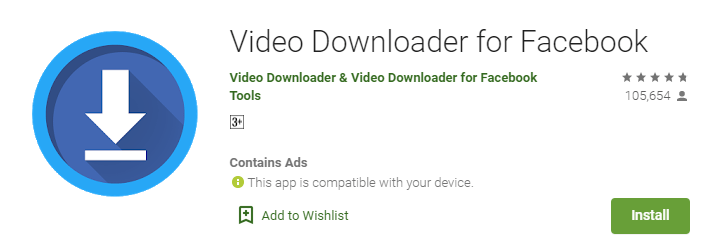
The first application you can download from PlayStore and start using it.
All you need to do is to download the application and it’ll never ask you to log in with your Facebook or any other account.
You can use this application without any hassle.
Make sure to copy the video URL you want to download and paste it inside the box mentioned inside the application and hit the download button When you’ll do so the video will start the download.
2. Video Downloader for Facebook – FB Video Download:
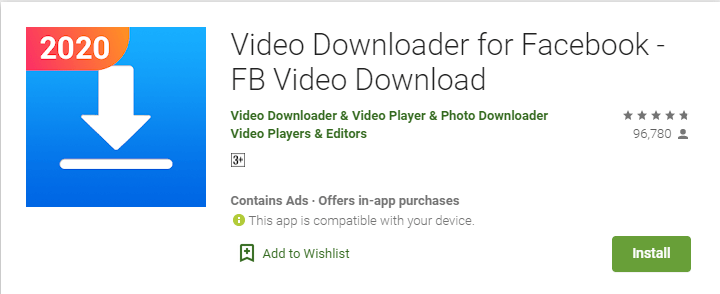
It’s another great tool you can use for downloading videos from the Facebook server.
Make sure to download the application from PlayStore and install it on your device.
Once you’ve installed the application, you need to open the application and start using it.
Make sure if you want to use this application then you need to give access to your Facebook account to this application.
This means you need to log in with your Facebook account first, later it’ll allow you to download the content from your Facebook profile.
Overall it’s a great application you can simply download and start using.
It has tons of features, you don’t need to leave the Facebook application to download Facebook videos.
You just need to give access and later it’ll do its work in auto mode.
3. Video Downloader for Facebook:
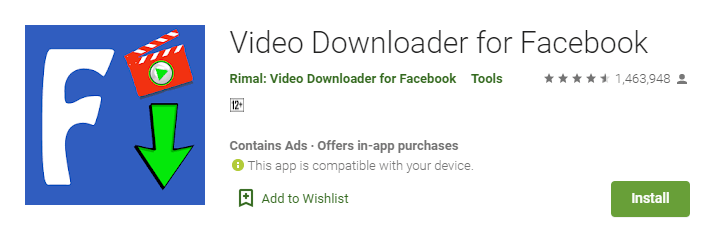
It’s another great tool for downloading videos from the Facebook server. All you need to download the application from PlayStore.
After downloading the application you can gain access to your Facebook account or you can copy the link of the video and then paste and save, both cases are possible.
It’s another great video downloader, make sure to use it as well.
If you have any issues downloading the video make sure to read how to use a guide before downloading videos from Facebook.
4. Video Downloader for Facebook Video Downloader:
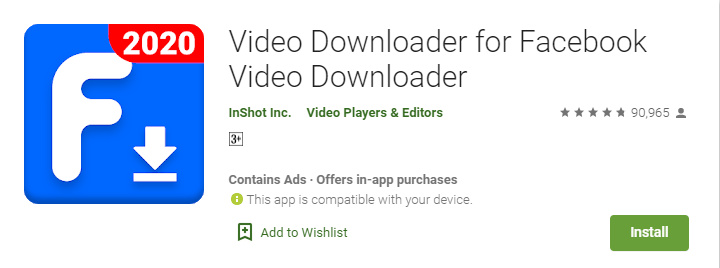
It’s one of my favorite applications, make sure to download it from PlayStore.
After downloading the application, it’ll ask you to log in with your Facebook account.
Once you log in with your Facebook account, make sure to navigate the video you want to download.
Once you’ll find the video you want to download hit the download button. The application will auto-download the video without any hassle.
These are all my personal favorite tools, make sure to use one of them.
After downloading videos from the Facebook server now you can share these videos on your WhatsApp contacts.
If you want to share the video as I already explained above make sure to follow the exact same steps.
2. Download videos on a PC or laptop for later sharing:
If you’re using a laptop or PC make sure to follow these steps for downloading videos from your laptop or PC.
There are tons of third-party applications and websites out there you can use.
I’ll try to give you some of my favorite websites you should use.
1. Getfvid:

It’s one of my personally recommended and easy-to-use video downloading tools.
If you want to use this amazing website then you need to visit the website open the Facebook website and navigate to the video you want to download.
After finding the video make sure to copy the URL you want to download.
Once you’ve found it, copy the URL of the video and go to this website. Once you reach there. Make sure to paste the URL.
Once you’ve passed then hit the download button. Once the video will download now you can share it on your WhatsApp or wherever you want.
2. FBDown:

It’s another great website that may help you to download videos from the Facebook server.
Using this website is pretty easy, all you need to open the website and copy the URL of the Facebook video you want to download.
Once you get the video link make sure to paste the link inside the box of the website and hit the download button.
Once you’ve downloaded the video, you can share the video wherever you want. You can also share the video on your WhatsApp application as well.
3. SaveAs:
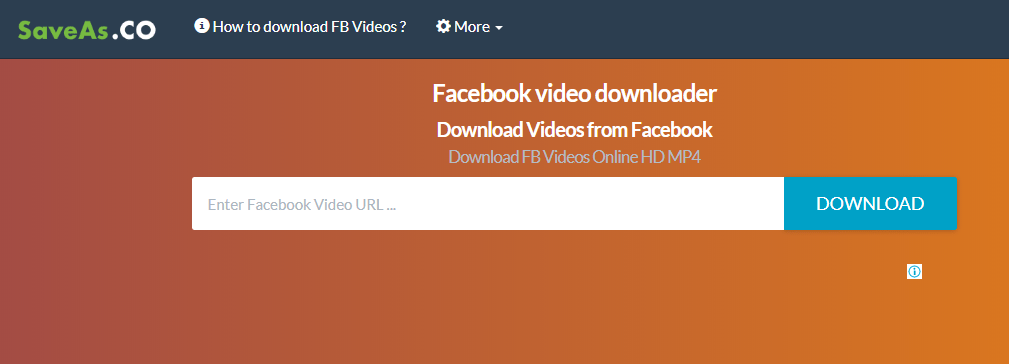
It’s another great website you can use for downloading videos from Facebook.
Make sure to go to your Facebook account on your web browser, Once you reach there you need to copy the link of the video you want to download.
Once you’ve copied the link, the next step is to go to the website and paste the link.
Once the link is placed inside the box, hit the enter button and your video will start downloading on your laptop or PC.
It’s super easy and you can easily download Facebook videos as well. Make sure to use this tool if you want to save Facebook videos.
4. SaveFrom:
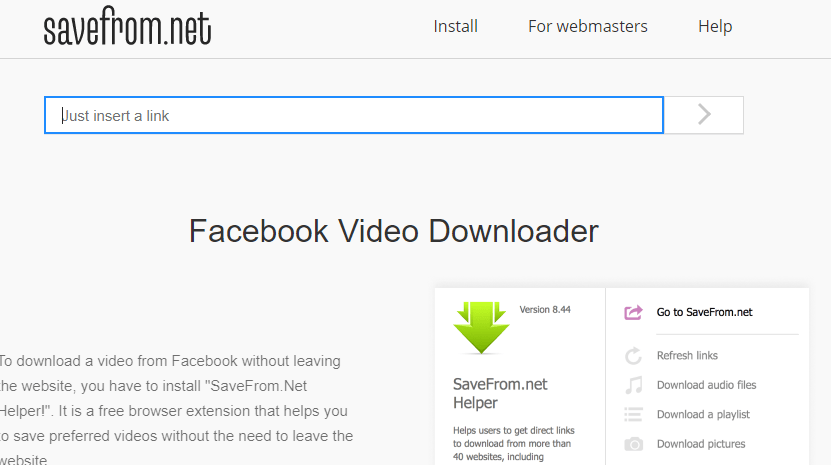
Last but not least, it also comes up with a Chrome extension as well.
Make sure to use this website if you want to save the video on your laptop or PC.
You need to go to your Facebook account and navigate the video you want to download.
Once you’ve found the video, make sure to copy the link and paste it inside the box mentioned on the website. Once the link is pasted, make sure to hit the download button.
If you have any questions or suggestions please mention them in the comments down below.
These are the best ways to download the video on your laptop or PC, later you can use these videos and can share them wherever you want.
How to share a Facebook private video?
If you want to share a Facebook private video then make sure to follow certain steps and you need to use the tools for downloading private videos.
1. GetFBStuff:
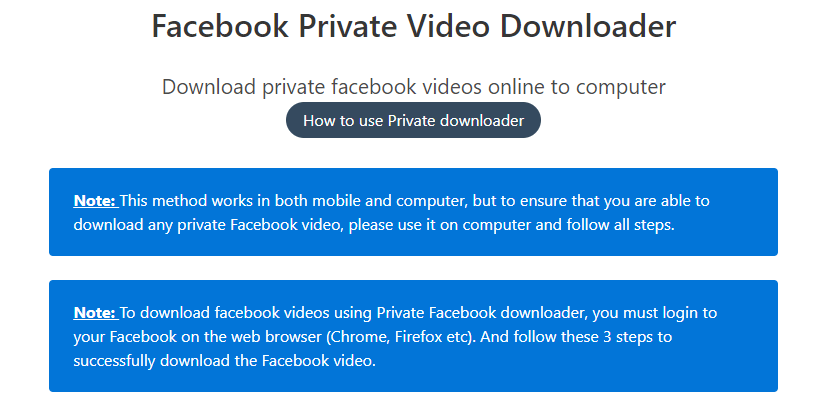
If you want to download the Facebook private video then make sure to use this amazing tool.
All you need to go to the website and follow all the required steps.
Once you follow the steps you’ll get the Facebook private video, later you can share it wherever you want.
2. Vidsaver:
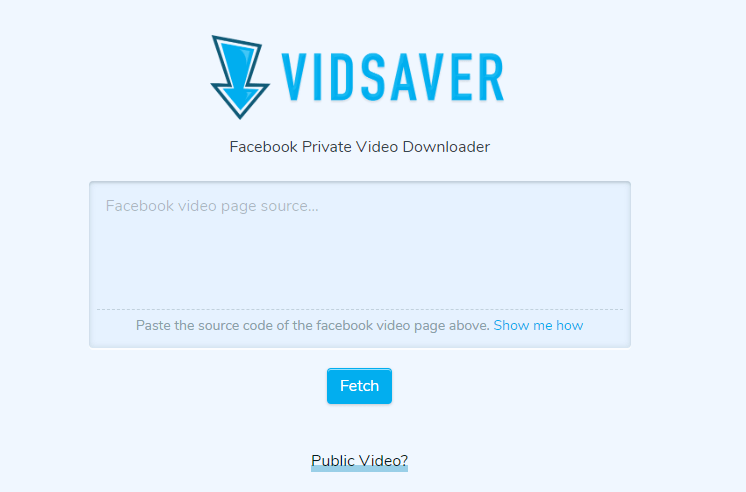
The last website is inside the list. Make sure to use this website and follow all the required steps for downloading videos from Facebook.
Here are the common steps that you need to follow. First, you need to navigate the Facebook video you want to download and make sure the video is private.
Once you’ve found the video, right-click and click on the inspect element tab.
Once you’ll click on the inspect element tab make sure to copy the source code of the video and paste it inside the box mentioned on the website.
After that, hit the download button and your video will start downloading.
These are the ways to download Facebook private videos.
Once the private video is downloaded you can share the video on WhatsApp as well.
Conclusion:
These are the ways to share videos from Facebook to your WhatsApp.
I hope you enjoyed the article and I think I covered a lot of things in these insights.
If you have any questions or suggestions make sure to mention them in the comments down below.
WhatsApp currently has a lot of features, you can do a lot of things on the platform.
Make sure to download the application from PlayStore or AppStore and start using the platform.



