WhatsApp is the most popular instant-text application on the planet.
If you want to stay connected with your friends and family then consider this application on your device and make sure to connect with your friends and family.
Using the WhatsApp application is pretty easy, you just need to download the application from PlayStore or AppStore.
Once the application will download make sure to install the application on your device.
Once the application is installed, you need to register your account.
Make sure to register the account with your phone number.
Once everything is done you can start using the application and take the benefits of connecting with your loved ones and it’s free.
You know there are tons of alternative options to WhatsApp, but still, WhatsApp is still popular because it’s simple and easy to use.
Sometimes you may delete WhatsApp messages accidentally and now you want to get back to these messages, right?
If this is the case then you’re at the right post.
In this article, I’ll explain step by step all the ways of getting back your WhatsApp messages and tell you how you can get your previously deleted WhatsApp messages.
If you want to get back your lost WhatsApp messages then there can be tons of ways to do this.
Make sure to stay with me and I’ll tell you all the methods of getting back to your WhatsApp messages.
Sometimes you may have some private chat with your loved ones, sometimes you may have a professional chat with your professionals, etc.
Suddenly you lost the chats and now you want to get them back, Here are the best possible ways of getting back your deleted WhatsApp chats.
Want to learn more?
2 Ways To See Who Views My WhatsApp Profile
Uninspirational Instagram Account You Should Follow
1. Retrieve WhatsApp data from the local folder:
Do you know WhatsApp has a direct feature of auto-saving the WhatsApp data on your phone’s local drive?
YES! You can easily retrieve the messages from there.
WhatsApp saves the data every day at 2 AM local means if you accidentally delete the WhatsApp messages then you can retrieve these messages from your WhatsApp local folder.
In order to see the WhatsApp local folder make sure to follow the steps mentioned down below.
1. First, you need to find the file manager of your phone.
If you don’t have a file manager then you can consider downloading a third-party application in order to get access to the file manager.
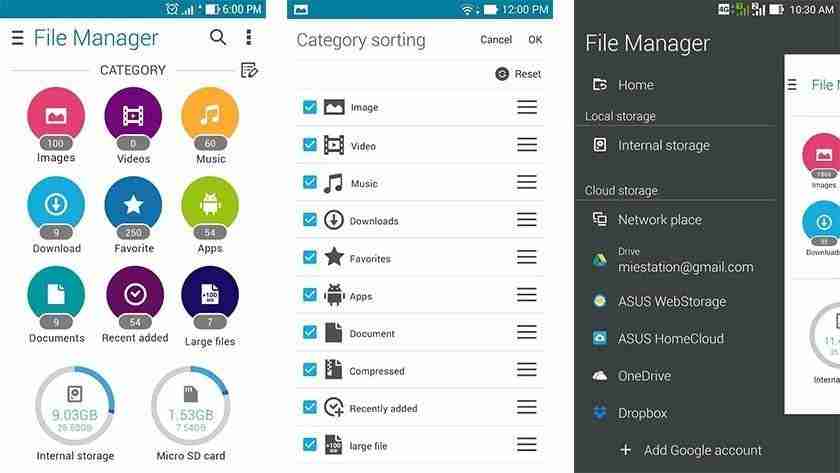
2. Once you’ve found the local file manager make sure to open it and find the WhatsApp local folder.
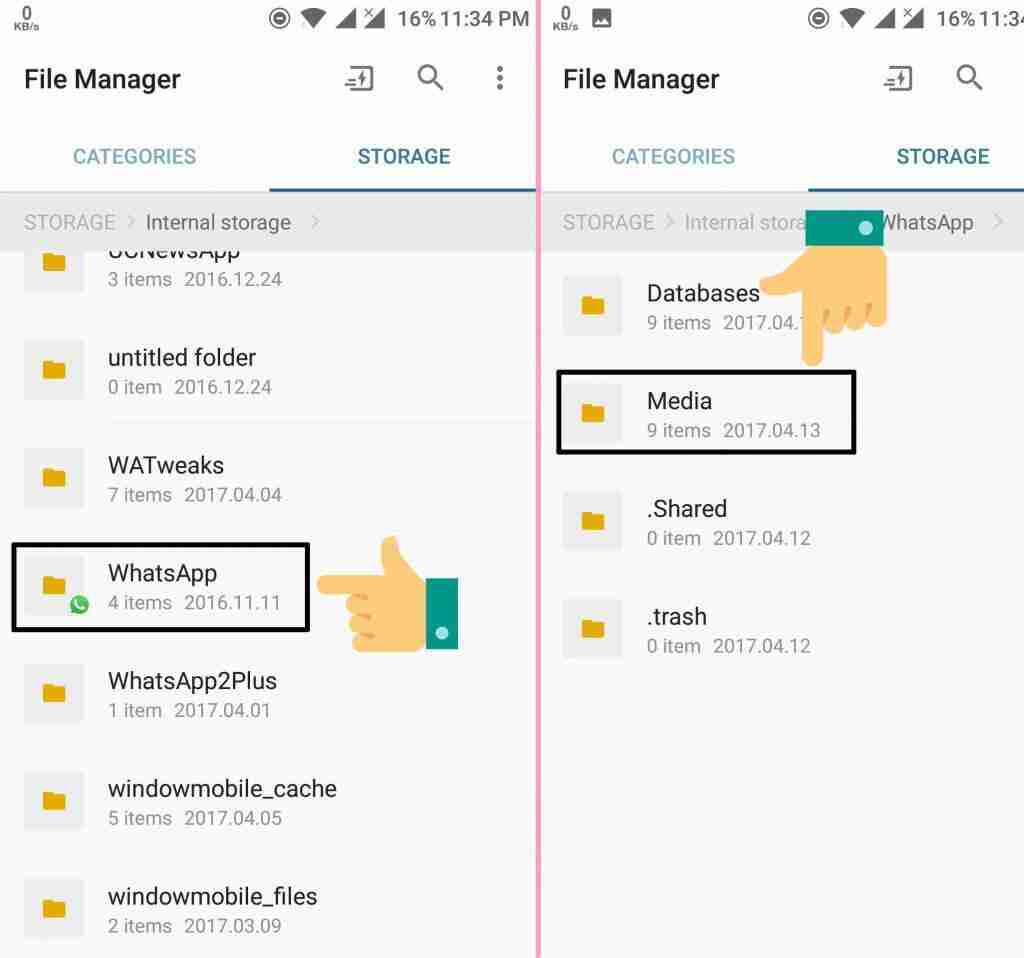
3. Make sure to find the folder and find the database folder.
Once the database folder is found you can click on it, in order to enter it.
4. Inside the database folder, you can see all the backups of your previous chats.
You can even see the date on which the backup has taken place.
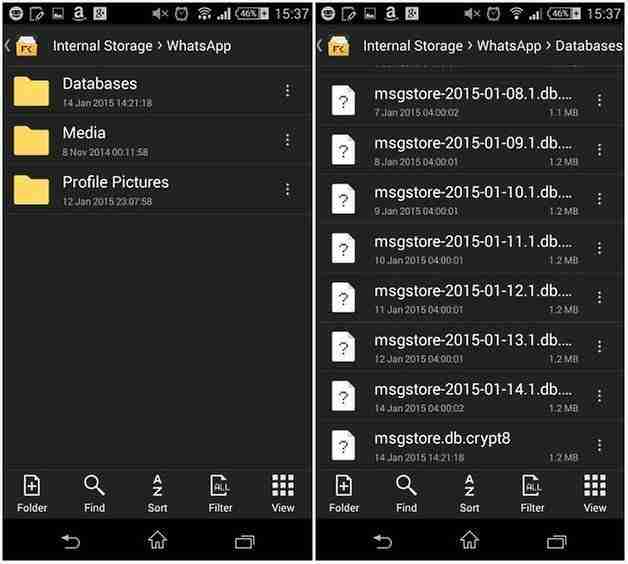
In order to get back up from these WhatsApp backup files make sure to follow the steps mentioned below.
1. First, you need to uninstall the application or you need to reset your WhatsApp application.
Either you can simply uninstall the application by long pressing and dragging it to the bin you’ll see on the Android device or you can go to your phone settings and find the app option.
Once you’ve found it, make sure to go to WhatsApp and find a clear data option. and hit the clear data option.
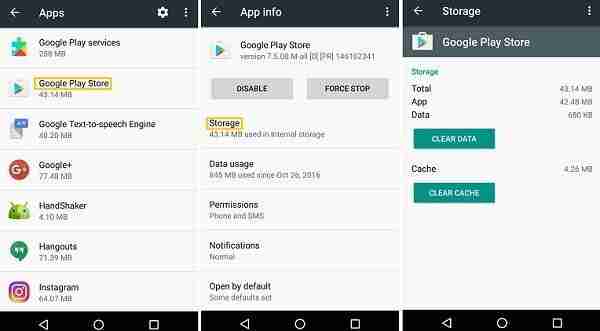
2. Now you need to go to your file manager and find the WhatsApp folder.
Once you’ve found the folder, make sure to find the database folder inside the WhatsApp folder.
Once you’ve found the database folder.
Here you can see all your messages, You need to take an important step to edit the name of the file.
Make sure to edit this name file msgstore-YYYY-MM-DD.1.db.crypt12 to msgstore.db.crypt12. Once done make sure to apply changes.
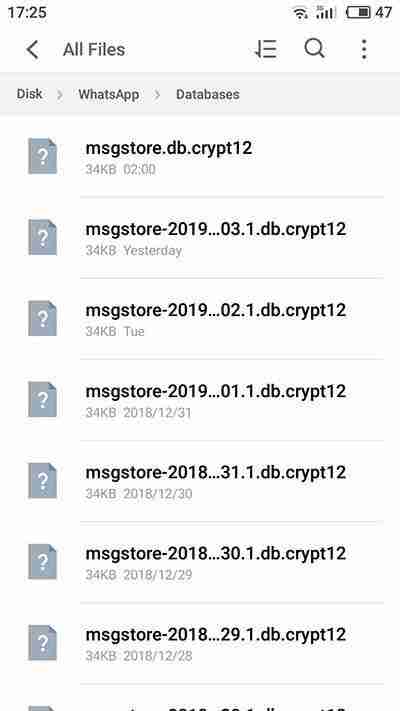
3. Now if you uninstall the application, you need to reinstall the application again and register your number again.
5. When you try to register again it’ll ask you to restore the backup of your existing WhatsApp chat. Make sure to take a backup of it and restore it.
5. When you restore the backup, it’ll ask you to give permission. Once the permission has been granted, make sure your all chat history will show on your WhatsApp account.
Now you can see all your previous chats including media files as well.
Make sure you have already downloaded the media files because it’ll only get a backup of the downloaded media and it does not restore the received but not downloaded media.
Make sure this trick will only restore the old messages and not restore the current or recent chats.
If your WhatsApp account is connected to your online storage service like Google drive then you have more chance to get these WhatsApp messages you had deleted.
You can also keep your WhatsApp data on mount storage on your external SD card as well.
Make sure to follow the steps given below.
Make sure your WhatsApp account is connected to an online storage service like Google Drive.
If yes then you have only a chance to get a backup of these WhatsApp chats.
If you want to ensure that your WhatsApp account is connected to your Google account then make sure to follow the steps mentioned below.
1. First, you need to open the WhatsApp application.
Once you open the application, make sure to go to the chats option.
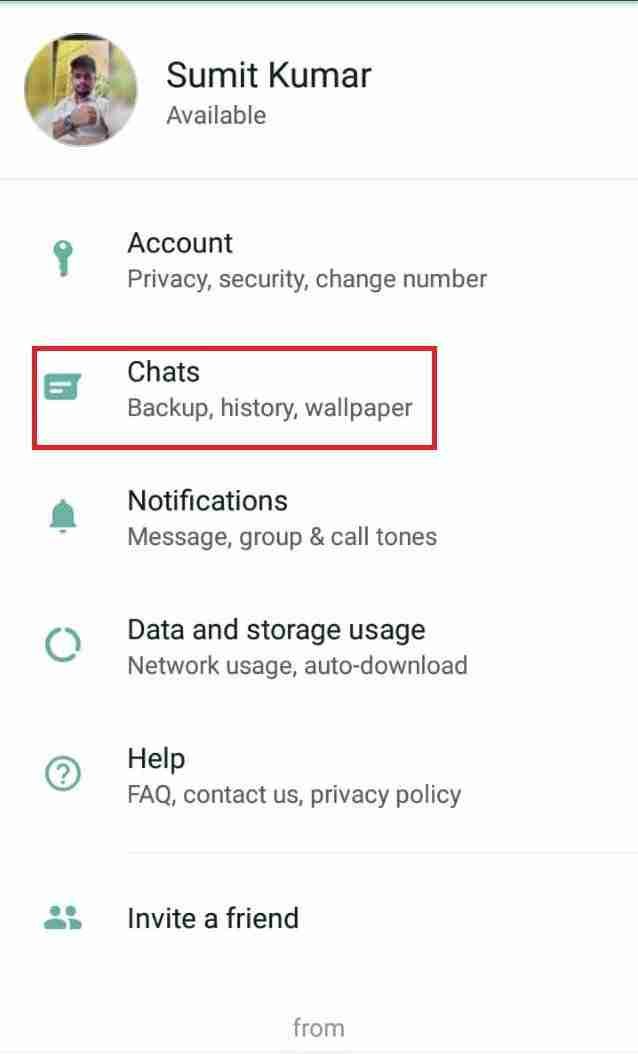
2. Now you need to click on the backup option you’ll find at the bottom inside the chat option. Make sure to hit the backup option.
3. Now you need to click on the account backup option. You will see the connected account.
If you can’t see any account that means you have not connected any account which means there is no chance to get back up from online storage.
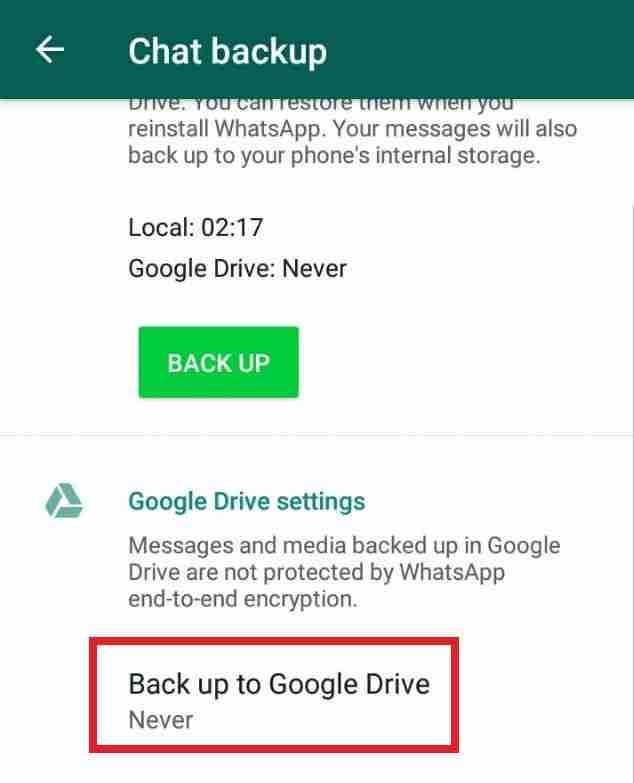
Want to learn more?
2 Ways To See Who Views My WhatsApp Profile
Uninspirational Instagram Account You Should Follow
2. Steps to get back up from online storage:
1. First, you need to hit the uninstall WhatsApp option.
Make sure to hold the WhatsApp icon until it starts dancing.
Once it’ll make sure to hit the uninstall button.
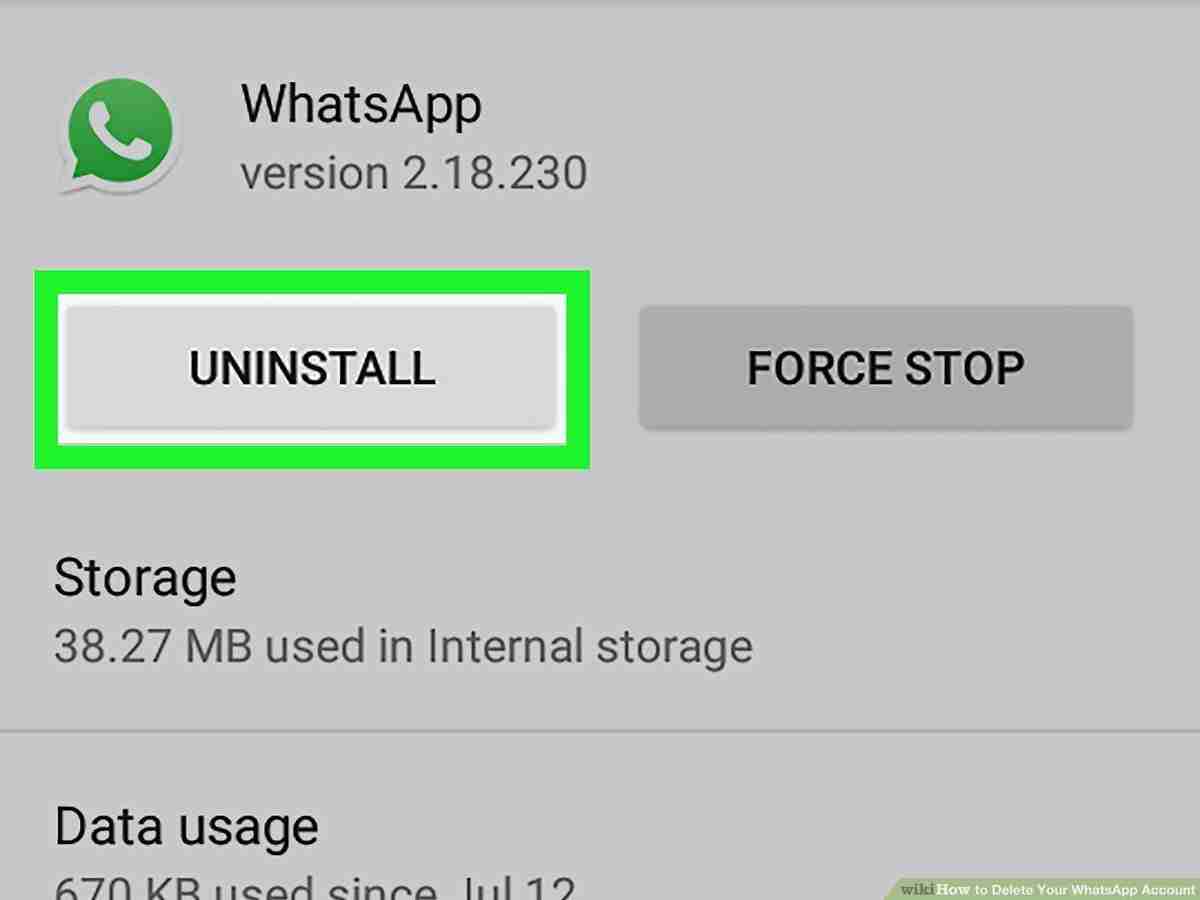
2. You can also go to your settings and then go to the apps. Inside the apps option, make sure to find the WhatsApp application.
3. Once you find the WhatsApp application icon, make sure to click on clear data Once you’ll hit the clear data option all data will be deleted from the WhatsApp application and now you can restart the application and it’ll again ask you to restore the application again.
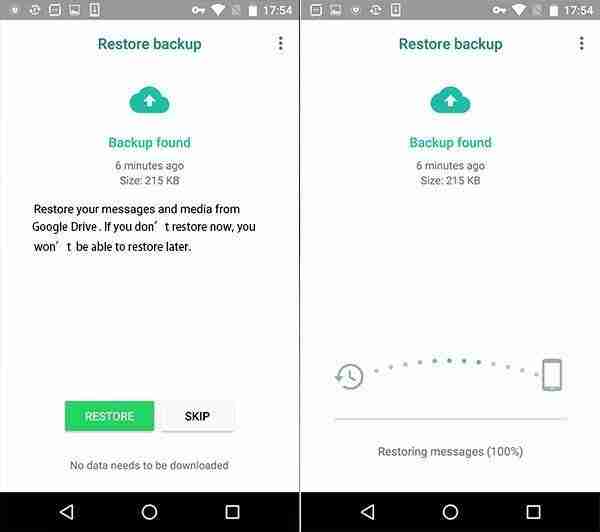
4. Make sure to hit the create account option.
Once you’ll hit, create an account then it’ll ask you to re-register your account.
Make sure to put your number again and once you’ll do it WhatsApp will start getting access to your account again.
5. Make sure your WhatsApp application will ask you to restore the backup from the online drive.
Make sure to give access and allow it to restore the WhatsApp data.
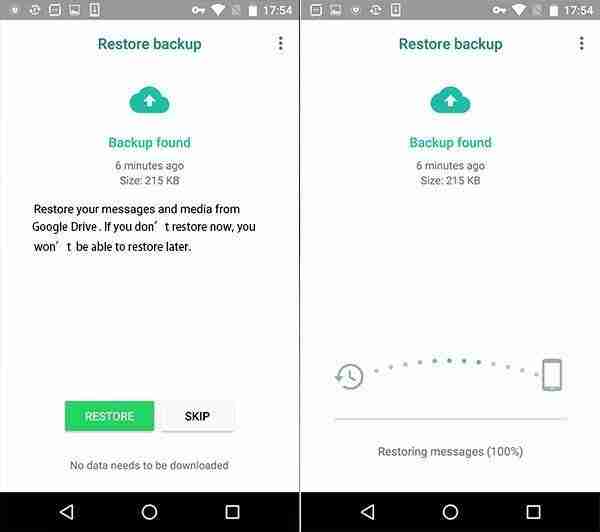
6. When you do this, it’ll again install and restore all the previous chats but not recent ones.
Remember your all chats including the media files and voice records will get back to normal but make sure it’ll not recover not downloaded data.
If the above mention method won’t work for you then there is one more working strategy for you.
Make sure to stay with me and I’ll teach you how you can leverage that strategy.
It’s not any direct way of restoring the backup from anywhere, it’s a direct strategy.
Want to learn more?
Photoshopping With Kendall Jenner’s Instagram Pics
3. Ask the sender or receiver:
You can directly ask people about previous messages.
They will most probably give you all the messages that you may have deleted by mistake.
You can ask them to send all the media files again and all the text that you had sent to them or you received from him/her.
It’s one of the simplest ways of recovering WhatsApp messages.
If both of the tricks mentioned above won’t work for you then make sure to consider using this amazing trick to get access to your deleted WhatsApp messages.
It can easily allow you to get access to all the deleted messages.
4. Recover deleted data from the third-party application:
As you know there are tons of third-party websites and applications available on the web.
You can download this third-party software or application on your system in order to get back your deleted WhatsApp messages.
I’m not personally recommending this method because it may compromise your privacy and your private media and chat can get accessed by these third-party software or application moderators.
Still, I’ll teach you how you can use these third-party applications and software. Make sure to stay with me I’ll teach you not all but a few of them.
1. Dr. Fone – Recovery & Transfer wirelessly & Backup:
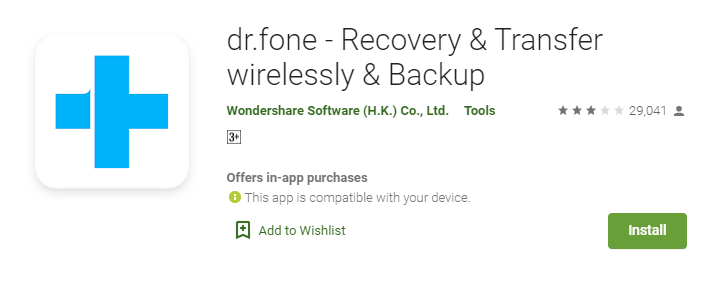
Are you looking for a third-party application for recovering all your media files on your mobile device?
It’s one of the best applications for recovering all your media, messages contacts, etc.
Make sure to download the application on your device. Once the application is downloaded, make sure to install it and give all the required permissions.
Once everything is done, make sure to launch the application and select what you want to recover, Once select, make sure to hit the recover button and it’ll show you all the deleted media.
Once you press the button it’ll recover all the deleted content from your mobile device.
2. RecycleMaster: RecycleBin, File Recovery, Undelete:
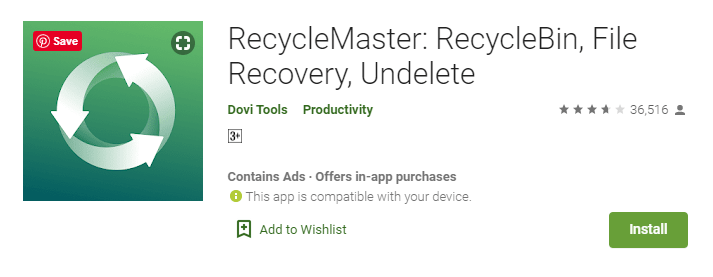
Have you deleted your data from your Android device and you want to get them back?
This application can help you recover all your deleted WhatsApp media files, contacts, logs, notes, and messages as well.
Make sure to install the application on your device.
Once the application is installed, you need to give the required access.
If you accidentally delete the WhatsApp media and now you need to recover these media files then this application can help you to recover all your media and messages.
Make sure to download and install it. Once everything is done now you’re ready to recover the data.
Do you know you can view deleted WhatsApp messages in real time?
YES! It’s possible to view the deleted WhatsApp messages by someone.
As all we know, WhatsApp has a feature to delete messages for everyone.
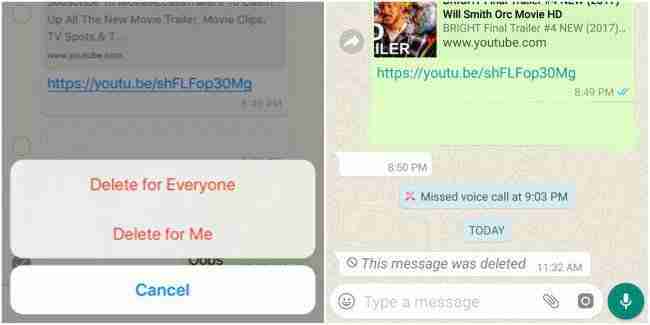
Suppose, if I send you messages and suddenly I realize that this message I don’t need to send or I should not send you then I have the option to delete that message by holding that message and clicking on delete for everyone.
Once you hit that option the message will delete.
Now here is the deal, If I need to view that message, is there any way to view that deleted message?
Well, if you’re talking about the WhatsApp feature then there is no such thing as viewing deleted messages.
In order to get back those messages, you need to install a third-party application.
Do you know there are tons of applications for that?
Make sure to install these applications and use these applications to save the messages so that you can view them later even after deleted by the sender.
Make sure to stay with me and I’ll tell you about some of the best applications on the PlayStore.
I’m not sure about iOS but I’m damn sure about Android. Here are the best applications for saving WhatsApp messages.
Want to learn more?
Instagram Hiding Likes Test Globally
Instagram Action Blocked Comprehensive Guide
5. View deleted WhatsApp messages:
1. View deleted messages & photo recovery:
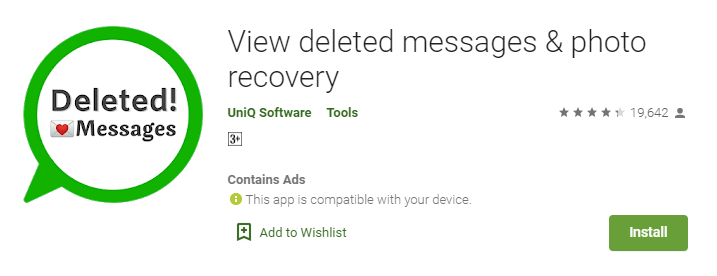
It’s one of the best applications ever for saving WhatsApp messages.
It’s lightweight, does not even take up much space in your device, and can be easily installed on your device.
Once the application is installed, make sure to give access to your notifications.
Once you give all the required permission it’ll ask to start saving the notification not only for WhatsApp but for almost all applications.
When someone starts sending you messages it’ll autosave in this application and later you can view these notifications even if the sender deleted the messages then you can view these messages.
If you want to download and install the application then make sure to hit the link mentioned above and install the application.
You can even set the private lock so that no one can read your messages without your permission.
Once everything is done. Now you’re ready to save the WhatsApp messages.
2. WAMR – Recover deleted messages & status download:
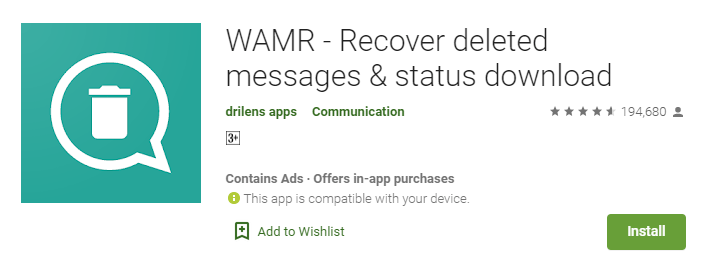
It’s one of the best applications for recovering WhatsApp deleted messages.
You just need to install the application on your device, Once the application is installed you need to give access to your phone notification.
Once you give the notification access, every time you receive WhatsApp messages it reads these messages on the notification area and keeps them safe for later.
The message will remain safe on your device even if the sender deletes the messages. You can view these messages later.
Make sure to give access to your WhatsApp notification.
You can’t even save WhatsApp messages you can do a lot of things.
You can also save WhatsApp status as well.
Sometimes you may like someone’s WhatsApp status or stories now you want to download these statuses or stories, there is no option for downloading WhatsApp stories directly.
You can use this application if you want to download these stories.
Make sure to download and start using the application.
If you have any issues using the application make sure to mention it in the comments down below.
3. Restore: Recover Deleted messages and status saver:
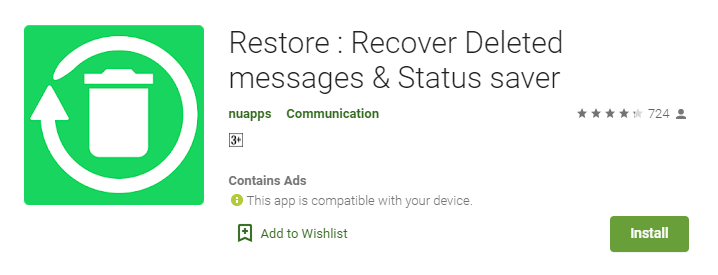
It’s one of the best applications on PlayStore, make sure to download this application.
Once the application is downloaded you need to give access to your phone notifications.
Make sure to give the required notifications.
Now you’re ready to save all of your upcoming notifications.
When you’ll receive WhatsApp messages it’ll save these messages on this application.
Your message will remain on this application. Later you can view these messages, you can also see the deleted messages, and later can restore all of your deleted messages.
You can also save the media files as well.
It’s one of the best applications because it stores and organizes all of your WhatsApp data in a systematic manner.
Make sure to use this application if you want to save your next upcoming messages.
If you have any issues saving or restoring your WhatsApp messages then please mention them in the comments down below.
4. WhatsDelete: View Deleted Messages & Status Saver:
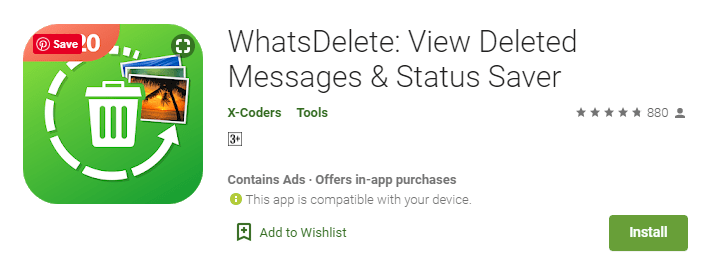
It’s one of the best applications on the planet for saving WhatsApp messages.
Make sure to download it on your device.
Once the application is downloaded you should install the application.
After installing the application you should give the required access to your phone.
Once everything is done, make sure the application will store all your WhatsApp messages on the application.
Now you can see all the messages on your WhatsApp.
You can view all the messages. You can view all the deleted media as well. You can’t even view these messages and media, you can also restore them.
You can also see the saved audio files. These audio files will remain safe so that later you can restore these audio files.
If you have an iOS device then make sure to follow the steps mentioned below in order to get a backup of WhatsApp chats.
Make sure, not to skip any step if you want to get a backup of your WhatsApp chats and media files.
6. Recover messages in iOS:
1. First, you need to connect your iOS device to your laptop or computer.
Once it is connected, make sure to go to iTunes. To visit iTunes, you need to download the software on your system.

2. Once you’ll download the software make sure to log in or register your iCloud account. When you’ll do so it’ll show you all the options.
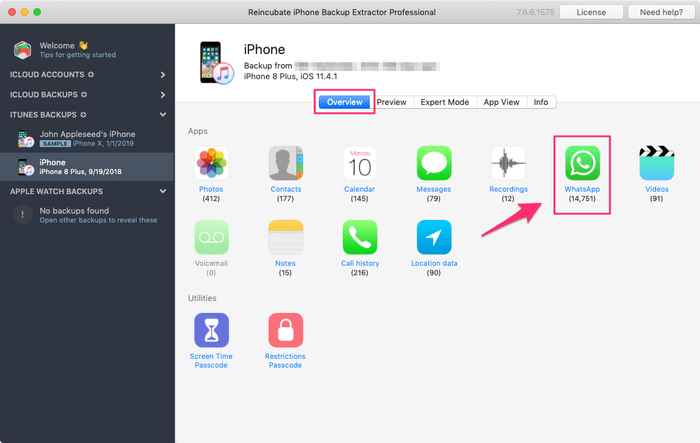
3. Now you need to click on the iPhone icon you’ll find at the left corner of the screen. When you’ll hit that icon it’ll ask you to take a backup of your device.
4. Make sure to select the backup from this computer and you need to select this computer option.
Once you select that option make sure to hit the backup button and also remember that you shouldn’t select the encrypt backup option.
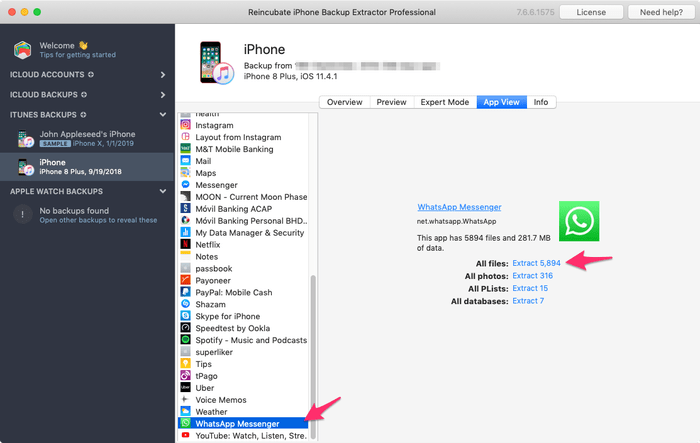
5. After that, you need to click on the don’t backup apps option. When you’ll do so it’ll start auto-downloading all files and folders.
6. Now you need software to read these files because you may not read these files directly.
Make sure to download the Cok Free iTunes Backup Extractor. Once it’ll install make sure to run it and allow it to load all your files.
7. Now you can select the folder you want to see or export.
Now you need to select the folder with the name net. WhatsApp.WhatsApp.
Once selected, make sure to click on the export option you’ll find at the top.
8. Give it a location and export all your messages.
It’ll export all the messages including some deleted messages on your local disk and now you can see all these messages on this software.
Conclusion:
These are the best possible ways to get back your deleted WhatsApp messages, files, media, audio, etc.
Make sure to follow the above steps in order to get back to your deleted WhatsApp messages.
If you have any questions or suggestions please mention them in the comments down below.
WhatsApp messages are pretty important for us.
Sometimes we delete these messages accidentally or our WhatsApp account sometimes compromises or loses our cell phone so this trick will help you out.
All of these tricks are free and do not even charge a single penny.
If you face any issue or anything not working from your side make sure to mention it in the comments down below.
I researched and found these are helpful in order to get back all the deleted WhatsApp data.
Hope you enjoyed the article make sure to spread this to your friends and family.



