WhatsApp is the largest and most popular platform on the planet.
It’s an application, make sure to download it from PlayStore or AppStore.
Once the application is downloaded, you can start using the platform. You need to create a free account on it.
Make sure to register your number and create a free account, Once the account is created you can load all of your contacts on WhatsApp and start connecting with them.
You can do a lot of things on the platform. You can share images and videos, you can share text messages with your loved ones, you can share document files as well, and even can share your live location with your friends and family.
WhatsApp is so popular that most people around the globe use the platform.
Sometimes we receive some funny jokes or moments in the form of images, videos, and text as well.
We forward these messages to our friends and family. We also received the forwarded messages.
These forwarded messages if you’re receiving in the text then it’s okay but the problem starts when you start receiving them in the form of images and videos because they start filling out your phone space.
Now the question is how to manage your storage.
you don’t want to delete these media files and you also want to get more space in your device in order to receive more media files.
Is there any solution for that?
Here is the step-by-step guide about WhatsApp media. Make sure to follow this guide and you’ll learn all the steps you need to make the phone storage your SD card default storage.
Now it totally depends upon which device you’re using.
If you’re using the latest devices then there is no need to insert the SD cards because, in today’s new generation devices, you’ll get storage more than you require so you may not need to upgrade the storage.
Still, if you want to remove your data from internal storage to external then you can do so by following the methods mentioned below.
Make sure to read this full guide because maybe one method won’t work for you then you can go for another one. Stay tuned bring a cup of coffee and enjoy the ride.
Want to learn more?
2 Ways To See Who Views My WhatsApp Profile
Uninspirational Instagram Account You Should Follow
1. Move your WhatsApp media manually:
It’s one of the best ways to move media files like images and videos.
You don’t need to set any settings, instead, you can select the files you want to move from your internal storage to your device.
Here are the steps mentioned below.
1. First, you need to go to your file manager on your Android device where all your files are saved.
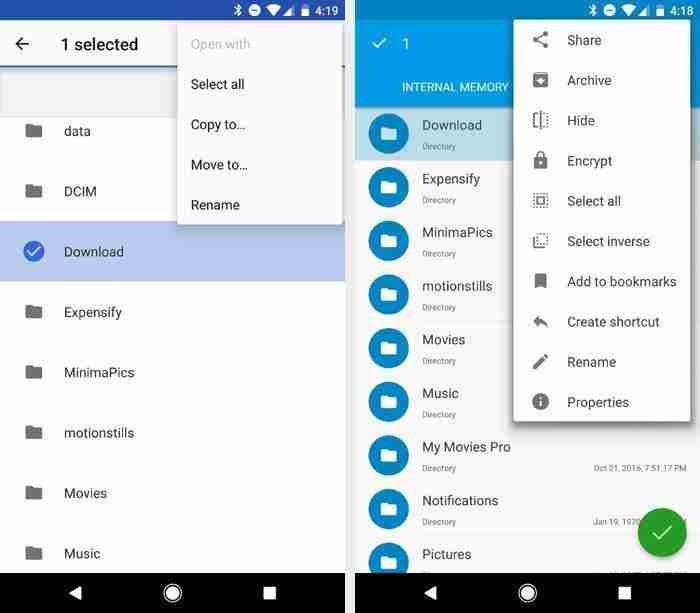
If you can’t find the file manager then make sure to install the application in order to get access to the phone files.
2. Now you need to find the WhatsApp folder. Once you reach the WhatsApp folder, make sure to find the media folder, you can find in the WhatsApp folder.
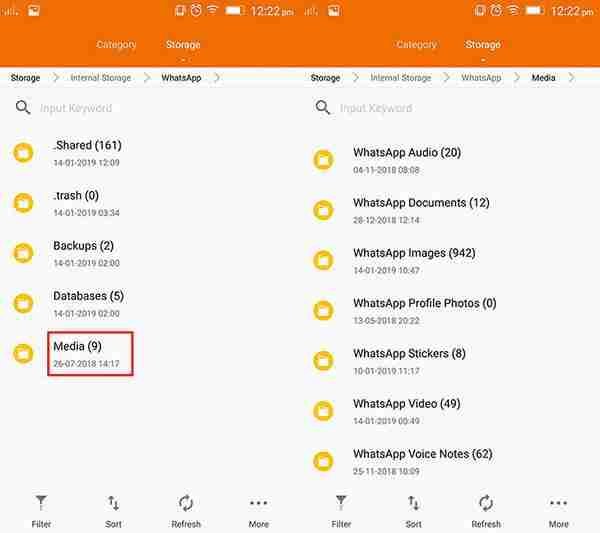
3. Now you need to select the media file you want to move and then click on the move button you can find on your device and move this folder to your SD card is that simple?
You don’t need to root the device and it’s super easy.
It’s the manual way to move the WhatsApp media but it has a drawback, each time you need to move the media files manually.
If you can’t find this option and this trick won’t work for you then there is one more trick for you.
You need to install the third-party application in order to move all your applications and data and yes WhatsApp as well.
Want to learn more?
2 Ways To See Who Views My WhatsApp Profile
Uninspirational Instagram Account You Should Follow
2. By using the third-party application:
There are tons of third-party applications available on the web.
Make sure to install these applications in order to get access to your storage.
I have given a few of the best applications. Make sure to try these applications in order to shift your WhatsApp data from your internal storage to your SD card.
1. AppMgr III (App 2 SD, Hide, and Freeze apps):
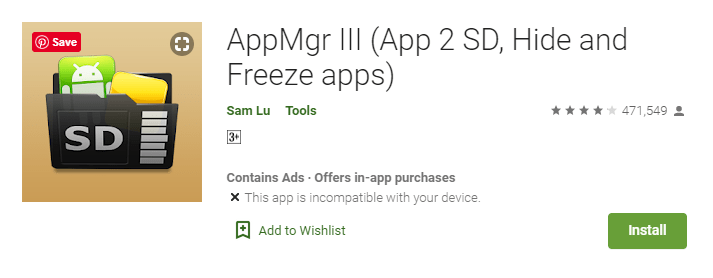
The first application inside the list.
Make sure to download the application on your device.
Once the application is downloaded, you need to install the application on your device.
Once the application is installed, you can see a bunch of different options.
Make sure to use the features of this application.
Here is the list of features:
1. Move application:
As I already told you, you can simply move your applications and all the data from your internal storage to your SD card, and later you can assign your SD card as default storage for a particular application.
2. You can hide the applications from your mobile device. Sometimes you may need to hide the applications, in this application, you can directly find the feature.
3. Freeze applications:
If any application on your device taking too much memory and your device getting slower then this feature can help you to save the memory for better performance of your device.
Make sure to use this feature in order to freeze the applications.
4. Manage applications:
Do you know you can manage your all applications from one place?
Yes, you can. With this application you can manage all your applications, you can batch uninstall the applications, move the applications, etc.
2. Files To SD Card:
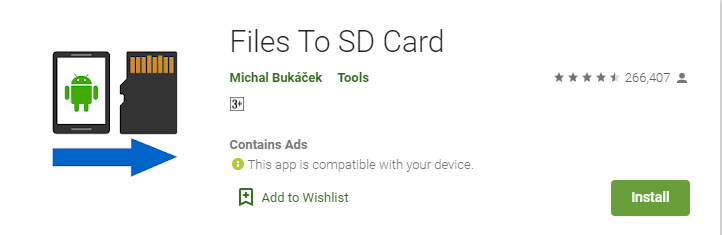
It’s one of the simplest applications on the planet if you want to move the files from your internal storage to your SD card.
Make sure to download the application on your device.
Once the application will download make sure to install the application on your device.
After installing the application now you can move all your internal storage data to your SD card.
Make sure to open the application and select the data you want to move. After that click on move to SD card option.
Instead of these features, you can explore tons of more features. Make sure to use them as well.
1. You can move all your files from internal storage to your SD card which can free up space.
2. Backup your data to the SD card. You can easily take the backup of all your files on your SD card. Make sure to take backup.
3. You can save tons of time and it’s easy and yes it’s fast.
These two are the best applications for moving data from your internal storage to your SD card.
In this way, you can store a backup of your internal storage data to your SD card.
Make sure to take regular backups of your internal storage to your SD cards.
Want to learn more?
Photoshopping With Kendall Jenner’s Instagram Pics
3. Link2SD:
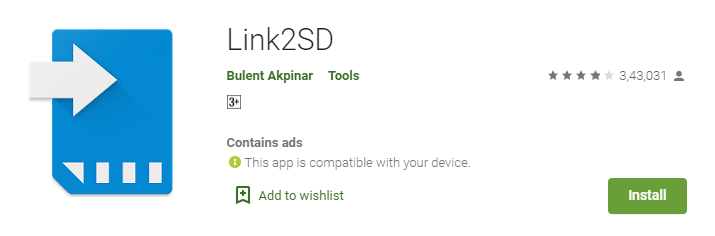
It’s one of the best applications in order to change the path of the default folder for your WhatsApp location.
Make sure to download the application on your device.
Once the application will install please set the default location for your WhatsApp storage on your external SD card.
There are tons of other features as well.
In order to use the application, you need to open the settings of the application. Once you open the settings you can find the option of the default location, Make sure to set this location to external storage.
Once you’ve set it to external storage you can now utilize your SD card and save your application data on your SD card.
Features:
✔ Link APK, dex, and lib files of apps to SD card
✔ Link internal data of apps to SD card (Plus)
✔ Link external data and OBB folders of apps and games to SD card (Plus)
✔ Link dex files of the system apps to SD card (Plus)
✔ Auto clear cache service (Plus)
✔ Automatically link newly installed apps (optional)
✔ Move any user apps to SD even though the app does not support moving to SD (“force move”)
✔ Shows the apps that support moving to SD with native app2sd
✔ Set the default install location of the apps; auto, internal, or external
✔ Batch link, unlink, reinstall, uninstall, “move to SD”, and “move to phone” functions
✔ Notify when movable apps installed
✔ Uninstall system applications (bloatware removal)
✔ Freeze and un-freeze system and users applications
✔ Convert system apps into user apps
✔ Convert user apps into system apps
✔ Integrate “Updated” system apps into the system (ROM)
✔ Clear data and cache of the application
✔ Batch clear data and cache of the selected apps
✔ Clear all apps cache at once (1-tap cache cleaner without being root)
✔ Exclusion list for “Clear all app cache” function
✔ Clear cache widget (1-tap cache cleaner without being root)
✔ Notify if total cache size exceeds the specified size
✔ Reboot manager includes power off, normal reboot, quick (hot) reboot, reboot recovery, and reboot bootloader/download mode.
✔ Reboot the widget to boot with one click
✔ List applications show detailed size information and link status
✔ Wide variety of options to sort and filter apps
✔ Search applications by name
✔ Display available space information of internal storage, SD card, and SD card 2nd partition
✔ Share the Play Store link or the APK (app’s full package) file of the apps
✔ Create a shortcut for the apps
✔ Support 40+ languages
4. App2SD Pro: All-in-One Tool [ROOT]:

If you have a rooted device then it’s one of the best applications for you to mount your WhatsApp media folder on your SD card.
Make sure to download the application on your device.
Once the application is installed, in order to mount the folder make sure to follow the link mentioned below.
With the help of this application, you can create a replica of your WhatsApp folder. Make sure to use it if you have a rooted device.
These are the applications you can use for setting up your WhatsApp media folder set to an SD card.
Make sure to use these applications. If you have any questions or suggestions about using the applications then make sure to comment down below.
3. By using a laptop or PC:
If the above tricks won’t work for you then there is something more you can also try.
Make sure to bring your cell phone and connect with your data cable.
Once the cable connects with your device, make sure to connect it with your PC or laptop. Once it is connected, make sure to follow the steps mentioned below.
1. First, you need to connect the data cable of your mobile device to your laptop or PC. Once the cable is connected, make sure it detects the phone and its folders.
2. Now you need to find out the WhatsApp folder on your phone’s internal storage.
3. Once you’ve found the folder, make sure to move this folder to your external memory card.
4. You just need to cut the folder from its default location and shift it to the external memory card.
These are the simple steps you can use in order to move your WhatsApp folder from its default location.
If you have any questions or suggestions please mention them in the comments down below.
Bottom lines:
These are the solutions to set the default location of the SD card.
If you’ll find it helpful then make sure to comment down below.
If the above tricks won’t work for you then it’s a suggestion for you to take the backup of all your WhatsApp data on the cloud.
You can connect Google Drive to your WhatsApp application.
Make sure to connect the WhatsApp account to your Google Drive account.
Once the account is connected, make sure to take the backup of your entire data and then remove the data from your internal storage.
That way you can save tons of space even your data won’t lose.

