The Google Play Store provides a range of guides and tutorials for users to learn about and get the most out of the Google Play Store.
These guides can be found on the Google Play Store website, and are available for both Android and iOS devices.
The guides provide detailed instructions on how to set up and manage a Google Play account, as well as how to browse and download applications.
Additionally, the guides provide information on how to use the Google Play Store features, such as rating and reviewing applications, as well as managing in-app purchases and subscriptions.
Google Play Store is the official app store for Android devices, where users can download and install various apps, games, music, movies, TV shows, books, and magazines.
It was launched in 2008 and is owned and operated by Google. The Play Store comes pre-installed on most Android devices and can also be downloaded from the Google Play website.
The Play Store is a platform for developers to publish their apps and for users to discover and download them.
Developers can create free or paid apps and upload them to the store for users to download. Google takes a 30% cut of the revenue generated by paid apps, in-app purchases, and subscriptions.
Users can browse and search for apps in the Play Store using various filters such as category, rating, and popularity.
Each app has a detailed listing page that displays information such as the app description, screenshots, user reviews, and ratings.
Users can also leave reviews and ratings for apps they have downloaded and used.
In addition to apps, the Play Store also offers various other types of content such as music, movies, and TV shows.
Users can purchase or rent individual items or subscribe to services such as Google Play Music or Google Play Movies & TV.
The Play Store also offers various features to help users manage their apps and devices. Users can view their app library, update their apps, and uninstall apps they no longer need. They can also set automatic app updates and enable parental controls to restrict access to certain types of content.
Overall, the Google Play Store is an essential part of the Android ecosystem, providing users with access to a vast selection of apps and other content. It also provides developers with a platform to reach a large audience and monetize their creations.
Sometimes, you may think that Google Play Store is a part of the Android mobile device, is it possible to install it on a laptop or PC?
Well, if you’re thinking the same then you’re at the right place.
In this article, I’ll explain how you can download and install the Play Store on your Windows machine like a laptop or PC. Make sure to read the article and follow the guide.
It is not possible to install the Google Play Store app directly on a computer or laptop as it is designed specifically for Android devices. However, there are some workarounds you can use to access the Google Play Store on your computer or laptop.
Read more:-
6 Steps To Update Google Play Store
10 Alternatives To The Google Play Store
Here are the possible ways:
1. One way is to use an Android emulator software such as Bluestacks, NoxPlayer, or MemuPlay. These emulators create a virtual Android environment on your computer, allowing you to run Android apps, including the Google Play Store.
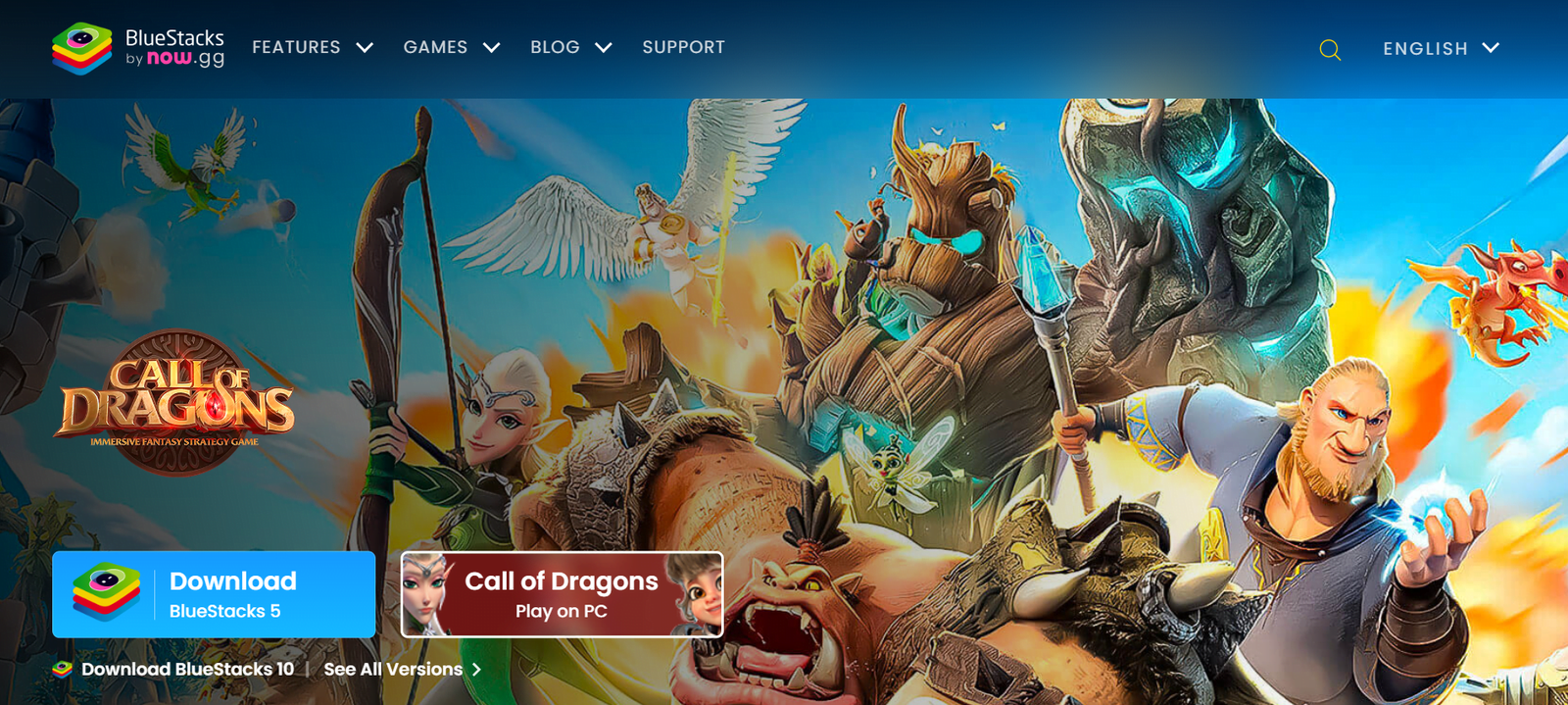
Once you have installed an Android emulator, you can download and install the Google Play Store app and use it just like you would on an Android device.
If you want a detailed guide on how to use the BlueStack or any other emulator then just watch the video below.
2. Another way to access the Google Play Store on a computer or laptop is by using a web browser. The Google Play website (play.google.com) allows you to browse and search for apps, games, and other content just like you would on an Android device.
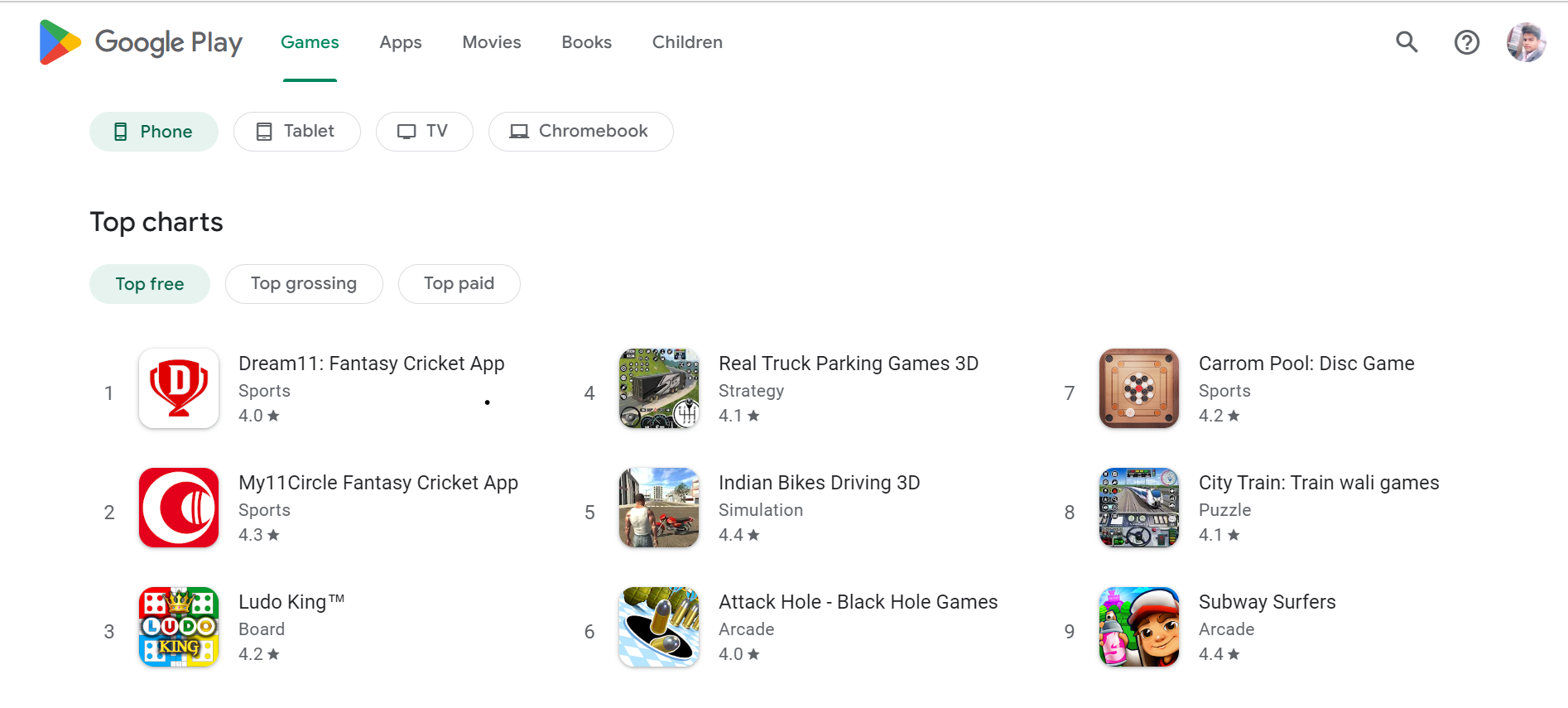
You can also purchase and install apps remotely from the website, and they will be automatically installed on your Android device if it is linked to your Google account.
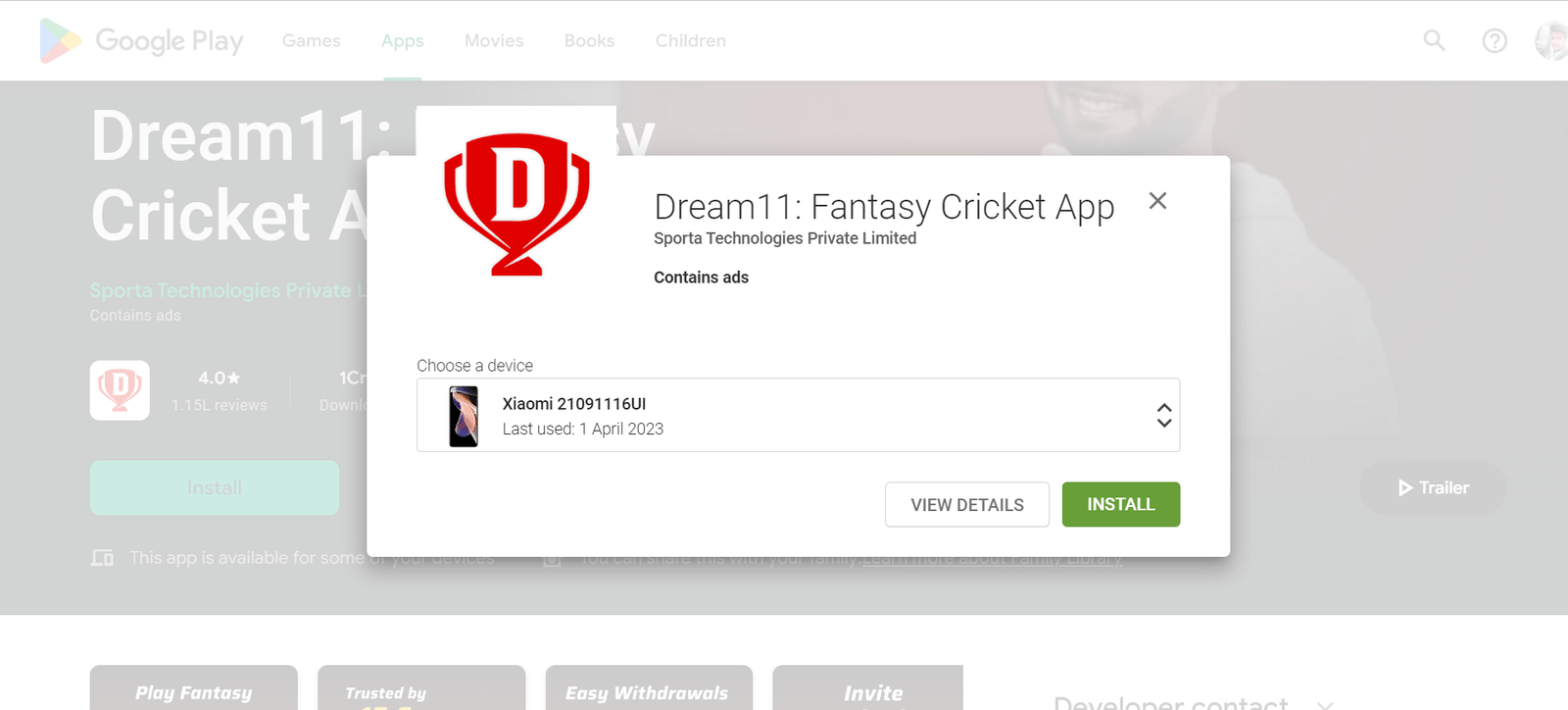
In summary, while you cannot directly install the Google Play Store app on a computer or laptop, you can use an Android emulator or the Google Play website to access and download apps and other content.
Read more:-
Reinstall The Google Play Store Application
Cost To Put Application On The Android Play Store
Here are some additional details about accessing the Google Play Store on a computer or laptop:
An Android emulator is software that creates a virtual Android environment on your computer or laptop, allowing you to run Android apps and games.
To use an Android emulator to access the Google Play Store, you will need to do the following:
1. Download and install Android emulator software like Bluestacks, NoxPlayer, or MemuPlay on your computer or laptop.
2. Open the emulator and sign in to your Google account to access the Google Play Store.
3. Search for the Google Play Store app and download it onto the emulator.
4. Once the app is installed, you can use it to browse, download, and install apps and games just like you would on an Android device.
2. Using the Google Play website:
The Google Play website (play.google.com) allows you to access the Google Play Store on your computer or laptop using a web browser.
Here’s how to use the website:
1. Open your web browser and go to play.google.com.
2. Sign in to your Google account to access the Google Play Store.
3. Browse or search for the app, game, or other content you want to download and install.
4. Click on the Install button to download and install the app or game.
5. If you have an Android device linked to your Google account, the app or game will be automatically installed on your device.
Note that not all apps and games may be compatible with the Google Play website, and some functionality may be limited compared to using the Google Play Store app on an Android device.
Overall, while it’s not possible to directly install the Google Play Store app on a computer or laptop, using an Android emulator or the Google Play website are both viable options for accessing and downloading apps and games onto your computer or laptop.
These are the only ways to get applications installed on your laptop or PC. If you have a Windows machine then you should download the emulator file compatible with Windows.
If you have a MAC machine then you need to install it in your MAC as per the software type.
Installing an emulator will take a lot of memory and RAM. Make sure, your device has sufficient RAM and memory to install it.
If you’re an Android developer then having an emulator is one of the essential parts of your development for testing any APK.
Read more:-
Free Apps In Google Play Store
Make Money By Publishing Android Application
Final thoughts:
Hope you guys found the article helpful. If you want to use the Android Play Store on your laptop or PC then these are the only ways.
If you have any other way then please share it with us in the comments down below. If you have any questions or anything you want to discuss then make sure to write it in the comments down below.
Make sure, don’t forget to share the article with your loved ones, friends, and families.



