Google Play Store is an official app store for Android devices, where users can download and install various applications, games, books, movies, TV shows, and other digital content. It is developed and managed by Google, and it comes pre-installed on most Android devices.
The Play Store provides a platform for developers to publish and distribute their apps to a wide audience of Android users. Developers can choose to make their apps available for free or charge a fee for them.
Google Play Store also provides a suite of tools and resources to help developers create, test, and promote their apps.
Users can browse and search for apps in the Play Store using various filters, such as category, popularity, and ratings.
They can also read reviews and ratings from other users to help them make informed decisions about which apps to download.
In addition to apps and games, the Play Store also offers a range of other digital content, including books, movies, TV shows, and music.
Users can purchase or rent this content directly from the Play Store and access it across multiple devices.
Overall, the Google Play Store is a central hub for Android users to discover, download, and manage their digital content.
You may need to update your PlayStore application as it’s not the latest one on your Android device.
Well, if you’re looking to update the Play Store application then you need to follow certain steps, make sure to stay with me and read the article to do that.
Read more:-
Number of Android Applications On Google Play Store
The First Android Application On the Play Store
1. Steps to update the Google Play Store app on your Android device:
1. Open the Play Store app on your Android phone or tablet.
2. Tap the Menu icon which looks like three horizontal lines stacked on top of each other.
3. Select “Settings” from the menu.
4. Scroll down to the bottom of the page and tap “Update Play Store app”.
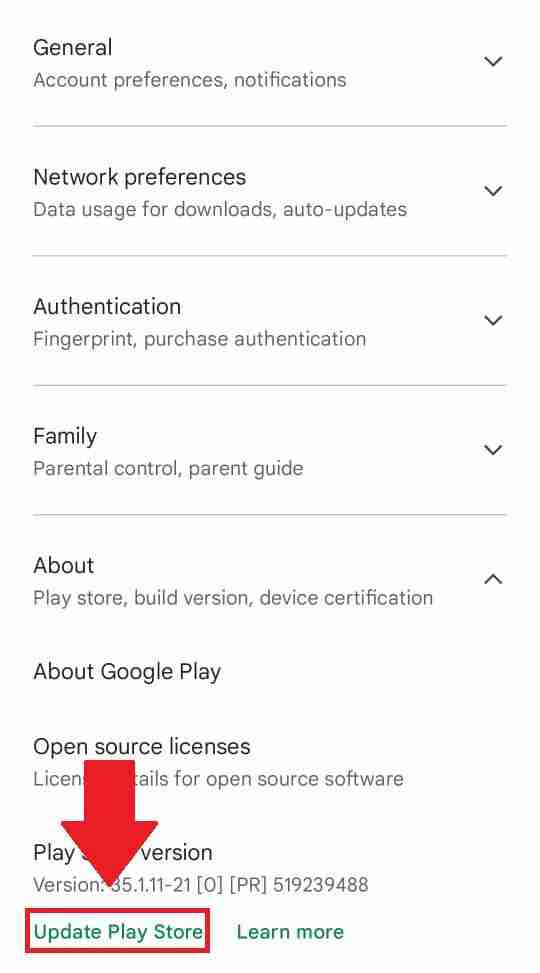
5. The Play Store will automatically check for available updates and install any updates available for the app.

6. Once the update is installed, tap “Restart” to restart the Play Store. This will ensure the latest version is loaded.
Your Play Store app will now be up to date with the latest features and improvements. Any new updates will be automatically installed in the background once available.
You can also manually check for Play Store updates by going to the Play Store app info page.
Open the Play Store > Menu > App info > Updates.
Look for any available updates on this page and tap to install them.
Let me know if the Play Store is not updating automatically on your device for some reason. I can provide some additional troubleshooting steps if needed.
Read more:-
Get Google Play Services On Android Devices
Highest Rated Application on Google Play Store
Here are a few additional details about updating the Google Play Store:
– The Play Store will automatically check for updates in the background and notify you when an update is available to install. But you can also manually check for updates at any time through the steps mentioned above.
– Play Store updates often include new features, performance improvements, and security patches to keep your app up to date. It’s a good idea to install any available updates to ensure you have the latest version.
– If an update fails to install or causes issues, you may need to clear the Play Store data or cache.
Go to Play Store settings > Storage and tap Clear cache.

This will reset the Play Store without affecting your app installations or account info. Then try checking for updates again.
– In some cases, you may need to uninstall updates for the Play Store. Go to the Play Store app info page, tap on Uninstall updates, and then tap OK. This will revert the Play Store to the previous version. Updates should then install successfully when you check again.
– Make sure your Android OS software and all other Google apps like Gmail, Maps, etc. are also up to date on your device. Out-of-date software can sometimes cause issues with the Play Store updating.
– If issues persist, it could indicate a more serious problem with your Google account or Android setup. You may need to sign out and back into your Google account, reset network settings, or in rare cases perform a hard reset of your Android device.
These are the required things you need to care about. If you have any other points like these then make sure to mention them in the comments down below.
Google Play Store is easy to update and you can do it with these simple steps. There is one more way to update the application.
Now, in further steps, I’ll explain all the steps you need to take in the second method of updating the Play Store application.
Here are the steps you need to take:
In case the above steps are not working then you can follow the other way of updating the Play Store application.
Make sure to stay with me and read the article to do that. In this method, you need to sideload the latest APK file from the Play Store. Here are the required steps.
1. First, you need to download the latest APK file of the Play Store application. To do that, you need to open the web browser and need to search for the APK file.
2. You’ll find several websites, make sure to click one of them and download the latest APK file.
3. Once you get the file, now, you need to provide the required permission in your device settings and then you need to install the APK.
4. Once you follow the on-screen instructions, you’ll be able to install the APK and now you can start using it.
These are the steps, you need to take to install the Google Play Store latest version. Hope you installed it. If you still do not get the steps, then make sure to watch the below video and you’ll understand it.
Read more:-
4 Ways To Find Redeem Codes On Play Store
Make Money By Publishing Android Application
Bottom lines:
These are the required steps you need to take to update the Google Play Store application. If you have any questions in this regard then you can ask me in the comments down below.
Updating the Google Play Store is one of the most important things that you should care about. If you like the article and want to appreciate my effort then please do share the article with your loved ones, friends, and families.



