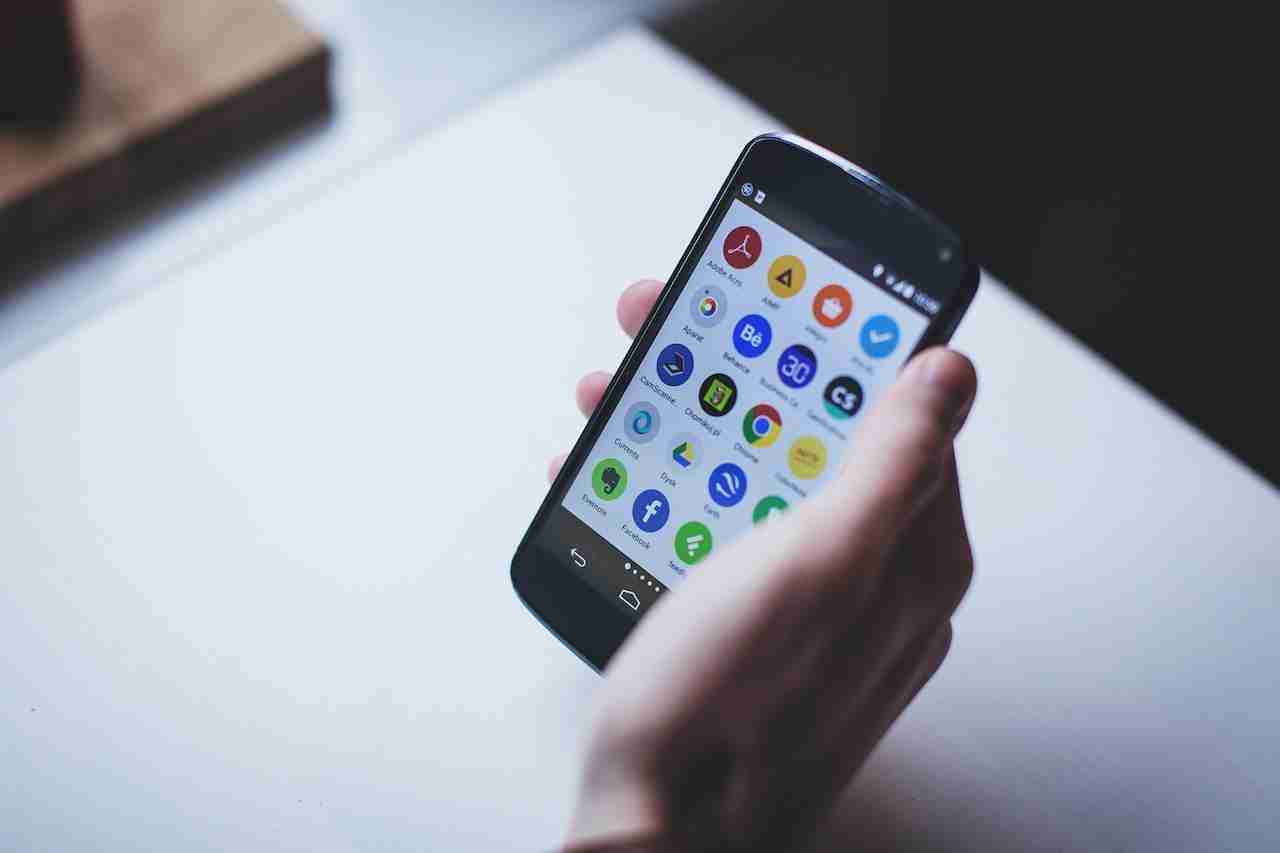Google Play Services is a background service and API package for Android devices, which allows apps to communicate with various Google services such as Google Maps, Google Drive, and Google Play Store.
It provides features like authentication to Google services, synchronized contacts, and location-based services.
Google Play Services is pre-installed on most Android devices and is updated automatically through the Google Play Store.
Google Play Services is proprietary software developed and maintained by Google, and it is not open source.
It is designed to run in the background of an Android device, providing services and APIs to other apps.
Some of the features that Google Play Services provides include location services, Google Sign-In authentication, Google Cloud Messaging, Google Cast, and Google Play Games.
Developers can use Google Play Services APIs to integrate their apps with Google services, such as adding maps to an app or enabling push notifications.
Google Play Services is updated frequently by Google to add new features, improve performance, and fix bugs.
Because many apps rely on Google Play Services to function, it is considered an essential component of the Android ecosystem.
Overall, Google Play Services is a crucial part of the Android platform that allows developers to create more powerful and feature-rich apps, while also providing users with access to a range of Google services and features.
Google Play Services also provides a unified API for accessing Google services, making it easier for developers to integrate multiple services into their apps.
One of the key benefits of Google Play Services is that it enables apps to access Google’s location services, which can provide more accurate and reliable location data than GPS alone.
Google Play Services includes a feature called Firebase Cloud Messaging, which allows developers to send push notifications to their app users.
Another important feature of Google Play Services is Google Sign-In, which enables users to sign in to an app using their Google account, eliminating the need to create a new account for each app.
Google Play Services also includes Google Play Protect, a security feature that scans apps for malware and other threats, helping to keep users safe.
In addition to its core features, Google Play Services also provides APIs for other Google services, such as Google Analytics, Google Drive, and Google Maps.
Because Google Play Services is proprietary software, it has been criticized by some for its closed-source nature and potential privacy concerns.
Overall, Google Play Services is a powerful tool for Android developers, providing access to a wide range of Google services and features that can help make their apps more useful and engaging for users.
It by default comes in all Android devices except some Chinese devices. If your Google Play service is deleted from your Android device and you want to get it back then you’re at the right article.
In this article, I’ll explain how you can download and install it further.
Read more:-
Number of Android Applications On Google Play Store
The First Android Application On the Play Store
Here are the steps to get Google Play Services on Android:
1. Make sure your Android device has Google Play Store installed. Most Android phones and tablets come with Play Store, but if not, you can download it from android.com.
2. Open the Play Store app on your Android device.
3. Search for “Google Play Services” and install the resulting app titled “Google Play Services”.
4. Once installed, open the Google Play Services app or reboot your device to ensure the services start properly.
5. Check if the services are working properly by trying to access features like Google Maps, Google+, streaming YouTube videos, etc. If any of these features don’t work properly, you may need to clear the cache and reboot the device.
6. If the problem persists, it could indicate corrupted Google Play Services. In that case, you will need to factory reset your Android device to refresh the software and install a clean copy of Play Services.
7. As an alternative, you can also install Google Play Services through ADB commands or flashing a ROM update. But the above steps should work fine for most Android devices.
Let me know if you have any other issues installing or using Google Play Services on your Android device. I’m happy to help further!
Install Google Play Services through ADB commands or flash a ROM:
1. Make sure you have ADB and Fastboot tools installed on your computer. You can download them from the Android SDK section of developer.android.com.
2. Enable USB debugging on your Android device by going to Settings → Debugging → USB debugging.
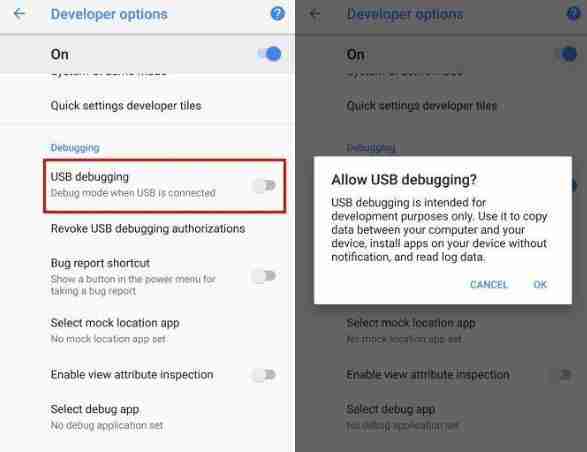
3. Connect your Android device to the computer and verify ADB connection is working properly from the command prompt. You should see your device listed by its serial number.
4. Install the Google Play Services APK on your device. You can download the latest APK file from APK Mirror.
Then push the file to your device through ADB like this:
adb push GooglePlayServices.apk/data/app/(Replace path with one that is valid on your device)
5. Alternatively, you can use ADB shell commands to install the APK like this:
adb shell
pm install/data/local/tmp/GooglePlayServices.apk
6. If flashing a ROM, download the latest ROM build that includes Google Play Services and the Google Play Store. Then boot your device into recovery mode and flash the ROM using fast boot commands.
7. Once the APK or ROM is installed, reboot your Android device to ensure Google Play Services and dependent Google apps start working properly.
8. Check if the Google Play Services version is updated to the latest by opening Settings → Apps & notifications → See all → Google Play services → App info.
9. If Google Play Services is still not functioning well after trying the above steps, it could indicate corruption. In such cases, do a factory reset to refresh your Android software and set it up.
Let me know if you have any other questions or run into issues installing or setting up Google Play Services. I can provide further help and guidance.
Read more:-
Restore The Google Play Store Once Deleted
33 Tips To Promote An App In Google Play
Here are some additional points about Google Play Services:
– Google Play Services is a set of app services integrated with the Google Play Store. It provides authentication, location, and other functionality to apps.
– Google Play Services enables many popular Google apps and features on Android like Google Maps, Google+, YouTube, Google Assistant, etc. to function properly.
– Google Play Services get updated frequently through the Google Play Store to improve features, add new APIs, fix bugs, and enhance security. It’s important to keep them up to date for the best experience.
– Google Play Services requires the Google Play Store to be installed first. They depend on each other to function. Uninstalling one will break the other.
– Google Play Services contains core functionality needed for many Google and third-party apps. Without them, a lot of apps will not work at all or will have missing features.
– If Google Play Services stops working for some reason, you may face issues with Google apps, location services, gaming features, and more. Clearing the cache, restarting the device, or resetting to defaults can help fix most issues.
– As a last resort, you can uninstall Google Play Services updates and reinstall them. But this should only be done if the other methods don’t work and you’re tech-savvy. It can potentially cause more problems if not done properly.
– To uninstall Google Play Services updates, go to Settings → Apps & notifications → See all → Google Play services → Storage → Clear cache → Uninstall updates. Then reboot and reinstall Play Services updates.
Google Play services are an important part of the Android ecosystem.
If you want your Android device will work properly then it should be on your Android device. It’s completely owned by Google and part of Google Android.
Read more:-
Redeem Code For Google Play Store
57 Tips To Rank High Android Application
Bottom lines:
Hope you guys understand enough about the Google Play services. If you want to learn more then please do write it in the comments and I’ll try to bring some more articles on it.
If you found the article helpful and want to appreciate my effort then please do share it with your loved ones, friends, and families.
Don’t forget to comment if you have any questions or anything you want to share with us.