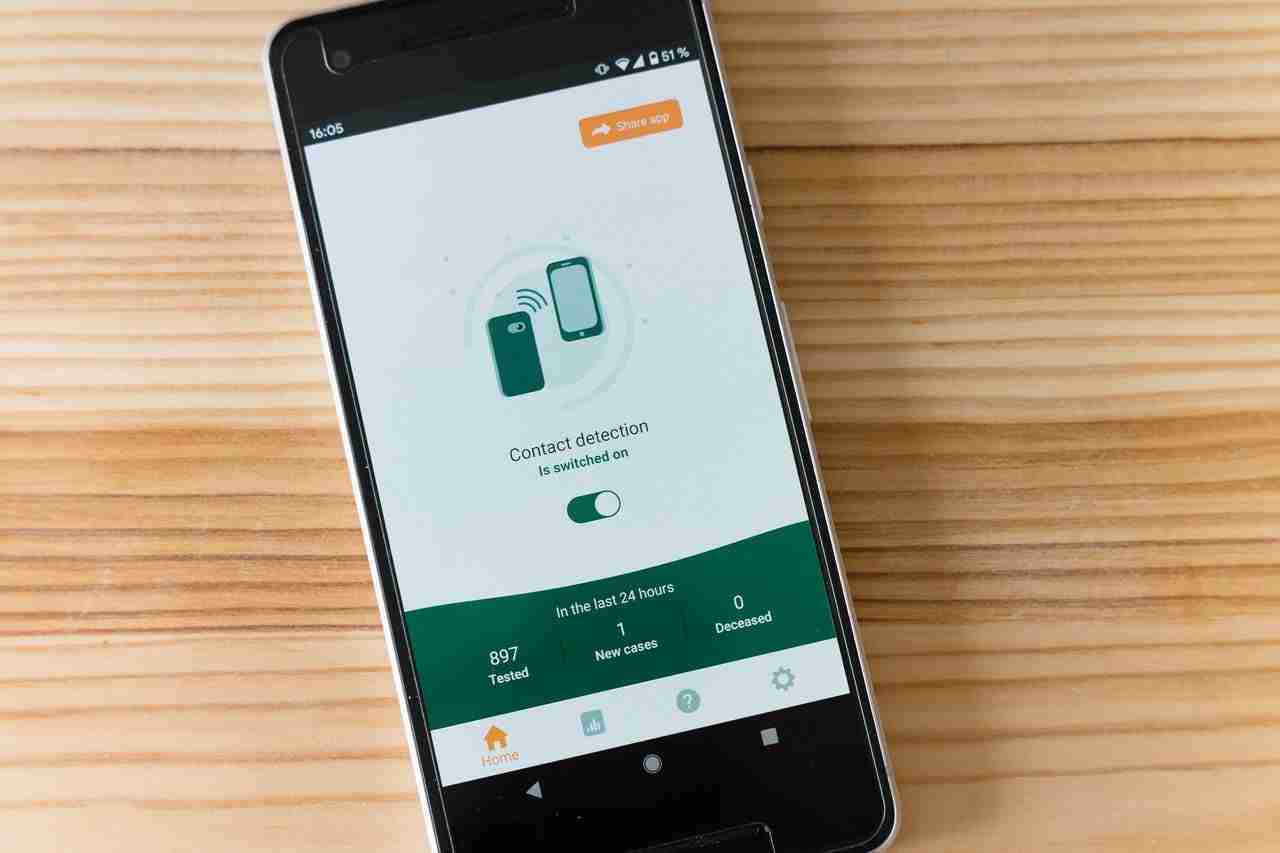If you’re a user of any smart device then you must be aware of the term called Bluetooth. It’s one of the most popular ways of sharing almost any type of file. You can send as well as receive the files between two devices.
Bluetooth helps to communicate between two devices.
You can’t even transfer files, you can even do a lot of things.
You can connect speakers and headphones in order to listen to your favorite songs and lots more.
Sometimes, you may come across a situation when you need to receive the files from another device but you can’t because of an error or you can’t find any option.
Make sure to stay with me and I’ll share with you all the required steps you need to take in order to send and receive files without causing any issues. I’ll share both the device i.e. mobile and laptop or PC.
Read more:
Soula WhatsApp APK – Everything You Need To Know
Royal WhatsApp APK – Everything You Need To Know
Make sure to follow the steps:
In case, if you’re facing issues with your Bluetooth option then make sure to follow the below steps.
These steps will help you to transfer almost any type of file. Make sure to read these steps carefully and then proceed further.
– The first and most important step that you can try is to turn OFF both sender and receiver devices and then ON these devices.
Maybe if there is any connection glitch will solve it. If you’re using a mobile device or a computer or laptop, make sure to follow the same steps as mentioned.
– If you already have paired both the devices then you can do one thing. Make sure to remove the device and then pair the devices again.
Once you do this maybe the issue will be solved. You need to unpair the device and then you need to pair them again.
– Make sure to check whether you’re sending a small or large file.
Sometimes, it’ll deny sharing large files. If you’re sending a large file then you need to compress it first and then you should try.
Make sure to share small files because Bluetooth allows you to share small files and it’s a slow process.
– If you’re trying to send a large number of files then you first need to collect all files into a single folder and then need to compress it.
You can compress it into any format like ZIP, RAR, etc., and then need to send it via Bluetooth.
– If you’re trying to send files between computers or laptops or mobile and laptop or PC then you first need to pair both the device first.
Read more:
Bluetooth Share Application – Everything You Need To Know
Share Songs Via Bluetooth On Mobile Devices And Laptop or PC
In order to pair, you need to follow certain steps. Make sure to follow the steps mentioned below.
1. Launch the Windows settings option on your laptop or PC.
2. Now, tap the DEVICES option, you’ll find it there.
3. Next, you need to TOGGLE ON the Bluetooth option, you’ll find it there.
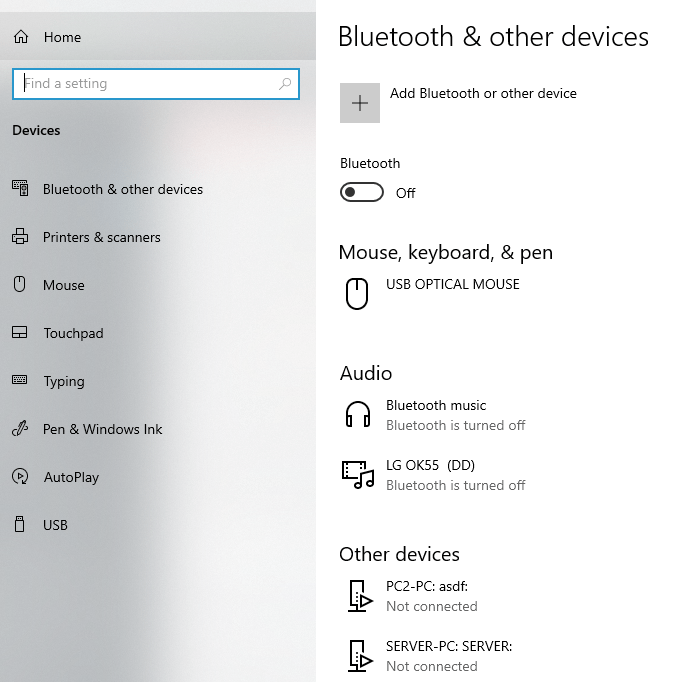
4. When you turn it ON, you’ll see the laptop or PC is DISCOVERABLE for other devices.
5. Now, you need to pair both devices.
– Make sure, the devices are paired before sending any file. If you are still not able to transmit the files then you need to click on the UP arrow in your Windows 10 at the taskbar.
You’ll find the Bluetooth option. Make sure to right-click on it and click on the RECEIVE FILE option. When you do this, it’ll ask you to send the file.
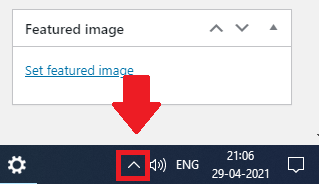
– If your issue is not solved then you can run the Bluetooth troubleshooter. In order to run it, you need to open your WINDOWS settings and need to search for Bluetooth.
1. Open your Windows settings and need to search for the Bluetooth option.
2. When you’ll do this, you’ll find an option called “Find and fix problems with Bluetooth devices”.
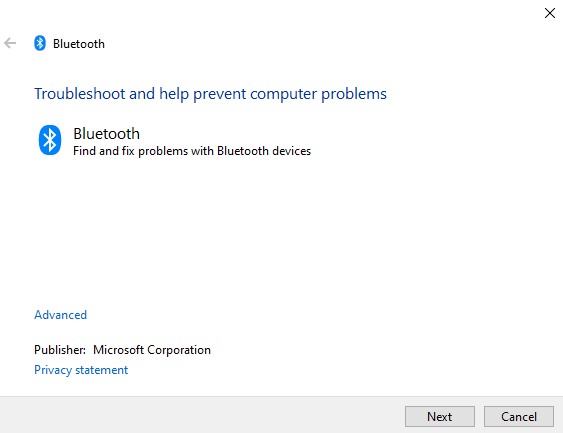
3. Now, you need to run the troubleshooter for your Windows 10 Bluetooth.
4. If there is an issue with the Bluetooth driver it’ll automatically solve the issue.
Read more:
Samsung Quick Share – Everything You Need To Know
Transfer Android Applications From Phone To Laptop or PC
– If the problem of receiving files does not solve then you can try to run the Bluetooth Support Services. In order to do that, you need to follow the steps mentioned below.
1. First, you need to run the Windows RUN prompt by shortcut Windows key + R.
2. Now, you need to type the phrase services.msc and click on the OK button.
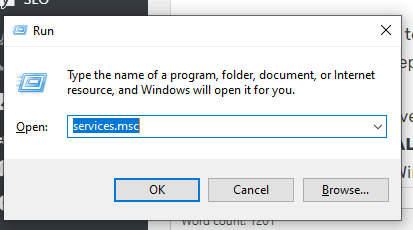
3. Now, you’ll see various services. Make sure to right-click on Bluetooth Support Services and need to restart it.
These are the steps in order to RESTART the Bluetooth Support Services. If you have any questions in any of these steps then you can ask me in the comments down below.
– If the issue is not solved and you still not be able to receive files then make sure to follow the steps. You need to UNINSTALL the BLUETOOTH ADAPTER and need to REINSTALL it. Make sure to follow the steps on your Windows 10.
1. First, you need to open the DEVICES MANAGER on your Windows machine. Make sure to click Windows Key + X.
2. When you click, it’ll ask you some options. Make sure to click on the DEVICE MANAGER option, you’ll find it there.
3. When you open it, it’ll ask you for some options. Make sure to right-click on the GENERIC BLUETOOTH option.
4. Now, you need to click on the UNINSTALL option. When you do this, your Bluetooth ADAPTER will UNINSTALL.
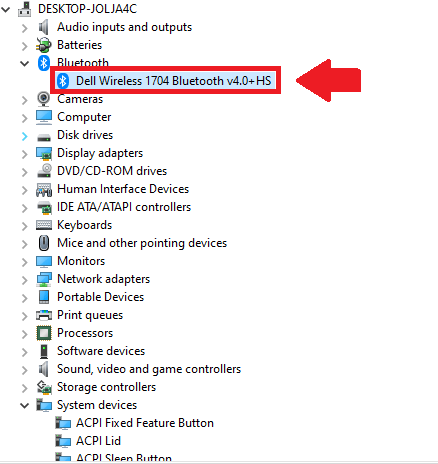
5. Now, you need to REINSTALL it. Make sure to click on the ACTION option, which you’ll find at the top of the menu.
6. Tap on SCAN FOR HARDWARE CHANGES.
7. When you do this, it’ll ask you to SCAN the drivers. It’ll auto-reinstall the Bluetooth adapter. Once the driver is installed, now, you need to update it to the latest version.
These are the simple steps you need to take in order to reinstall the Bluetooth adapter. If you have any issues with any of these steps then make sure to mention them in the comments down below.
Read more:
Sharing Files From Phone To PC Via Bluetooth And Vice Versa
4 Methods To Find The Location OF Installed Android Applications
– If you can’t find an option related to your WINDOWS 10 Bluetooth then you can try one more thing.
Make sure to open your WINDOWS RUN option and need to type the following keyphrase “fsquirt” and click on the OK button.
When you do this, you’ll see it’ll ask you to either SEND the file or RECEIVE it. Make sure to click on the RECEIVE option and it’ll ask you to RECEIVE the file.
Make sure to send the file from your other device.
– If you’re using a mobile device and you can’t send or receive files even after the above methods are applied then you can download a third-party Bluetooth application from the Play Store.
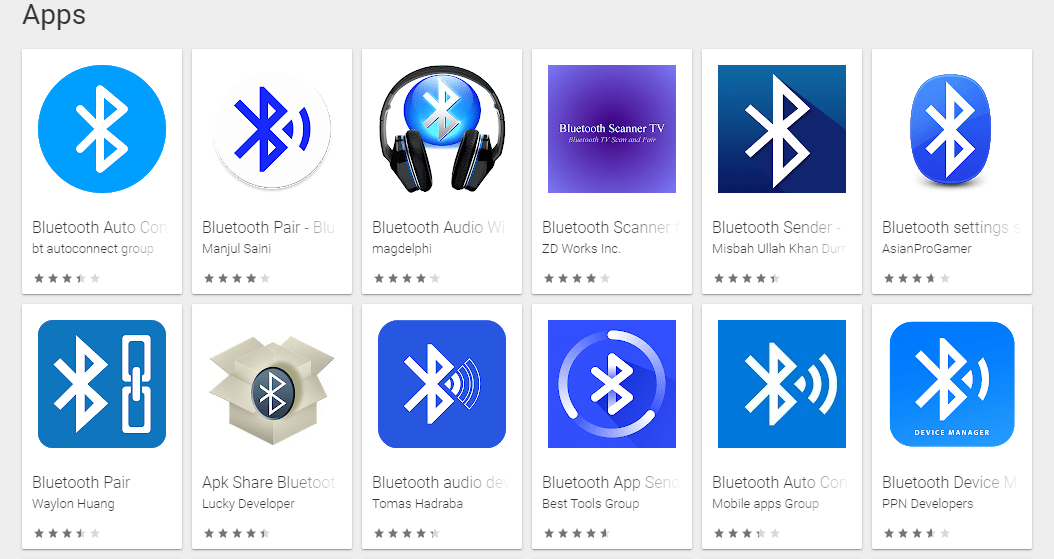
These third-party applications can ease down your process of sharing files.
Make sure to download and install the application for free and then you can start sharing files.
Read more:
5 Methods OF Share Android Applications Online
2 Methods To Convert XAPK To APK File
Bottom lines:
These are the possible solutions for your Bluetooth not working. Make sure to read all the steps carefully and then you should follow one by one.
If you have any further questions or anything you want to suggest, make sure to mention them in the comments below.
Bluetooth is one of the revolutionary ways of sharing files. If you want to transfer any type of file then there is nothing like Bluetooth.