As an Android user, you rely on the Google Play Store to download and update your apps regularly.
However, there are times when you might encounter issues with downloading or updating apps from the Google Play Store. These issues can be frustrating, especially when you need to update an app urgently or download a new one.
If you’re experiencing problems downloading or updating apps from the Google Play Store, you’re not alone.
Many Android users have reported similar issues, and in this article, we’ll explore some of the most common reasons why you might be experiencing these problems, and how you can solve them.
Why Can’t I Download or Update from Google Play Store?
There are several reasons why you might be unable to download or update apps from the Google Play Store.
These include:
1. Poor Internet Connection
One of the most common reasons why you might be unable to download or update apps from the Google Play Store is a poor internet connection.
The Google Play Store requires a stable and reliable internet connection to download or update apps. If your internet connection is weak or unstable, you may experience problems with downloading or updating apps.
To solve this issue, you can try connecting to a different Wi-Fi network or using mobile data if you have a strong signal.
You can also try resetting your Wi-Fi router or resetting your network settings on your Android device.
Read more:-
Time Take To Get First App Install In Google Play Store
Rented Movie From Google Play Store Watched Offline
2. Insufficient Storage Space
Another reason why you might be unable to download or update apps from the Google Play Store is if your device has insufficient storage space.
The Google Play Store requires enough space to download and install apps, and if you don’t have enough storage space, you won’t be able to download or update apps.
To solve this issue, you can try deleting unnecessary files or apps that you no longer use to free up space. You can also move some of your files to an external SD card if your device supports it.
Additionally, you can clear the cache of the Google Play Store app by going to Settings > Apps > Google Play Store > Storage > Clear Cache.
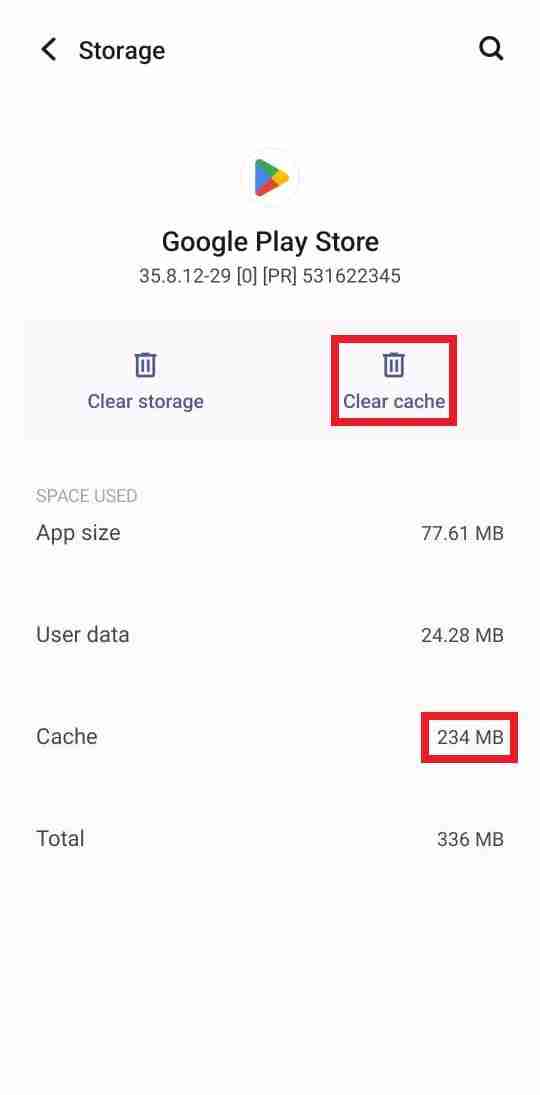
3. Unsupported Device or Operating System
If your device or operating system is outdated, you may not be able to download or update some apps from the Google Play Store.
The app developers may have updated their apps to work with newer versions of Android, and if your device or operating system is not supported, you won’t be able to download or update the apps.
To solve this issue, you can check if there is an update available for your device or operating system. You can do this by going to Settings > System > System updates.
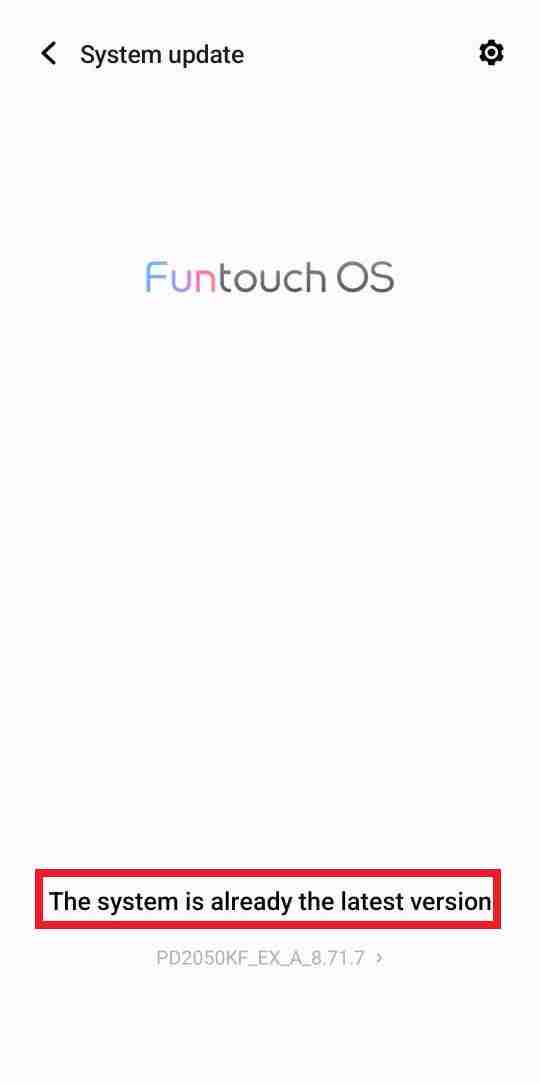
If there is an update available, download and install it to ensure that your device is up to date.
4. Google Play Store App Updates
Sometimes, the Google Play Store app itself may have some updates that need to be installed before you can download or update apps. If you haven’t updated the Google Play Store app in a while, you may experience problems with downloading or updating apps.
To solve this issue, you can check if there are any updates available for the Google Play Store app. You can do this by going to the Google Play Store app, tapping on the three horizontal lines in the top-left corner, and then tapping on “My apps & games.”
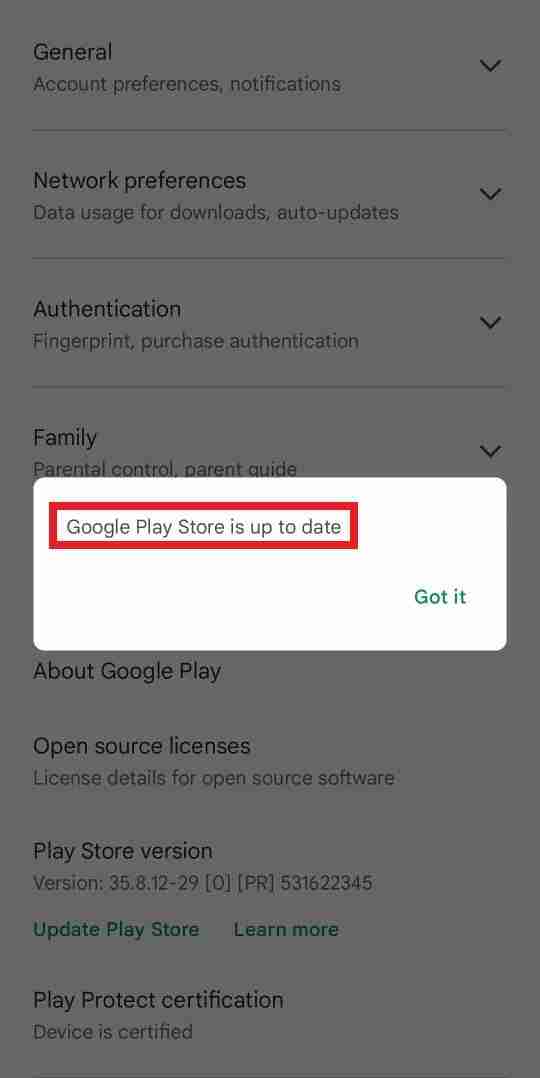
If there are any updates available for the Google Play Store app, tap on “Update” to install them.
5. Google Play Store Cache and Data
Another reason why you might be unable to download or update apps from the Google Play Store is if there are issues with the cache or data of the Google Play Store app.
The cache and data of the app can become corrupted or outdated over time, and this can cause problems with downloading or updating apps.
To solve this issue, you can clear the cache and data of the Google Play Store app. You can do this by going to Settings > Apps > Google Play Store > Storage > Clear Cache and Clear Data.
Note that clearing the data of the Google Play Store app will remove your account from the app and reset it to its default settings. You will need to sign in again after clearing the data.
In addition to the common reasons why you might be unable to download or update apps from the Google Play Store, there are a few other factors that can contribute to the problem.
Read more:-
Android Applications Banned On Play Store
Android Developer Earn From The Google Play Store
1. Third-Party App Stores
If you’ve installed a third-party app store on your Android device, it may interfere with the Google Play Store and prevent you from downloading or updating apps.
Some third-party app stores may offer outdated or pirated versions of apps, which can cause compatibility issues and prevent you from downloading or updating apps from the Google Play Store.
To solve this issue, you can try uninstalling any third-party app stores from your device. You can do this by going to Settings > Apps > [App Store Name] > Uninstall.
2. Google Play Services
Google Play Services is a background service that runs on Android devices and provides essential functionality for the Google Play Store.
If there are issues with Google Play Services, you may experience problems with downloading or updating apps from the Google Play Store.
To solve this issue, you can try updating Google Play Services to the latest version. You can do this by going to the Google Play Store app, tapping on the three horizontal lines in the top-left corner, and then tapping on “My apps & games.” If there is an update available for Google Play Services, tap on “Update” to install it.
3. Google Account Issues
If there are issues with your Google account, you may not be able to download or update apps from the Google PlayStore.
This can happen if you’ve recently changed your Google account password or if there are issues with the syncing of your Google account.
To solve this issue, you can try removing your Google account from your device and then adding it back again.
You can do this by going to Settings > Accounts > Google > [Your Google Account] > Remove Account.

Once you’ve removed your account, restart your device and then add your account back again by going to Settings > Accounts > Add Account > Google.
4. App-Specific Issues
In some cases, the problem may be specific to a particular app that you’re trying to download or update.
This can happen if there are issues with the app’s servers or if the app has been temporarily removed from the Google Play Store.
To solve this issue, you can try downloading or updating a different app to see if the problem persists.
If the problem only occurs with a particular app, you can try contacting the app developer for assistance.
5. Compatibility Issues
Finally, compatibility issues can also prevent you from downloading or updating apps from the Google Play Store. This can happen if an app is not designed to work with your specific device or operating system.
To solve this issue, you can check the compatibility of an app before downloading or updating it.
You can do this by checking the app’s description in the Google Play Store or by contacting the app developer for more information.
Read more:-
Check The Exact Number of App Installs – Play Store
Download APK Files from Play Store Programmatically
Conclusion
In summary, there are several factors that can contribute to problems with downloading or updating apps from the Google Play Store, including third-party app stores, Google Play Services, Google account issues, app-specific issues, and compatibility issues.
By identifying the specific cause of the problem and taking the appropriate steps to resolve it, you can ensure that you’re able to download and update apps from the Google Play Store without any issues.
It’s important to keep in mind that the solutions to these problems may vary depending on your specific device and the apps you’re trying to download or update.
If you’re still experiencing problems after trying the solutions listed above, you may need to seek further assistance from the app developer or Google Play Store support.
In general, to ensure that you can download and update apps from the Google Play Store, it’s important to keep your device and apps up to date, have enough storage space, maintain a stable internet connection, and ensure that your Google account and Google Play Services are working correctly.
By following these best practices, you’ll be able to enjoy the latest apps and updates from the Google Play Store without any issues.



