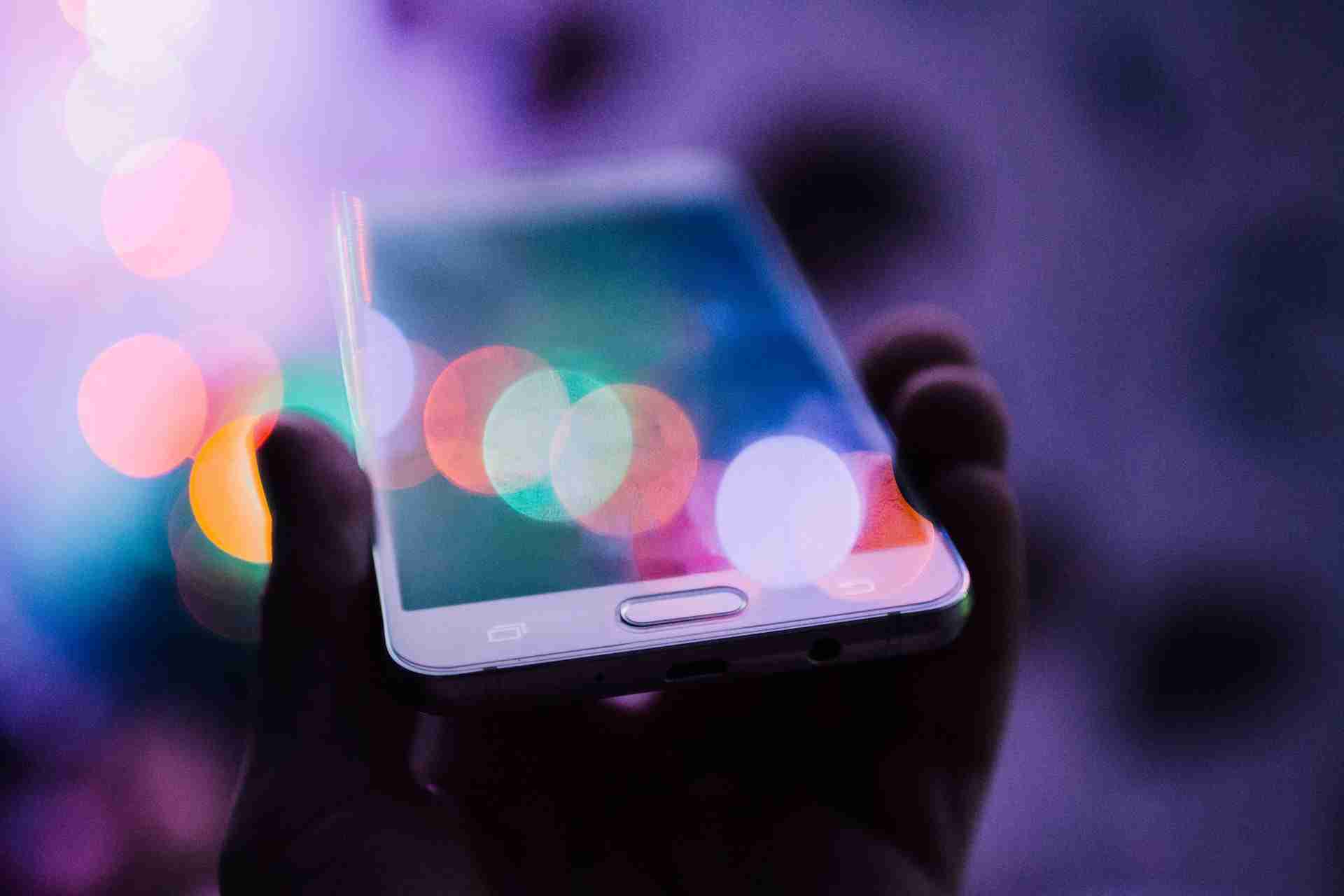Google Play Store is an online digital distribution platform, owned and operated by Google, that allows users to browse and download various applications, music, movies, TV shows, and books for their Android devices.
It is the official app store for Android devices, and it comes pre-installed on most Android smartphones and tablets.
Users can search for and download apps, games, and other content from the Google Play Store, and they can also leave reviews and ratings for the apps they have downloaded.
Developers can also publish their apps on the Google Play Store for users to download and use.
Read more:-
Google Play Store Install Application To SD Card
Get More Downloads On Play Store Applications
Here are some more details about the Google Play Store:
– Apps – This includes paid apps, free apps, games, productivity apps, entertainment apps, news apps, and more. There are millions of high-quality apps available.
– Games – The Play Store has a huge collection of free-to-play games, hyper-casual games, full games with freemium models as well as premium paid games. Popular game series include Subway Surfers, Candy Crush, Clash of Clans, etc.
– Movies & TV Shows – You can rent or purchase HD movies and popular TV shows. There are trending movies, popular favorites as well as kid-friendly content. New releases are available on the same day as other platforms.
– Books & Newsstand – Millions of bestselling books, comics, newspapers, magazine issues, and discovery tools for finding new reads are available here.
– Google One memberships – Get affordable cloud storage from Google One and enjoy additional benefits like 10% cash back on play credits and no ads in select games. Memberships start at 100GB of storage for $1.99/month.
– Play Points – Earn Points through purchases and apps that can be redeemed for credits to get more content on the Play Store. Connect your Play account to earn bonus points.
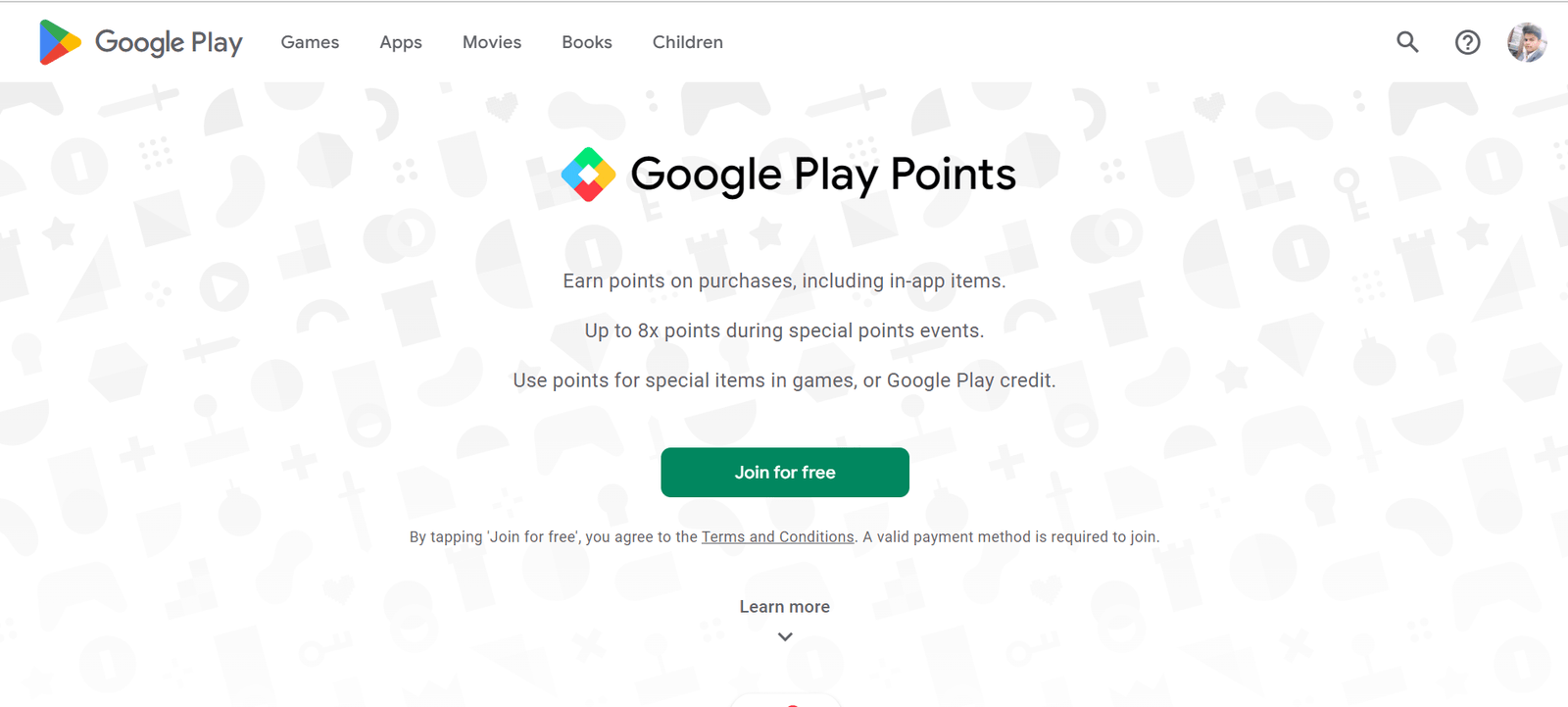
– Family Library – Up to 6 family members can share the content they purchase like apps, movies, TV shows, books, music, etc. as long as the primary account owner enables this feature. Only available for accounts that are part of the Google One program.
– Payments – You can add a payment method to your Play account to easily purchase content on the Play Store. Credit cards, debit cards, prepaid cards, some gift cards, and Play Credits are accepted.
– Play Credits – Non-refundable credits that can be used to purchase content on the Play Store. Credits never expire as long as there is some purchasing activity on the associated Play account at least once every 12 consecutive months.
– Play Store Promotions – Regular sales, discounts, and special offers on apps, games, movies, books, music, and more. Check the Play Store app or website for current promotions and coupons.
Google Play Store is one of the most popular marketplaces for installing Android applications and games.
In order to install anything from the Play Store, you need to open the Play Store on your mobile device and need to search for the type of application you want to install.
Once you get the application, make sure to hit the INSTALL button in order to install the application.
Google Play Store can be found on almost any Android device these days including major brands like Samsung, RealMe, Redmi, OnePlus, Vivo, Oppo, etc. but there are some devices that still run without the Play Store.
In this article, I’ll try to figure out how you can install the Play Store on Samsung Z1, Z2, Z3, and Z4. Make sure to stay with me and read the article in order to understand this.
Read more:-
Access The Google Play Store Without Logging In
4 Steps To Delete My Google Play Store
Google Play on unsupported devices like the Samsung Z1, Z2, Z3, and Z4:
– Google Play and other Google apps are only officially supported on certain Samsung devices. The Samsung Z1, Z2, Z3, and Z4 are not supported devices.
– Unofficially sideloading Google Play on an unsupported device can be risky and may not work well. It often requires enabling the installation of apps from unknown sources, which can compromise security.
– Google Play Services and apps may not function properly on unsupported devices. Things like location, maps, push notifications, and in-app payments may not work.
– Your device may not meet the hardware or Android OS version requirements for Google Play and its apps. The Samsung devices run Android 4.4 KitKat which is quite outdated for Google Play.
– If you sideload Google Play and it does work to some extent, you will not receive any updates to it or Google apps. They will be stuck at the versions you initially installed.
– Your device manufacturer and cellular carrier do not officially support having Google Play on that device. They will not be able to provide help if you have issues.
– Using an unsupported device with Google Play means you do so at your own risk. You are solely responsible for any issues that may arise.
– It is generally not advisable to sideload Google Play on an unsupported device if you want a quality experience. It is better to use a recommended, supported Android device.
– Some people attempt to sideload customized third-party versions of Google Play called “modded Play stores“. These are even less official, riskier, and more unstable. I cannot recommend using a modded Play Store.
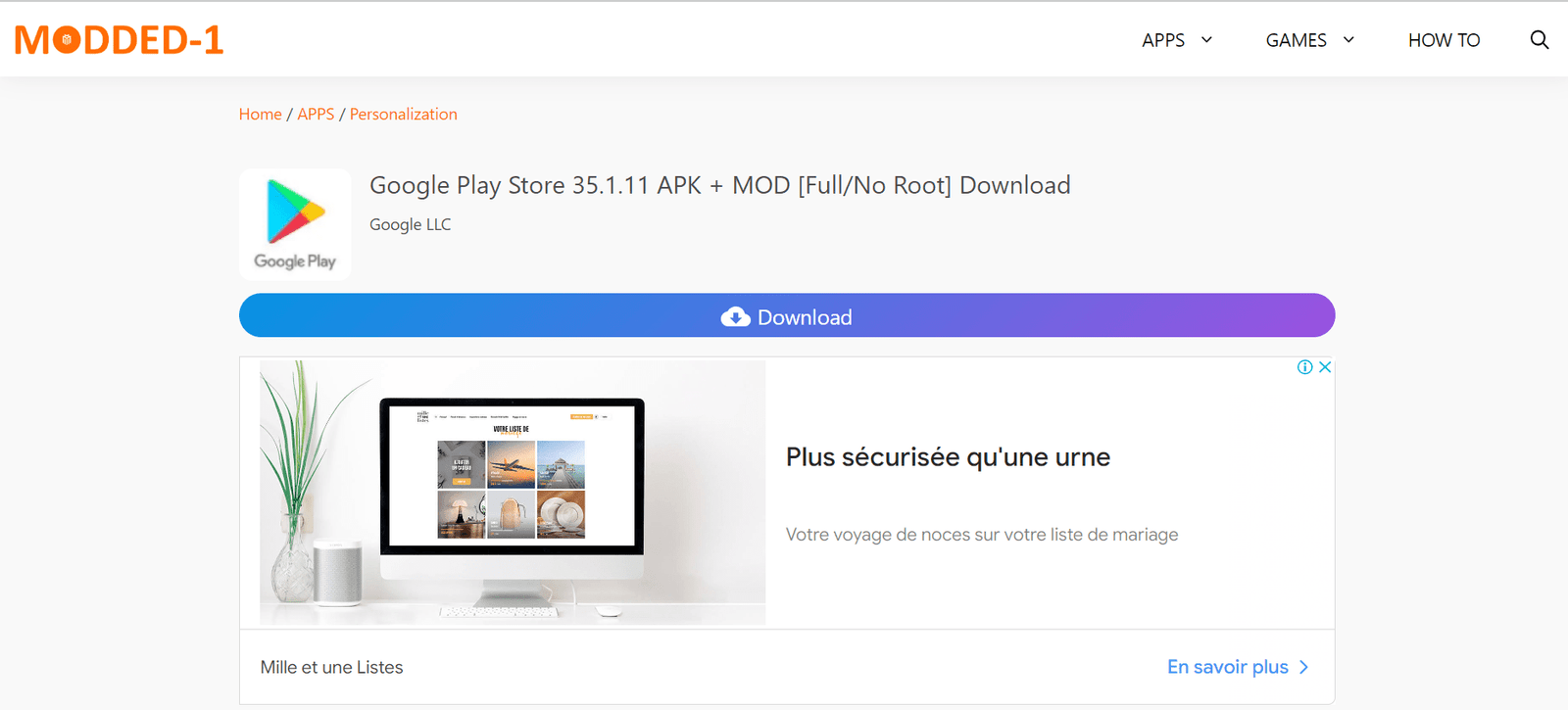
Those are the key things to know about getting Google Play on an unsupported Samsung series device.
Unless Samsung and Google officially roll out an update to support your device, it is generally not recommended. It’s better to use a fully compatible Android device if you want the best experience with Google Play and apps.
Google Play on unsupported Samsung series:
– If you do sideload Google Play and install apps, your device will have a mixture of official and unofficial software. This can cause conflicts and instabilities.
– Many popular apps on Google Play require Google Play Services to function properly. Without full support for Play Services, many apps won’t work well or at all on your device.
– You will likely encounter compatibility issues and see error messages within apps due to a lack of support. Many apps will tell you they are not compatible when you try to install them.
– Google’s official stance is that your account is not covered under their terms of service for unsupported devices. So any issues with your Google account are your responsibility and not Google’s.
– Samsung’s official stance is that modifying your device’s software in an unsupported way will void your warranty. Sideloading Google Play would qualify as an unsupported modification.
– There are security risks to enabling the installation of third-party apps from outside the official Samsung store on your device. Malware apps exist that can target devices with these modifications.
– The Samsung Z series hardware likely cannot handle the latest resource-intensive apps, games, and features in Google Play well. Many things will run slow, laggy, or crash on older, underpowered hardware.
– Google and app developers will not issue refunds or credits if paid apps or in-app purchases do not work properly due to your device being unsupported. You bear all the financial risk.
– It may be frustrating to deal with frequent issues, errors, and a poor overall experience with Google Play and apps on your older Samsung Z4 device. It’s really meant for newer, fully compatible Android hardware.
– I would recommend upgrading to a newer supported Samsung or Android device if you want the best, official Google Play and app experience that is well-supported, stable, secure, and offers no compromises. Sideloading on the Z series is a risky workaround that I cannot fully recommend.
It’s all about the risk associated with the sideloading of the Google Play Store application in your Z series Samsung devices. If you still want to sideload in your older z series Samsung device then you can follow the guide I mentioned down below.
This detailed video will explain how you can sideload the Google Play Store and other applications to your Z1, Z2, Z3, and Z4 devices. Make sure to carefully watch the video content and let me know if you have any other questions.
Make sure to follow the exact same steps as mentioned in the video. This is an unofficial and risky way of installing the Play Store on your Z series Samsung devices.
Read more:-
Free Apps In Google Play Store
Install Google Play on a Computer or Laptop
Bottom lines:
It’s all about the Google Play Store installing in the Z series of your Samsung devices. If you really want to install the Android application then make sure to read the article carefully.
If you find the article helpful and want to appreciate my efforts then make sure to share the article with your loved ones, friends, and families.
If you have any questions or anything you want to suggest then you can simply write it down in the comments down below.