WhatsApp is the largest and most popular text application these days.
We use WhatsApp on a daily basis to share our thoughts and ideas with our loved ones.
Not only for personal even we use the WhatsApp application for business and official purposes as well.
We use this amazing application for sharing text-based messages, media files like images and videos, PDFs, and any other file, sharing our live location, etc.
WhatsApp application has more than 2 billion downloads on the PlayStore and AppStore. This means more than 2 billion people use the WhatsApp application.
Sometimes we share private messages with our friends and family and we want no one can get access to these messages later How we can delete the WhatsApp messages permanently so that no one can get access to these messages?
In this article, I’m going to share with you the steps to delete WhatsApp messages from your device and also from the backup area so that no one can get access to these messages.
Make sure to stay with me till the end and I’ll teach you all the possible ways to delete the WhatsApp messages and other data and reset your WhatsApp application as well.
If you want to delete the WhatsApp messages permanently then you need to delete these messages from the three places.
Make sure to follow all three steps so that you may delete the WhatsApp chats from everywhere.
Want to learn more?
2 Ways To See Who Views My WhatsApp Profile
Uninspirational Instagram Account You Should Follow
1. Delete local backup data:
Do you know all the applications you’re using on your device create a folder of the data?
Yes, that’s true, each application you use, saves some data on the file manager.
Just like that WhatsApp chats and other media files sent and received will be saved in the file manager. Stay with me and I’ll teach you all the steps to delete these backup files.
Delete the local database:
1. First, you need to go to the file manager. Make sure to find the file manager on your device.
If you don’t have one then make sure to download the application for getting, access to the file manager.
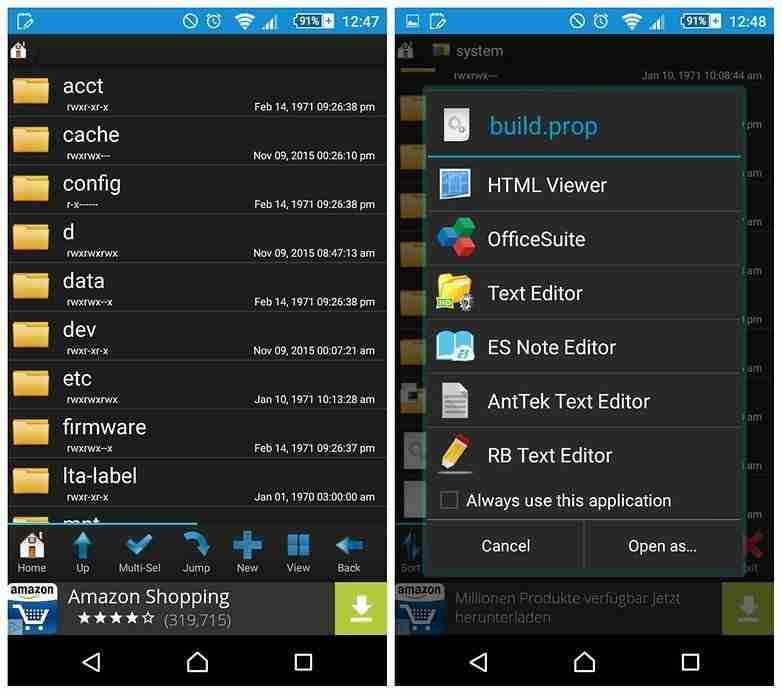
2. Once you’ve found the file manager, now you need to find the WhatsApp folder. Inside the file manager, you can easily get access to the WhatsApp folder.
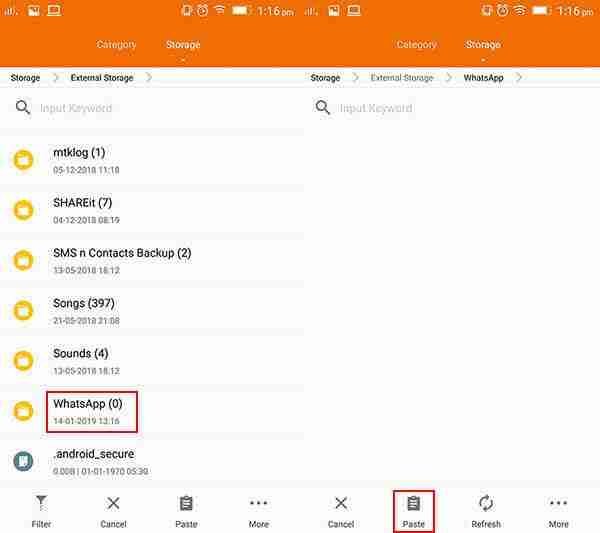
3. Make sure to open the WhatsApp folder. Once it’ll open please find the database folder you’ll find inside the WhatsApp folder.
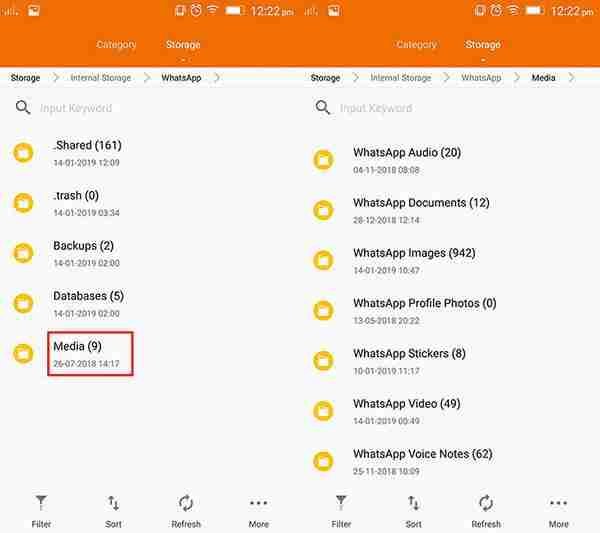
4. Delete this database folder. Once you delete it, all the chats and all data will clear from your WhatsApp account.
It’s the first method that you can follow. If you’ve enabled the backup option then when you’ll next time log out and log in to the WhatsApp account it’ll ask you to take a backup of your previous WhatsApp chat history and media file.
Once you get access to these, it’ll save all the data again. This means you need to delete these data from the backup area as well.
Now I’m gonna share with you how you can delete the data from the backup folder.
Make sure to stay with me if you want to learn how you can delete WhatsApp data from your backup folder.
Want to learn more?
2 Ways To See Who Views My WhatsApp Profile
Uninspirational Instagram Account You Should Follow
2. Delete from the cloud:
Generally, we take backups on Google Drive as well. If you want to delete the WhatsApp data from there as well then make sure to follow the steps mentioned down below.
1. First, you need to open Google Drive on your device. Once it’ll open, make sure to find the backup folder. Once you’ll find the backup folder make sure to delete it from the drive.
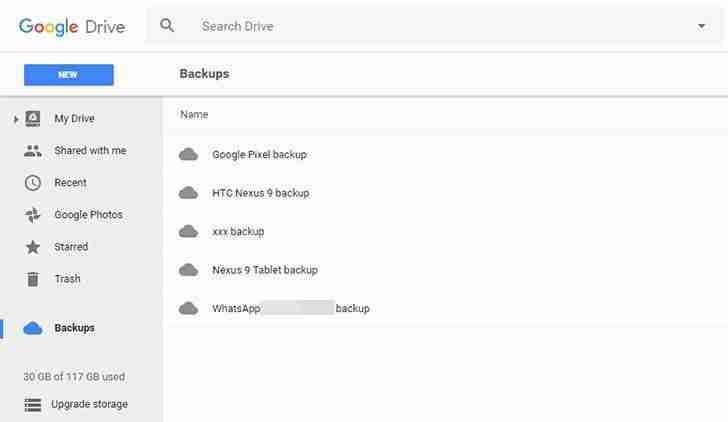
2. Once you’ll delete the folder it’ll delete it from the drive as well.
3. That means there is the only chance of getting back your data from the cloud will now be turned off. This means you can’t get the backup of your WhatsApp account.
If you want to remove all your current sessions of your WhatsApp account and want to refresh the application completely then make sure to find the mobile settings and follow the steps mentioned down below.
3. Delete the cache and reset the application:
1. First, you need to find the phone settings, Once you’ll find them, make sure to find the app settings.
2. Once you’ve found the app manager, make sure to navigate the WhatsApp application. Once you find it. now you need to move to the next step.
3. Make sure to delete the cache and storage from the WhatsApp application. Once you do so it’ll delete all the things from your WhatsApp application and your application now be reset.
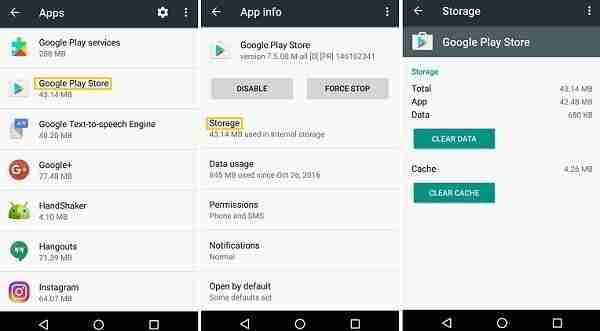
Want to learn more?
Photoshopping With Kendall Jenner’s Instagram Pics
4. Delete WhatsApp chats from WhatsApp:
Do you know you can also delete the WhatsApp chats from WhatsApp itself?
Yes, there is an option for that. Make sure to find the settings on your WhatsApp account. Once you’ve found the settings follow the steps mentioned below.
1. First, navigate the settings on your WhatsApp application. Once you’ll find make sure to go chat.

2. Once you’ve found the chats option make sure to find the chat history option. When you find the chat history make sure to find the “delete chat history“.
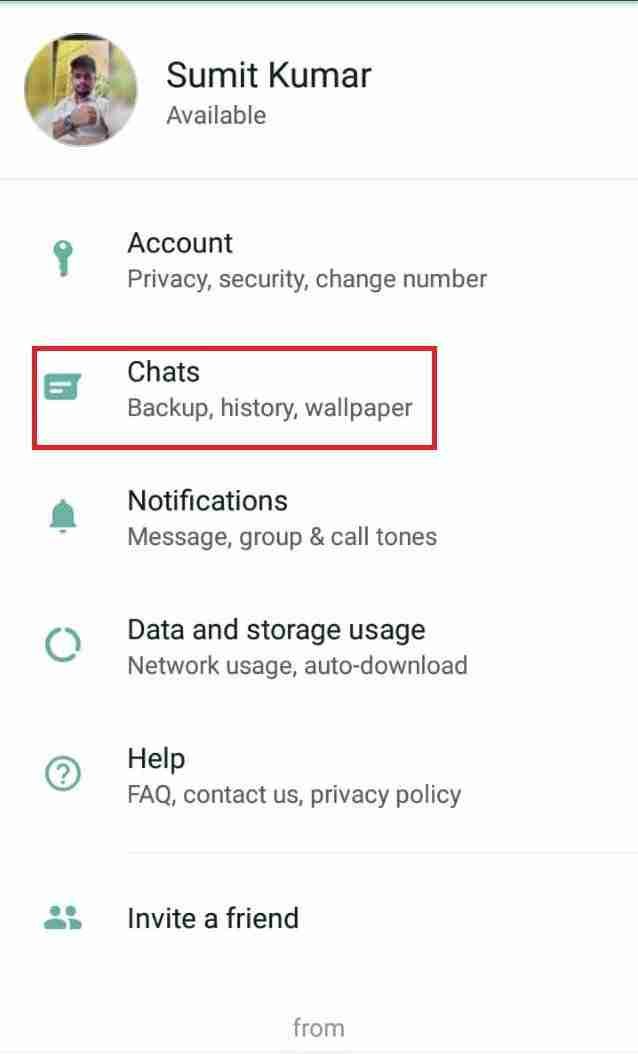
3. It’ll ask for your mobile number and delete all the chat history and everything you have saved on your WhatsApp account. Make sure to do that.
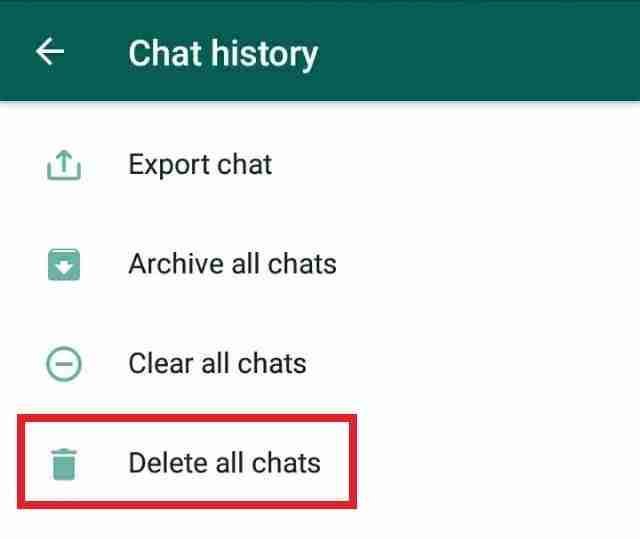
These are the methods of deleting WhatsApp chats.
If you do want not to save your WhatsApp chat history on the cloud or Google Drive then you need to follow some steps to get it disabled.
Make sure to follow the steps mentioned below:
1. First, you need to find out the chats option. Once you’re there. Make sure to click on the three dots you’ll find at the top of the application.
2. Once you click on these three dots it’ll ask you to go to the settings. Make sure to click on the Settings option.

3. Once you’ve entered into settings. Now you need to click on the chats option.
Make sure to click on that. When you’ll do so it’ll open all the chats. Make sure to go to the chat backup option.
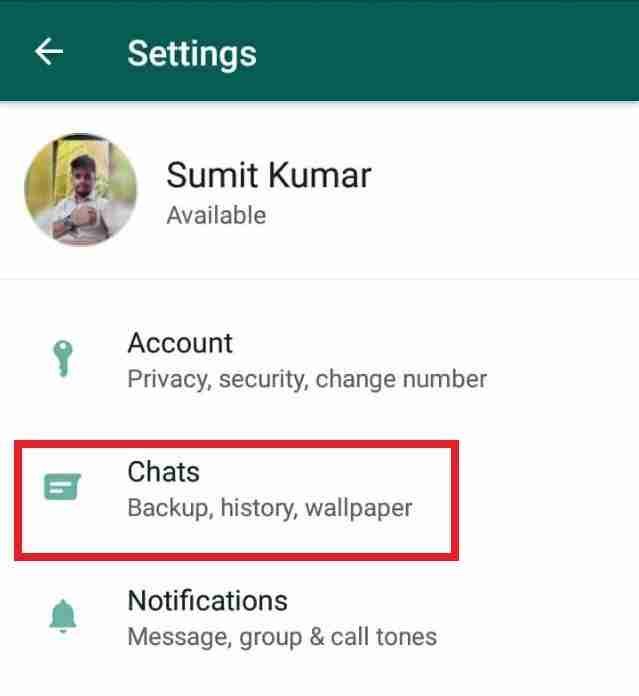
4. Make sure to disable this option and set it to NEVER!
Once you’ll do it’ll never save your chats and other data on your GOOGLE DRIVE. These are the steps of not saving the WhatsApp chat history on the cloud.
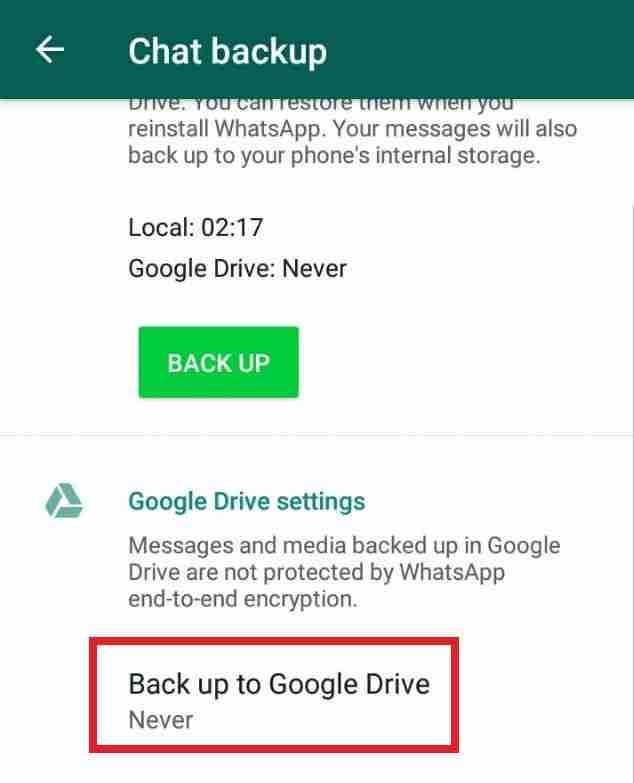
Do you know you can also delete WhatsApp messages without being able to see them from the receiver? YES! You can do that.
Now I’m gonna share with you how you can do that. Make sure to stay with me till the end and I’ll teach you all the steps.
If you want to delete the WhatsApp message you have sent to someone and you don’t want the person will see your message then make sure to hold that message you want to delete.
Once you hold it, it’ll ask you to select a few options. Make sure to select the delete for everyone option.
Once you hit that it’ll replace with a message that “message has been deleted” which means the message is deleted and it won’t be seen by that guy.
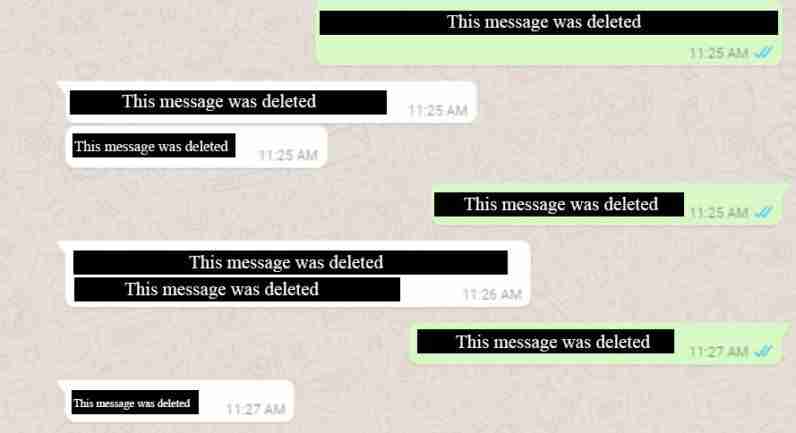
Make sure to use this trick if you want, not to see the messages.
Make sure to use this trick on a regular basis. If you have any issues deleting the messages then make sure to mention your issue in the comments down below.
Now suppose you have accidentally deleted the WhatsApp chats and now you want to get back.
Well, if you have not deleted the local backups yet then there is hope for getting back to your WhatsApp chats.
Make sure to stay with me and I’ll teach you how you can get back from your WhatsApp chats.
There are two possible ways of getting back from your WhatsApp chats. Make sure to follow all these two methods.
Want to learn more?
Instagram Hiding Likes Test Globally
Instagram Action Blocked Comprehensive Guide
1. Recover chat by deleting the application cache:
Do you know there is a cache option on your mobile device where all the data of your mobile application is saved? Make sure to clear this cache and restart the application.
Make sure to come out from the WhatsApp application and follow the steps.
1. First, you need to go to the phone settings. Once you’ll find make sure to go to the application manager or app manager.
2. Now you need to find the WhatsApp application. Make sure to click on that. When you’ll do so it’ll ask you to select the application.
3. Once you select the WhatsApp application you can delete the cache and storage data. Make sure to delete both of these data.
4. Now open the application again. Once you’ll open the application it’ll ask you to register again.
Once you’ll register again it’ll ask you to restore the backup file from your mobile device.
5. When you’ll hit the restore option. It’ll restore all the messages. Now your WhatsApp account is again back up and now you can see all the messages as well.
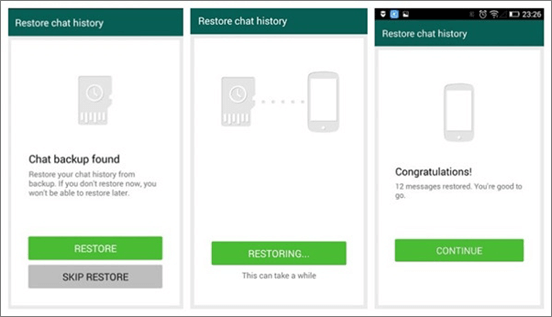
Bottom lines:
Make sure to follow these steps if you want to delete the WhatsApp messages.
You can also use the third-party application for deleting and recovering your WhatsApp messages.
The choice is yours, make sure to follow all the required steps and don’t miss out on any steps.
If you have any questions or suggestions please mention them in the comments down below.
Tell me, which technique you’re using to protect your WhatsApp messages?

