WhatsApp is the largest and most popular instant-text application on the planet.
If you have a smartphone in your hand, either it may be Android or iOS you are most probably aware of the application.
If not then you’re losing something big.
As we know, there are tons of competitors out there but WhatsApp still captured the market and you should also be a part of the journey.
If you’re still not using the platform then make sure to download the application from PlayStore or AppStore, Once the application is downloaded make sure to install the application on your device.
Once the application is installed you need to create an account.
After creating an account everything is done.
Now you can start using the platform and can send and receive messages.
You can do a lot of things on the platform, you can share text-based messages, you can share media files like images and videos, gifs, or any other media format, you can share file documents as well, can share the location of your current place, etc.
WhatsApp recently introduced a lot of features on its platform, now you’re not limited to boring text messages, now you can also use the feature of voice and video calls as well.
Sometimes we may need to talk to 3-4 people at the same time or it can also be said that sometimes we may need to do a conference call on WhatsApp.
Is there any way to do that?
YES! WhatsApp now introduces a brand new feature where you can do conference audio and video calls as well.
Make sure to stay with me and I’ll teach you all the things related to conference calls.
How you can initiate the conference audio or video calls?
Want to learn more?
2 Ways To See Who Views My WhatsApp Profile
Uninspirational Instagram Account You Should Follow
First, let’s see how you can do audio or video calls. In order to do audio or video calls make sure to follow the steps mentioned down below.
1. First, you need to open the WhatsApp application on your mobile device. Once the application opens make sure to find the contact you want to do an audio or video call.
2. Once you find the contact make sure to hit that contact and find the phone icon if you want to do an audio call or the camera icon if you want to do video calls.
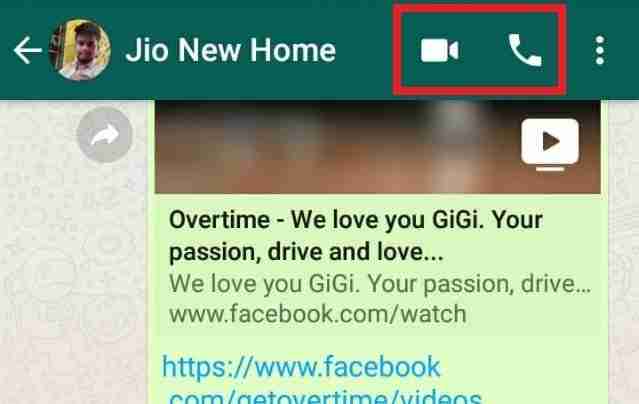
3. You can find this icon at the top right corner of the application. Once you’ll find make sure to hit one of them whatever you want to do.
4. Now you’re sending a request to connect with that person on audio or video calls.
These are the methods of doing audio or video calls. Once the call is connected you can start talking to that person.
Now we’ll learn how we can initiate the group call also known as the conference call.
Make sure to follow the steps mentioned below and let’s connect over conference calls with our loved ones.
You can initiate the group call in two ways, either you can create a free WhatsApp group and initiate from the WhatsApp group directly or you can initiate the call normally.
Make sure to stay with me and I’ll teach you both the ways of connecting on video or audio group conferences.
Want to learn more?
Photoshopping With Kendall Jenner’s Instagram Pics
1. Connect without WhatsApp group:
If you don’t want to create a WhatsApp group and still want to connect at a group conference then make sure to follow the steps first, you need to open the WhatsApp application.
1. Open the WhatsApp application on your device. Once the application will open, make sure to find the contact you want to connect with.
2. Once the contact is selected you can click on the right corner icon of the audio or video call.
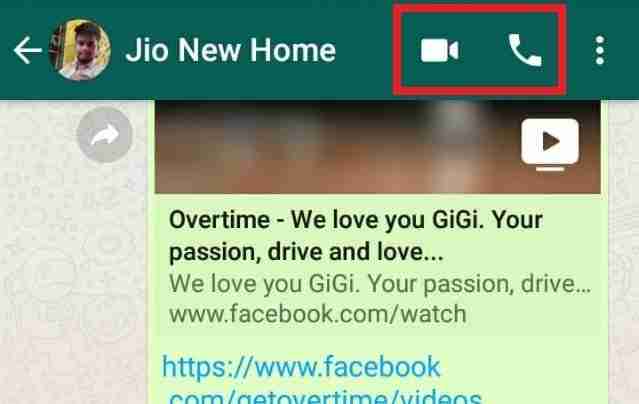
3. Now you need to initiate the call. Once the call will initiate make sure to wait till the call connects.
Once the call connects now move to the third step.
4. After connecting the call with the first person make sure to click on the add contact icon you’ll find at the top right corner of the screen.
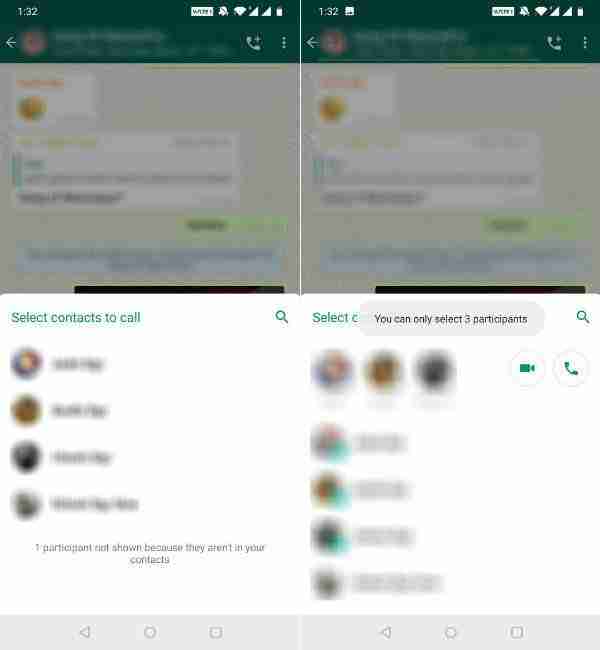
5. Make sure to hit that button. Once you hit that button it’ll load all the contacts you want to connect to the conference.
Now you need to find the contacts you want to take to the conference.
6. Now after finding the contacts make sure to select them and you have the only option to connect up to 4 people including you on a conference call.
7. Once the conference call is connected you’re ready to rock on with group calls.
Suppose you have a group and you want to connect with your group members over video or audio conference calls then make sure to follow the steps mentioned down below.
You can directly select the four members from there and can connect with them.
2. Audio or Video conference in WhatsApp group:
1. First, you need to open the WhatsApp application. Once the application opens make sure to click on the top right corner icon of calling.
2. Make sure to short out the people you want to connect to via audio or video conference. Once selected. Make sure to hit the button.
3. Now after selecting the people you want to do an audio or video conference. Now you need to initiate the group call.
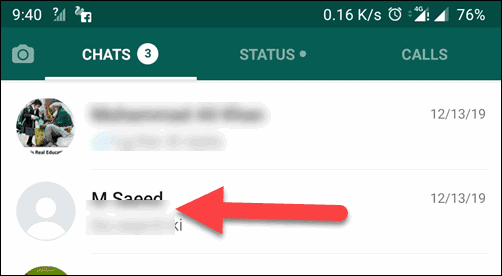
These are steps in order to do audio or video calls.
Make sure there are certain things that you need to keep in mind. If you want to connect on audio or video calls then you need to UPDATE your WhatsApp application.
Once the application is updated you’re ready to use the feature.
Make sure you and the people you want to connect with have a strong internet connection to maintain the quality of the call.
If the internet connection is weak before or during calls your group calls make a break.
Want to learn more?
Instagram Hiding Likes Test Globally
Instagram Action Blocked Comprehensive Guide
Bottom lines:
These are the steps to initiate WhatsApp conference calls. I hope you find this article helpful. If you have any questions or suggestions please mention them in the comments down below.
WhatsApp is really an amazing platform in order to connect with your loved ones. If you want to use all the features of the application make sure to update the application to the latest version and use a strong internet connection.
Tell me are you using the WhatsApp conference calling feature?



