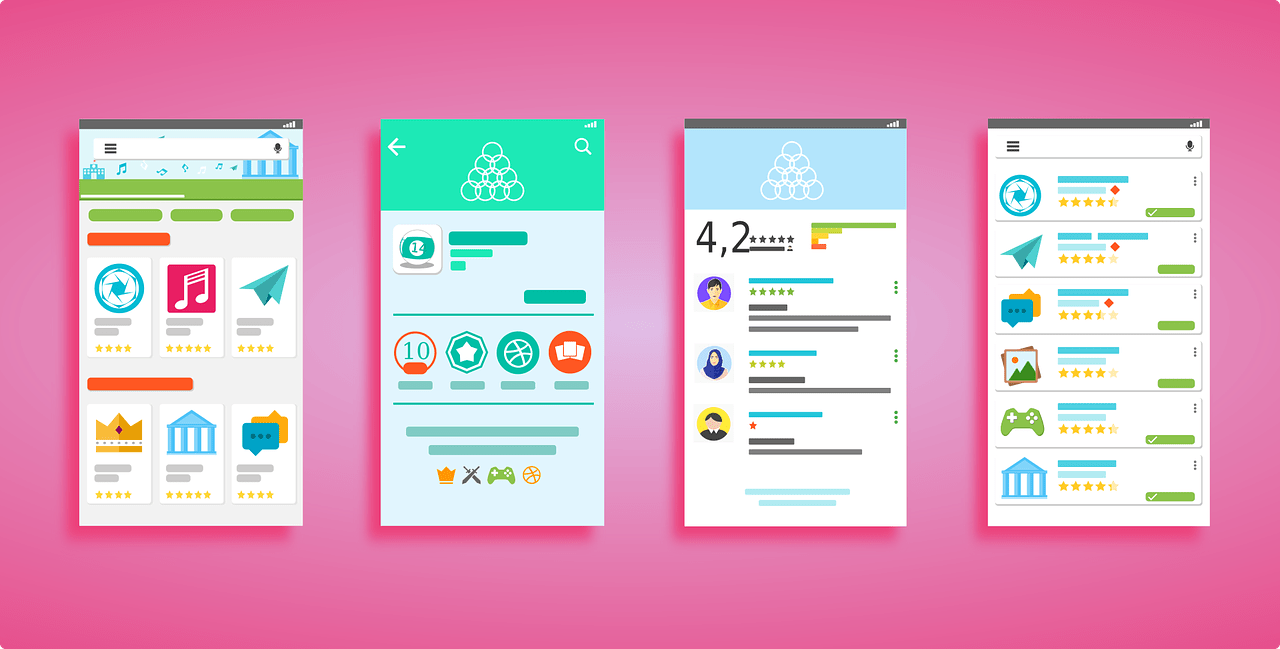Google Play Store is one of the most popular marketplaces for Android applications and games. If you’re looking to install an Android application or any game then you can easily do that with the Google Play Store.
Here are some of the features of the Google Play Store as illustrated below:
– Browse apps and games: The Play Store home page features top charts of the most popular paid apps, free apps, games, etc. You can browse apps by category, search for specific titles, see trending content, editors’ choice picks, and more.
– Check app details: When you find an app you’re interested in, open its details page to see screenshots, read descriptions, check ratings and reviews, see the app size, privacy policy, and more before installing.
– Read reviews: Reviews from other users can help determine if an app is high quality, useful, fun, frustrating, buggy, and more. Look for reviews that seem genuine and mention specific experiences.
– Compare similar apps: If there are several options that sound good for the same purpose, you can open them side by side to easily compare features, screenshots, reviews, price, developer, and more.
– Get free apps or buy paid: There are tons of great free apps and games on the Play Store as well as many paid apps and games you can download or buy with a Google Account balance or credit card.
– Update apps: Be sure to check for updates to apps you already have installed to get the latest features and security fixes. Open the Play Store app, tap Menu > Manage apps & devices, then look for available updates.
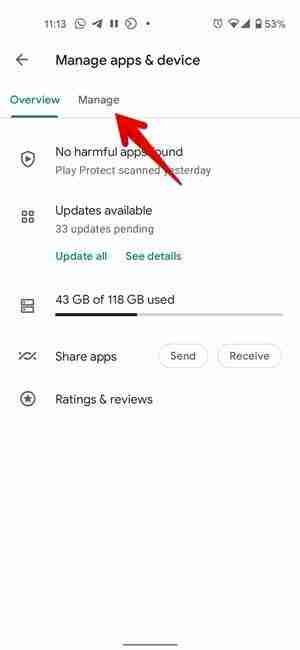
– Install apps: Once you find an app you want to try, just tap Install or Buy to add it to your Android device. The installation will happen automatically in the background.
– Uninstall apps: To uninstall an app, open the Play Store app, tap Menu > Manage apps & devices, find the app you want to remove, and tap Uninstall.
– Manage your downloads: See your purchase history, apps you’ve installed, files you’ve downloaded, and more by tapping Menu > Manage apps & devices. You can re-download anything you’ve acquired through the Play Store.
– Control who can see your activity: Review and adjust the privacy controls on your Google Account to control how much of your app activity is visible to Google and shared between Google services. Settings > Accounts > Google Account privacy options.

These are some of the features of the Google Play Store.
If you want to install an application then you just need to open the Play Store application and search for the application that you want to install, now, you need to click on the install button in order to install that application.
Make sure, if you want to install an application from the Google Play Store then you must need to have a Google account and you need to sign in with your Google account on Play Store.
If you want to install an application without signing in then it can’t be possible. In this guide, I’ll try to figure out some of the ways to get access to the Play Store without having a Google account.
Make sure to stay with me and read the article in order to get your answer.
Read more:-
Google Play Store Install Application To SD Card
Get More Downloads On Play Store Applications
There are a couple of ways to access the Google Play Store without logging into your Google account:
1. Use a temporary guest account:
1. When you open the Play Store app, tap the Profile icon in the top right corner.
2. Select ‘Create guest account’ to sign in as a guest user instead of your main Google account.
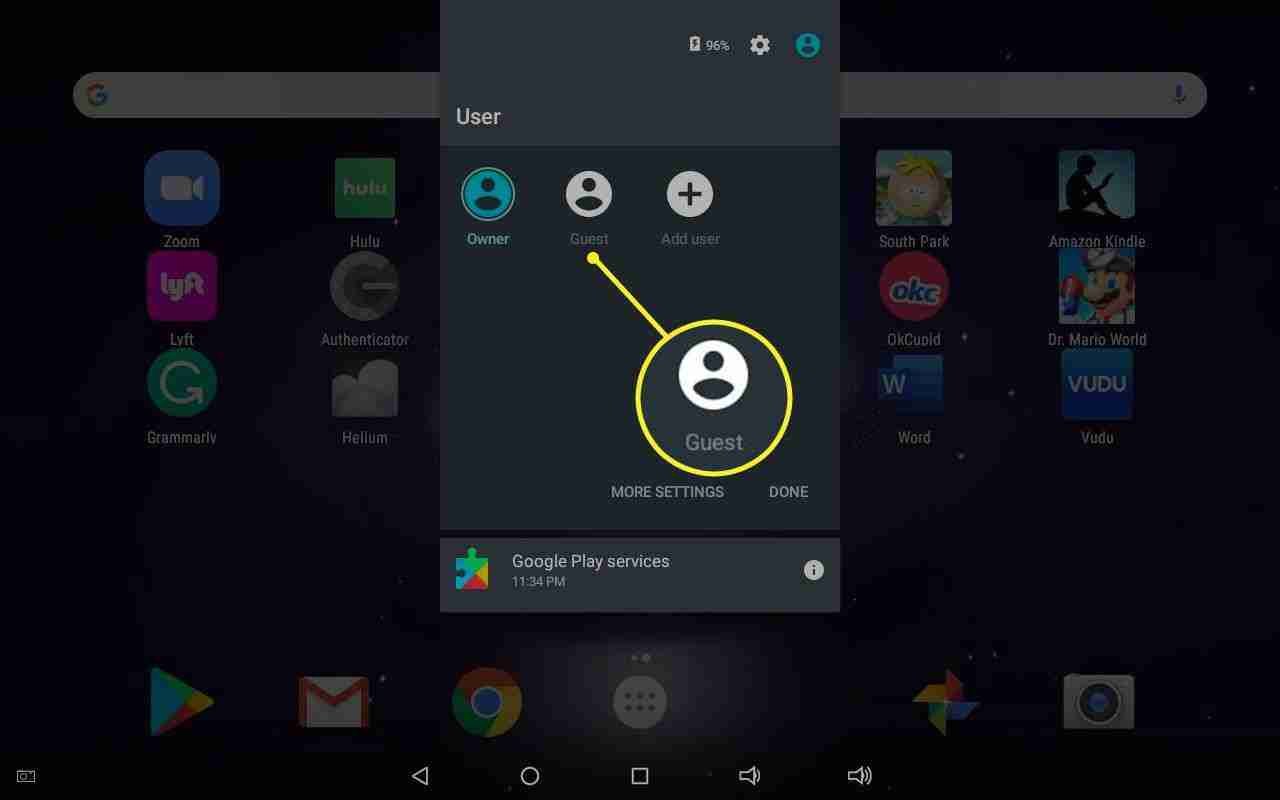
3. This will allow you to browse the Play Store without an account login.
4. You can make purchases as a guest, but you won’t be able to install any apps until you sign in with an actual Google account.
2. Enable installation from unknown sources:
1. In your Android Settings, go to Security & Location → Allow installation of apps from unknown sources. Turn on the switch next to this option.
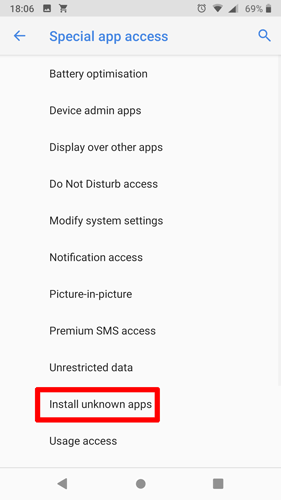
2. With this enabled, you can sideload apps onto your Android device by downloading APK files from other sources like third-party app stores or developer websites.
3. You can then install the APK files directly without going through the Google Play Store app.
4. This does come with some security risks though, so only enable this option if you’re technically inclined.
3. Use a third-party app store:
If you want more choices than just the Google Play Store, try an alternative app store like:
– Samsung Galaxy Apps (for Samsung devices)
– Aptoide
– Uptodown
– AppsLib
These stores have many of the same apps and games as the Play Store, but without needing a Google account to sign in and use them. You can sideload their installer APKs to add them to your Android device.
Read more:-
Reinstall The Google Play Store Application
Cost To Put Application On The Android Play Store
4. Root your Android device:
Rooting provides lower-level access to your Android OS, allowing you to bypass the need for an account login on system apps like the Google Play Store.
However, rooting also introduces potential security risks, instability, and a more complicated experience.
I only recommend it if you’re technically proficient.
Does any of these options help explain how to access the Play Store without signing into a Google account? Let me know if you have any other questions.
5. Last but not least:
If you want to get access to the Google Play Store without logging into any Google account then you can do that with this last method.
You can open a web browser and search for the Play Store directly on Google search. When you do that, you’ll land on the official Google Play website.

Here, you can see all of the Android applications, games, books, movies, comics, etc. Make sure, without having a Google account, you can’t install any of these but you can browse the content.
You can get access to the content on your mobile device, laptop, PC, or tablet. All you need is a web browser and an internet connection.
Accessing the Google Play Store without a Google account login:
– Temporary guest account: Using the guest account feature allows you complete anonymity while browsing and using the Play Store for a limited time. Any purchases made as a guest will not be tied to an actual Google account. The guest account will be deleted once you sign in with your own Google ID or create a new account.
– Enabling installation from unknown sources: This opens up your Android device to allow installation of apps from any source, not just the verified Google Play Store. It gives you more choices and options but also introduces potential malware risks since apps are not reviewed for safety and security like on the Play Store. Only enable this option if you exercise caution.
– Third-party app stores: Alternative app stores providing access to more app options without a Google account, include:
› Samsung Galaxy Apps – Only available on Samsung devices. Large collection of Android apps and games.
› Amazon Appstore – Curated selection of popular apps and games. Integrates with Amazon payments.
› Aptoide – Huge community-built catalog of apps. Tends to have rare, bootlegged, pirated, and other unofficial apps.
› Uptodown – Collection of APK files that can be installed without an app store. Tends to have more obscure, cracked, hacked, and modded apps.
› APKMirror – Popular website to find APK files of the latest versions of most apps and games. Also includes unofficial/modded content.
› AppsLib – Lets you search and compare thousands of apps across various app stores to find alternatives and try other options.
› Of note, while these stores provide more choices without an account, many of the apps are still subject to the same risks as from unknown sources since they’re not verified by Google.
– Rooting your Android device: Becoming a “super user” of your Android OS through rooting provides the most access without an account, including bypassing limitations of system apps. However, rooting also introduces instability, security risks, compatibility issues, and a more difficult user experience. Only recommended for technically experienced users willing to deal with these potential downsides.
Let me know if you have any other questions about accessing the Play Store without a Google account. I’m happy to provide more details or explain anything in my responses.
Read more:-
Free Apps In Google Play Store
Install Google Play on a Computer or Laptop
Bottom lines:
This is a detailed guide to using the Google Play Store without any Google account. If you want to get access then make sure to read the article carefully and follow the steps.
If you found the article helpful then don’t forget it to share with your loved ones, friends, and families.
You can ask me anything if you have any questions or anything you may have to suggest to me. If you have any other method to get access to the Play Store without a Google account then please mention it in the comments below.