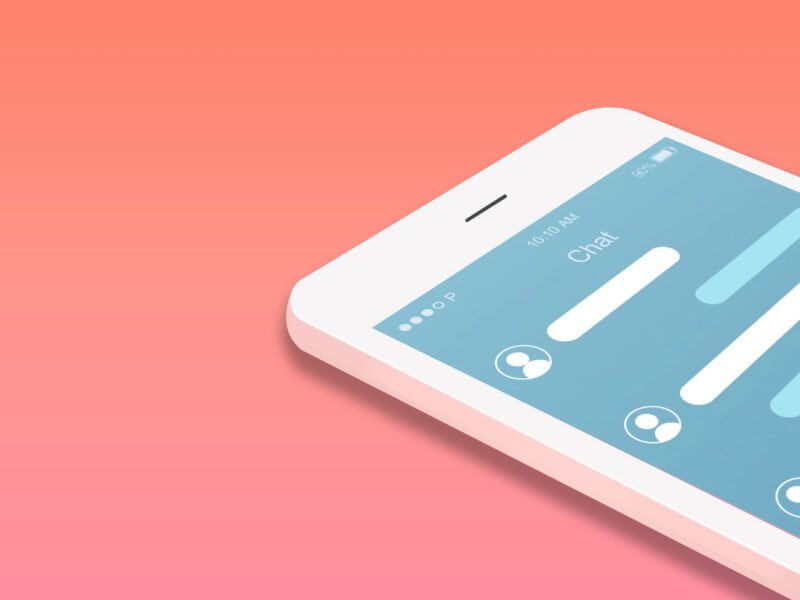Transferring files from your Android to your iPhone device is not an easy task. If you’re using an Android device and want to switch to iOS devices or vice versa then you need to be aware of the methods of sharing data from one device to another.
Most users are aware of Bluetooth. When they need to transfer any data from one device to another they can just open their Bluetooth settings and turn it ON.
Once the Bluetooth is ON, they need to connect the device with a Bluetooth connection and they can easily transfer the files and folders.
But make sure, if you’re transferring data from your Android to any iOS device then it’s quite impossible to do it.
You can transfer the files and folders from Android to any other OS with Bluetooth except iOS devices.
If you want to transfer the data from your Android to your iOS device or vice versa then you need to follow certain tricks.
Make sure to stay with me and I’ll share all the required methods of sharing data from your Android to iOS devices.
There are some third-party applications that you can use in order to transfer the data. Some applications or software are paid for while others are free.
Please read this guide completely and get everything you need to know about the hack.
Read more:-
Can Family Sharing See My Applications
Here are the tricks and applications that you may use:
If you’re looking for the tricks or applications that you can use in order to transfer data from your Android to iOS or vice versa, make sure to stay with me and read the article I’ll explain some of the tools, applications, and software programs that may help you with this.
1. SHAREit:
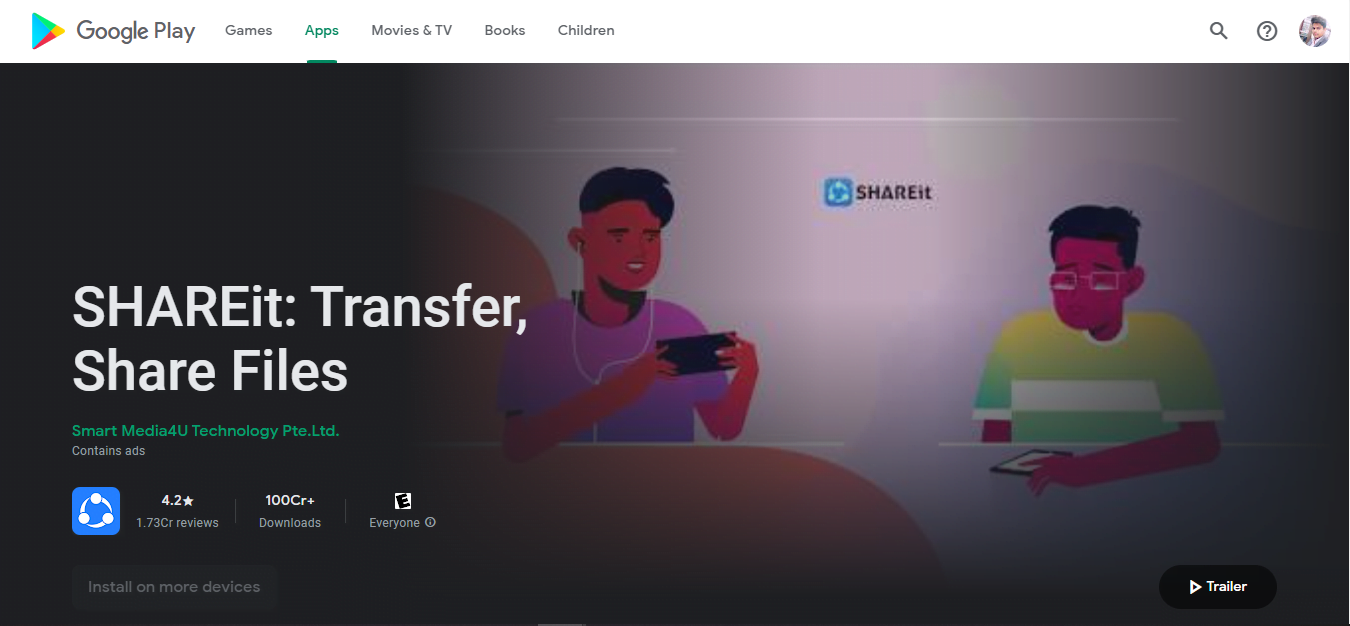
The first application that you can try is the SHAREit. In order to use this application, you need to click on the above link and then you need to download and install the application on both of the devices.
Once you get the application installed on your device, now, you’re ready to use it. Make sure to stay with me and read the below steps in order to use this application.
1. First, you need to open it and need to open the WIFI on one device and HOTSPOT on another device.
2. Make sure, that if you’re the sender then you must need to turn on your WIFI HOTSPOT and another device needs to connect with your device.
3. If you’re a receiver then you need to reciprocal the above statement. When you try to send files with SHAREit it’ll guide all of these steps as I’m explaining here.
4. Once you connect with each other, you’ll be able to send and receive the files.
This is the best application with over 100+ crores of active users across the globe.
You can trust this application there are no issues. There are so many user reviews you can find for the application.
You can transfer almost any type of file you may need. You can transfer media files like images and videos and can transfer documents like PDF, PPT, WORD, TEXT, etc.
You can transfer software applications like APK, any ZIP, RAR, or any type of file you may think of.
2. SnapDrop.net
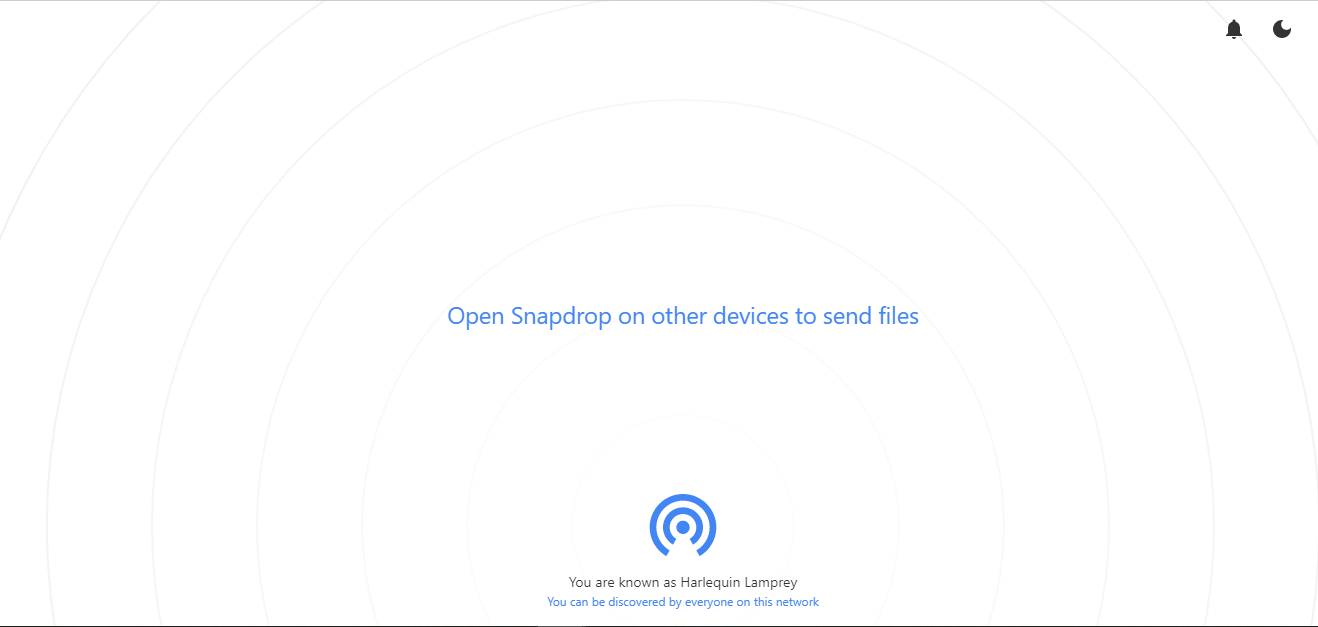
If you don’t want to install any third-party application then you have another option of sharing files and folders called SnapDrop.net.
In order to use this platform, you need to click on the above link and open the website in another tab.
Once you open it, you’ll see an interface like WIFI or network connection. Make sure to open this website on both your Android and iOS devices.
Now, before proceeding further, make sure both of the devices are connected with the same WIFI. If not connected yet then first connect it and then proceed further.
Once you’ve connected both devices, now, you need to click on the middle icon and you need to select the files and folders that you may need to transfer.
Once selected, make sure to hit the share button, and this way you’ll be able to transfer the files and folders.
Once you upload the file on the SnapDrop server, now, you need to accept the request on another device, and this way you’ll be able to share the data.
If you want to use this trick then you need to have both the devices connected with the same WIFI and an Internet connection is required in order to use this method.
Read more:-
Locate Files I Received On My Digital Devices
3. Using third-party applications:
If your file size is small just a matter of MBs then you can share your files with tons of communication applications like WhatsApp, Messenger, Telegram, Google Meet, etc. In order to share files and folders, you need to open one of these applications and click on the chatbox.
When you click on it, you’ll find an attachment like an icon in almost all the applications.
You can select the type of file you want to transfer and then you need to hit the SHARE button and your file will be shared with the person you want to share.
This method is reliable if you have a small size file.
4. Share files by using EMAIL:
Sharing files and folders using email is one of the best options if you’re sharing small-size data.
If you have any account whether it’s GMAIL, OUTLOOK, YahooMail, or any email account you have, you can easily share almost any type of data with your contact.
For sharing files with email, you need to have the email address of the receiver.
If you have one then you can draft an email for sharing files with your contact.
Just draft an email with your contact and then need to attach the file to the email you’re drafting and then hit the SEND button and your email will be shared with that person.
5. Cloud storage applications:
There are tons of cloud service applications that you can use in order to share files and folders.
Some of them are GDrive, DropBox, MSOneDrive, etc. These are some of the services that you can use in order to transfer data.
Some of these applications or services are free up to an extent and later you may need to pay some money in order to expand your storage.
You need to upload the file from one of your devices using one of these services. Once the files are uploaded, now, you need to log in to the same account on another device and download the files for free.
In this way, you’ll be able to share the files without causing any issues.
Read more:-
Convert Your Android Smartphone Into An ‘iPhone’
Are Paid Applications A One-Time Fee
Bottom lines:
Hope you guys found the article helpful. If you have any other questions or anything you may have to share with us then you can simply write them down in the comments down below.
Make sure to carefully follow the steps you’ll be able to transfer the data.
Most of these may require an internet connection. If you have limited data then SHAREit will be the best choice for you.