Hey there, are you looking to transfer the data from your Android device to your new iPhone?
Well, it’s not as simple as it seems. If you’re thinking of transferring the data from your Android device to your new iPhone then you’re at the right place.
In this article, I’ll explain all the required steps you need to take in order to transfer the data from your old Android device to your new iPhone device.
For transferring the data, you need to have an application called Move To iOS. You can simply download the application on both of your devices.
In order to download the application, you need to open the PlayStore and AppStore in order to download the application on both of these devices.
Once you’ve downloaded and installed the application, now, you need to make sure both the devices are connected with POWER and the data you’re looking to transfer from your Android device to your iOS device can fit into your iOS device.
If you’re all set then make sure to follow the below steps in order to transfer data.
Read more:-
Connect My Samsung Phone To My Tablet
1. Here are the required steps:
If you want to move from your old Android device to your new iPhone device then you need to take some required steps as mentioned down there.
1. First, you need to make sure the power cable is connected to your Android device and open the Move To iOS application.
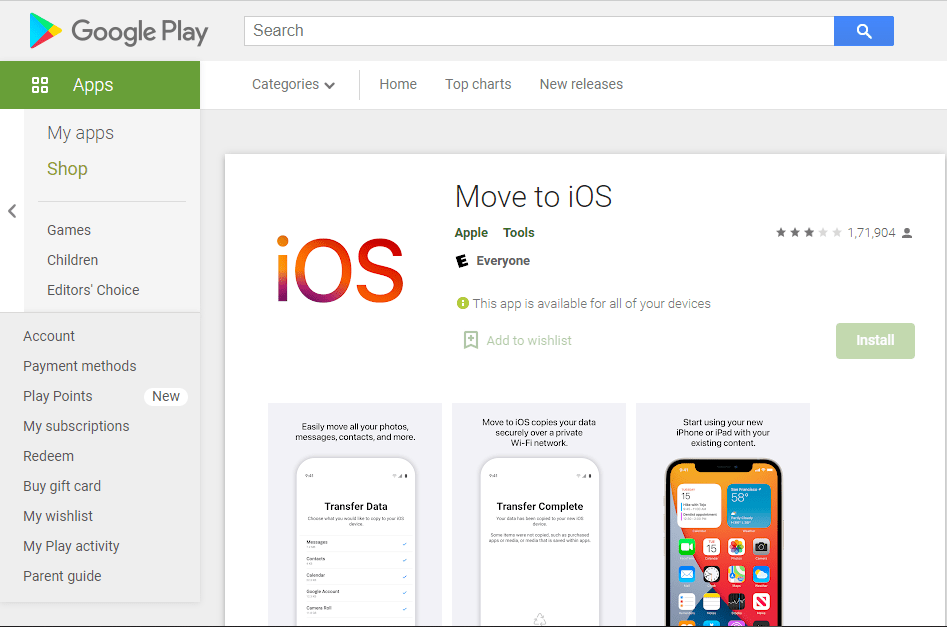
2. Now, you need to open the application on your iOS device and here you have two options either you can directly scan the QR code as the button shown at the top-right of the screen or you can click on the button Move to iOS from Android option.
3. Suppose, you opt for the second option now, you’ll see a six-digit code or a 10-digit code on your screen. Once you see the code, make sure to open the application on your Android device click on the move to the iOS device put the code, and hit the NEXT button.
4. Here, you’ll find, it’ll ask you the data you want to transfer. You can transfer text messages, and media files like images and videos and can even transfer the call logs and contacts.
5. Make sure to select the appropriate option and then you need to hit the TRANSFER button. Now, your transfer of files will start from your Android device to your iOS device.
These are the required steps you need to take in order to transfer the files and folders from your Android device to your iOS device.
If you have any questions in any of these steps then you can mention them inside the comments down below, transfer may take a long time, so make sure to leave both devices alone, and don’t touch the device until the loading bar finishes in both devices.
Make sure not to interrupt the process. If you attend a call during the transfer process then it might be interrupted.
It’s a suggestion to attend all of your calls before the process starts.
If you didn’t get the steps and looking for a detailed video then make sure to watch the below video.
If you don’t want to use third-party software or applications or it may also be possible that you may not be able to transfer the data from your Android device to your new iPhone then there is another option of transferring the data manually.
Here are the steps for transferring data manually:
I know this process is time-consuming and hectic transferring each data manually but it’s the most reliable and trustworthy.
You can transfer the data one by one.
Now, before transferring data manually, let’s discuss which type of data you want to transfer.
With the help of the manual process, you can transfer mail, calendars, contacts, photos and videos, music, books and PDFs, documents, applications, etc.
Let’s discuss it one by one:
1. Mail, contacts, and calendars:
If you want to transfer your mail, contacts, and calendars then you can simply do this by opening your iPhone device settings, and then you need to find an option called password & security.
iPhone supports almost all the mail accounts like Gmail, Microsoft Exchange, AOL, and more.
You can simply log in and sync your data from your Android device to your iPhone. You can sync all the emails, your contacts, and calendars.
2. Transferring photos and videos:
If you’re looking to transfer the photos and videos from your Android device to your iPhone, iPad, or iPod then you need to connect your Android device to your computer.
If you’re using a Windows machine then you can simply connect your Android device to your computer and can locate the files.
Here are the steps:
1. If you’re using a Windows machine then you simply locate the folder where your photos and videos are saved on your Android device.
2. On most devices, you can find your gallery folder in DCIM > Camera. If you’re using a macOS PC or laptop then you may need to download a third-party software called Android File Transfer. Once you’ve located the photos and videos, now, you need to move all of them to a new folder and save them.
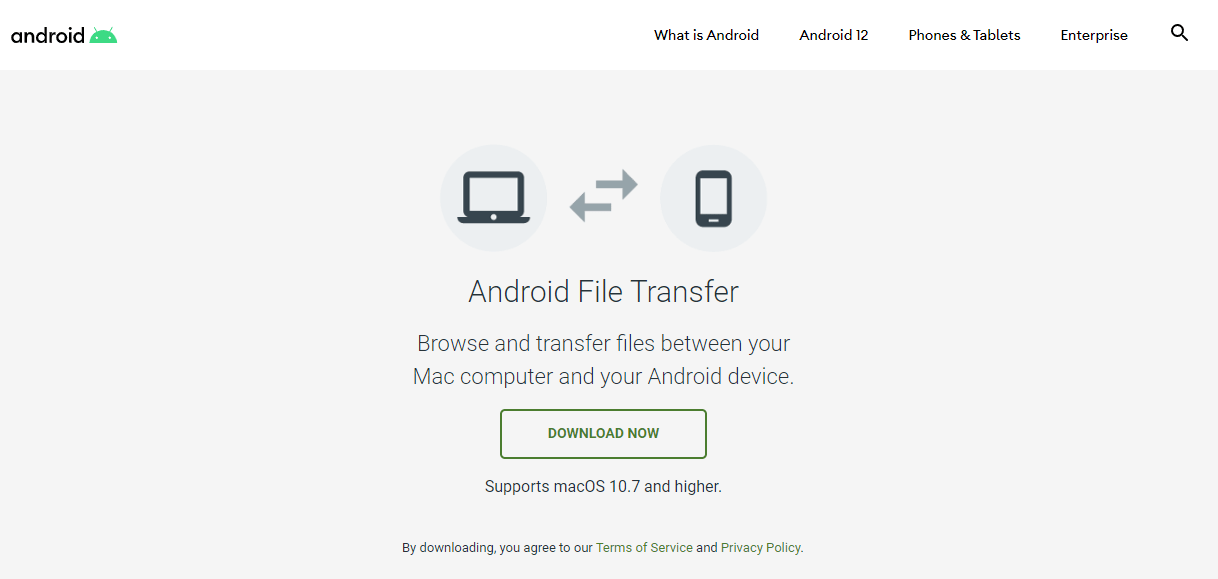
3. Now, you can disconnect your Android device and can connect to your iPhone, iPad, or iPod. If you’re using a Windows machine then you can simply transfer or sync the data with iTunes. On a Mac with macOS Catalina, open Finder. On a Mac with macOS Mojave or earlier, or on a PC, open iTunes.
4. You can also upload all of your photos and videos to your iCloud account and later you can synch your iPhone, iPad, or iPad.
These are the required steps, you need to take in order to transfer the data from your Android device to your iPhone, iPod, or iPad. If you have any issues with any of these steps then you can simply write them down in the comments down below.
3. Transfer music:
If you’re looking to transfer music from your Android device to your iPhone, iPad, or iPod then there is an option for that.
If you’re transferring it with a streaming application like Amazon Music, Gana, Jio Savan, etc. then you can simply download one of these applications in your new iPhone, iPad, or iPod, and can simply sign in with your account credentials and you’ll get all your favorite back.
If you have downloaded music in the form of MP3 format then there are some basic steps that you may need to take in order to transfer the files from your Android to your PC.
1. Just like we transferred the photos and videos in the above steps, if you want to transfer the music files then you need to connect your Android device to your laptop or PC.
2. Make sure to connect your Android device and locate the music folder on your Android device.
Once you get it, make sure to copy all the files or the files that you want to transfer and move these files to a folder on your local machine.
If you’re using a Windows machine then you can simply do that but if you’re using a macOS then you need to download third-party software or an application called Android File Transfer in your macOS.
3. Now, you need to disconnect your device and connect your iPhone, iPad, or iPod to your laptop or PC.
On a Mac with macOS Mojave 10.14 or earlier, or on a PC, open iTunes and click Songs. On a Mac with macOS Catalina 10.15, open Music.
4. Make sure to select the music file that you want to transfer or move on your iPhone, iPad, or iPod. Once selected, now, you need to hit the sync button and your music will sync in your phone library.
These are the simple steps in order to transfer the music files from your Android device to your iOS device.
If you have any issues in any of the above steps then you can simply write them down in the comments down below.
Read more:-
Set Maximum Number of Active Torrents In uTorrent
4. Books and PDFs
If you’re looking to transfer the ebooks from your Android device to your iPhone, iPad, or iPod then you can simply do that by downloading the application.
In order to do that, you need to open the AppStore on your iOS device and need to search for the application you’re using for reading books like Kindle, Nook, Google Play Books, and others.
Once you get the application on your new iOS device, make sure to log in to the application with your previous credentials and you’ll get all of your ebooks back.
If you have saved PDFs on your Android device then you may need to use a computer in order to transfer that.
1. If you’re looking to transfer your ebooks from your Android to your iOS device then you need to connect your Android device with a computer. If you’re using a Windows machine then you can simply connect and can locate the PDFs that you want to transfer. If you’re using a macOS then you need to download a third-party application or software called Android File Transfer.
2. Once you connect your Android device to your laptop or PC, make sure to locate the PDFs that you want to transfer. On most devices, you may find these files in documents. Now, you need to copy these files or move them to a new folder on your local machine.
3. Now, on a Mac with macOS Catalina, open Finder. On a Mac with macOS Mojave 10.14 or earlier, or on a PC, open iTunes and sync your ePub books and PDFs. You can find your ePub books and PDFs on your iPhone, iPad, or iPod touch in Books > Library.
These are the required steps in order to transfer the ebooks from your local storage of the Android device to your iOS device.
If you have any questions or anything you may have to share with us then you can write them down in the comments down below.
5. Documents:
If you’re looking to transfer the documents from your Android device to your iOS device then you need to simply check which application you may be using.
If you’re keeping all of your important files and folders on your cloud applications like iCloud, Dropbox, Box, Microsoft OneDrive, GDrive, etc.
If you’re not using any of these applications on your Android device and all of your documents like PDF, PPT, WORD, TEXT, etc. are saved in your local Android device then you can follow the steps down there.
1. Go to the App Store on your iPhone, iPad, or iPod touch and install Pages, Numbers, and Keynote.
2. Connect your Android to your computer and find your documents. On most devices, you can find these files in Documents. On a Mac, install Android File Transfer, open it, then go to Documents.
3. Select the documents that you want to move and drag them to a folder on your computer.
4. On a Mac with macOS Catalina, open Finder. On a Mac with macOS Mojave 10.14 or earlier, or on a PC, open iTunes and sync your documents to your iPhone, iPad, or iPod touch.
These are the required steps you need to take in order to transfer all of your documents like PDF, PPT, WORD, TEXT, etc. If you have any questions in any of these steps then make sure to mention them in the comments down below.
6. Applications:
If you’re looking to transfer all of your Android applications to your iOS device then you don’t need to use any third-party application and not even transfer it from Android to iOS.
You can simply open your AppStore and can search for the application directly.
Most of the applications that are present on Android can also be found on AppStore. Just open search and install it.
Read more:-
Use uTorrent Without Installing It
Bottom lines:
These are the steps you need to take in order to transfer the data from your Android device to your iOS device. If you have any questions in any of these steps then you can mention them in the comments down below.
Make sure to carefully read all the steps and follow the steps and then you can easily transfer all of your data from your Android device to your iOS device.
Have any suggestions apart from these methods, please mention them in the comments down below.



