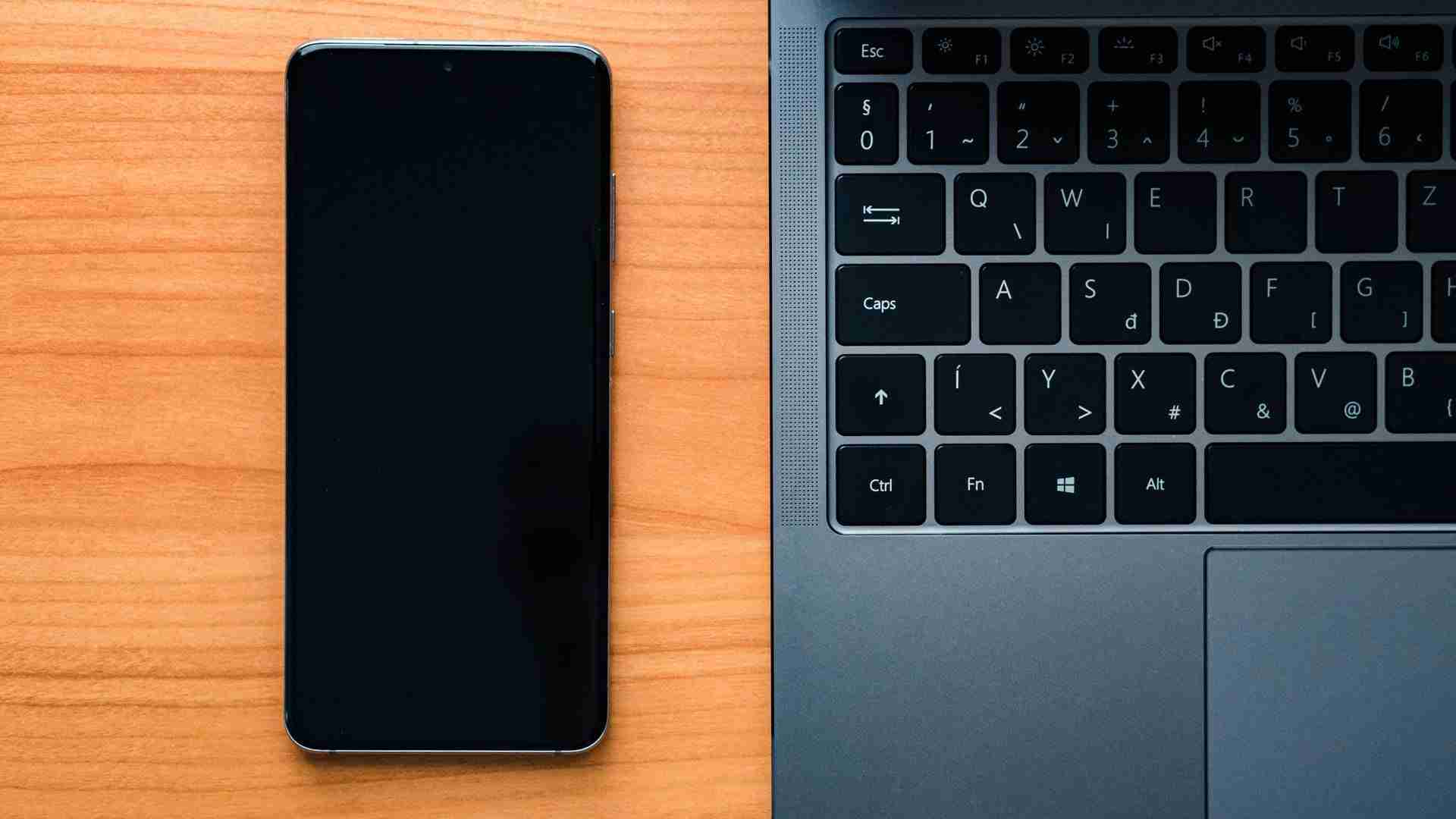Sharing files in today’s advanced technology world is not as difficult as you may think.
It’s easy to transfer data from one device to another device with Bluetooth.
Sometimes, you may need to transfer the files from one device to another but you may be stuck at a point and you may not be able to transfer the files and folders from Android to a Windows PC or Laptop.
If this is the case then you’re at the right place.
In this article, I’m gonna share with you all the required steps that you may need to take in order to transfer files and folders from one device to another.
Make sure to stay with me and read the article carefully in order to understand everything you need to do.
Read more:-
Set My Bandwidth Allocation To High
Here are the steps:
If you want to share files and folders from your Android to your Windows machine then you need to take some required steps.
Make sure to stay with me and read the below steps carefully in order to understand each and every point carefully.
1. First, you need to open your android device and need to scroll down from the top. Here, you’ll find the Bluetooth option. Make sure to turn it ON.
2. In case, if you can’t find the Bluetooth as I mentioned in the first step then you have another option. Make sure to open your device settings and here you’ll find the Bluetooth.

3. Once you’ve turned ON the Bluetooth on your Android device, now, you need to open the Bluetooth settings on your laptop or PC. If you don’t have the driver installed, then you first need to install the Bluetooth driver.
4. Once you turn on the Bluetooth on your laptop or PC, now, you’re ready to connect both devices.
5. Make sure to search for the device on your other device. Once you get it, please connect both of these devices.
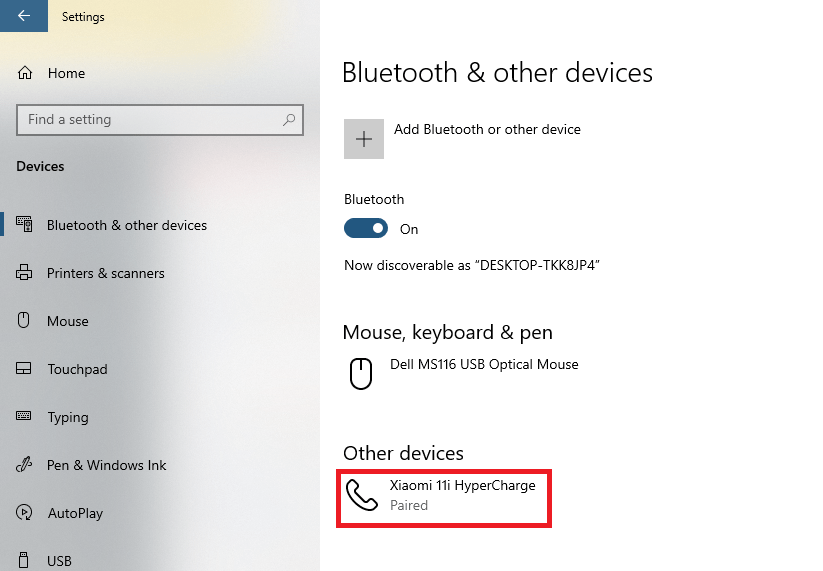
6. Once you’ve connected both the Android and Windows devices, now, you’re ready to share the files. Now, you need to open the file that you want to share on your android device. Once get it, make sure to hit the share button and select Bluetooth.
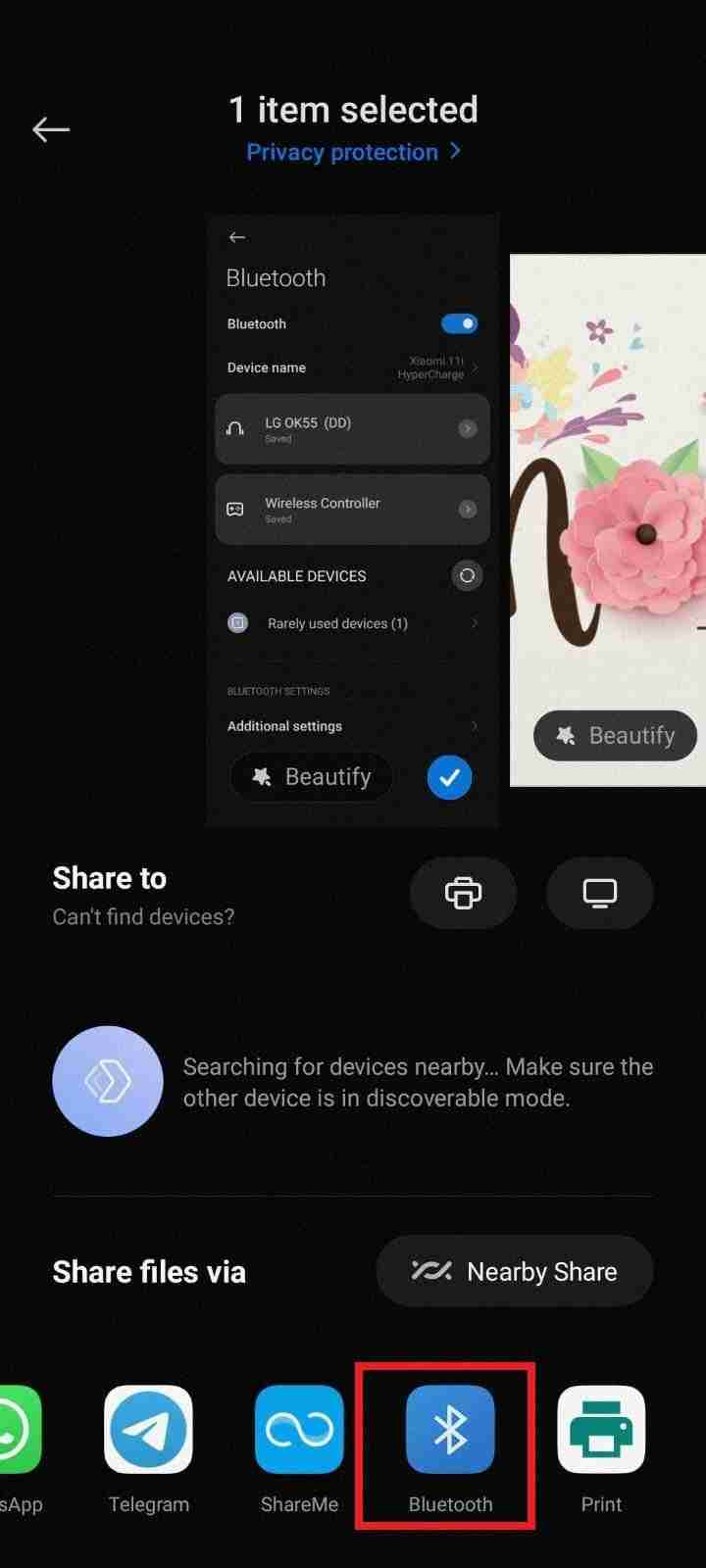
7. Now, here you can find the devices that you’re connected to. Make sure to select the appropriate device and click on the send button.
These are the required steps you need to take in order to send the files from your Android device to your Windows machine.
This is applicable for Windows7, Windows8, Windows8.1, Windows10, and Windows11.
If you have any issues with any of these steps then you can write them down in the comments down below.
Now, let’s move further and discuss how you can transfer the files from your Windows to your Android device.
Make sure to stay with me and follow the below steps in order to understand how to transfer files and folders from your laptop or PC to your Android device.
Read more:-
Set Maximum Number of Active Torrents In uTorrent
Here are the steps:
If you’re looking to transfer the files from your windows machine to your android device then you need to follow certain steps. Make sure to stay with me and read it carefully.
1. First, you need to connect your Android device to your windows machine, and then you need to locate the file in your Windows machine.
2. Once you’ll get the file, make sure to right-click with your mouse, and then you need to find an option called SEND TO. When you locate that option, make sure to hover the mouse over it.
3. Now, you’ll find an option called Bluetooth. Make sure to hit that option and you’ll see it will ask you to the device you want to share the files.
4. If you already have connected multiple devices then you need to select the device you want to share the file.
5. Now, you need to click on the SEND button and your file will start transferring from your Windows to your Android device.

6. You’ll see a progress bar that will tell you how fast your files are transferring.
These are the required steps that you need to follow in order to share the files from your Windows machine to your android devices.
If you have any questions or anything you may not get in the above steps then make sure to watch the below video and you’ll get all the process.
Read more:-
Use uTorrent Without Installing It
Configure uTorrent When I’m Using Psiphon 3
Bottom lines:
Hope you guys found the article helpful. If you have any questions or anything you may have to share with us or others then you can simply write them down in the comments down below.
Make sure, to follow the exact same steps if you want to send or receive the files from android to windows or windows to android devices.
Don’t forget to show your love by sharing this article with the help of the sharing buttons down below.