Have you ever tried to download a movie or game on your laptop or PC?
In order to download any game, a movie, or anything that contains a huge amount of data takes time to download on your system and it’s pretty hard to manage such downloads.
Thanks to BitTorrent protocol it helps to download such data in a matter of minutes if you have proper knowledge of how to use it.
In order to use the BitTorrent protocol, you need a BitTorrent client.
There are tons of free and paid applications and software that can help you with that.
To use BitTorrent technology, you need to download torrent files.
A torrent file just like any other file is a type of file that contains the coordinates and locations sources of the main file.
Suppose, you’re planning to download a software program from the web, now, the first step is to find the torrent of that particular software.
Once you get the torrent file, now, you’re ready to download it.
The very first step in order to use the BitTorrent protocol is to download a BitTorrent client.
In order to download a BitTorrent client, you need to open the web browser and need to search for the application or software called uTorrent.
Once you get it, make sure to download the software and install it on your device.
Once the software is installed, now, you’re ready to use it.
Sometimes, you may come across a situation when you need to download the data from the web by using uTorrent but later you decide to move the file and continue the download on another computer.
Is it possible to do that?
Well, make sure to stay with me and in this article, I’m gonna share with you how you can transfer your torrent files from one computer or laptop to another computer or laptop and continue the download process.
Read more:-
Download YouTube Videos Using uTorrent
Is uTorrent Banned In India – Guide
Here are the steps you need to take:
In order to shift your already downloaded data from one computer or laptop to another computer or laptop, you need to follow certain steps.
Make sure to stay with me and read the article in order to understand all the required steps you need to take.
There are a few basic steps that you should keep in mind. Here are given below.
1. First, you need to STOP your downloading the file from your BitTorrent client. If you’re using uTorrent then make sure to stop it.
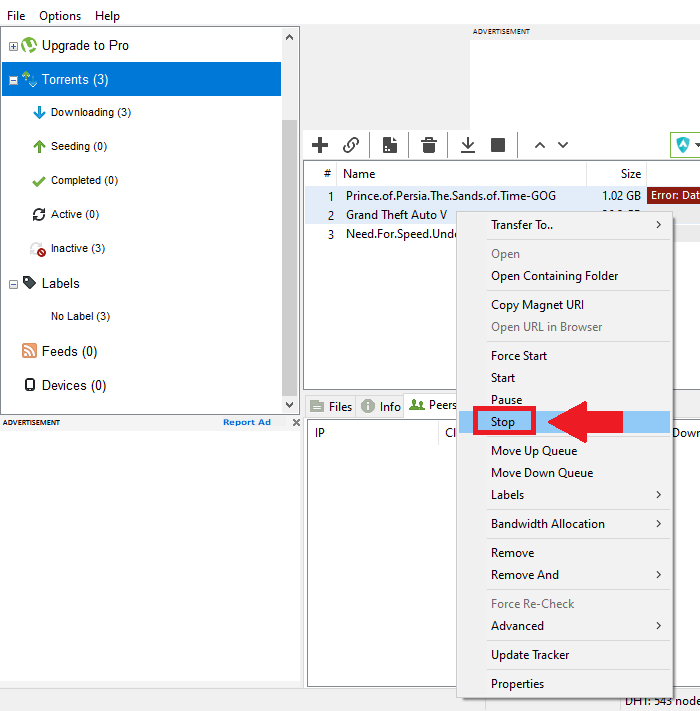
2. Now, close the BitTorrent client like uTorrent and now you need to locate the TORRENT file and downloaded file.
3. Once you get the downloaded file and torrent file, make sure to copy all of these files and paste them into any other external source.
You can use a USB drive, HARD DRIVE, CD, DVD, etc.
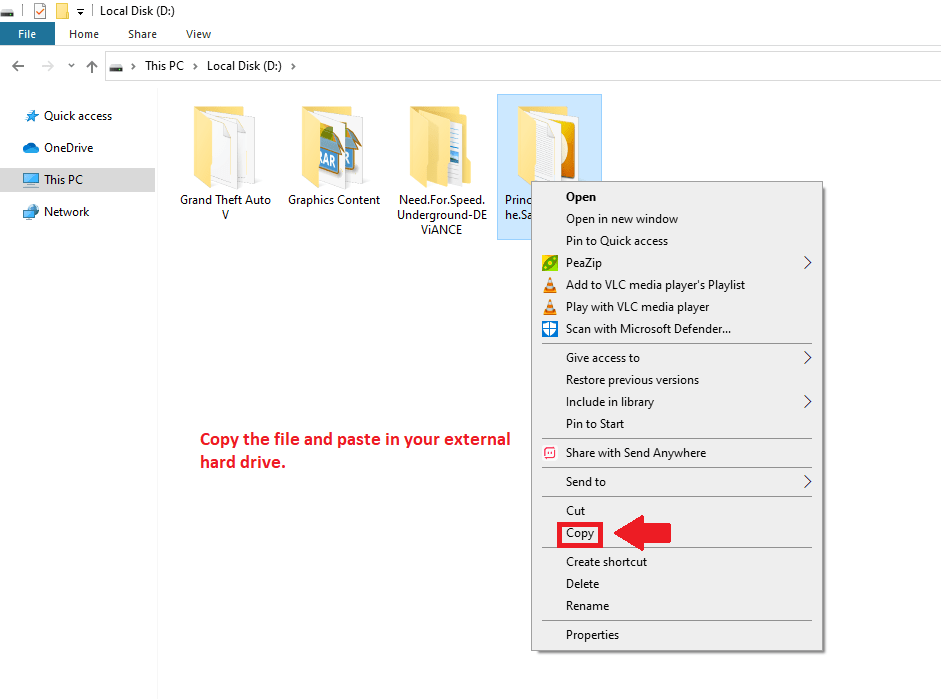
4. Once copied, now, you need to remove the external drive and plugin to your system where you want to resume your downloads.
5. Now, you need to download and install a BitTorrent client like BitTorrent, uTorrent, qBitTorrent, etc. Now, you need to open it.
6. Now, you need to upload the torrent file and select the location where you want to download the main file.
Make sure to choose an easy-to-locate location and hit download.
Once the download will start, press STOP immediately.
7. Now, here are the main steps.
Make sure to copy all the files and folders from your external drive and paste all of these files into a newly generated folder.
Make sure to paste and replace the existing files.
8. Once all the files are copied into your new system the last step is to open your BitTorrent client and right-click and update the tracker list.
9. Now, hit the START button, and your downloading will resume where you left it on your old computer or laptop.
These are the required steps you need to take in order to resume the downloads on your new system.
Make sure to carefully read all the steps and follow the exact same.
If you have any further issues or anything you want to suggest then make sure to mention them in the comments down below.
If you want to move your already downloaded files from your current system to a new location because you ran out of space then you’re at the right place.
Read more:-
Building A Basic File Sharing System Like uTorrent
Install And Start Playing Games Downloaded By uTorrent
In my further discussion, I’m gonna share with you all the steps you need to take in order to move half or any amount of data to a new location in your same system then you need to follow certain steps.
Make sure to read the below steps and you’ll get all the required steps that you may need to follow.
1. First, you need to STOP downloading torrent files that you want to shift.
Once the file stops downloading, now, you need to right-click and you’ll see tons of options.
2. When you right-click, it’ll show you an option called ADVANCE.
Make sure to move the mouse over there and it’ll show you options like “SET DOWNLOAD LOCATION…”.
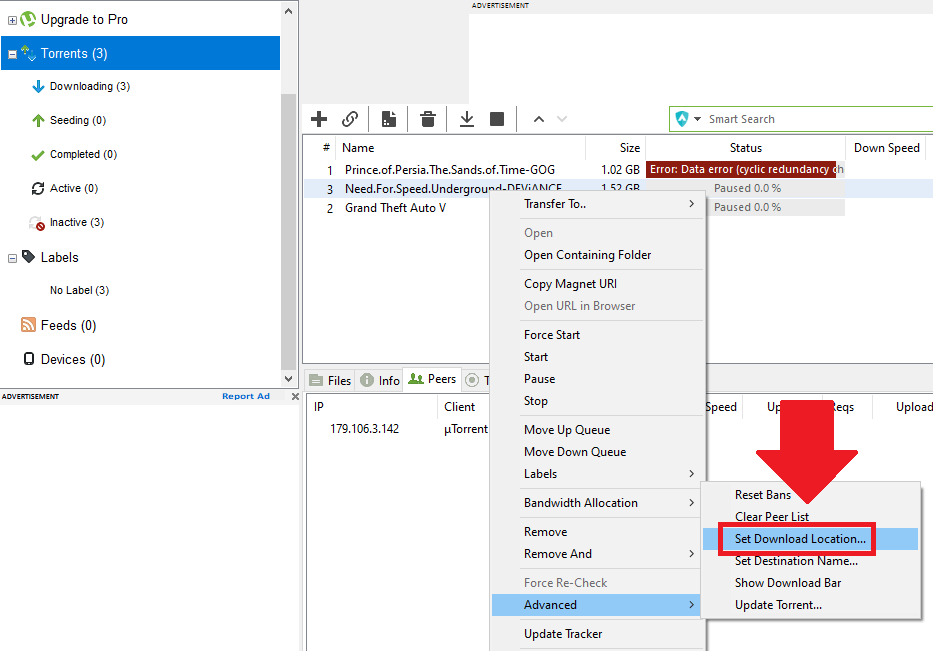
Click that option and it’ll ask you the new location where you want to save the rest of the downloads.
3. When you click, it’ll start copying all of the data that was previously downloaded in your old location.
It may take some time. Once the data is copy, now, you need to hit the START button and your download will resume where you left it in your previous download location.
These are the steps for saving the files with uTorrent to a new location.
If you have any further questions or anything that you may want to suggest make sure to mention in the comments down below.
Read more:-
uTorrent Versus Vuze – Which One Is Better
uTorrent Is Unable To Connect To Peers
Bottom lines:
These are the steps, you can follow in order to download and resume from your old laptop or computer to your new laptop or computer.
Make sure to read all the steps carefully.
If you have any further questions or anything that you may need to suggest then make sure to mention them in the comments down below.
If you’re using uTorrent and you also have an Android device then you can connect your uTorrent in your mobile device to your laptop or PC and can manage all the downloads from your mobile device.



