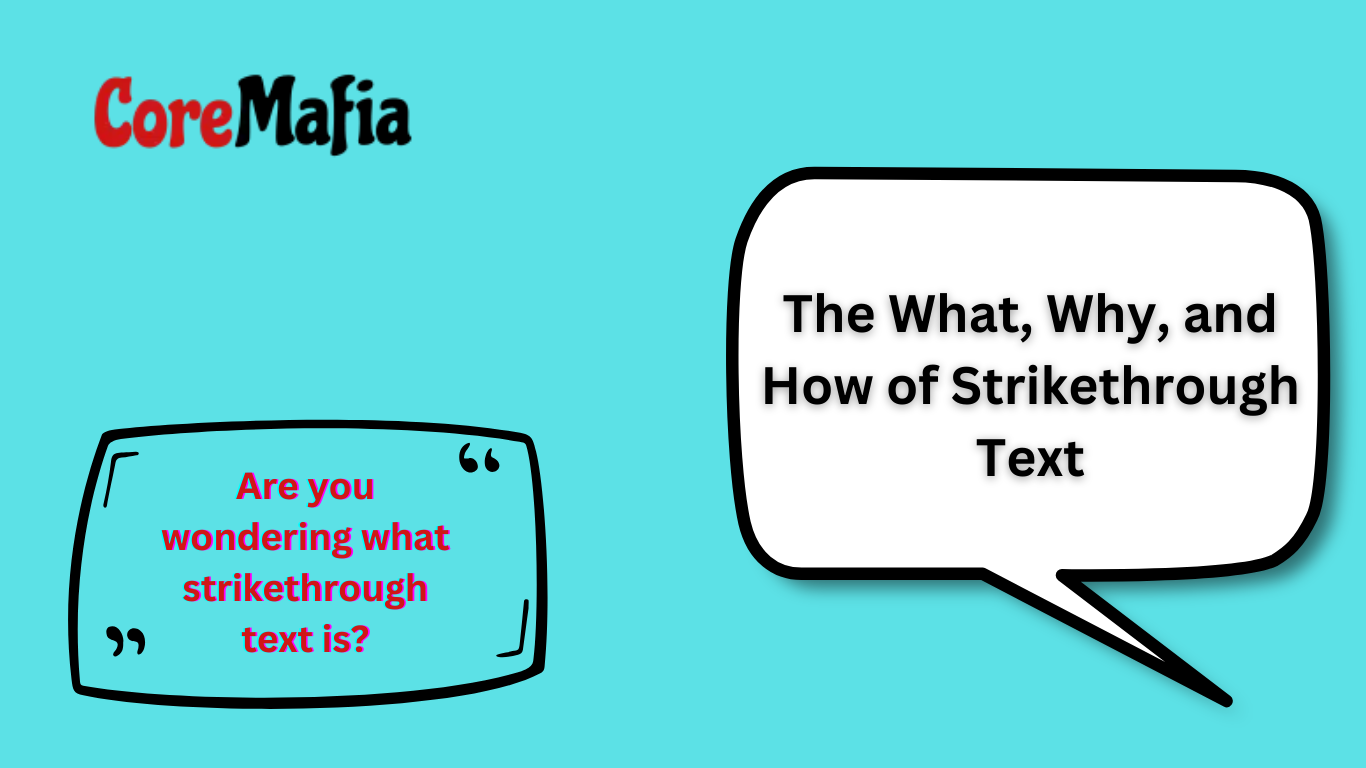Are you wondering what strikethrough text is? Well, that’s it right there.
Strikethrough text is used for a number of different purposes in a number of different situations.
In this post, we’re going to look at what strikethrough text actually is, where it is used, and how you can generate it.
What is Strikethrough Text?
Strikethrough text is simply defined as text that has a “strike” (i.e., a straight line) across it.
This is an example of strikethrough text.
This type of text consists of a single line across the included words/sentences.
You can’t use two or three lines together, as is the case with underlining.
When crossing the text out, you have to take care to keep the actual words visible.
Moving on in this post, we will look at a number of different methods for generating this type of text.
But, for now, we just want to quickly point out that if you are in the habit of using Microsoft Word for creating documents, you can select the strikethrough option (ABC) from the ribbon under the ‘Home’ tab.
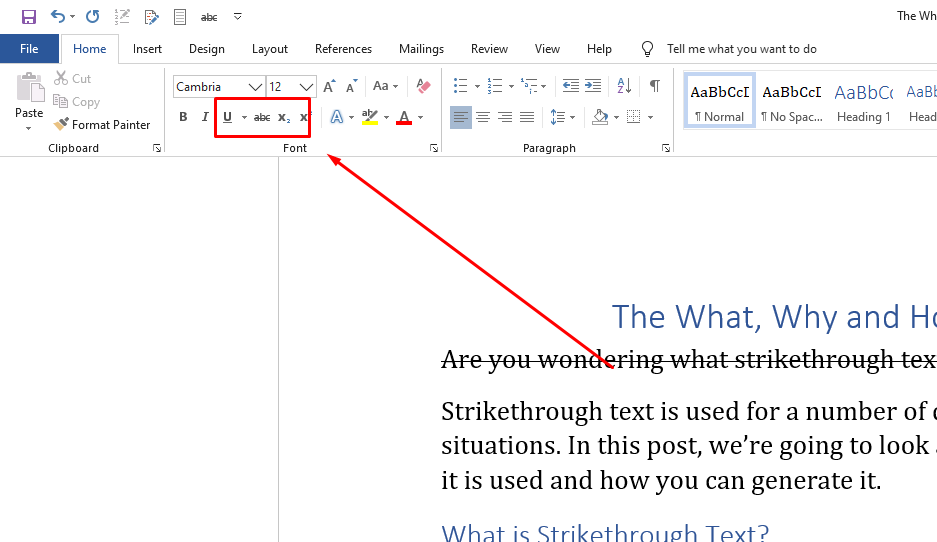
Why is Strikethrough Text Used?
As we mentioned earlier, there are a number of different uses for strikethrough text. For the next part of this post, we’re going to be looking at some of those.
1. For Editing Purposes
One of the main uses of strikethrough text is in editing.
When a piece of content, such as a blog post, article, or academic composition, has to be checked by an editor, the latter often uses strikethrough text to indicate any lines and sentences that have to be removed.
If there are, for example, some extraneous lines in the content, the editor can select them and put a line through them to let the original writer know that they have to be deleted.
Incidentally, this is what happens when you enable the ‘Track Changes’ option in Microsoft Word. If you’ve ever used this option, you’ll see that the deleted text is indicated in red with a line through it.
You can see it in the image below:
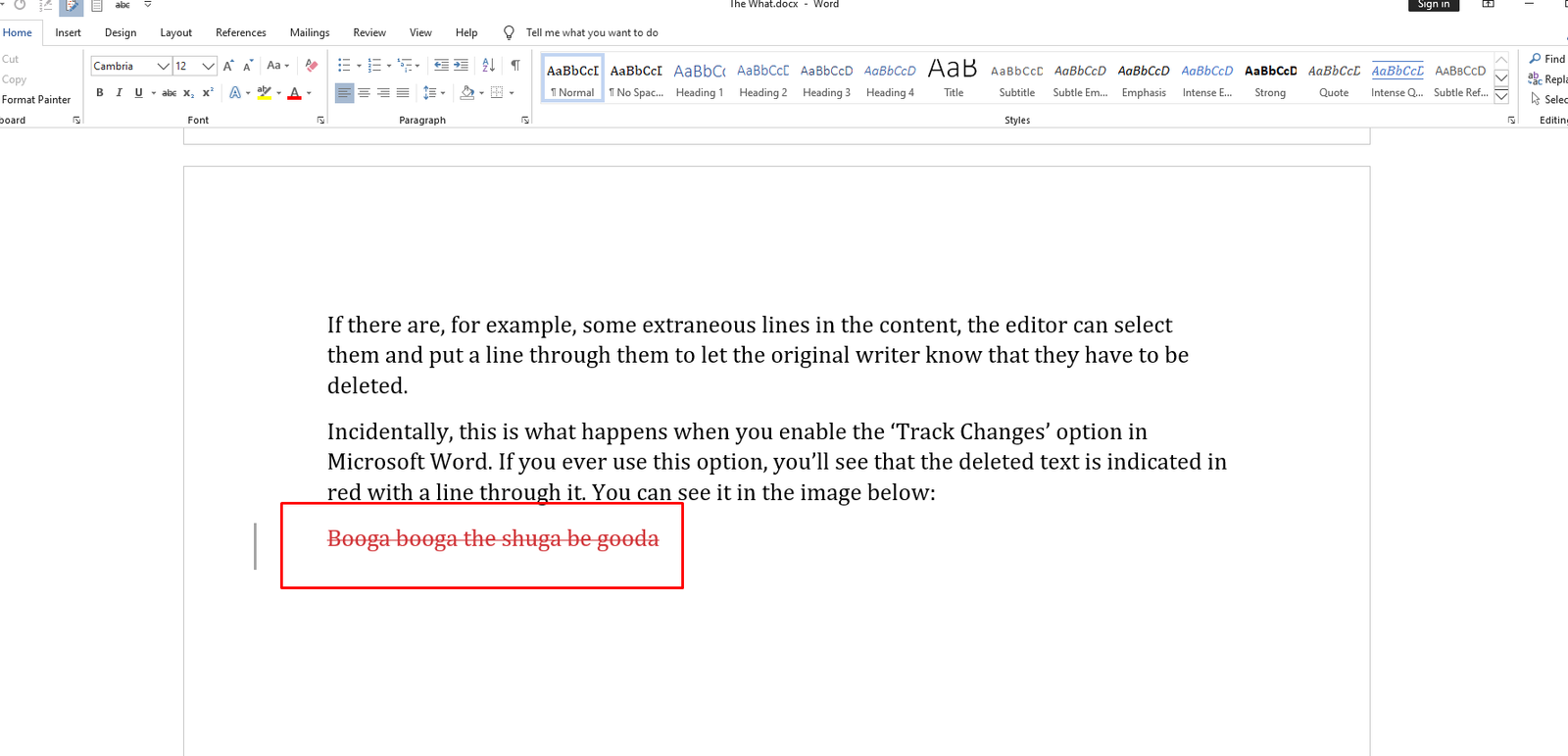
This is one popular use and application of strikethrough text.
Read more:-
4 Ways To Directly Install Apps To SD Card
2. For Making Corrections
This is a bit similar to the use that we’ve just discussed above. However, this one is not strictly related to just writing and editing purposes.
Suppose you’ve sent someone a list of details about a particular place or person. After sending them, you realize that there’s a mistake in there that is drastically affecting the accuracy of the information.
But it’s small and discrete, and you’re not sure if the other person will detect it if you just edit it without any sort of indication.
That is where we utilize strikethrough text.
Instead of just correcting the wrong information or details by replacing the words/numbers, you can cross out the original ones. Then, you can add the corrected stuff.
Take a look-see here:
Name: Weird Person
Date of Birth: 13/13/2013
City: Athens
Now, if any of these details need correcting (which they do, by the way), the person can write them like this:
Name: Weird Person
Date of Birth: 13/13/2013 12/12/2012
City: Athens
By crossing out the original mistake, they can make the correction more prominent.
3. For Humorous Purposes
Humorous purposes? What’s funny about a line? That’s probably what you’re thinking right now.
Strikethrough text can basically be used to say something…without saying it. In real life, the example of strikethrough text (in this particular regard) can be when someone slips in a word or a phrase while doing an overly exaggerated cough.
Here, take a look:
“Harry was warmly congratulated by the office on landing the client. For him, it was a big fluke victory.
The snide remark about Harry shows that the person doesn’t really believe that his landing on the client was actually a victory but a fluke instead.
The crossed-out words basically convey their meaning to the reader, but they don’t actually form a part of the sentence(s) since…well since they’re crossed out.
How is Strikethrough Text Generated?
Now that we’ve looked at the what and why of strikethrough text, let’s move on to see how you can generate it. There are a couple of different methods, so we’ll look at them one by one.
1. Using Your Word Processor or Text Editor
The first and simplest method for creating strikethrough text is to use the option provided in your text editor or word processing software.
We can’t really cover every word processor/text editor here, so we’ll stick with some popular ones.
a. Microsoft Word
We did discuss this one above, but we’re going to mention it here again just because we want to stick to a pattern.
In MS Word, you can find the option to strikethrough text in the ribbon. The ribbon is the toolbar at the top of the window. The strikethrough option is in the section marked ‘Font.’
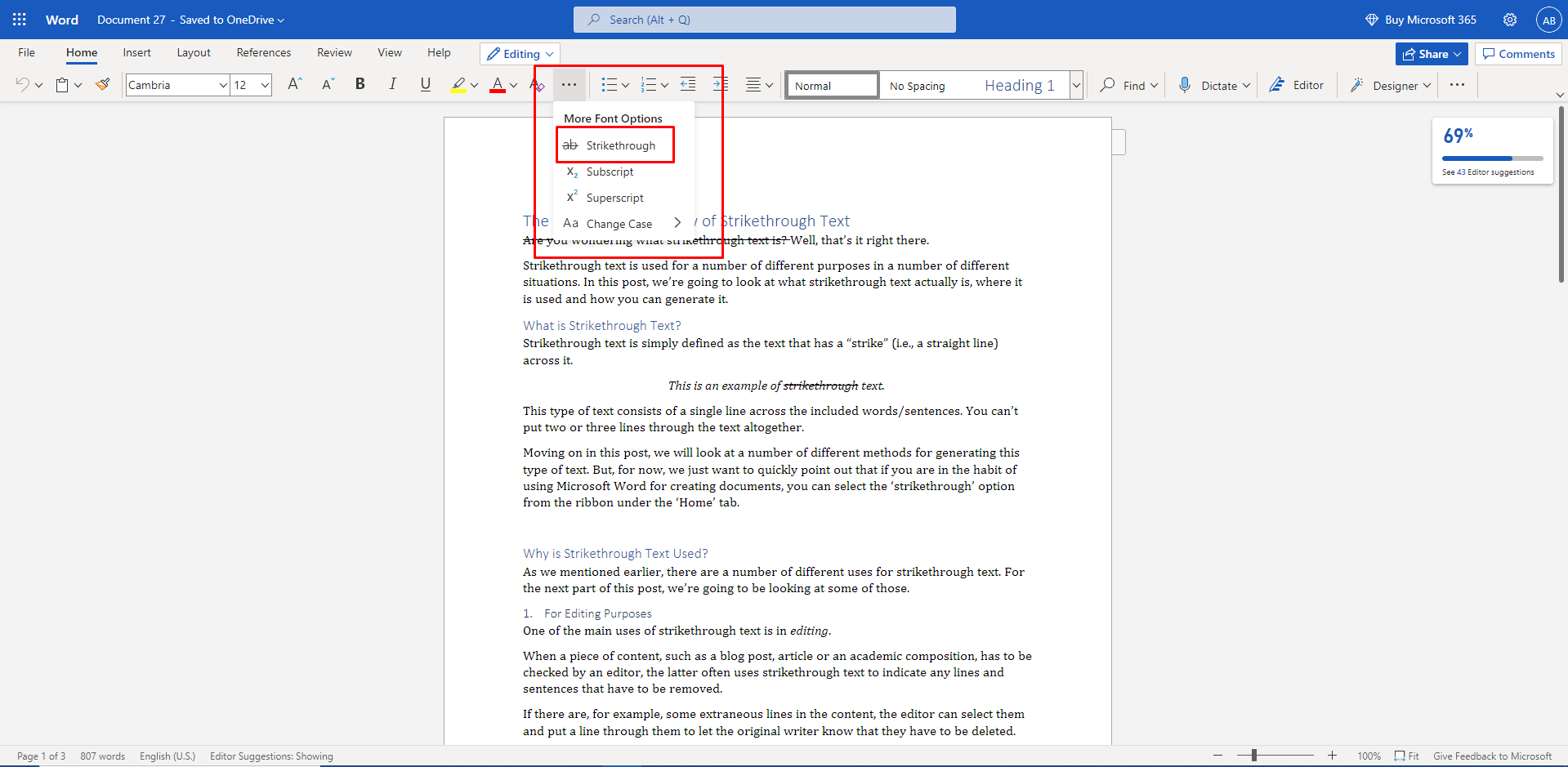
If you’re using Word online, you can find it by clicking on the “…” button on the ribbon.
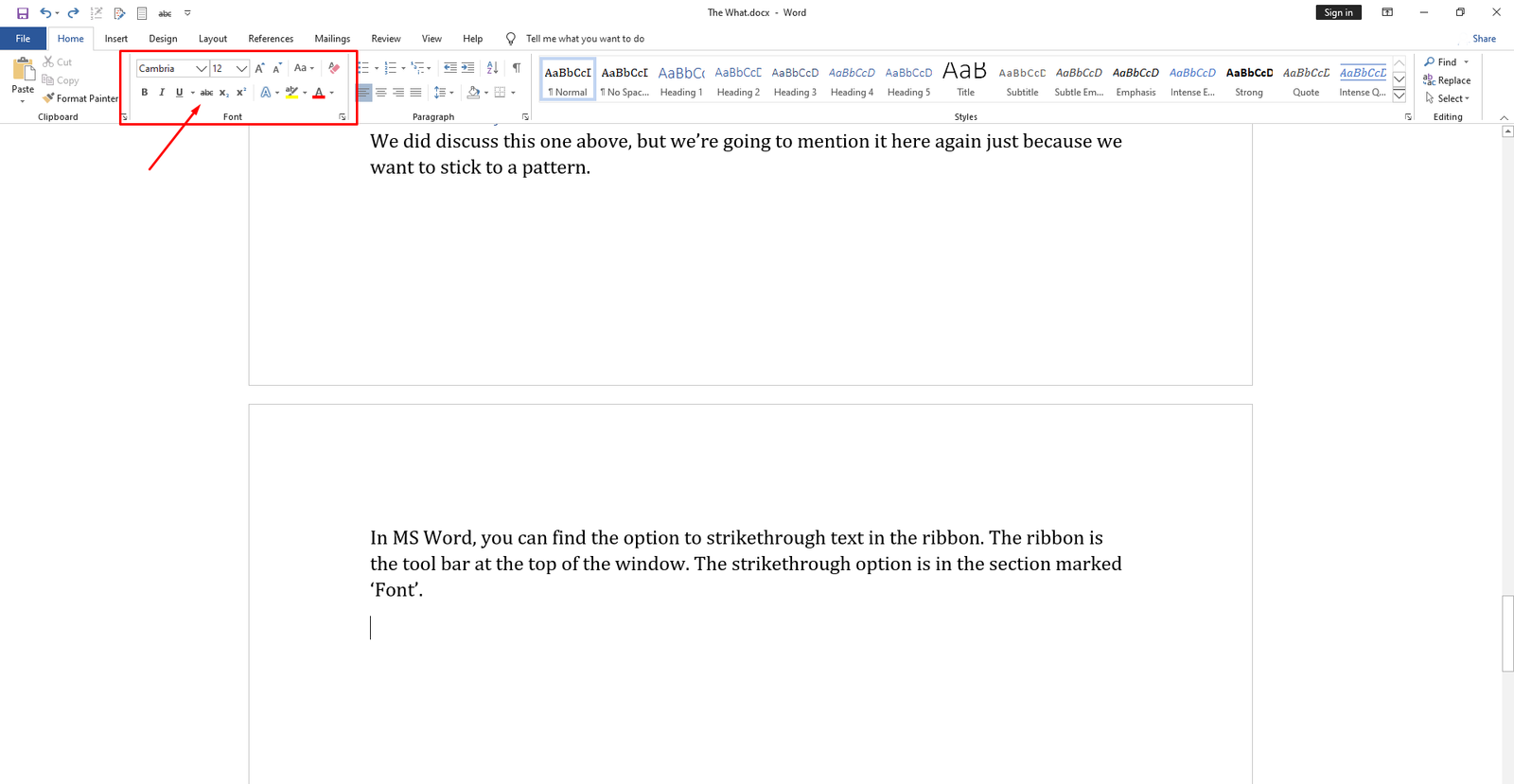
If you have trouble finding the option, you can always find it using the search option at the top of the ribbon.
b. Google Docs
In Google Docs, the option for strikethrough text is a little hard to find, but there’s a shortcut that you can use to apply it easily.
To find the ‘Strikethrough’ option, you have to go to the Format tab. Then, you have to click on ‘Text’ and then ‘Strikethrough.’
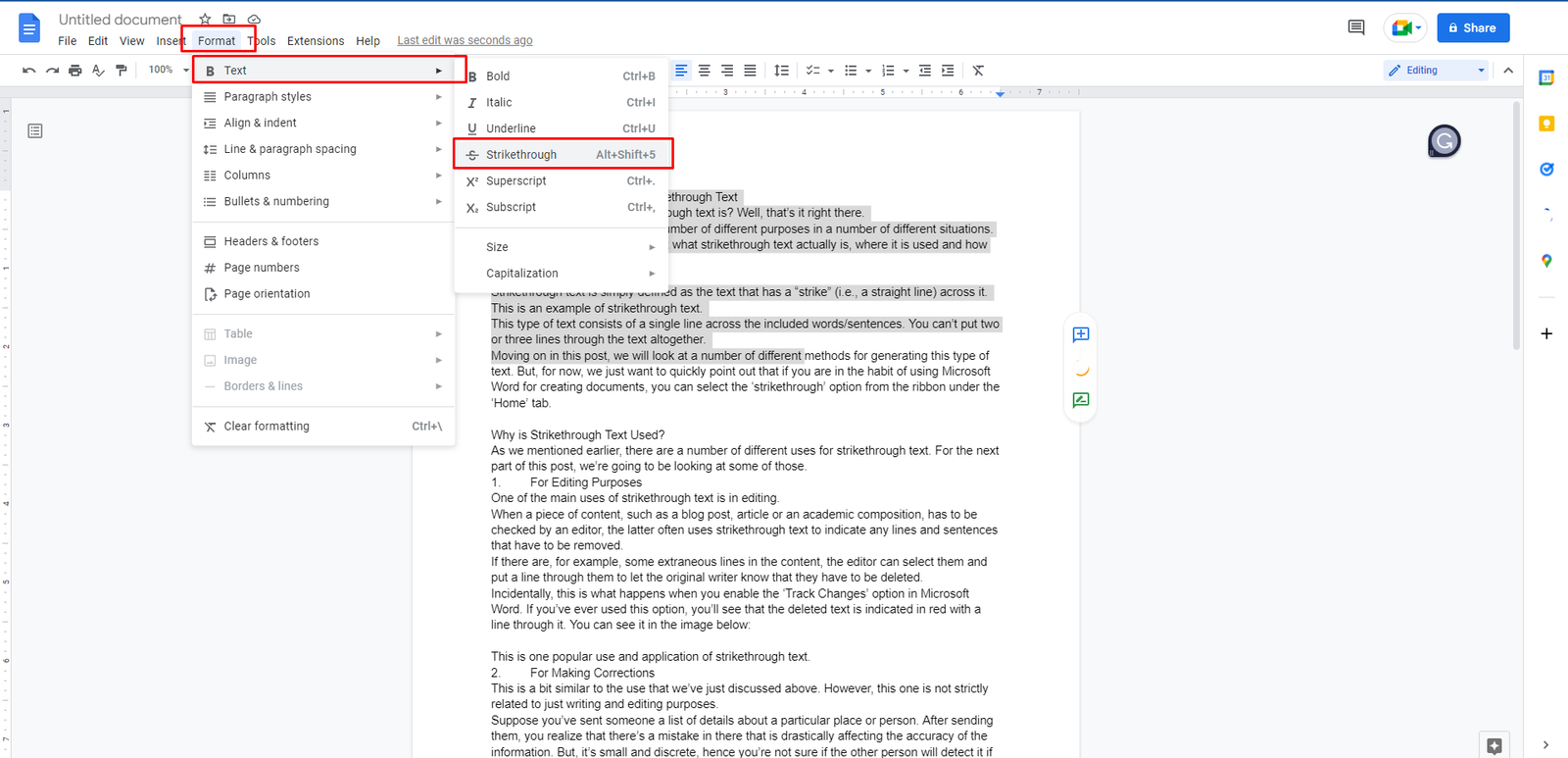
Format > Text > Strikethrough
Once you click on the ‘Strikethrough’ option, any text that you have selected will become crossed out.
Since navigating to this option can be a little difficult to do every time, there’s a shortcut that you can use. You can press the ‘Alt + Shift + 5’ key combination together, and that’s pretty much it.
c. WordPad
WordPad is probably not used a lot since there are better options like Word and Docs available. However, it’s the free word processor that comes with Windows, so we’re going to cover it as well.
There aren’t really a lot of text formatting and editing options in WordPad, so you don’t have to worry about navigating through menus…as was the case with Docs.
You can just click on the strikethrough option in the ribbon. It’s more or less the same as MS Word.
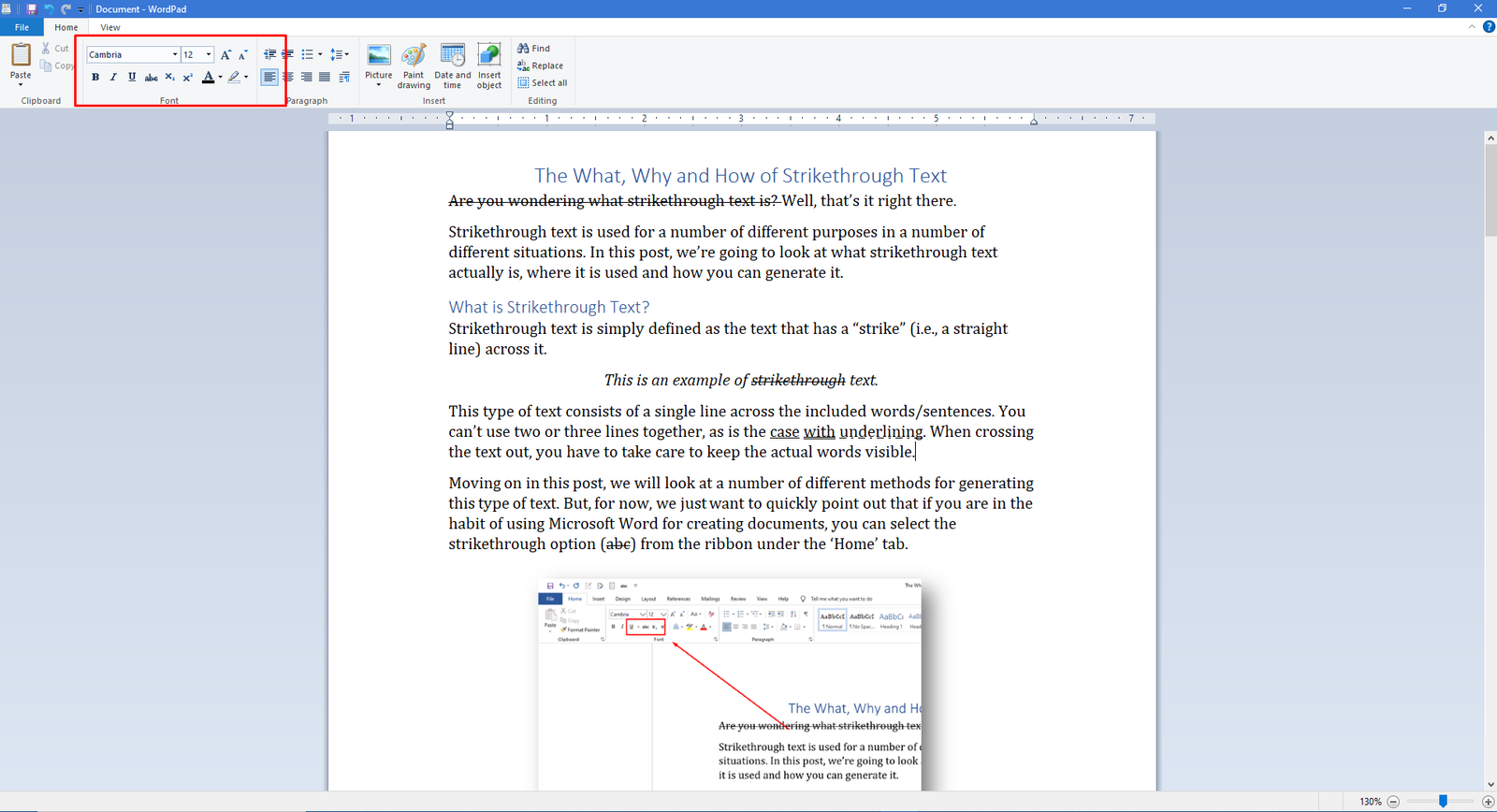
2. Using an Online Tool
Another method for generating strikethrough text is to use an online tool. This method can be useful when you have to paste or write some crossed-out text on a website or on some sort of messaging platform etc.
Using an online strikethrough text is easy and straightforward. Here are the steps that you have to follow:
- Search for ‘Strikethrough Text’ on the search engine.
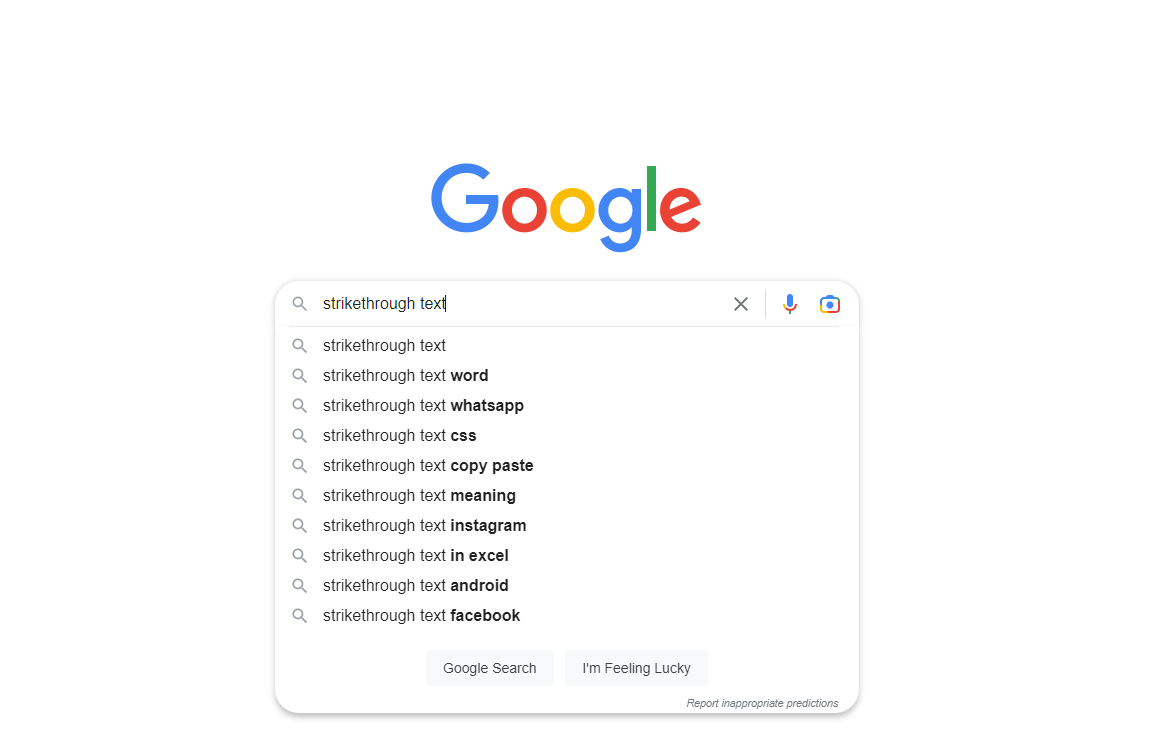
- Pick a tool from the SERPs.
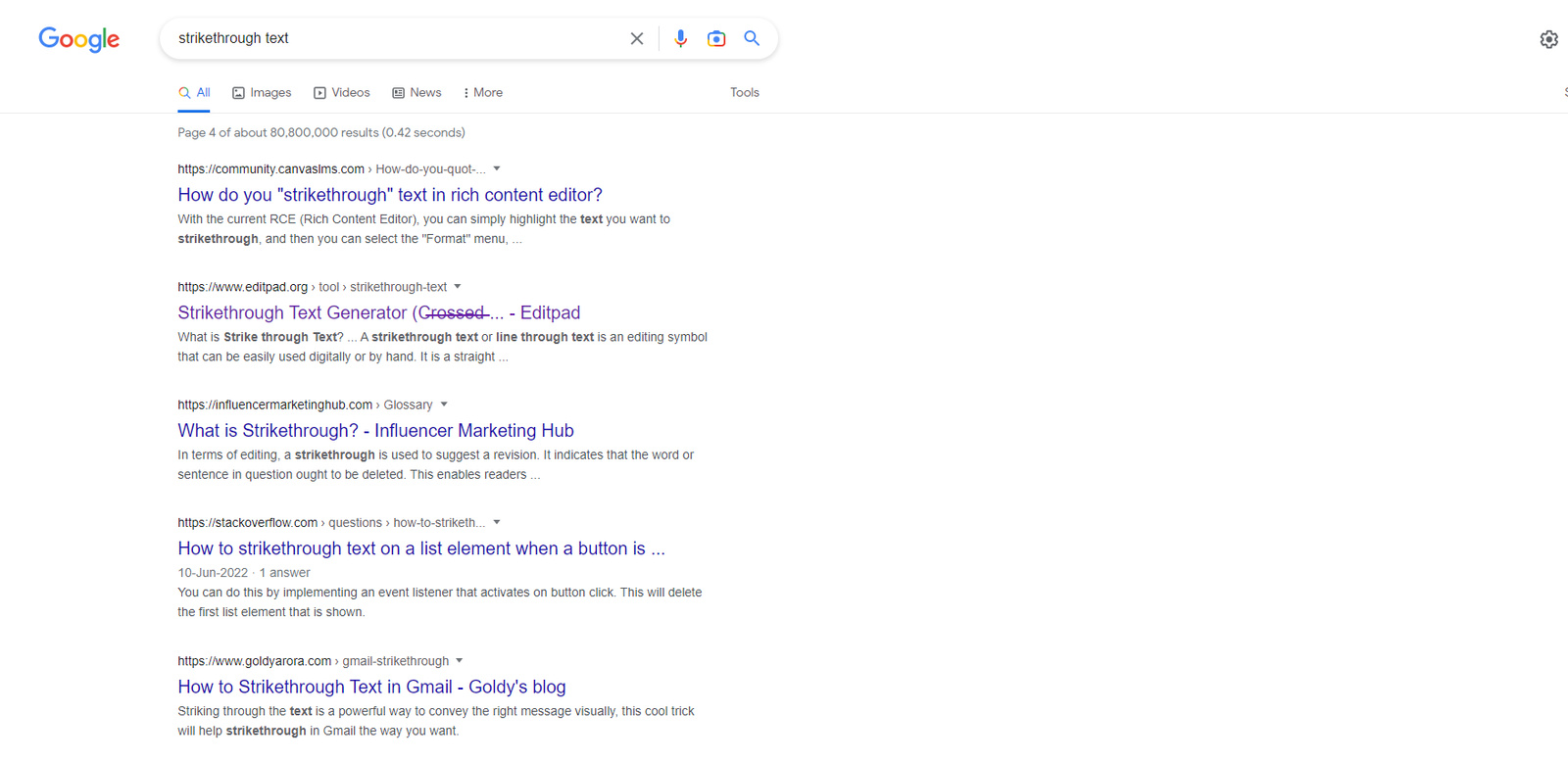
- Enter your content into the provided space
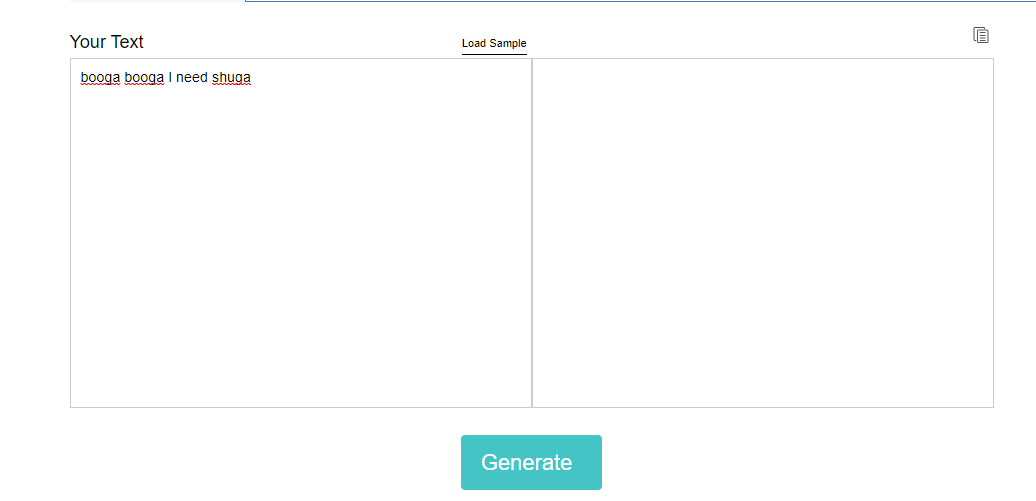
- Click on the button to start the process. The button can be present with the names “Go,” “Generate,” “Submit,” and so on.
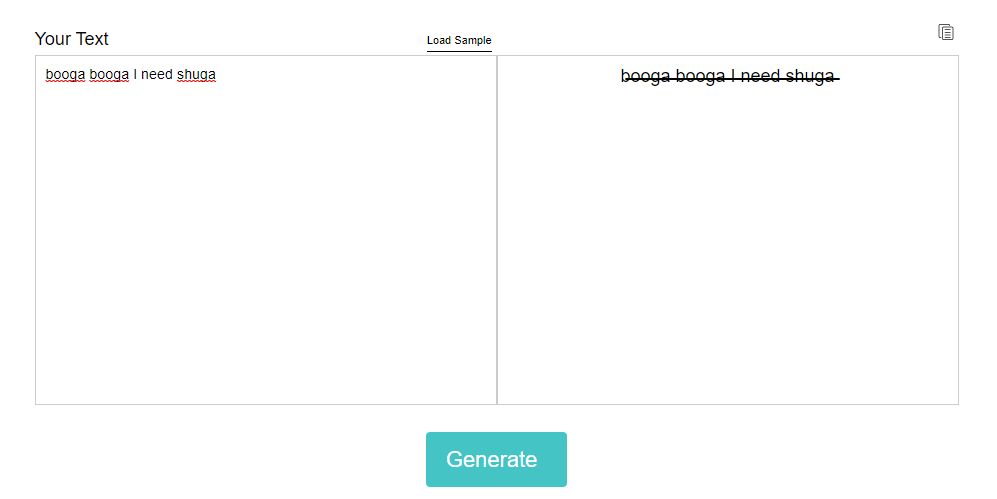
- Copy or save the output.
And that’s pretty much it.
3. Using Specific Messaging Apps
If you are using a messaging app (such as WhatsApp, Discord, Google Chat, etc.) and you don’t have the time to open a tool to generate strikethrough text, you can use the built-in shortcut instead.
In most messaging apps, the text can become struck through if the tilde sign (~) is added before and after it. In some cases, two signs can be needed on either side. This is what it looks like in Discord:
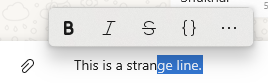
Moving on, we’ll give some examples of how you can create this type of text in some popular messaging apps. We’ve pretty much explained the general method above, but some apps can provide other ways to strike the text as well.
In WhatsApp, there are two ways in which you can create strikethrough text. You can either use the tilde signs as mentioned above. Or, you can simply select the text and then select ‘Strikethrough’ from the popup menu.
The popup menu looks different depending on whether you’re using the desktop application or the one on mobile.
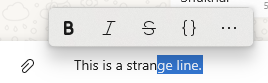
The popup menu on mobile can vary in different operating systems. But you’ll find the option easily enough.
– Slack
Slack is also a popular messaging app, although it is used in a much more professional setting as compared to WhatsApp.
To create strikethrough text in Slack, you can use the tilde signs.
However, if you find it a little bothersome to open the symbol section of your keyboard (on mobile) and then find the symbols from there, you can also use the quick formatting options that are provided above the messaging box.
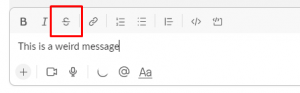
Read more:-
9 Ways To Fix PlayStore Downloading Problem
Games And Applications On PlayStore
Conclusion
And that wraps up this post.
Hopefully, by now, you know what strikethrough text is, why it is used, and how you can create it yourself.
Oh, and before you go…we forgot to mention how you can make some strikethrough text when you’re writing manually with a pen/pencil. Want to know the secret?
Just scratch the word out with a single line. That ought to do it.