PlayStore is one of the most popular marketplaces in Android.
If you want to download an Android application then you need to open it and need to search for the application that you want to download.
Once you get that, make sure to click on the INSTALL button and your application will start downloading to your device. Once you get the application, now, you’re ready to use it.
PlayStore is filled with over 5 million applications. You can search for almost any type of application in your PlayStore and then easily install it.
Sometimes, you may come across a situation when you need to install the application in your external storage like the SD card. If this is the case then you’re at the right place.
In this article, I’ll explain how you can install the application on your SD card or external storage.
You may be running out of your internal storage and now, you want to install applications on your SD card. If this is the case then you’re at the right place.
In this article, I’ll explain how you can install the Android application to your external storage like the SD card.
Make sure to stay with me and read the article in order to understand everything you need to know about this. Installing applications in your device’s external storage is not as easy as you may think.
If you still want to proceed then make sure to follow the below steps in order to take it forward.
Read more:-
17 Ways To Get Paid Apps On The PlayStore For Free
4 Steps To Install Google PlayStore On Jio Phones
Here are the possible ways:
If you want to install the Android application in your device’s external storage then you need to understand the working process behind the installation of the Android application from the PlayStore.
Make sure to carefully read the article in order to understand this.
1. Install the application and then move it to external storage:
It’s one of the best ways to install the Android application on your device’s external storage.
First, you need to install the application in your internal storage and then you need to move the application to your SD card or anywhere you want.
There are some backup and restore applications on the PlayStore.
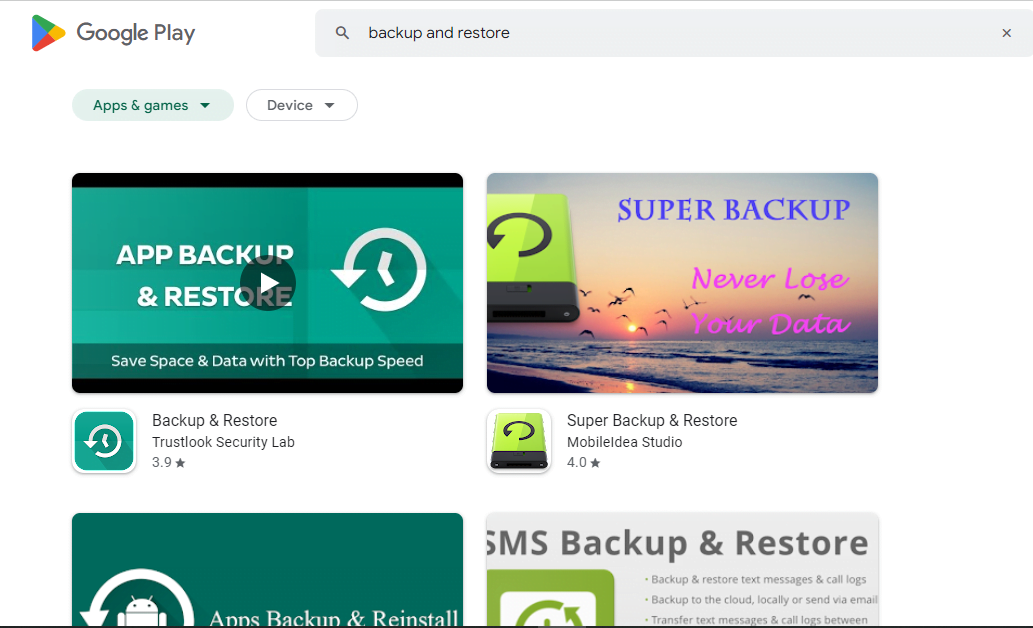
Make sure to download and install one of these applications and then you can take a backup of your installed application and then can move it to your external storage.
This is the most reliable and safe way of moving your Android applications downloaded from PlayStore to your external storage.
2. Download the APK file and install it in external storage:
Another great way of installing the Android application on external storage is this.
You need to open a web browser and need to download the APK file of the Android application that you want to install.
Once you get the APK file, make sure to move this file to your external storage like an SD card.
Once you’ve moved the APK file, now, you need to install this file in your external storage, and boom.
Your Android application is now being installed in the external storage. Now, you can open the application and start using it.
Read more:-
Where Files Store Downloaded From PlayStore
PUBG Mobile Removed From PlayStore
3. If your device is rooted:
In case, if your device is rooted then you need to keep it to the next level in order to install the Android application directly from PlayStore to your external storage.
Make sure to stay with me and follow the below steps in order to do that.
– Go to the Play Store and install the “Terminal Emulator” app
– Open it type “su” without inverted quotes and hit enter. Your phone asks you to grant root permission. Click “Grant” or “Accept”
– Type “pm set-install-location 2” and hit enter. You are done
– To check if it worked, type “pm get-install-location”.If it returns “2[External]” you did it right
– If you decide to change it again to internal storage, type “pm set-install-location 1” This will reset the default location back to internal storage.
4. If you’re a tech nerd:
If you’re a tech person and aware of most of the technical processes then you’re at the right place. Here, I’ll explain how you can make your default storage location to external SD card.
Make sure to stay with me read the article and follow the steps I mentioned below.
1. First, you need to open your Android device settings. Once it’ll open, make sure to go to your About settings.
2. Here, you can see all of your device settings. Now, you need to find an option called Storage. Here, you can find the storage-related option.
3. Now, you need to click on Preferred Internal Storage. Make sure to click on the SD card or external storage option.
4. If you can’t see this option then you have another option. You need to go to your device settings and then you need to click on the ABOUT section of your device.
5. Here, you’ll find all the options related to your device. Now, you need to find an option called Build Number.
6. Make sure to click on it about 5-6 times. When you do this, it’ll open your device developer mode. Now, you’re a developer and can make changes to your device settings.
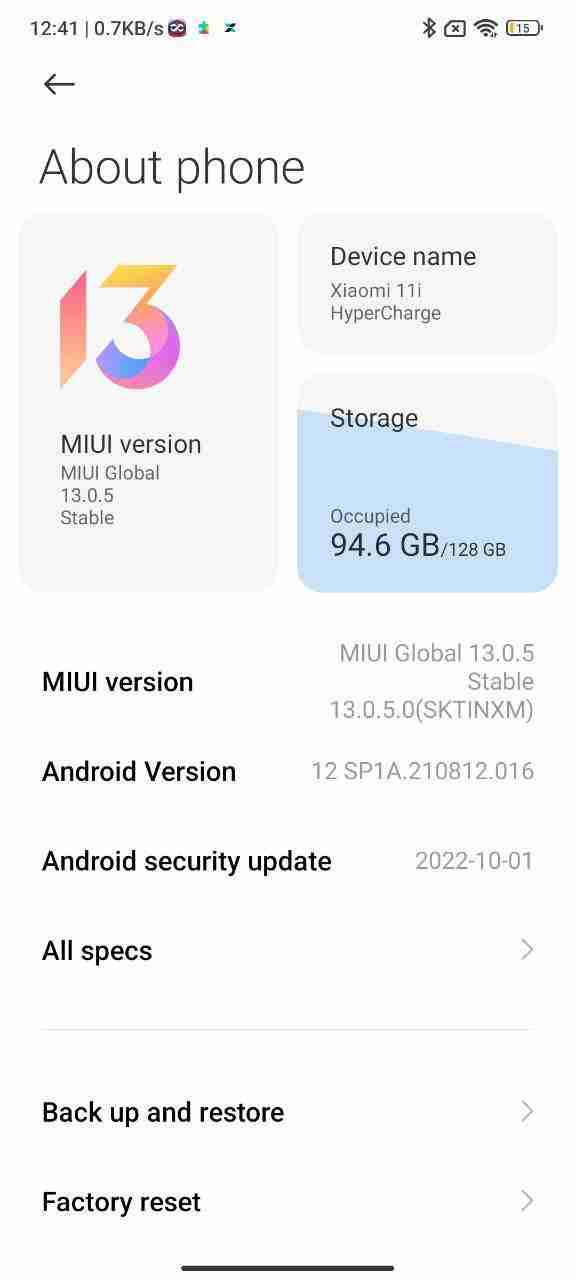
7. Now, you’ll find an option called Developer Option. When you’ll hit that, you’ll find the option called preferred Internal Location. Make sure to find this option and select the SD Card.
These are the required steps you need to follow in order to make the default location to SD Card.
If you have any issues in any of these steps then you can write your issues in the comments down below.
If you want to learn more in detail then please find the below video and watch it.
Read more:-
9 Ways To Fix PlayStore Downloading Problem
Games And Applications On PlayStore
Bottom lines:
These are the only required ways of setting your default location for downloading Android applications to the external storage of your Android device.
If you have any further questions or anything you may have to share with us then you can write it down in the comments down below.
If you found the article helpful then please do share it with your loved ones, friends, and families.



