The Google Play Store is a digital distribution platform developed and operated by Google. It is the official app store for the Android operating system and provides users with access to a wide range of digital content, including apps, games, music, movies, TV shows, and books.
The Play Store is available on all Android devices and can also be accessed through a web interface.
Here are some key features of the Google Play Store:
– Apps and Games: The Play Store provides access to a vast library of apps and games. These applications are developed by third-party developers and are tested by Google for security and quality before they are made available on the platform.
Users can browse through categories such as productivity, entertainment, education, and more, to find the apps that meet their needs.
The Play Store also offers a wide range of games, from simple puzzle games to complex multiplayer games.
– Music, Movies, and TV Shows: The Play Store also offers a range of digital content for entertainment purposes.
Users can purchase or rent movies and TV shows, which can be streamed or downloaded for offline viewing. The Play Store also offers a subscription-based music streaming service, Google Play Music, which provides access to millions of songs.
– Books: The Play Store offers an extensive collection of books, including bestsellers, classics, and textbooks. Users can purchase or rent books and read them on their Android devices, or on the web.
– Developers: The Play Store is also a platform for developers to publish their applications and other digital content. Developers can create a developer account, upload their apps, and set prices for their products. Google takes care of the distribution, payment processing, and security of the apps.
– Security: The Google Play Store has a robust security system that ensures that all apps and other digital content available on the platform are safe and free from malware and viruses.
Google scans all apps before they are made available to users, and regularly checks for any suspicious activity.
Overall, the Google Play Store is a convenient and reliable platform for Android users to find and download digital content. With its vast library of apps, games, music, movies, TV shows, and books, the Play Store provides something for everyone.
It is also a vital platform for developers to showcase their apps and other digital content and reach a global audience.
The Amazon Fire Stick runs on a modified version of the Android operating system, which means that it is possible to install the Google Play Store on the device.
Read more:-
32 Ways To Promote An Android Game On Play Store
5 Steps To Uninstall Google Play Store
Here are the steps to install the Play Store on a Fire Stick:
1. On your Fire Stick, go to “Settings” and select “Device” or “My Fire TV”.
2. Select “Developer options” and make sure that “Apps from Unknown Sources” is enabled.
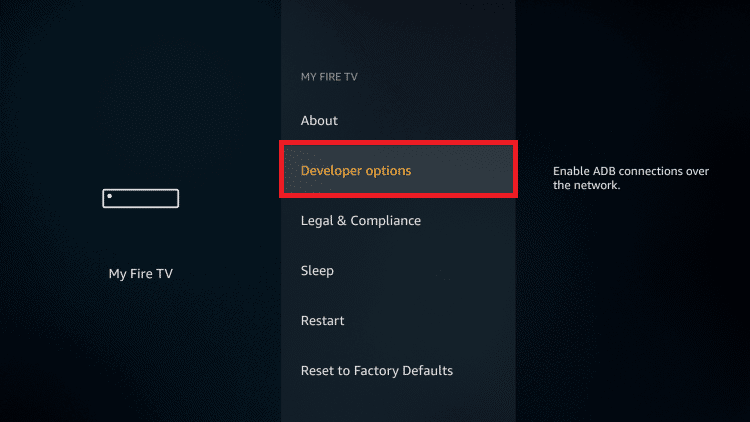
3. Go back to the home screen and select the search icon (magnifying glass).
4. Search for “Downloader” and select the app from the search results.
5. Install the Downloader app and launch it.
6. In the Downloader app, enter the URL “https://www.luckypatchers.com/download/” and download the latest version of the Lucky Patcher APK.
7. Once the Lucky Patcher APK is downloaded, install it and launch the app.
8. In Lucky Patcher, select “Rebuild & Install” and choose the “Install” option.
9. Select the Google Play Store APK file from your device’s storage and wait for the installation to complete.
10. Once the installation is complete, launch the Google Play Store app and sign in to your Google account.
11. You can now browse and download apps from the Play Store on your Fire Stick.
It’s worth noting that installing the Play Store on a Fire Stick using this method may not be completely stable or reliable, as the device is not officially supported by Google.
Additionally, installing apps from unknown sources can be risky, as they may contain malicious code that can harm your device or compromise your privacy.
Therefore, it is important to exercise caution and use trusted sources when installing apps on your Fire Stick.
Read more:-
Install Google Play On A Sony Bravia TV
Google Play Store Vs Apple App Store
Installing the Google Play Store on a Fire Stick using Lucky Patcher:
Lucky Patcher is a third-party app that allows users to modify and customize Android apps and games.
By using Lucky Patcher to install the Google Play Store on a Fire Stick, you can access a wider range of apps and games than what is available on the Amazon App Store.
However, it is worth noting that installing the Google Play Store on a Fire Stick using Lucky Patcher may not be completely stable or reliable, as the device is not officially supported by Google.
Some apps may not work properly, and you may encounter bugs or other issues.
Additionally, installing apps from unknown sources can be risky, as they may contain malware or other malicious code that can harm your device or compromise your privacy.
Therefore, it is important to be cautious and use trusted sources when installing apps on your Fire Stick.
If you decide to install the Google Play Store on your Fire Stick, be sure to follow the steps carefully and use a trusted source to download the Lucky Patcher APK file.
Also, keep in mind that the method described above may not work on all Fire Stick models or software versions, as Amazon may have implemented additional security measures to prevent the installation of third-party apps.
In conclusion, while it is possible to install the Google Play Store on a Fire Stick using Lucky Patcher, it is important to exercise caution and be aware of the potential risks and limitations of this method.
It may be a good idea to explore other options for accessing apps and games on your Fire Stick, such as the Amazon App Store or sideloading apps from trusted sources.
Read more:-
Google Play Store Install In TV
Remove the Pending Download Setting In the Play Store
Bottom lines:
It’s all about installing the Google Play Store using Lucky Patcher. It’s not the best way but still you can follow the steps and can see whether it’s working or not. I tried and found it helpful, that’s why trying to share the exact steps with you.
If you have any other way of installing the Google Play Store in your Amazon FireStick then you can mention it in the comments down below.
If you have any questions or anything you want to suggest then please do mention it in the comments. If you found the article helpful then don’t forget to share it on your social platforms.



