The Google Play Store is the official app store for Android devices. It is operated by Google and provides users with access to a wide range of digital content, including apps, games, music, movies, TV shows, and books.
The Play Store is available on all Android devices and can also be accessed through a web interface.
Here are some key features of the Google Play Store:
– Apps and Games: The Play Store offers a vast library of apps and games developed by third-party developers. Users can browse through categories such as productivity, entertainment, education, and more, to find the apps that meet their needs. The Play Store also offers a wide range of games, from simple puzzle games to complex multiplayer games.
– Music, Movies, and TV Shows: The Play Store also offers a range of digital content for entertainment purposes. Users can purchase or rent movies and TV shows, which can be streamed or downloaded for offline viewing. The Play Store also offers a subscription-based music streaming service, Google Play Music, which provides access to millions of songs.
– Books: The Play Store offers an extensive collection of books, including bestsellers, classics, and textbooks. Users can purchase or rent books and read them on their Android devices, or on the web.
– Developers: The Play Store is also a platform for developers to publish their applications and other digital content. Developers can create a developer account, upload their apps, and set prices for their products. Google takes care of the distribution, payment processing, and security of the apps.
– Security: The Google Play Store has a robust security system that ensures that all apps and other digital content available on the platform are safe and free from malware and viruses. Google scans all apps before they are made available to users, and regularly checks for any suspicious activity.
Overall, the Google Play Store is a convenient and reliable platform for Android users to find and download digital content.
With its vast library of apps, games, music, movies, TV shows, and books, the Play Store provides something for everyone.
It is also a vital platform for developers to showcase their apps and other digital content and reach a global audience.
Google Play Store needs to be updated in order to receive the latest updates of games and applications. It has to be updated to work properly.
If you’re not using a high-configuration Android device then you may face issues in working on your Play Store.
Play Store may be slow and you may not be able to install the applications from the Play Store. Well, if this is the case then you’re at the right place.
Here, in this article, I’ll explain how you can stop the auto-update so that the Play Store can work properly without any issues.
Stay with me and let’s deep dive into the article to understand the steps you need to take in order to disable the auto-update.
Disabling automatic updates for the Google Play Store can be useful for several reasons.
Read more:-
32 Ways To Promote An Android Game On Play Store
5 Steps To Uninstall Google Play Store
For example:
– You may prefer to manually update your apps so that you have more control over when updates are installed on your device.
– You may want to save data usage by only updating apps when you are connected to a Wi-Fi network.
– You may want to avoid updates that may introduce bugs or changes that you do not like.
Keep in mind that disabling automatic updates for the Google Play Store may also mean that you miss out on important security updates or bug fixes that can improve the performance of your device.
Therefore, it’s important to stay vigilant and regularly check for updates manually by going to the Google Play Store and checking for available updates.
If you change your mind and want to re-enable automatic updates for the Google Play Store, you can follow the same steps outlined above and select either “Over any network” or “Over Wi-Fi only” under the “Auto-update apps” menu.
Additionally, some Android devices may have different settings or options for disabling automatic updates.
If you are unable to find the “Auto-update apps” menu in the Google Play Store settings, you can try looking for similar options in your device’s settings menu or contacting the manufacturer or your service provider for assistance.
In summary, disabling automatic updates for the Google Play Store can be useful for some users, but it’s important to stay vigilant and regularly check for updates manually to ensure that your device is up-to-date and secure.
Read more:-
Install Google Play On A Sony Bravia TV
Install Play Store On A Fire Stick
If you prefer to disable automatic updates for the Google Play Store on your Android device, you can follow these steps:
1. Open the Google Play Store app on your device.
2. Tap the three horizontal lines on the top left corner of the screen to open the menu.
3. Scroll down and tap on “Settings”.
4. In the Settings menu, scroll down to the “General” section and tap on “Auto-update apps”.

5. In the Auto-update apps menu, select “Don’t auto-update apps”.
This will disable automatic updates for all apps on your device, including the Google Play Store. However, you can still manually update the Google Play Store or any other app by going to the app’s page on the Play Store and tapping on the “Update” button if an update is available.
Alternatively, if you only want to disable automatic updates for the Google Play Store and not other apps, you can follow these steps:
1. Open the Google Play Store app on your device.
2. Tap the three horizontal lines on the top left corner of the screen to open the menu.
3. Scroll down and tap on “Settings”.
4. In the Settings menu, scroll down to the “About” section and tap on “Play Store version”.
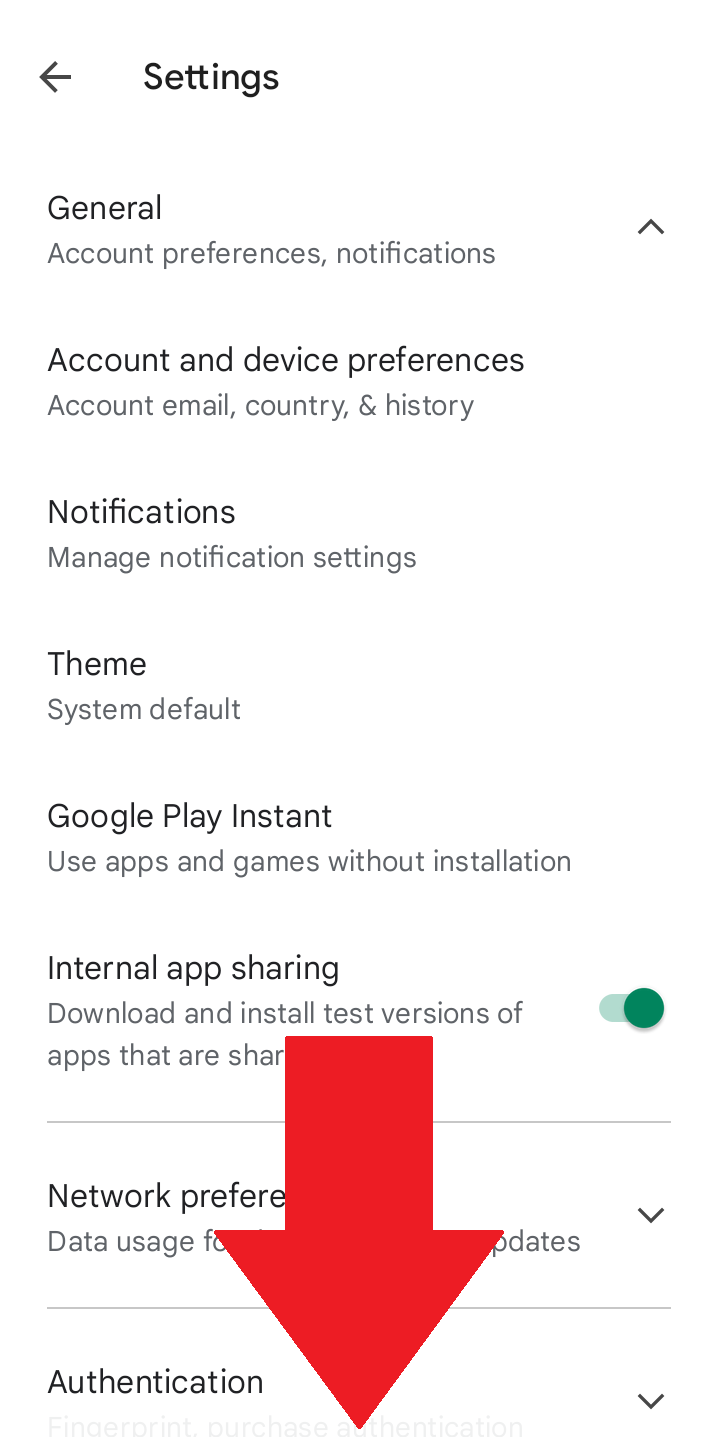
5. If an update is available, tap on the “Disable” button to disable automatic updates for the Google Play Store.
By following these steps, you can disable automatic updates for the Google Play Store on your Android device. This can be useful if you prefer to manually update your apps or want to control when updates are installed on your device.
Read more:-
Google Play Store Install In TV
Remove the Pending Download Setting In the Play Store
Final thoughts:
Auto-update of the Google Play Store is useful if you don’t want to bother with the manual updating process. If you want your Android applications and Google Play Store updates installed automatically without any interference then it’s useful.
If you don’t want to receive the auto-update and want to control, it by yourself then you can disable it with the following steps.
If you have any questions or anything you may have to share then you can write it down in the comments down below. Make sure to share the article with your loved ones friends and families.



