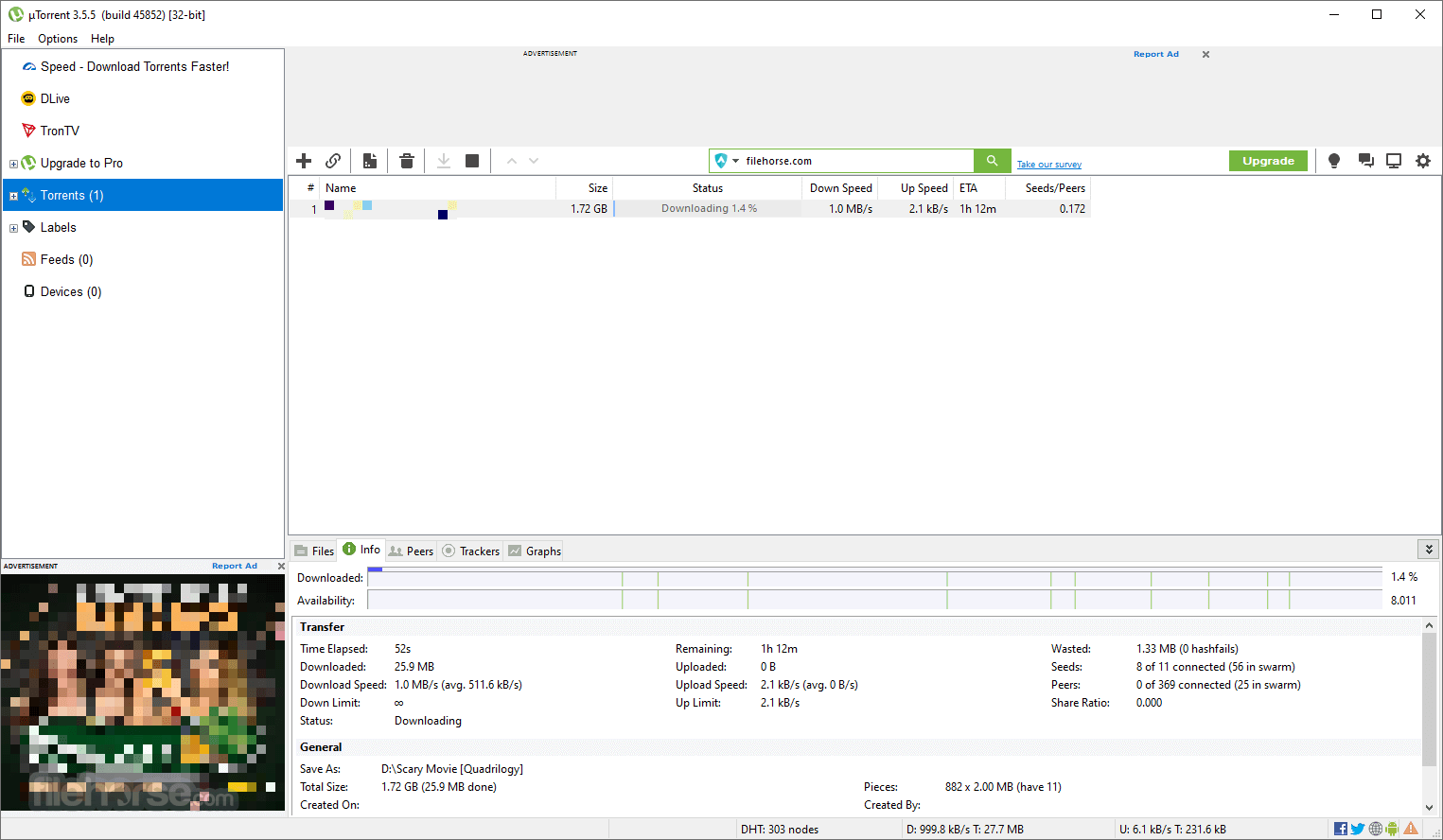If you’re using uTorrent and want to download a file but you’re facing some issues in downloading the content then you’re in the right place.
Make sure to stay with me and I’ll explain everything you need to know about it. uTorrent is software that helps people to download torrent files.
Torrent files are basically a type of file that helps to download the main file faster. Suppose, you want to download a game. The name of the game is GTA5.
Now, you have uTorrent installed in your system and you want to use it. Now, you need to search for the torrent file of the GTA5.
Either you can use the uTorrent search engine or you can directly use the GOOGLE browser.
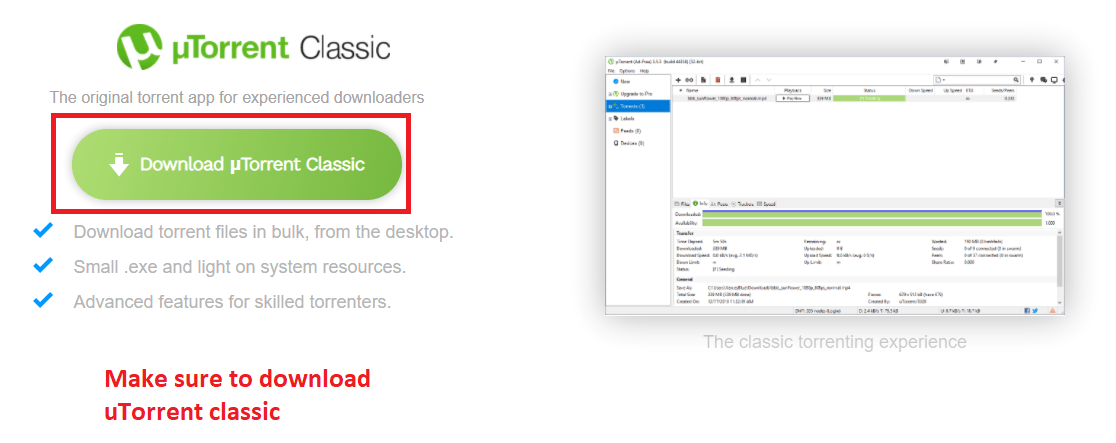
Once you find the torrent file, now, you need to download that file into your system.
Once the file is downloaded into your system, make sure to open your uTorrent software or torrent client and upload that file to that software.
When you do so, your file will start downloading.
Now, your file is ready to download but the thing is that you’re facing slow downloading speed.
If this is the case then don’t worry. Make sure to stay with me and read this article carefully in order to understand all the things carefully.
Read more:-
Utorrent – Everything You Need To Know
Dragon City – Everything You Need To Know
1. Increase uTorrent speed with its settings:
If you want to increase the downloading speed in your uTorrent client then you need to follow certain steps.
Make sure to follow the below steps in order to understand all the things carefully.
– First, you need to open your uTorrent software on your Windows. Once the application or software opens, now, you need to click on “OPTIONS”.
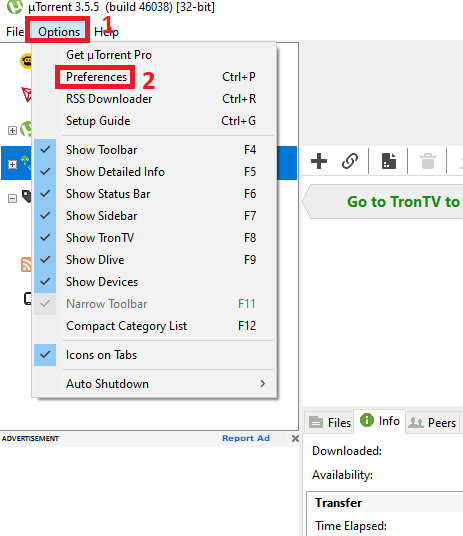
– When you’ll do so, it’ll show you some options, make sure to click on “PREFERENCES”.
– When you’ll do so, it’ll show you an options menu window. Make sure to click all the checkboxes in the “WHEN DOWNLOADING” option.
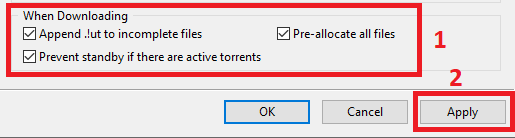
– Now, click on the APPLY and SAVE button. When you do so, your settings will now become saved.
– Make sure to follow the above steps and then you need to go to the PRIVACY tab, you’ll find it just below the GENERAL tab on the right of the window.
– Inside the PRIVACY tab, you’ll find certain options. Make sure the box is unchecked clear the PRIVATE DATA and FORGET ME as well.
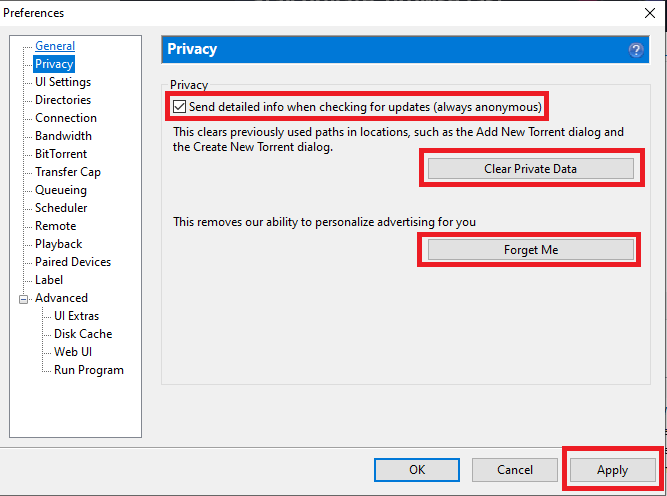
– Again APPLY the changes and then you need to save them.
– Now, you need to go to the CONNECTION tab at the left of the window and you’ll find the PORT option. Make sure to set it to 64582.
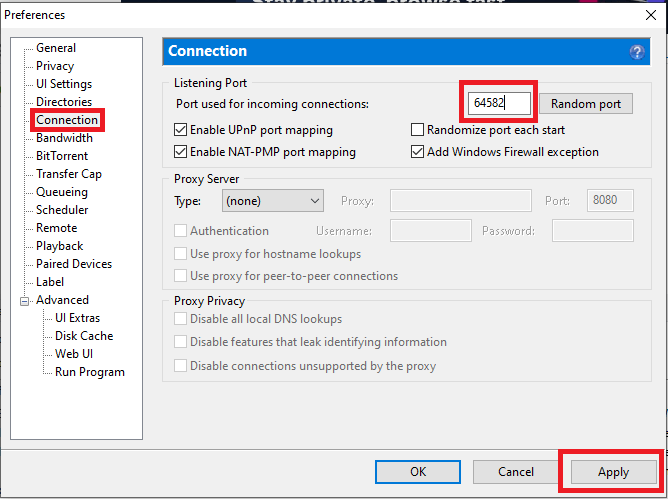
– Again you need to APPLY the changes.
Make sure to follow the exact same steps in order to save the changes.
Now, you should check the downloading speed.
If these settings will not affect the downloading speed then make sure to stay with me and read further in order to understand it better.
2. Make sure to change some more settings:
If the above-mentioned steps are not working for you then make sure to follow the below steps and you’ll get everything you need to take action in order to increase the download speed.
Make sure to read the article carefully and understand all the necessary steps carefully.
– First, you need to open the uTorrent on your laptop or PC. Once it’ll open, make sure to click on the OPTIONS tab you’ll find at the top of the screen.
– When you click on that, you’ll see some options. Make sure to hit the “PREFERENCES”.
– When you click on that, you’ll see some options. Make sure to hit the BANDWIDTH option.
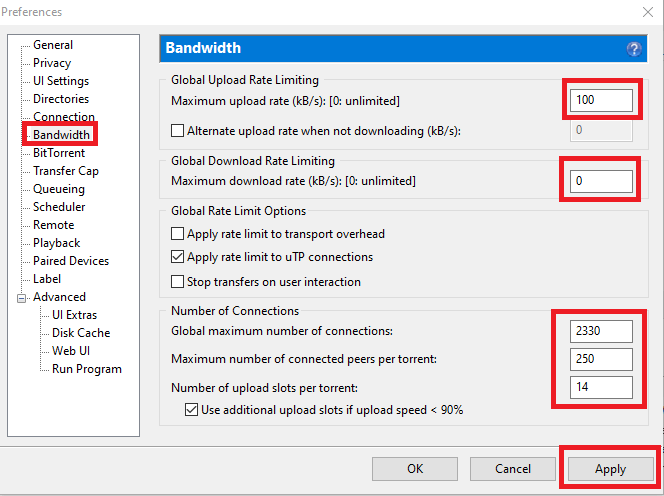
– Here, you’ll see all the required options. Now, you need to set all the settings as per the above image.
- From Global upload rate limiting set Maximum Upload Rate: 100 kB/s
- From Global download rate limiting set Maximum Download Rate: 0 (0 means unlimited)
- From Number of connections set Global Maximum number of connections: 2330
- Maximum number of connected peers per torrent: 250
- Number of upload slots per torrent: 14
- Press Apply and finally press OK.
– Once you’ve set settings as per the above image and apply the changes it’ll save and you’ll see a change in your downloading speed.
These are the other settings that you can do in order to increase your uTorrent speed.
If you have any questions or anything you want to suggest then make sure to mention them in the comments down below.
3. Increase uTorrent speed from Advanced tab configuration:
If the above settings will not work for you then you have more settings to do.
Make sure to follow the steps mentioned below.
These settings will help you to drastically increase your downloading speed.
– First, you need to open the uTorrent on your laptop or PC, and then you need to hit the OPTIONS tab, which you’ll find at the top.
– Now, click again PREFERENCES and then you need to go to the ADVANCED tab, which you’ll find at the bottom-left.
– Now, you need to search for the term bt.connect_speed and need to set it to 80. Don’t close the window because you need to set one more value.

– You need to search for the net.max_halfopen. Now, set the value of this option to 100. Make sure to change both the values and need to save the settings.
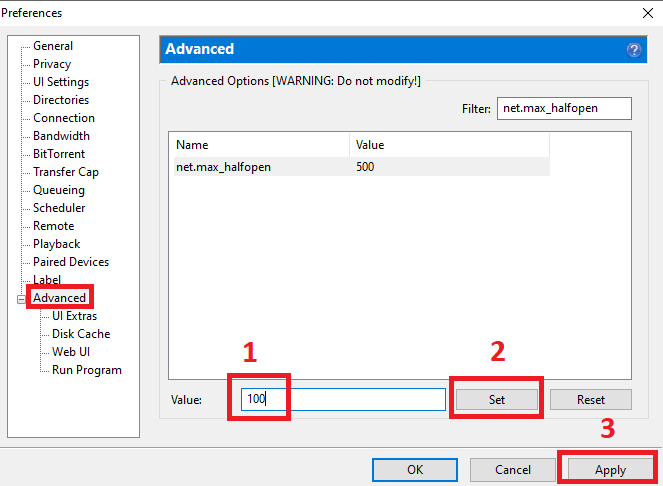
– If you’re a regular uTorrent user and want to download multiple files at the same time then you should increase the cache memory.
Cache memory helps uTorrent clients to quickly access the system data. In order to do that, you need to find the option in ADVANCED, CACHE DATA.
Once you’ve found it, make sure to override the data and change it.
Make sure to assign the cache data higher than them by default.
You can keep the data at 512 MB in order to avoid interruption of the low speed of downloading data.
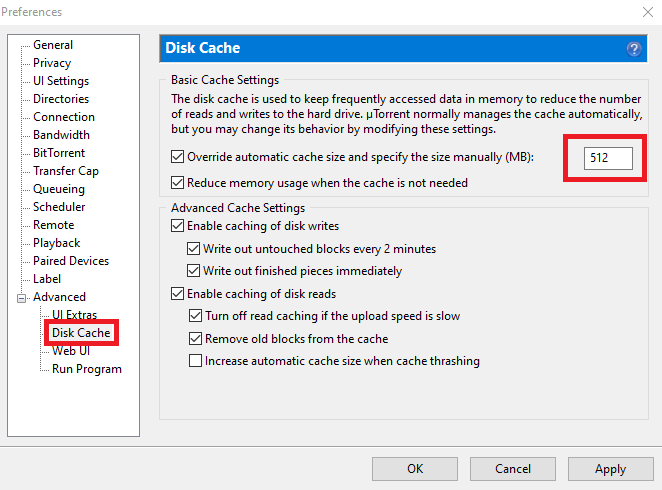
These are the settings you need to save in your uTorrent software.
If you have any further questions or anything you want to suggest then make sure to mention it in the comments down below.
Read more:-
23 Best Technology And Gadgets Blogs
9 Reasons People Use uTorrent So Much
4. Increase uTorrent download speed by adjusting queueing options:
If the above steps not working for you and you’re still annoyed with the low downloading speed then make sure to follow the below steps.
Maybe your downloading speed will increase.
I’m not sure about this, I saw someone follow the exact same step and it works sometimes.
From Options –> Preferences Select Queueing.
All you have to do is set the value Maximum number of active torrents (upload or download) to 1.
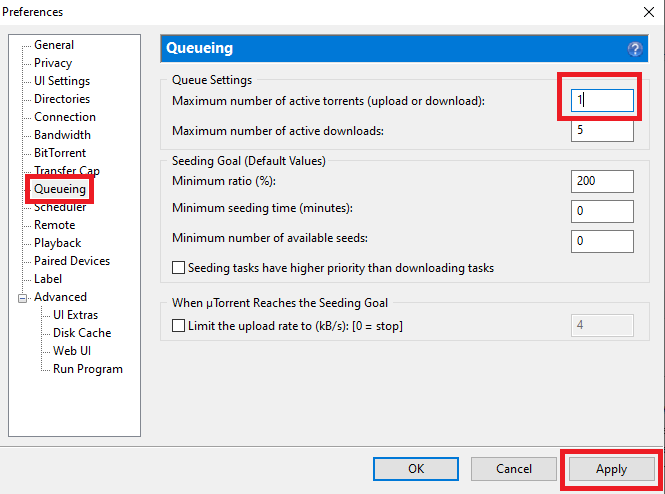
5. Allocating more bandwidth (uTorrent bandwidth settings):
You can also try one more thing by allocating more bandwidth.
In case, if you’re downloading multiple files at once with your uTorrent software then you can try this amazing step to give priority to one of your files the most.
You need to follow certain steps in order to increase speed and faster downloading of any file.
Right-click on the torrent file, then select Bandwidth allocation >> Set HIGH to give it more priority than others.
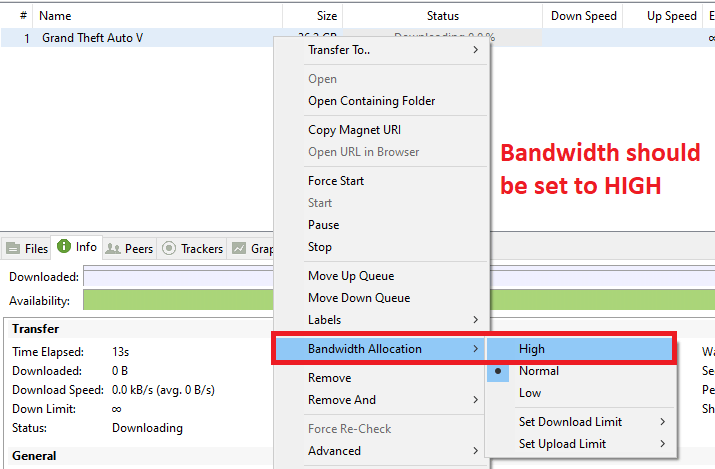
6. Add all torrent trackers to get even more speed:
As all, know In order to download any torrent file, either you need to upload the file or need the magnet link in order to download that particular file.
When you’ll provide the magnet link, the uTorrent will start downloading the file from its original source.
But wait! If you want to increase the downloading speed then you need to provide more torrent tracker links so that, your uTorrent client will access more seeders and peers combined with your pre-existing trackers.
In a nutshell, you’ll get more download speed.
In order to add the torrent sites, make sure to follow the steps.
You need to double-click on the torrent file and paste the below trackers in the General tab under the Trackers field:
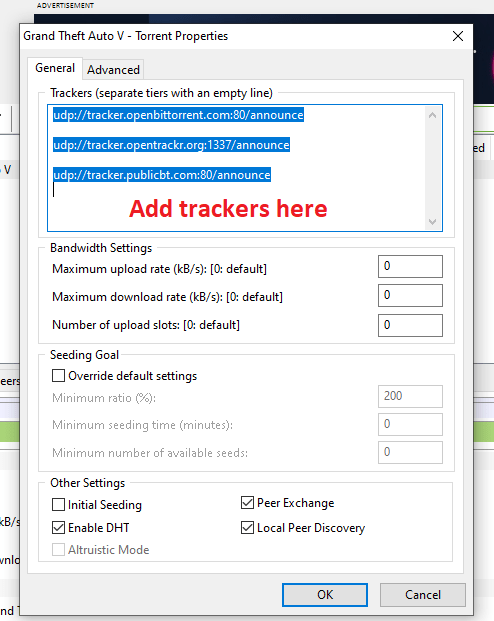
All torrent trackers list: uTorrent trackers for speed 2020/2021:
Now, I’m gonna share with you some of the torrent trackers that you can use in your uTorrent client. Make sure to copy them and paste them as it is.
udp://opentracker.i2p.rocks:6969/announce http://opentracker.i2p.rocks:6969/announce udp://tracker.opentrackr.org:1337/announce http://tracker.opentrackr.org:1337/announce udp://tracker.internetwarriors.net:1337/announce http://tracker.internetwarriors.net:1337/announce udp://exodus.desync.com:6969/announce udp://tracker.cyberia.is:6969/announce udp://3rt.tace.ru:60889/announce http://5rt.tace.ru:60889/announce udp://explodie.org:6969/announce http://explodie.org:6969/announce udp://47.ip-51-68-199.eu:6969/announce udp://tracker.tiny-vps.com:6969/announce udp://tracker.ds.is:6969/announce udp://retracker.lanta-net.ru:2710/announce http://open.acgnxtracker.com:80/announce udp://www.torrent.eu.org:451/announce udp://tracker.torrent.eu.org:451/announce udp://open.stealth.si:80/announce udp://tracker.moeking.me:6969/announce udp://ipv4.tracker.harry.lu:80/announce http://tracker.dler.org:6969/announce http://rt.tace.ru:80/announce udp://valakas.rollo.dnsabr.com:2710/announce udp://opentor.org:2710/announce udp://cdn-2.gamecoast.org:6969/announce udp://cdn-1.gamecoast.org:6969/announce https://trakx.herokuapp.com:443/announce http://h4.trakx.nibba.trade:80/announce udp://t3.leech.ie:1337/announce udp://t2.leech.ie:1337/announce udp://t1.leech.ie:1337/announce udp://vibe.community:6969/announce udp://tracker0.ufibox.com:6969/announce udp://tracker.zerobytes.xyz:1337/announce udp://tracker.v6speed.org:6969/announce udp://tracker.uw0.xyz:6969/announce udp://tracker.shkinev.me:6969/announce udp://tracker.army:6969/announce udp://storage.groupees.com:6969/announce udp://nagios.tks.sumy.ua:80/announce udp://mts.tvbit.co:6969/announce udp://movies.zsw.ca:6969/announce udp://mail.realliferpg.de:6969/announce udp://ln.mtahost.co:6969/announce udp://line-net.ru:6969/announce udp://fe.dealclub.de:6969/announce udp://engplus.ru:6969/announce udp://edu.uifr.ru:6969/announce udp://discord.heihachi.pw:6969/announce udp://daveking.com:6969/announce udp://cutiegirl.ru:6969/announce udp://code2chicken.nl:6969/announce udp://bubu.mapfactor.com:6969/announce udp://bt2.archive.org:6969/announce udp://bt1.archive.org:6969/announce udp://blokas.io:6969/announce udp://aruacfilmes.com.br:6969/announce http://vps02.net.orel.ru:80/announce http://tracker.zerobytes.xyz:1337/announce http://t.overflow.biz:6969/announce udp://us-tracker.publictracker.xyz:6969/announce udp://u.wwwww.wtf:1/announce udp://tracker4.itzmx.com:2710/announce udp://tracker2.dler.org:80/announce udp://tracker1.bt.moack.co.kr:80/announce udp://tracker.lelux.fi:6969/announce udp://tracker.fortu.io:6969/announce udp://tracker.altrosky.nl:6969/announce udp://tracker.0x.tf:6969/announce udp://torrentclub.online:54123/announce udp://inferno.demonoid.is:3391/announce udp://bt2.3kb.xyz:6969/announce udp://bt.okmp3.ru:2710/announce http://tracker1.bt.moack.co.kr:80/announce http://tracker.gbitt.info:80/announce http://tracker-cdn.moeking.me:2095/announce http://torrentclub.online:54123/announce http://bt.okmp3.ru:2710/announce udp://zephir.monocul.us:6969/announce udp://www.loushao.net:8080/announce udp://udp-tracker.shittyurl.org:6969/announce udp://tracker.zemoj.com:6969/announce udp://tracker.skyts.net:6969/announce udp://tracker.sigterm.xyz:6969/announce udp://tracker.loadbt.com:6969/announce udp://tr2.ysagin.top:2710/announce udp://tr.cili001.com:8070/announce udp://retracker.sevstar.net:2710/announce udp://retracker.netbynet.ru:2710/announce udp://public-tracker.zooki.xyz:6969/announce udp://johnrosen1.com:6969/announce udp://free-tracker.zooki.xyz:6969/announce udp://drumkitx.com:6969/announce udp://camera.lei001.com:6969/announce udp://bioquantum.co.za:6969/announce udp://admin.videoenpoche.info:6969/announce udp://6ahddutb1ucc3cp.ru:6969/announce https://w.wwwww.wtf:443/announce https://tracker.tamersunion.org:443/announce https://tracker.sloppyta.co:443/announce https://tracker.renfei.net:443/announce http://tracker.vraphim.com:6969/announce http://tracker.sloppyta.co:80/announce http://tracker.skyts.net:6969/announce http://tracker.noobsubs.net:80/announce http://tracker.loadbt.com:6969/announce https://tracker.nitrix.me:443/announce https://tracker.nanoha.org:443/announce https://tracker.lelux.fi:443/announce https://tracker.imgoingto.icu:443/announce https://tracker.hama3.net:443/announce https://tracker.foreverpirates.co:443/announce https://tracker.coalition.space:443/announce https://1337.abcvg.info:443/announce http://www.loushao.net:8080/announce http://vpn.flying-datacenter.de:6969/announce http://tracker2.dler.org:80/announce http://tracker.lelux.fi:80/announce http://torrenttracker.nwc.acsalaska.net:6969/announce http://t.nyaatracker.com:80/announce http://t.acg.rip:6699/announce http://retracker.sevstar.net:2710/announce http://pow7.com:80/announce http://open.acgtracker.com:1096/announce http://ns3107607.ip-54-36-126.eu:6969/announce http://mail2.zelenaya.net:80/announce http://bt.100.pet:2710/announce http://bobbialbano.com:6969/announce udp://tsundere.pw:6969/announce udp://tracker.kali.org:6969/announce udp://tracker.dler.org:6969/announce udp://tracker-udp.gbitt.info:80/announce udp://tr.bangumi.moe:6969/announce udp://public.publictracker.xyz:6969/announce udp://open.lolicon.eu:7777/announce udp://ns389251.ovh.net:6969/announce udp://ns-1.x-fins.com:6969/announce udp://concen.org:6969/announce udp://bt2.54new.com:8080/announce udp://bt.firebit.org:2710/announce udp://anidex.moe:6969/announce https://tr.ready4.icu:443/announce http://tracker4.itzmx.com:2710/announce http://tracker.bt4g.com:2095/announce
7. By Connecting Directly to the Seeds:
If the above-mentioned steps will not work for you and you still facing the same slow downloading speed then you have one more option.
Maybe your laptop or computer firewall slowing down the downloading speed of the uTorrent client.
In order to prevent it, you can enable the “Enable UPnP port mapping” is enabled.
By default, this setting you’ll find is enabled. If still, you still want to check then you need to open the uTorrent and need to click on “OPTIONS”, and then you need to hit “PREFERENCES”.
Here, you need to click on the CONNECTIONS. In this menu, you’ll find this setting. Make sure to checkbox is enabled.
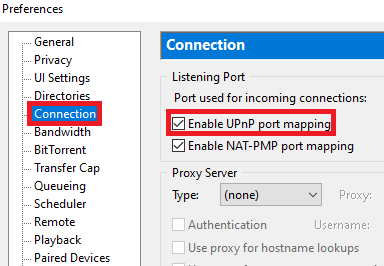
Similarly, make sure that the “Add Windows firewall exception” is enabled.
8. Make sure to check the internet connection:
There is one more option.
You should also check your internet speed.
There are tons of free websites and applications available online that can help you with that.
You should check your downloading and uploading speed.
In case, your downloading and uploading speed is good then you should follow other steps in order to increase the download speed.
If you’re using a WIFI router then you can SWITCH OFF and then TURN BACK ON. Maybe it’ll be helpful.
If you’re facing slow downloading speed in your WIFI connection then you can use a LAN cable instead of the WIFI.
Make sure to connect with your laptop or PC with a LAN. Maybe, it’ll increase the downloading speed.
9. Make sure to check the seeders before downloading any torrent file:
In case, if you want more download speed then you first need to check whether the torrent file you’re going to download has enough seeds or not.
Make sure to check the number of seeds before downloading any torrent file. Always try to download the maximum number of seeder files.
The higher peers and fewer seeders will result in a decrease in download speed while on another hand higher seeders and fewer peers will increase the downloading speed.
10. Make sure to check the unwanted tasks:
You should open your task manager (ALT+CTRL+DELETE) and need to check whether your torrent client using enough memory in your system or not.
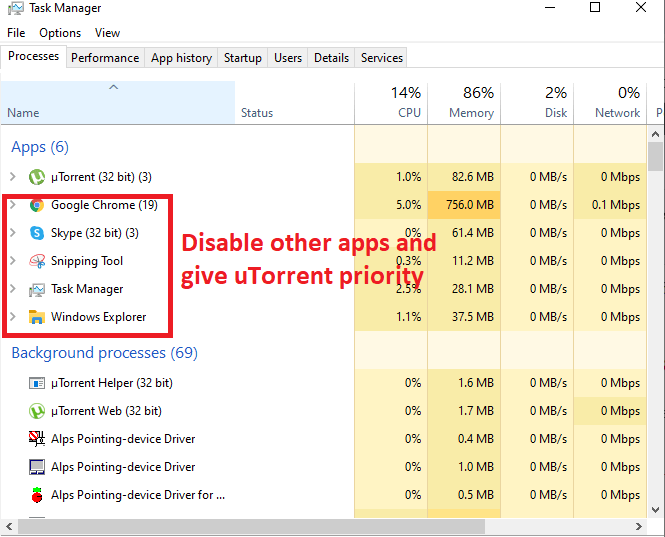
If not then you should shut down the less important task and need to to give access the maximum memory to the uTorrent client.
11. Change the Bittorent setting:
If still, you’re getting the same speed then there is one more thing that you can try.
Make sure to change the preference of the Bittorent settings.
In order to do that, you need to open the uTorrent and need to click on the options tab.
Here, you’ll find the preferences.
Now, you need to click on the Bittorent option. Here, you need to enable or force the ENCRYPTION PROTOCOL.
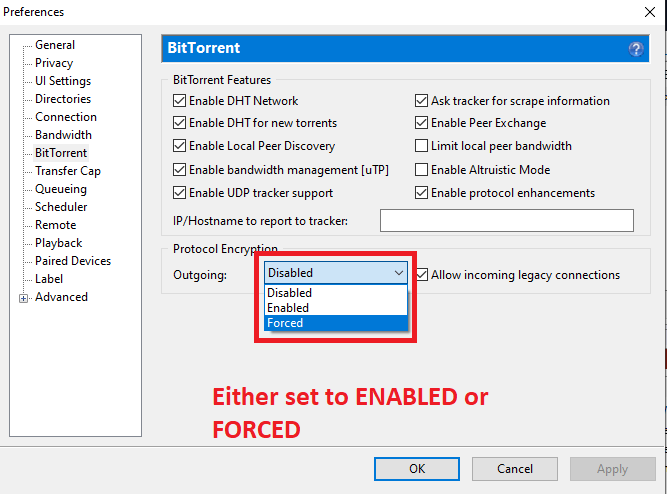
Make sure to APPLY CHANGES and it’s done.
Now, check the download speed of the uTorrent.
12. Get an update on your uTorrent client:
If you’re still using the older version of your torrent client then it’s time to update.
Make sure to update your uTorrent. In order to do that, you need to open the software on your laptop or PC and need to click on HELP.
Here, you’ll find an option called UPDATES.
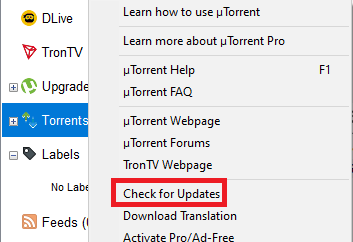
Make sure to click on that and it’ll search for the update and auto-update the software.
Make sure to use the latest version. Maybe, it’ll help you to increase the speed.
13. Use a VPN:
A VPN also called a virtual private network is a program that helps you to connect with the webserver with a different IP address.
VPN is a secure way to connect and download web pages. If you’re using uTorrent on your laptop or PC then a VPN can help you a lot.
You can connect with a VPN server and then use the software.
It’ll not only increase the download speed but also gives you privacy as well.
In order to use a VPN server, you need to download or need to register for either a free or paid program.
Make sure to search on GOOGLE and you may find a ton of free and paid VPN services.
14. Basic things you need to know:
In case the above tricks if not working for you then there are some more additional things that you can try.
Make sure to stay with me and read things carefully in order to understand things more accurately.
– If you’re using a slow internet connection then it’ll be your responsibility to change the ISP. Make sure to search for other ISPs in your area.
– If you have a WIFI connection then for better speed you should connect only to the device that downloading the torrent file.
15. Use another torrent client:
After applying all the required steps you still get the same download speed then there is the last option. You should choose another torrent client.
Yes, you heard it right. Instead of using the uTorrent, you can use other BitTorrent clients.
The one and most used and open-source client is qBitTorrent. You can download it from the web.
Make sure to search on GOOGLE and you’ll find it. Make sure to download and install it for free. Once you’ll get it, you can easily download and install the torrent files for free.
Read more:-
Picsart – Everything You Need To Know
Keepvid – Everything You Need To Know
Bottom lines:
Speed is one of the main issues while using uTorrent. But don’t worry about the above steps you may overcome your issue and can easily download your files on your uTorrent software.
I hope you found this article helpful. If you still have questions or anything you want to suggest related to uTorrent then make sure to mention it in the comments down below.
Make sure to read the steps carefully and then ask questions if you have any.
Don’t forget to share the article on your social platforms.