Have you purchased a new game and want to share it with your friends and families?
Well, is there any way to share the paid applications on your Android devices?
Google Play Store is a marketplace where you can get free and paid stuff. You can install free and paid applications and games.
Once you get them, you can start using them.
Now, the question is if you purchase any game or application, is there any way to share it with your friends and family members?
Make sure to stay with me and I’ll give you the exact same thing step by step.
Read more:
WhatsApp Not Installing – Fix Issue Step By Step
Best Tips To Find Who He/she Chats To The Most
1. Google Play Family Library:
Have you heard about the Google Play Family library? It’s one of the best platforms in order to share the purchased items with your friends and families.
Make sure to stay with me and follow the steps mentioned below.
– You can share purchased apps, games, movies, TV shows, and e-books, and audiobooks with up to 5 family members.
– First, you need to open the Play Store application on your Android device.
– Once the application opens, now, you need to click on the HAMBERGER like an icon, you’ll find at the top-right of the screen.
– Now, click on the ACCOUNT > FAMILY > SIGN UP FOR FAMILY LIBRARY
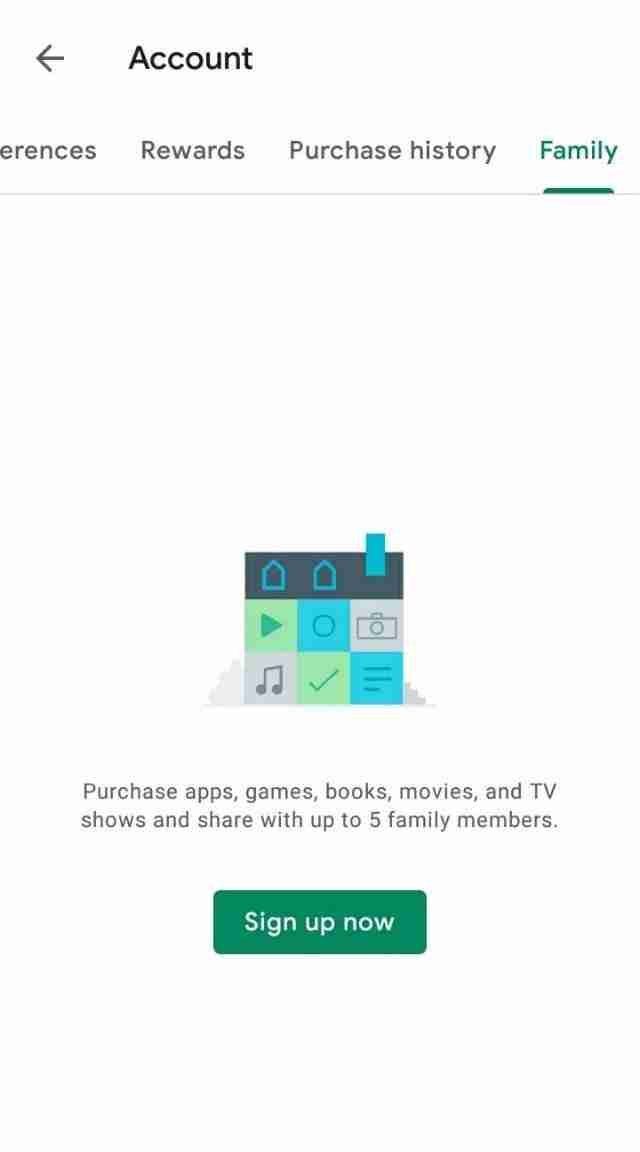
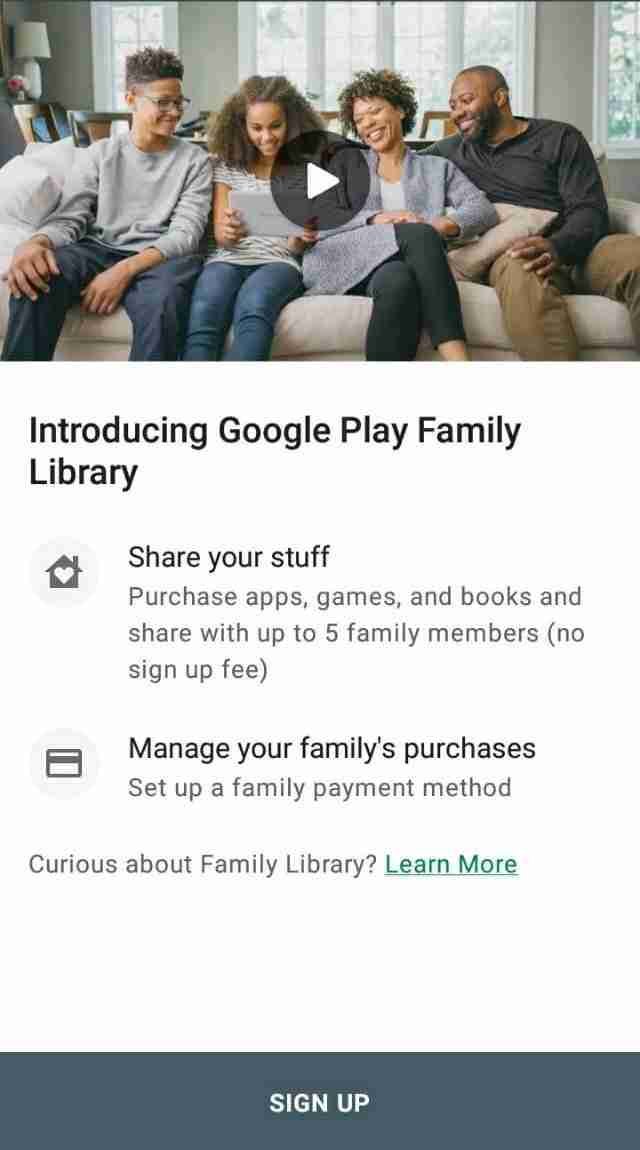
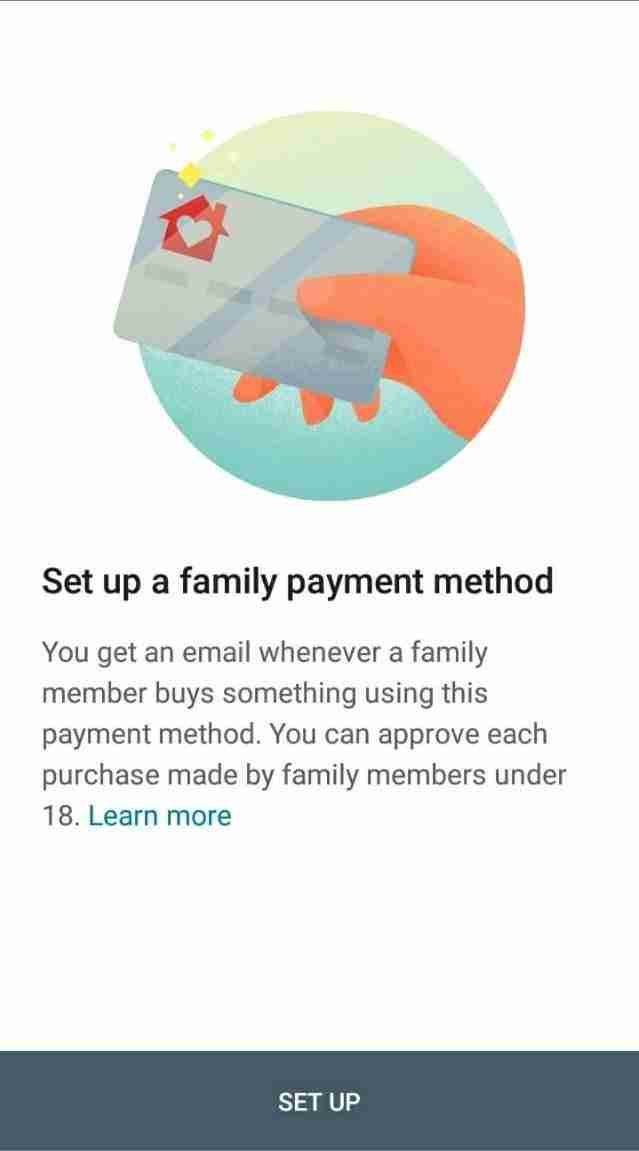
– Make sure to follow the instructions on your screen and if you’re not a part of the group then you should create one first.
– Once done, now, you can easily sync the paid purchases.
Make sure to follow the instructions if you want to join a paid purchase group.
If you have any questions or anything you want to suggest then make sure to mention in the comments down below.
Read more:
Whatsapp New Payment Platform – Guide
Send A Photo On WhatsApp on your iPhone
Family manager requirements:
If you’re not a part of the family group then you must be a family manager. Sign up for family managers.
Make sure to meet the following requirements as mentioned below.
– Make sure, your age should be appropriate and it should be a minimum of 18 Years.
– You must have a valid credit or debit card to use.
– Not to be a part of other family groups.
Make sure, you can’t create a family group with your work, colleagues, and other official people. These are some of the basic requirements that you should keep in mind.
If you have any questions in any of the above points then make sure to mention them inside the comments down below.
Family member requirement:
If you want to join a family group then you should follow the below basic requirements.
– Make sure, you have a Google account. If you’re under 13 or the applicable age in your country then you should create a Google account first.
– You should live in the same country as your family manager.
– Not to be a part of other family groups.
These are some of the requirements for family members. If you want to learn in detail then make sure to watch the below video.
Add or remove Family Library purchases:
If you’re a family manager and purchase anything from the Play Store then either it’ll automatically be added to your family sharing group or you need to add them manually.
Apps and games, Movies & TV shows, and Books added to your family-sharing group may be limited in some countries.
If you’re a family manager and you remove any purchase from your group then all the members of the group lose access to that purchase and they will not access the purchase.
– To avoid any issues in purchases, make sure to use the family payment method instead of using your own personal debit or credit card.
Add or remove purchase:
Apps & Games:
– In order to add the purchase, you need to open the Play Store application on your device.
– Once it’ll open, make sure to click on the HAMBERGER like an icon, you’ll find at the top-right.
– Now, you need to click on the My Apps & games > Installed.
– Tap on the game or app you want to add to your family group.
– On the contents detail page turn on the Family library page.
To remove content turn off the family library.
Movies & TV shows:
– Open the Play Movies & TV app.
– At the bottom, tap Library.
– Under the “Movies” or “TV shows” tab, look for purchased content you want to add.
– On the content’s details page, turn on Family Library.
To remove the content, turn off Family Library.
When you’re adding the TV shows that means, you’re adding all the seasons and episodes.
If you want to add any seasons or episodes separately then you need to open the Play Store app and need to search for it. Once you get it, make sure to add it.
Books:
– Open the Play Books app.
– At the bottom, tap Library.
– Look for the e-books or audiobooks you want to add.
– Next to the book title, tap More
Add to Family Library.
To remove the content, tap More
Remove from the Family Library.
If you’re a family manager and want to restrict the content from certain family members then you need to customize the parental control settings.
You can easily enable and disable the content for certain people in this setting.
Read more:
I Can’t Send Pictures On Whatsapp – Complete Guide
Send 1 GB Video On WhatsApp Complete Guide
2. Add purchased google account:
If you think the above method is difficult and you can’t go with it then it can be game-changing for you. If you want to share all the paid purchases with your friends and families then it can be the best way for it.
You need to follow certain steps.
– First, you need to open your device settings on your Android device.
– Once the settings will open, make sure to click on the ACCOUNTS option.
– Now, it’ll ask you to ADD an account. Make sure to log in to the main account that you want to share the paid purchases.
– If you don’t want to share your personal account then you can create a family member account that you can use only for purchases and share with family members.
These are the steps in order to share the PAID Android applications with other family members. If still do not get the steps then make sure to watch the video.
Read more:
Send Zip File In Whatsapp – Complete Guide
Send Folder Through Whatsapp – Complete Guide
Bottom lines:
These are the ways to share the PAID Android applications. You can follow any of the above methods.
If you still have questions or anything you want to suggest then make sure to mention it in the comments down below. Make sure to read the article carefully and then follow the exact same steps.



