uTorrent is one of the best BitTorrent clients. If you want to download a large amount of data then there is nothing like uTorrent.
In order to download uTorrent for Windows, you need to open the web browser and search for the term uTorrent. When you do so, you’ll see several websites.
Make sure to open the official website and need to download the software application for your Windows machine.
Once you get the software, now, you need to install it.
In order to install it, you need to double-click and open it.
Once you open it, make sure to install the application program.
Once installed, now, you’re ready to use it.
Now, you need to download the torrent file for downloading the content.
If you want to download a movie then you first need to download its torrent file.
In order to download the torrent file, you need to open the web browser and need to search for the torrent file.
Once you get the torrent file, make sure to open the uTorrent and upload the file, and then you need to click on the download button in order to download the torrent file.
When you click, your download will start.
Sometimes, you may come across a situation when you need to change the name of the torrent file and folder during downloading of the main file.
Is it possible to change or rename the files and folders associated with a torrent file on uTorrent?
Well, make sure to stay with me and read the article in order to get your answer.
You’ll get all the steps in order to change or rename the files and folders associated with a torrent file in uTorrent.
Read more:-
How Does A Peer-To-Peer Network Work
11+ Website For Downloading Movies
Here are the steps:
If you want to rename or move the torrent files associated with uTorrent then you need to follow certain steps.
Make sure to follow the below steps in order to understand everything you need to know about moving or renaming the files and folders.
1. First, you need to STOP seeding or downloading the torrent file.
Once you stop it, make sure to follow the below steps in order to rename or move the files and folders.
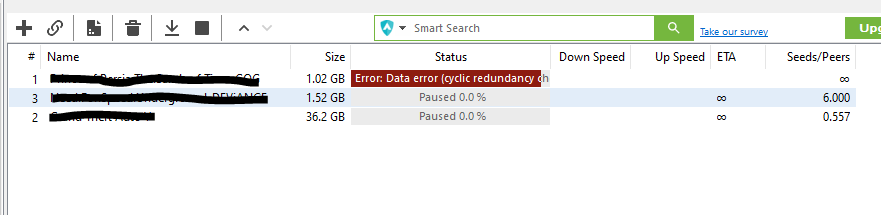
2. Now, you need to rename the file from its location.
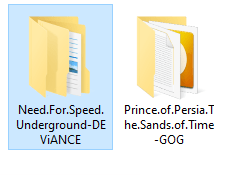
You can also move the files and folders into a new file containing the new name of the file.
Once done, now, you need to again go to your uTorrent and right-click on the downloading file.
3. When you do so, you’ll find an option called re-locate.
Now, you need to set the location of the newly renamed file.
4. If you moved the file then you need to define the new location.
If you renamed it, then you need to give it’s new one.
Make sure to follow the above steps in order to relocate the files and start downloading the file.
If you do not follow the above steps and relocate or rename the file without relocating the new location or name of the file in uTorrent then your download will restart again and all your previous downloads will be lost.
Read more:-
Download Torrent Using UC Browser – Explain
Downgrade uTorrent Software And Application
Bottom lines:
These are the required steps you need to take in order to relocate the file in uTorrent.
If you want to change the location or want to rename the name uTorrent file then you need to follow the exact same steps.
If you have any further questions or anything you may have to discuss then make sure to mention it in the comments down below.
Make sure to read all the steps carefully and follow the same. If you have anything to share then you can share in the comments down below.



