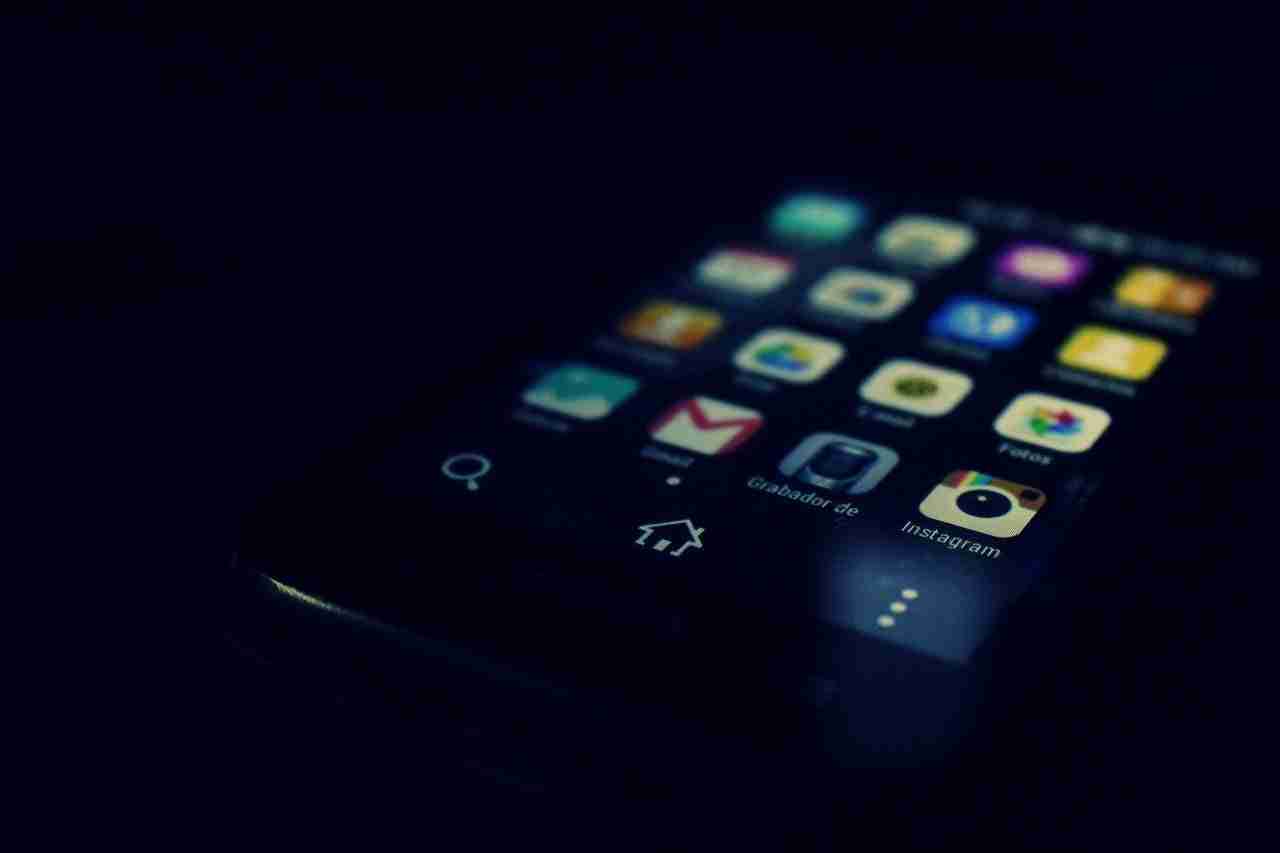Android is one of the most popular OS for mobile users. If you’re reading this post then you must have an Android device.
You can download tons of free or paid applications and games. Android is one of the largest operating systems for mobile users.
If you have an Android device then you must need to download and install the Android applications as well. Android applications are just like Windows software that helps you to do more with your Android device.
In case, if you need to share the Android application to your laptop or PC then is there any way to do it?
Well, make sure to stay with me and I’ll share with you all the required methods that will help you to share the application from your Android device to your laptop or PC.
Read more:
WhatsApp Not Installing – Fix Issue Step By Step
Best Tips To Find Who He/she Chats To The Most
Convert into APK file:
If you want to share the Android application from your mobile device to your laptop or PC then you must need to convert the Android application into APK files and need to save it into a folder on your Android device.
In order to do that, you need to follow the steps mentioned below.
– First, you need to download an application called APK extractor. You can find tons of free applications on the Play Store.
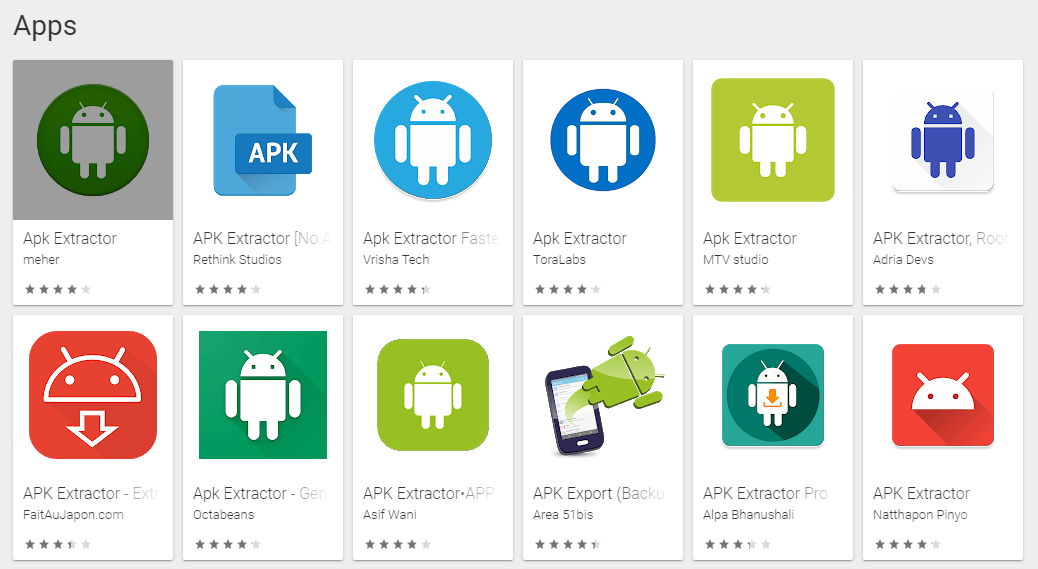
– Once found, make sure to install it and need to open it, and convert the Android applications into APK files.
These APK files are just like the ZIP or RAR files on your Windows machine.
Once you get the APK, now, you can share that APK anywhere you want.
Connect with USB:
It’s one of the safest and easiest ways of sharing APK files from your mobile device to your laptop or PC. Make sure to follow the steps mentioned below.
– First, you need to connect the USB cable to your mobile device and laptop or PC.
– When you do this, it’ll ask on your computer or laptop whether you want to TRANSFER FILES or not.
– When you do so, it’ll open a WINDOWS and ask you which files you want to transfer.
– Make sure to select the APKs and copy and paste them into your laptop or PC.
Read more:
Whatsapp New Payment Platform – Guide
Send A Photo On WhatsApp on your iPhone
For MAC users:
If you’re a user of MAC then you need to follow the below steps in order to share the APK files. Make sure to read out all the steps carefully and follow the exact same.
– Your computer must be using Mac OS X 10.7 and up.
– First, you need to download ANDROID FILE TRANSFER software on your MAC system.
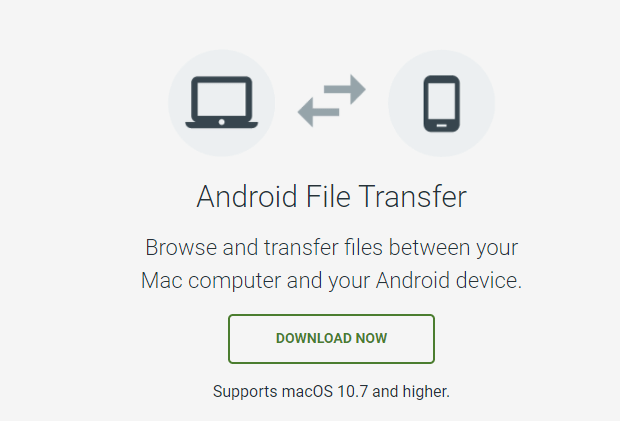
– Once downloaded, make sure to install it on your MAC.
– Now, you need to connect your mobile device with your MAC with USB.
– When you do this, it’ll open the ANDROID FILE TRANSFER software on your MAC system and ask you whether you want to share files or not.
– Make sure to select the FILE TRANSFER option.
– When you do this, it’ll open a new WINDOW and ask you to select the files you want to share.
– Make sure to select the APK file and share it on your laptop or PC.
These are the simple steps in order to share the APK files. If you have more suggestions like these then make sure to mention them in the comments down below.
With third-party applications:
If the above method doesn’t suit you then there is one more great way of sharing files. You can use third-party applications and websites in order to share files from your mobile devices to your laptop or PC.
– AirDroid and Pushbullet:
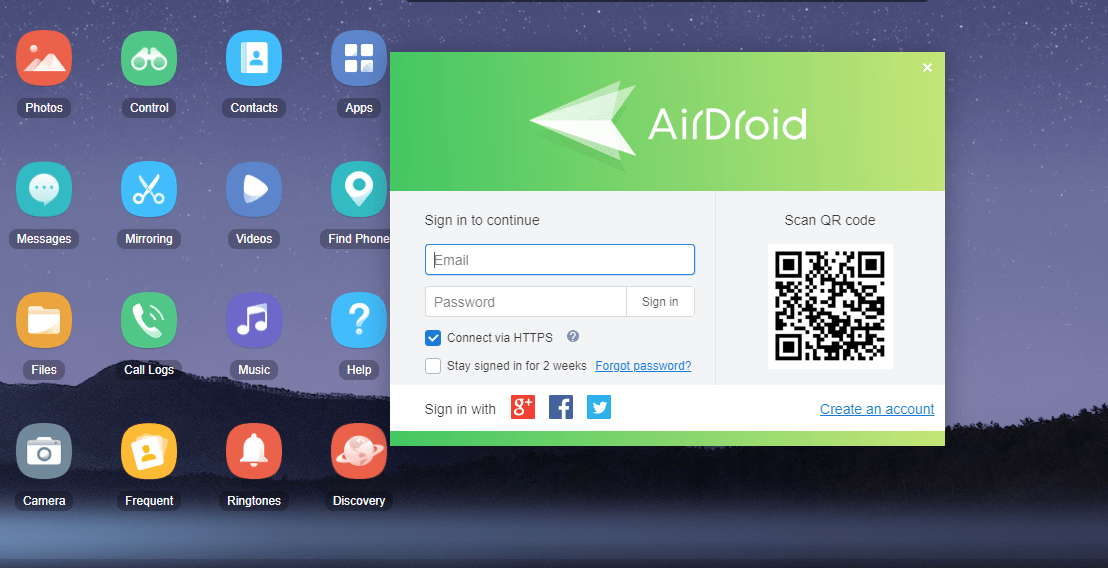
If you want to transfer Android applications from your Android device to your laptop or PC then there is nothing like these two platforms.
Make sure to Sign Up if you don’t have an account. Once done, you can log in and start sharing the files you want.
You can’t even share the APKs, you can even connect your mobile device with your laptop or PC and can transfer various types of files.
Both platforms are free to use. Make sure to visit the above link and explore things.
– Cloud storage:
I hope you are aware of the term called CLOUD STORAGE. It’s one of the easiest and safest ways of transferring files from one device to another.
There are tons of free and paid services available online. You can use Dropbox, Google Drive, OneDrive, Box.com, and others.
You just need to visit the platform and need to create a free account if you don’t have one. Once created, you can upload the files you want to transfer.
You can upload the APKs and after that, you can download them on your laptop or PC. It’s one of the best ways of transferring files. Make sure, there are tons of cloud storage services available. Choose the best one.
– ShareIt:
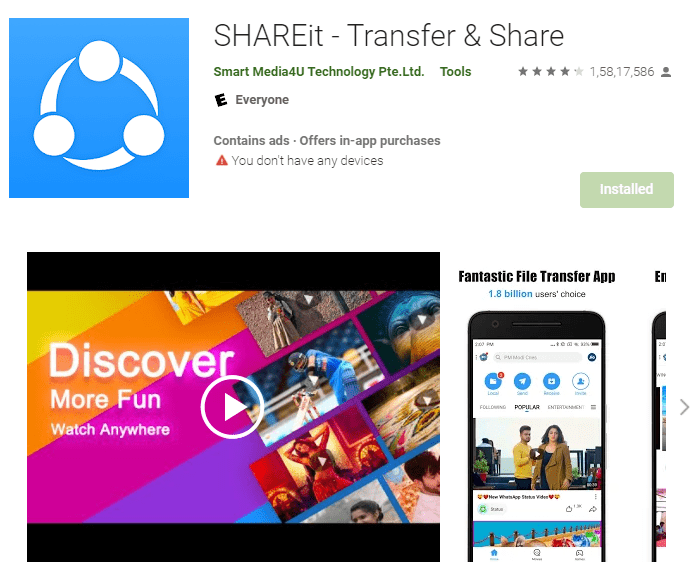
I hope you are aware of this application. It’s another great application that you can use in order to transfer files and folders from one device to another.
In order to use this application, you need to download and install it first on both of your devices. Once done, make sure, you’re connected with the same WIFI.
Now, you need to send the file and from another device, you need to receive the files. If you have any further questions, you can ask in the comments below.
Read more:
I Can’t Send Pictures On Whatsapp – Complete Guide
Send 1 GB Video On WhatsApp Complete Guide
Using Bluetooth:
If you don’t want to use any third-party applications or software but still want to share files then there is nothing like using Bluetooth.
Make sure, your laptop or PC has a Bluetooth module. If you don’t have one then you can buy a dongle as well.
Once get it, you can pair both of the devices and then you can start sharing files. You can even share the APK files as well. Care should be taken that you can share small files because Bluetooth is slow.
By using OTG cable:
If you have an OTG cable then you can simply transfer files by using a Pendrive or flash drive.
First, you need to copy the files from your Android device to your Pendrive and then you need to transfer files from Pendrive to a laptop or PC.
By Micro SD card:
If you’re using a MICRO SD CARD then you can transfer files. You just need to copy files from your device storage to your micro SD card.
Now, you need to pop out the card and need to use an adapter. You can insert the MICRO SD card into your laptop or PC and can transfer files easily.
If you still have questions regarding this then you can ask me in the comments down below.
Read more:
Send Zip File In Whatsapp – Complete Guide
Send Folder Through Whatsapp – Complete Guide
Bottom lines:
Hope you guys understand how you can transfer files from your mobile devices to your laptop or PC.
Make sure, if you want to run the Android applications on your laptop or PC then you need an emulator.
You can’t run these applications directly because both of these platforms are different. If you still have questions regarding this then make sure to ask in the comments down below.
Hope you guys found d this helpful. Make sure to share it with your friends and families.