APK is one of the most popular operating systems for smartphone users. If you’re reading this post then you must be aware of the term called APK.
It’s Android Package Kit. If you’re looking for an application that may not be available on the Play Store then you can search on Google and download the APK file.
Once you get the file, now, you can sideload it.
But wait before sideloading an APK, you need to enable the UNKNOWN SOURCE permission.
Once you’ll give the permission, your file will ask you to install it on your smartphone.
Now, I have a question, suppose, you just installed an application from Google Play Store where you can find all the installed files.
If you ever install the software on a Windows laptop or PC, you’ll see all of your install files and folders where you installed the software.
Just like that, if just install an Android application then where you’ll get all the installed files and folders.
Well, make sure to stay with me and in this article, I’ll give you the best methods of getting the location of the installed Android applications.
Make sure to read the article carefully and you’ll learn something new.
Read more:
WhatsApp Not Installing – Fix Issue Step By Step
Best Tips To Find Who He/she Chats To The Most
1. For rooted devices:
If you have a rooted device only then you can easily get access to the pre-install APK files.
Make sure to stay with me and check /system/app folder for pre-install applications.
User-installed applications can be found in /data/app.
You can’t even get the APK of the applications installed from the Play Store but you’ll also get the APKs not installed from Play Store as well.
2. If you have a non-rooted device:
In case, if you have a non-rooted device then it’s not easy to get access to the files and folders of installed applications.
But still, don’t be nervous.
With this trick, you can’t see the installed packages, you can even read all files and folders as well.
You need to run a code and it’ll not list all the install files and folders, you can even read and do things whatever you want.
public class Testing extends Activity {
private static final String TAG = "TEST";
@Override
public void onCreate(Bundle savedInstanceState) {
super.onCreate(savedInstanceState);
setContentView(R.layout.main);
File appsDir = new File("/data/app");
String[] files = appsDir.list();
for (int i = 0 ; i < files.length ; i++ ) {
Log.d(TAG, "File: "+files[i]);
}
}You can use any third-party application in order to run this code.
This simple code will not only list all files and folders of installed applications but you can even read and do things whatever you want.
Read more:
Whatsapp New Payment Platform – Guide
Send A Photo On WhatsApp on your iPhone
3. If you’re a nerd:
If you have knowledge of the command line then you can use this method in order to list files and folders of the installed application.
Make sure to use the package manager (pm) over adb shell.
adb shell pm list packages | sortand to display where the .apk file is:
adb shell pm path com.king.candycrushsaga
package:/data/app/com.king.candycrushsaga-1/base.apkAnd adb pull to download the APK.
adb pull data/app/com.king.candycrushsaga-1/base.apkWith this method, you can pull any application data you want.
You just need the name of the application and you can’t even get the data, you can even get the APK file as well.
Read more:
I Can’t Send Pictures On Whatsapp – Complete Guide
Send 1 GB Video On WhatsApp Complete Guide
4. Not a nerd:
If you don’t know the code and want a simple solution in order to get the APK file of any installed application then this method will best suit you.
Make sure to read the article carefully. With the help of third-party applications or websites, you can easily extract the APK of any pre-installed application.
Here, I’ll list down some of the best applications and websites that will help you for sure.
1. AirDroid:
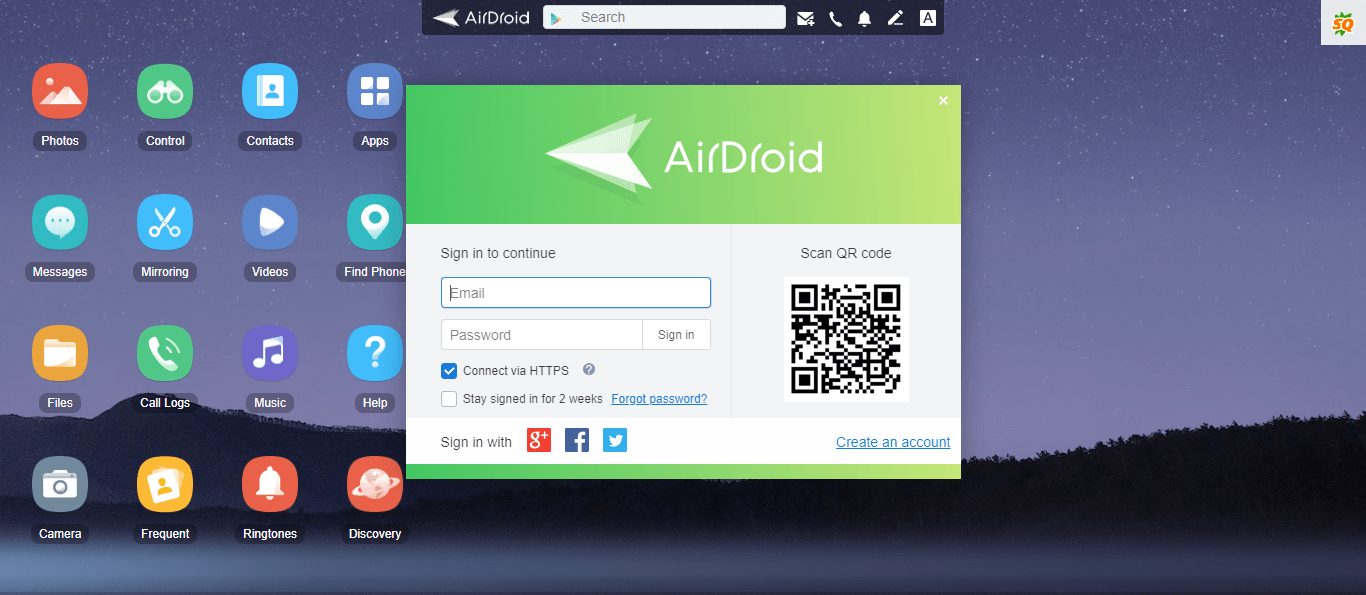
If you’re not a nerd but still want the APK of pre-installed applications on your device then make sure to use this method.
You need to follow the steps.
– First, make sure to click on the above link and get the web version.
– Now, you need to either log in or need to scan the QR code from your PlayStore.
– When you do this, you need to go to APPS. Here, you’ll see the list of all the applications, you have installed on your device.
– Now, you need to select the application that you want to download the APK. Once done, you’ll get the APK file on your system.
These are the simple steps in order to get the APK file on your laptop or PC.
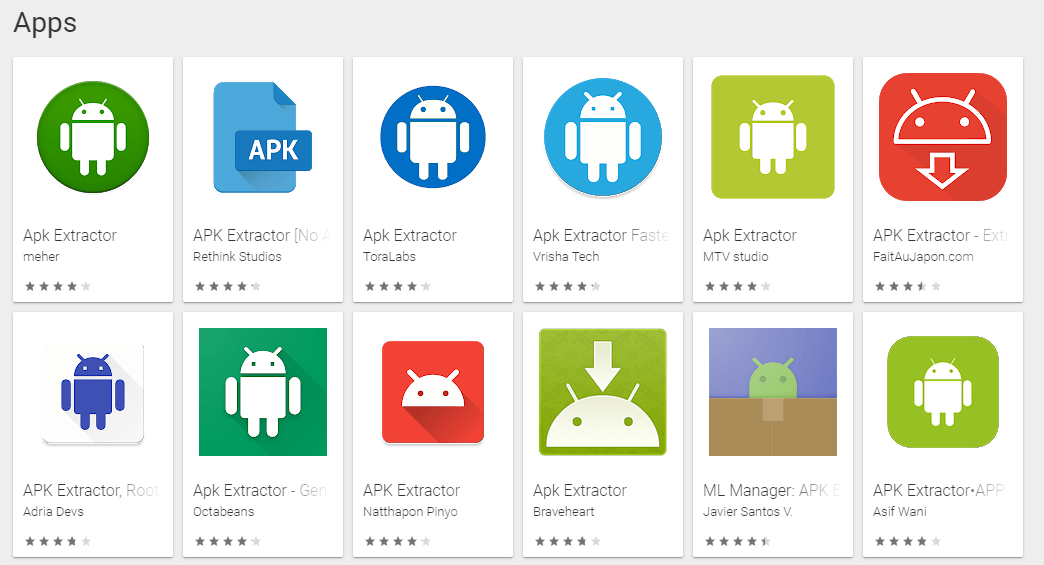
If you don’t use your laptop or PC then there is another great way of getting the APK file. Make sure to download any APK extractor from the Play Store.
You can follow the link above and you’ll get tons of free applications.
Make sure to download one of them. Once you’ve downloaded and installed the application, open it.
Once you’ll open it, it’ll show you all the applications already installed on your Android device. Now, you need to select the application that you want to get the APK file.
Last but not least, click on the DOWNLOAD button and you’ll get the APK on your device.
How the system keeps the APK files:
As all, we know that android keeps the APK files. But the question is where all of these APKs are stored.
Well, there are three types of locations where all of the APKs can be found depending on the mode of installation.
1. For stock applications:
These are the system pre-install applications. These applications are important for an Android device. These APKs, you’ll find /system/app and /system/priv-app.
2. User installed applications:
These are the applications that downloaded from a marketplace like Google Play Store.
In order to install these types of applications, you need to open the Play Store and need to search for the application that you want to download and install.
Once get it, make sure to click on the INSTALL button and your application will start installing on your device.
These applications are either installed by marketplace or ADB install without -s option.
You can find these applications in /data/app. Make sure to locate if you have a rooted device.
3. Application on SD CARD:
If APK enables its install location in SD CARD with android:installLocation=”auto” in its manifest, The application can move SD CARD from the system’s app manager menu.
These APKs are usually located in the /mnt/sdcard/asec.
Another way to force the install location to an sd card is by using the command adb install -s apk-to-install.apk
As a note, the files for the pre-installed app are not in a single .apk file anymore. There is a folder containing files for every pre-installed app in the directory /system/app or /system/priv-app for the newest Android release.
These are the locations where you can get the installed APKs. If you have any questions or anything you want to suggest on any of these points then make sure to mention them in the comments down below.
Read more:
Send Zip File In Whatsapp – Complete Guide
Send Folder Through Whatsapp – Complete Guide
Bottom lines:
These are the methods of getting installed APKs. If you still have questions or anything you want to suggest in any of these methods then make sure to mention it in the comments down below.
Make sure to read the above article carefully in order to get access to the installed applications, you need to follow the exact same steps.
If you have more suggestions then don’t forget to write in the comment box.



