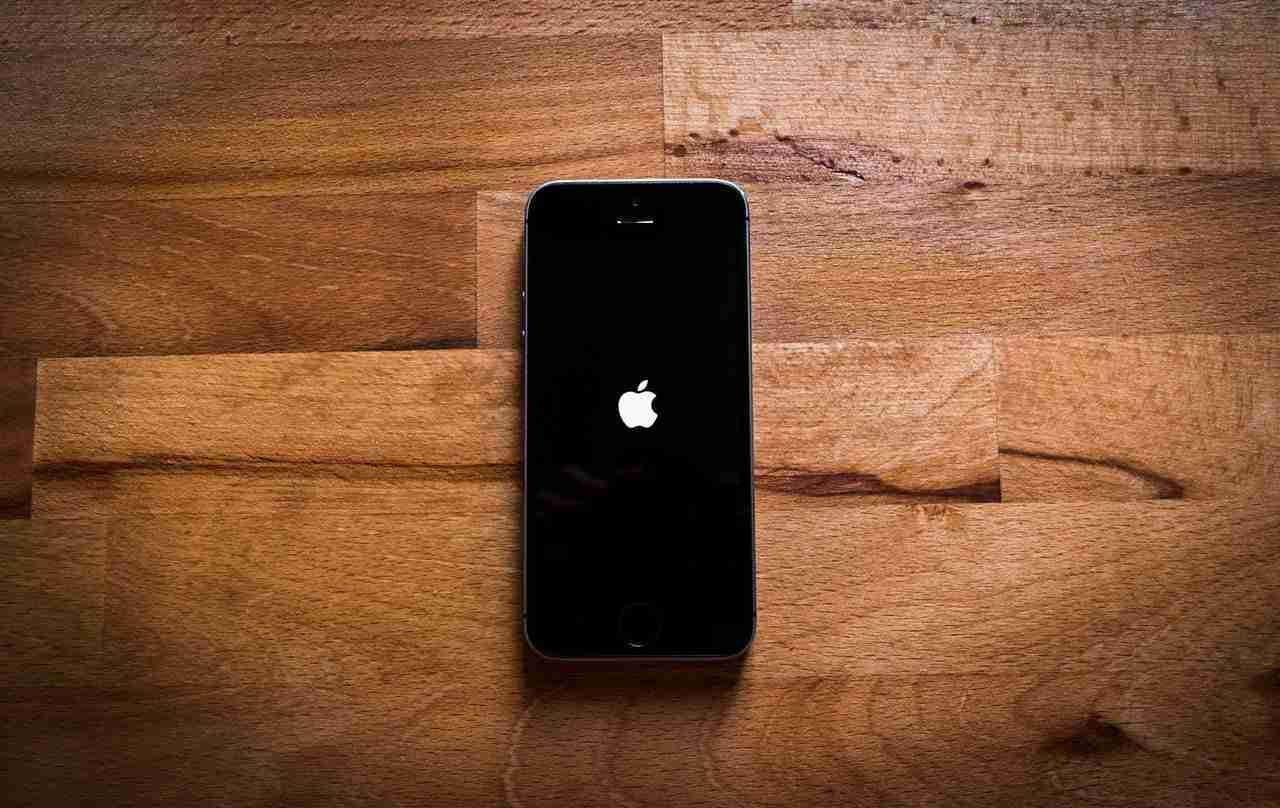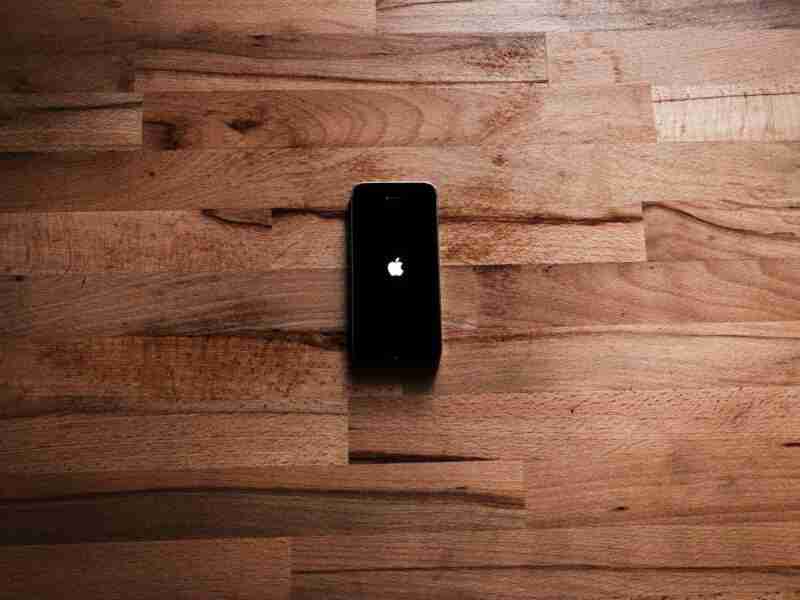Hey! Have you got a new iPhone and want to upgrade your iPhone experience?
Well, it’s not easy to shift from one phone to another especially when you have an iPhone.
You also need to transfer the data. Data can be your personal media files, messages, contacts, applications, and other stuff as well.
Sometimes, you may have some of your favorite applications on your old device, and you are afraid of losing them. Well, if this is the case then don’t worry.
In this article, I’m gonna share with you all the possible methods of sharing applications from your old iPhone to your brand new.
Make sure to read the article carefully and you’ll get the exact same steps that will help you with that.
These are the best possible ways of sharing any iOS applications from iPhone to iPhone.
Make sure to read the article carefully and I’ll explain all points.
Read more:
WhatsApp Not Installing – Fix Issue Step By Step
Best Tips To Find Who He/she Chats To The Most
[ps2id id=’1′ target=”/]1. Transfer while starting the first time:
In case, if you want to transfer all of your data including your iPhone applications then this method can help you. Make sure to follow the steps mentioned below.
If you still not start your iPhone then this guide can help you to set up your new device like your old one.
1. First, you need to close your new and old devices and need to enable Bluetooth on both of your devices.
2. Make sure, that both of your devices are in minimum range, so that, they can communicate via Bluetooth.
3. Once both of the devices connect, now, you’ll see the screen as mentioned below.
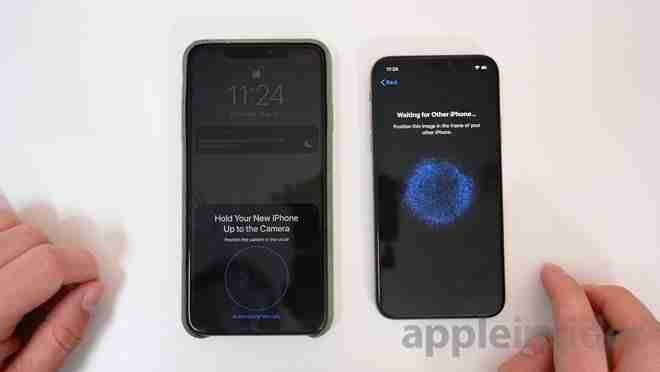
4. It’ll ask you to scan the code that appeared on your new device. Make sure to scan it with your old device.
5. When you do so, it’ll start transferring the data from old to new.
Make sure, it’ll take some time to completely transfer all of your old device data to your new one.
These are simple steps if you’re setting up a new iPhone.
Make sure to follow the exact same steps.
If you have any further questions or anything you want to suggest in any of the steps then make sure to ask in the comments down below.
2. Transfer applications by AirDrop:
The second method that you can follow is by using AirDrop.
An AirDrop is an in-built tool in Apple devices like iPhone, iPad, iPod, MAC, etc. It’s like Bluetooth in Android devices.
In order to use this method, you need to follow certain steps as mentioned below.
– First, you need to select the application that you want to share with other iPhones.
– Once hold and select the application or any other content, you’ll see an option called SHARE.
– Make sure to click on the AirDrop option, which you’ll find in the MORE section.
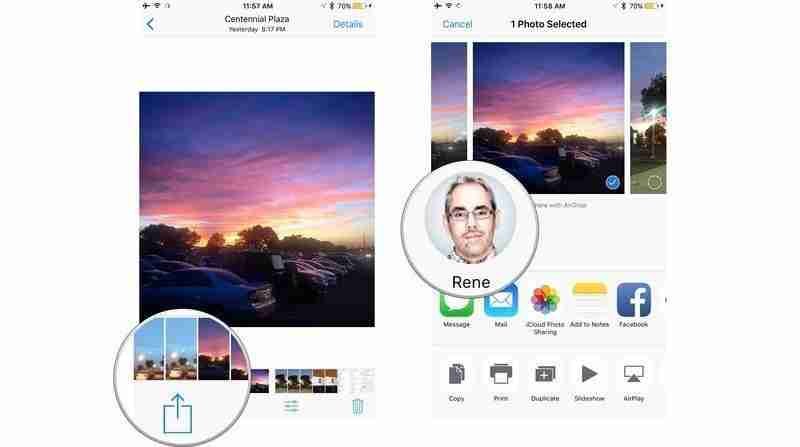
– Now, it’ll start searching for the near devices. Once the device is found, now, you need to click and the application will start sharing.
It’s one of the best methods of sharing an iPhone application with another iPhone.
Read more:
Whatsapp New Payment Platform – Guide
Send A Photo On WhatsApp on your iPhone
3. Transfer by iTunes:
If you’re aware of the software called iTunes then you may be aware this application can help you to transfer the data.
In order to transfer the data from the old to the new iPhone, you need this software on your computer.
Once the software is downloaded and installed on your computer, now, you’re ready to transfer the data. Make sure to follow the steps.
– First, you need to connect your old iPhone to your computer and need to launch the iTunes application on your computer or laptop.
– Now, you need to click on the USER icon and need to backup all of your data back to your iTunes account.
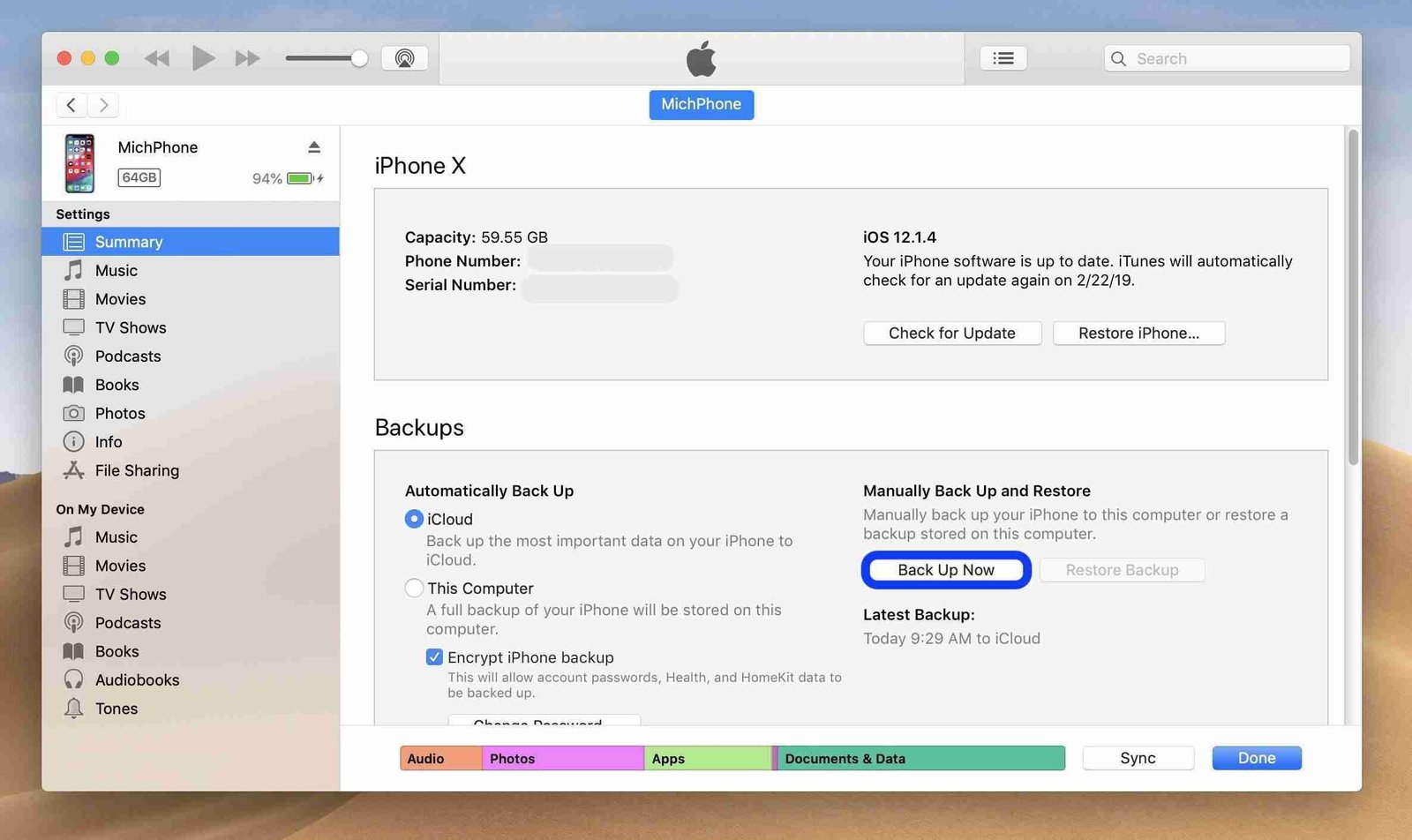
– Once you back up your full device, now, you can simply plug out the device, and now, you need to TURN ON your new iPhone and follow the quick start settings.
– Once you’ve reached the settings “Apps & Data” make sure to click on the restore from iTunes. Now, you need to connect your new device to your laptop or computer.
– Make sure to launch iTunes and need to select the user device. Now, you need to click on the RESTORE option and your data will start restoring on your new device.
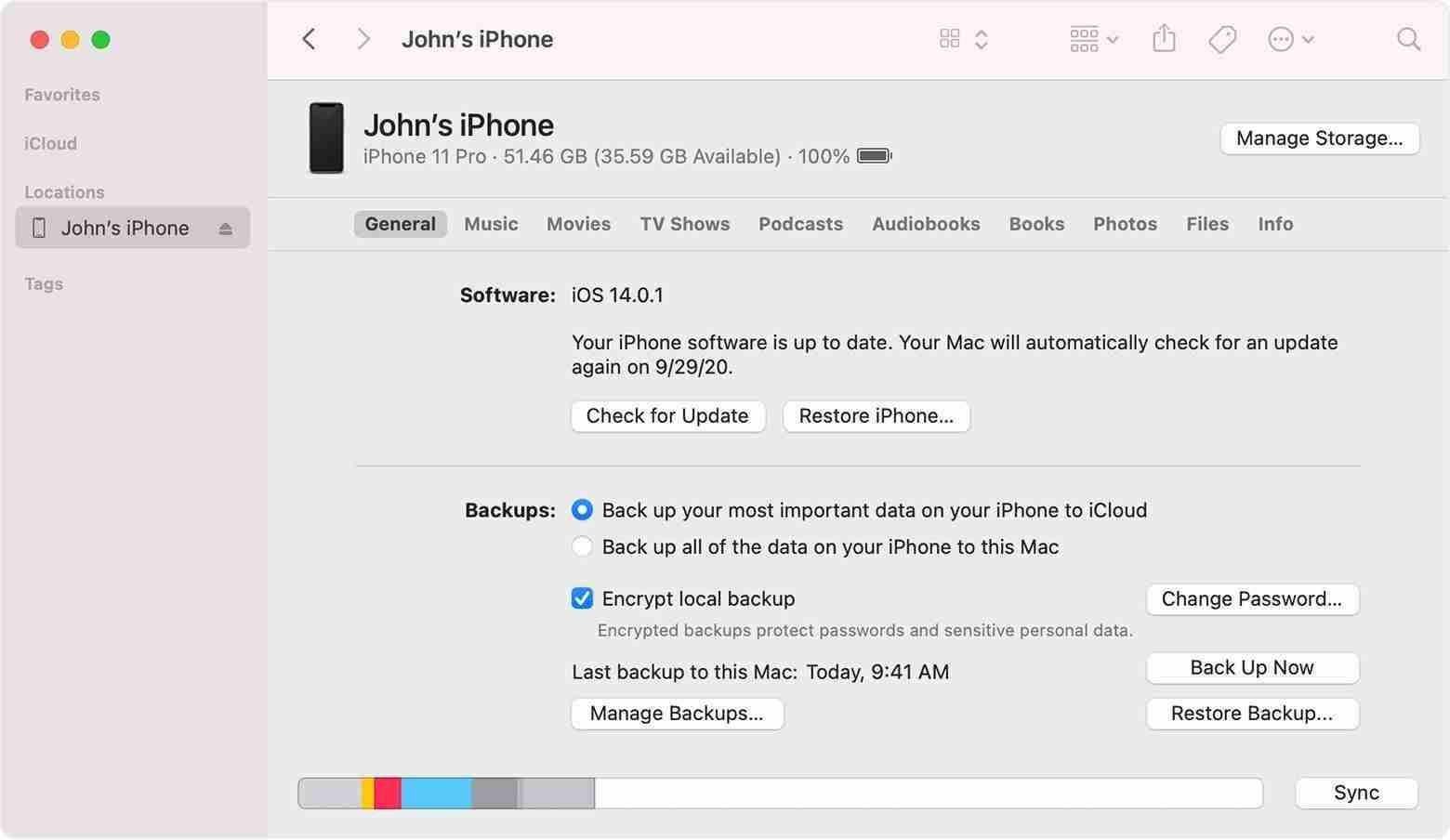
These are the simple steps you need to take in order to transfer the data from your old device to your new one.
If you still have issues in any of these steps then make sure to mention them in the comments down below.
4. Transfer by iCloud:
Just like Android, you can store all of your data in your Google account. Apple has a platform called iCloud.
You can store all or some of your device data on your iCloud account.
Make sure to follow the steps mentioned below in order to transfer the data from one iPhone to another.
– First, you need to open the settings of the iPhone that you want to transfer the data.
– Now, you need to navigate the settings called Backup.
– Make sure to enable the iCloud backup and select the data that you want to store on your cloud account.
– Now, you need to wait till some or all of your data is stored on your iCloud account. Once done, make sure to TURN ON your other iPhone.
– If it’s new and just purchased then you’ll see a setup screen. You need to provide all the details till you reach an option called “Apps and Data”.
– Here, you’ll see an option called “RESTORE FROM iCloud“. Make sure to click on that and you need to log into your iCloud account.
– When you do this, you’ll receive all of the data of your other device.
These are the simple steps you need to take in order to transfer the data from one device to another. I
If you still have questions or anything you want to ask then make sure to mention it in the comments down below.
Read more:
I Can’t Send Pictures On Whatsapp – Complete Guide
Send 1 GB Video On WhatsApp Complete Guide
5. By third-party sharing applications:
Yes, in case the above methods do not suit you then it can be the best possible way to transfer the data or applications from one iPhone to another.
Make sure, with this method, you can’t even transfer the applications, you can even transfer the media files like images and videos and other stuff as well.
The best part of this method is that you can even transfer a single application.
You can download any of the applications and can start sharing anything you want.
SHAREit is one of my favorite applications that you can install on your device and start using it.
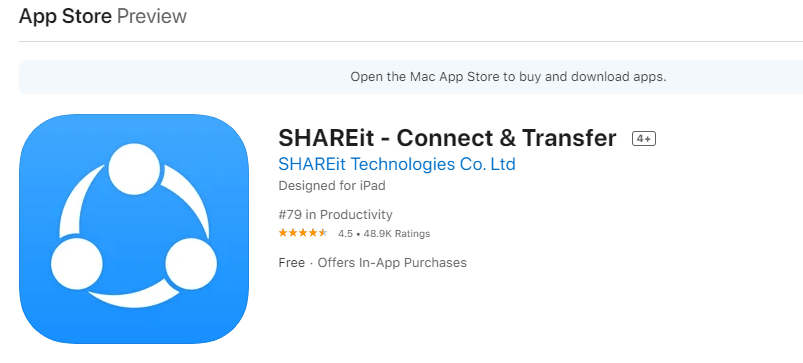
6. Family sharing method:
In case, if you’re looking for a method of sharing paid applications then this can be a game-changing method.
In order to use the paid applications from iPhone to iPhone, you need to follow the steps mentioned below.
– First, you need to open the settings on your device, and then you need to click on your iCloud account.
– When you click on that, you’ll find an option called FAMILY.
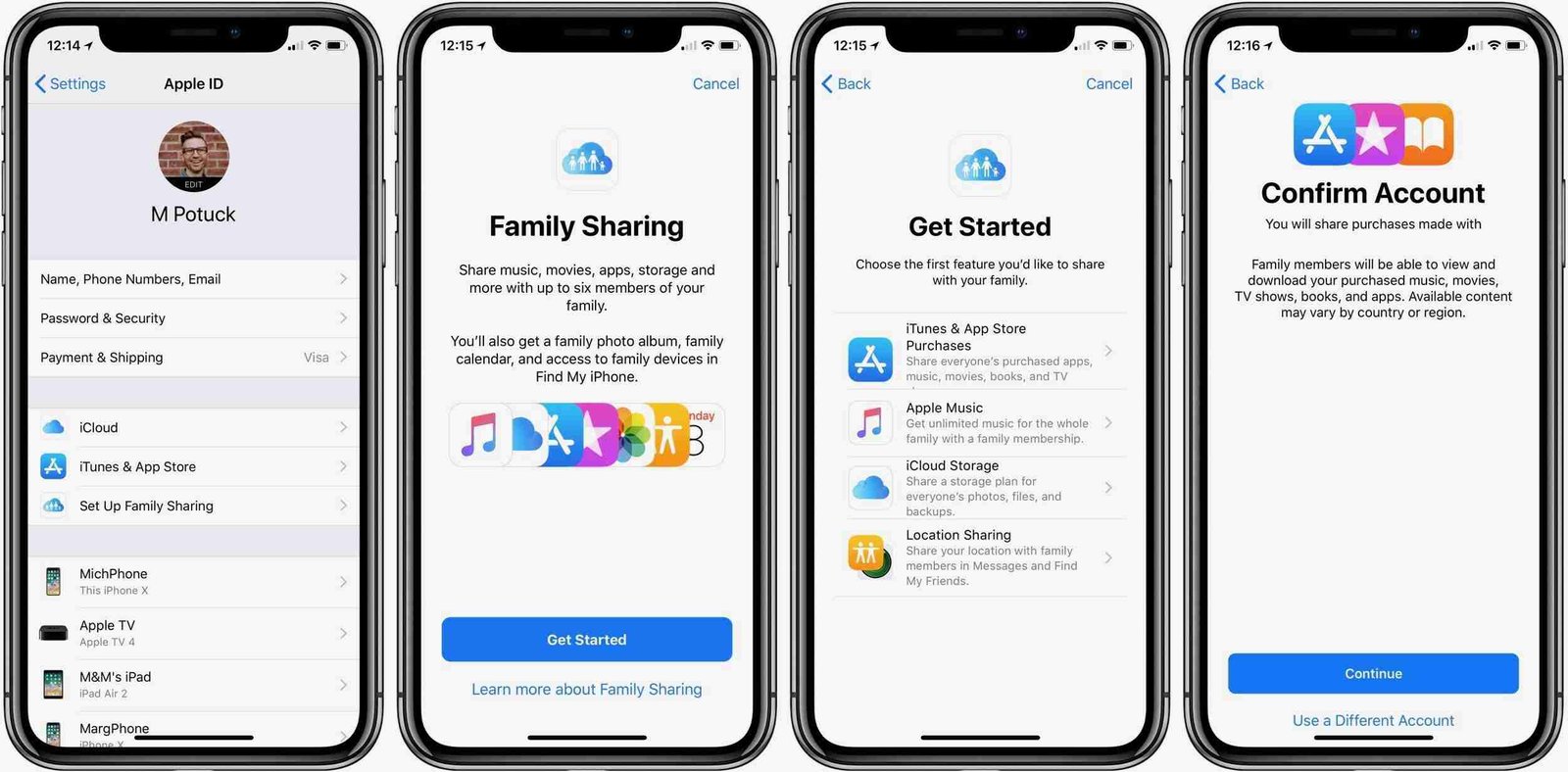
– Here, you can add all of your family members. Make sure, you can add up to 5 members into this group.
– Once you’ve set up the family sharing, you can share anything. You can share media files and applications as well.
If you still do not get the steps then make sure to follow the video and watch it carefully.
If you still not get the steps then make sure to ask me any doubt inside the comments down below.
Read more:
Bottom lines:
Hope you guys understand, how you can transfer the applications from one iPhone to another iPhone.
If you still have questions or anything you want to suggest in any of the above methods then make sure to mention it inside the comments down below.
Make sure to read the article carefully and you’ll get all or some of your selected applications.