WhatsApp is the largest and most popular application on the planet.
Especially in India, people use the WhatsApp application on a daily basis to connect with their friends and family.
Sometimes you may need to connect with your loved ones WhatsApp can be a better option in that case.
If you want to use the platform then make sure to install the application on your device.
Once the application is installed, make sure to open it and register your phone number.
Once the number will register now you’re ready to connect with your friends and family.
You can do a lot of things on the platform, you can share messages with your loved ones, you can share media files, you can even share the documents as well, you can share live locations, etc.
WhatsApp helps you in any way not only personally but professionally as well.
Sometimes you may receive forward messages.
These messages are sent by your friends, family, and colleagues. Sometimes you may also need to forward these messages.
Sometimes you may face problems in order to forward the messages because if you need to share images or videos along with the caption then normally it only shares the image, not the text or caption.
In this article, I’ll tell you some hacks that may help you to share media files like images and videos along with text or captions.
Make sure to stay with me and follow this guide.
Want to learn more?
2 Ways To See Who Views My WhatsApp Profile
Uninspirational Instagram Account You Should Follow
1. WhatsApp media with the caption:
Here are the steps that are given below in order to forward the WhatsApp media with the caption. Make sure to follow the steps mentioned below.
1. First, you need to open the WhatsApp application on your device. Once the application opens make sure to navigate or find the message you want to forward.
2. Now you need to hold the message. Once you’ll hold the message it’ll show you some options.
Make sure instead of clicking on the forward icon, make sure to hit the share icon you can find the above on the WhatsApp screen.
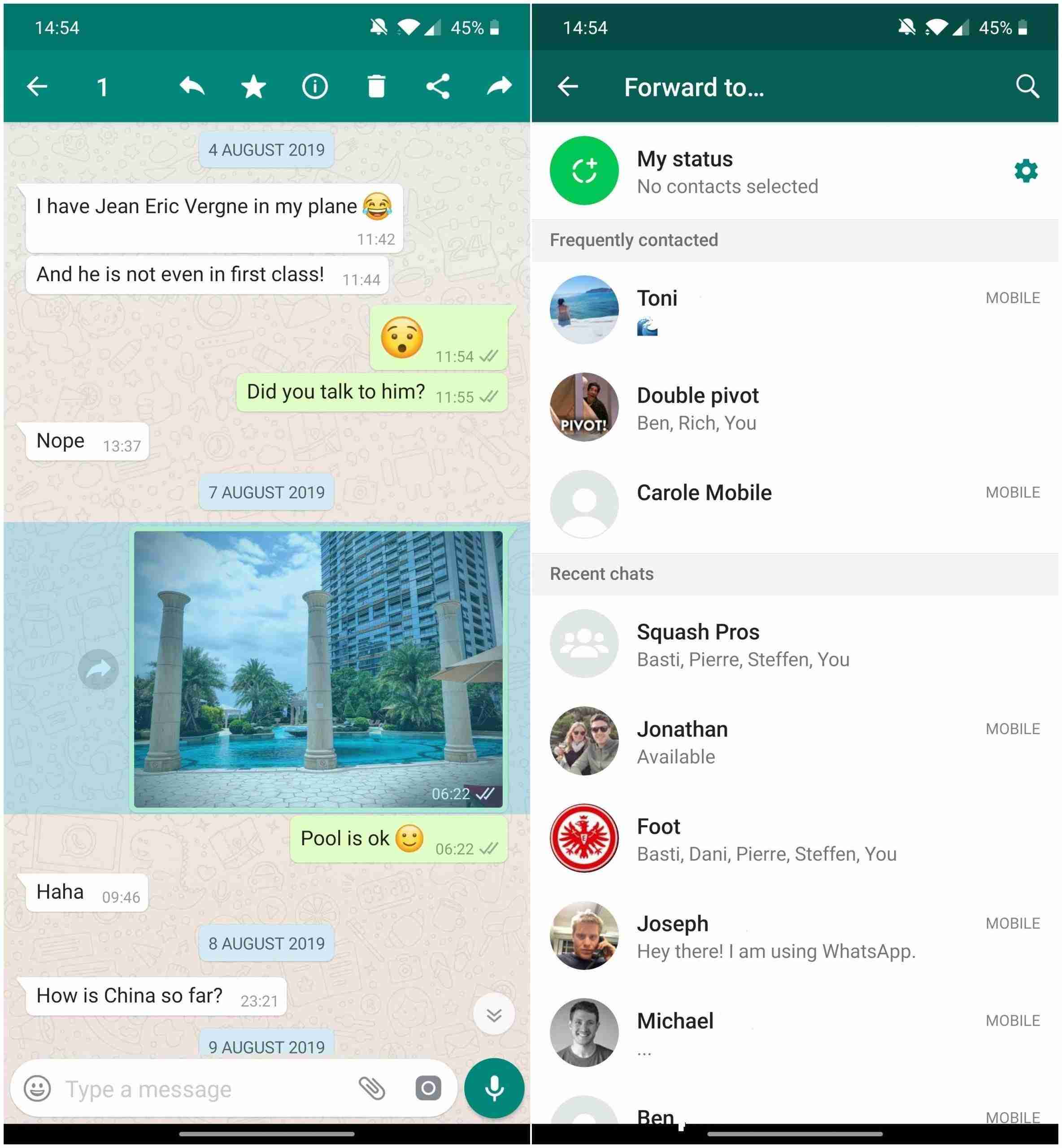
3. After clicking on the share icon you’ll find it’ll ask you to choose where you want to share.
Make sure to hit the WhatsApp icon. When you’ll hit the WhatsApp icon it’ll again ask you to choose the contact.
4. Make sure to choose the WhatsApp contact where you want to share.
Once selected you need to hit the share button you can find at the bottom green color button.
These are the steps you need to follow in order to share media files along with text-based captions.
Now I’ll give you a few more tricks that also help you to get more productivity from the platform.
Make sure to stay with me and I’ll teach you more related stuff.
2. WhatsApp messages to multiple people:
In order to send the messages to multiple people make sure to follow the steps mentioned below.
If you have any questions or suggestions please mention them in the comments down below.
1. First, you need to open the WhatsApp application on your device. Once WhatsApp is open make sure to find the message you need to send.
2. After selecting the message you need to click on the forward icon you can find at the top of the application.
Now you need to choose the contact you want to share with.
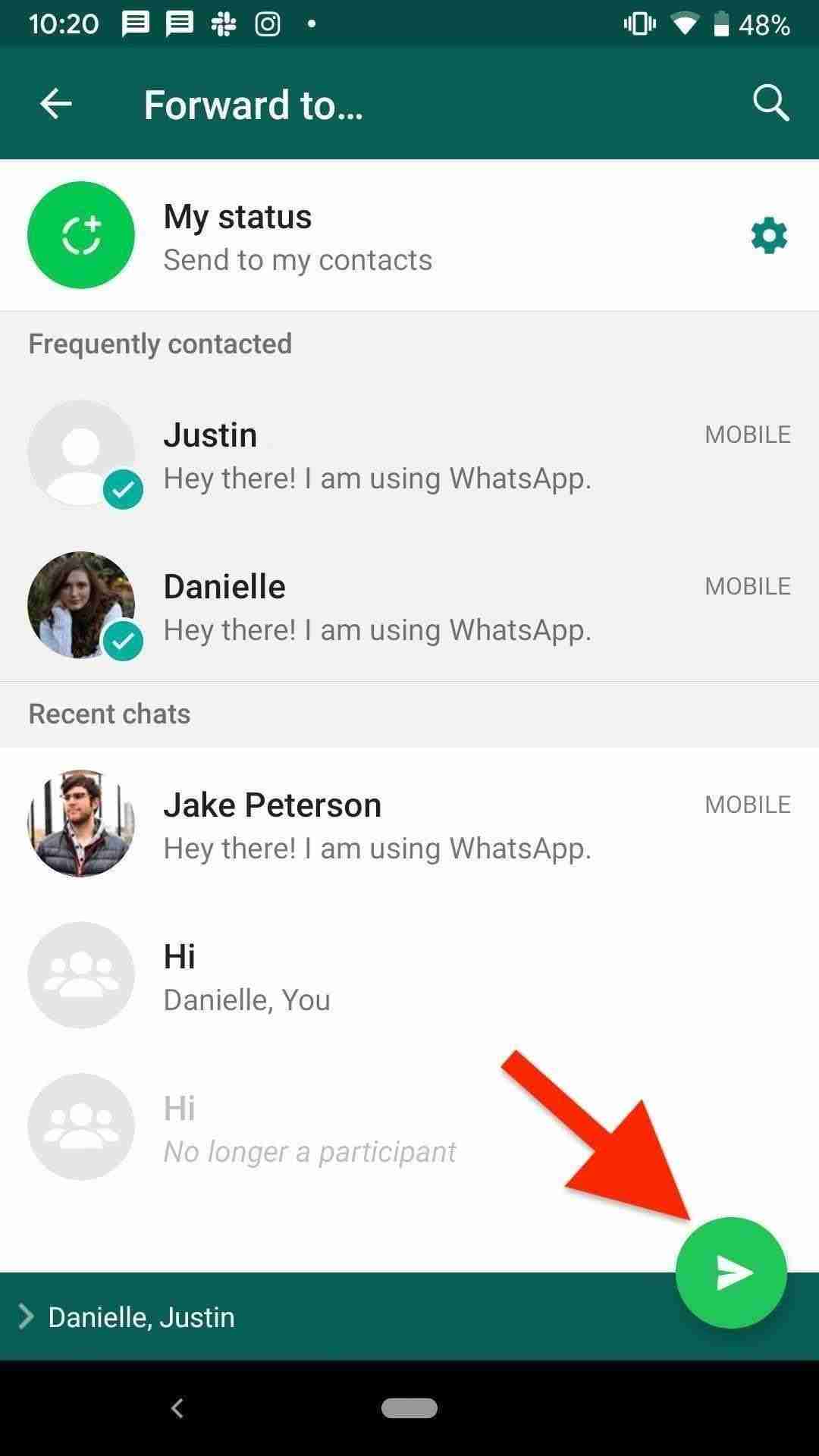
3. Now WhatsApp has a limitation, you can share a message with only 5 people or groups at a time.
This means if you want to share more than 5 people then you need to repeat the steps the same number of times.
4, After selecting the contact hit the send button and your message will be sent to those people.
These are the steps that you need to follow in order to share the messages on WhatsApp.
Sometimes you may need to share multiple messages at the same time or it can also tell that sometimes you may need to forward multiple messages at the same time.
Now I’ll share the exact same steps you need to follow in order to share the multiple messages or forward the messages.
Want to learn more?
2 Ways To See Who Views My WhatsApp Profile
Uninspirational Instagram Account You Should Follow
3. Follow the steps mentioned down below:
1. First, you need to open the WhatsApp application on your device. Once the application opens make sure to find the messages you want to forward.
2. After that, you need to hold the message you want to forward. When you’ll hold a message it’ll select that message.
Now you need to select multiple messages at the same time.
3. Now you need to hit the forward icon you can find at the top of the WhatsApp application. When you’ll hit that button it’ll ask you where you want to share the messages.
4. Now you need to select the contacts you want to share. After that click on the share button and boom! your message will be forwarded to these people.
These are the steps you need to follow in order to share multiple messages at the same time.
Sometimes you may need to send the WhatsApp messages along with a timestamp and with the user name, Make sure to follow the steps mentioned below in order to send the WhatsApp messages along with the sender details.
1. First, you need to open the WhatsApp application, now you need to navigate the contact and find the message you need to send.
2. After that, you need to select two messages at least in order to send these messages in detail. After that, you need to hit the copy icon you can find at the top of the application.
3. Once you’ll hit the copy message icon, it’ll copy the message, now you can paste these messages wherever you want.
When you paste these messages it’ll show the messages along with the sender details.
These are the simple steps in order to send the WhatsApp messages along with the sender’s details. I hope you find it helpful.
Sometimes you may need to forward all your WhatsApp chats to your new number.
Sometimes it may happen that you need to change your number from your device and you decide to shift the number.
Now here are the steps in order to shift all your WhatsApp chats to your new number. Make sure to follow the exact same steps in order to get all the previous old messages.
4. Forward the WhatsApp chats to your new contact:
1. First, you need to open the WhatsApp application on your device. Once the application will open make sure to click on the three dots you’ll find at the top of the application.
2. Once you’ll hit these it’ll ask you to go to settings. Make sure to go to settings and after that, you need to find the chat option.
3. Make sure to hit the chats option. Once you’ll click on the chats option it’ll show you different options.
Now you need to click on the backup chat option. When you’ll hit the backup chat option it’ll ask you to choose where you want to save your backup.
4. Now you have two options either you can save the backup on your cloud or you can save it on your local WhatsApp folder. Make sure to select the relevant one.
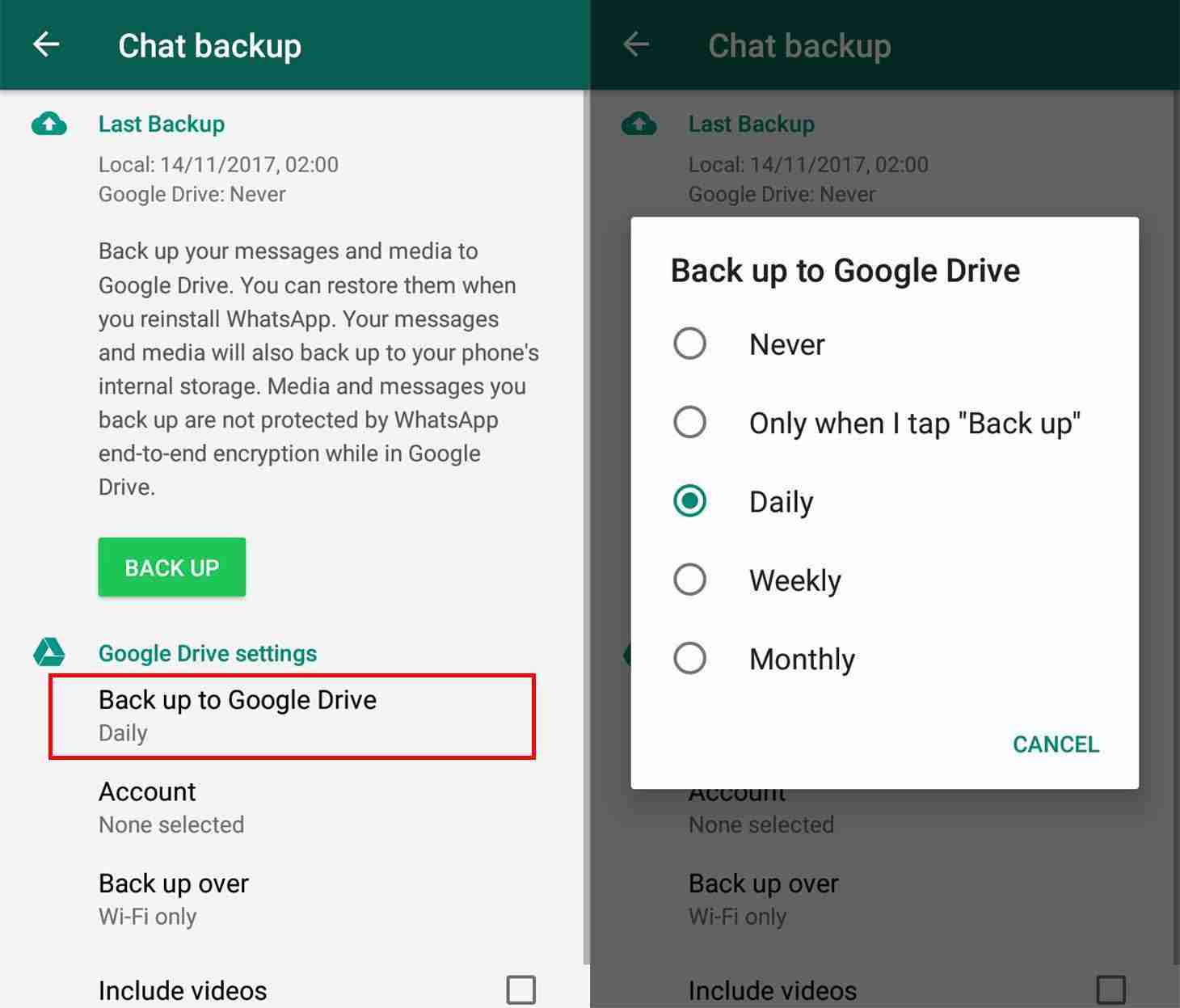
5. Now you need to hit the backup option. Once you hit that it’ll take all the backup on your cloud, now When you shift your number it’ll ask you to restore your backup make sure to hit Yes I want.
5. Now all your chats will be backed up and restored on your new number. Make sure to follow all the same steps and never miss any steps.
Sometimes you may need to receive the WhatsApp chats on your mail ID and need to keep it safe.
Here are the steps mentioned below. Make sure to follow the exact same steps in order to get all the chats on your email.
Want to learn more?
Photoshopping With Kendall Jenner’s Instagram Pics
5. Steps to get chats on email:
1. First, you need to open the WhatsApp application on your device. Once the application opens make sure to find the contact you want to share the chats.
2. Once you’ve selected the contact you need to click on the three dots you can find at the top of the chat screen.
Make sure to hit those three dots.
When you’ll do so it’ll show you some options.
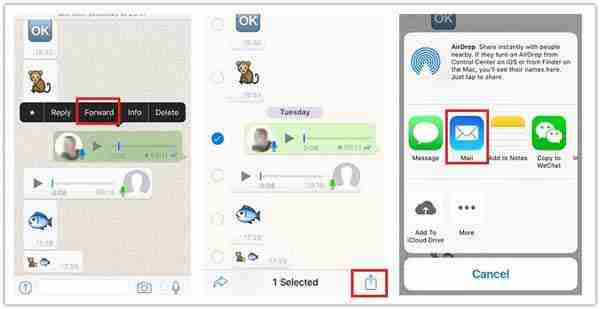
3. Now you need to click on the email chats option.
Make sure to click on it and choose which application you want to share the chat.
Make sure to select the application put the email address and then hit the send button and boom! your WhatsApp chat will be sent.
These are the steps to share the WhatsApp messages by email. If you have any questions or suggestions make sure to comment down below.
In case if you’re using iOS instead of Android then also it can be possible to forward the image with a caption.
Make sure to stay with me and I’ll teach you how you can forward the images on WhatsApp with text.
Make sure to follow the exact same steps and never miss out on any step.
6. Steps to forward the message on iOS:
1. First, you need to open the WhatsApp application on your iOS device. Once the application opens make sure to find the message you need to forward.
2. Now you need to long-press the image or video you want to share along with a text caption. Now after selecting it, make sure to hit the share button you can find at the top of the screen.

3. Make sure to click on that, Once you’ll click on it, it’ll ask you where you want to share the image or video.
Hit the contact where you want to share the image or video.
4. Now hit the share button and your content will be shared That’s it.
Bottom lines:
These are the steps you need to follow in order to share the image along with the text. I also explained a few more tricks.
If you have any questions or suggestions please mention them in the comments down below. If you have better ideas then please share in the comments down below.
WhatsApp is the largest and most popular application on the planet, make sure to use this application for your daily stuff.
It can’t even help you in person it can help you in professional ways as well.



