If you’re an Android user, chances are you’ve encountered the “something went wrong” error in the Google Play Store at some point.
This frustrating error message can prevent you from downloading or updating apps and can be a major inconvenience.
Fortunately, there are several solutions that you can try to fix this error and get back to using the Google Play Store without any issues.
In this article, we’ll explore some of the most effective solutions to the “something went wrong” error in the Google Play Store.
We’ll also discuss some of the common causes of this error and offer tips to prevent it from happening.
Common causes of the “something went wrong” error in the Google Play Store
The “something went wrong” error in the Google Play Store can be caused by several factors.
Some of the most common causes include:
1. Poor internet connection: A weak or unstable internet connection can prevent the Google Play Store from downloading or updating apps, resulting in the “something went wrong” error.
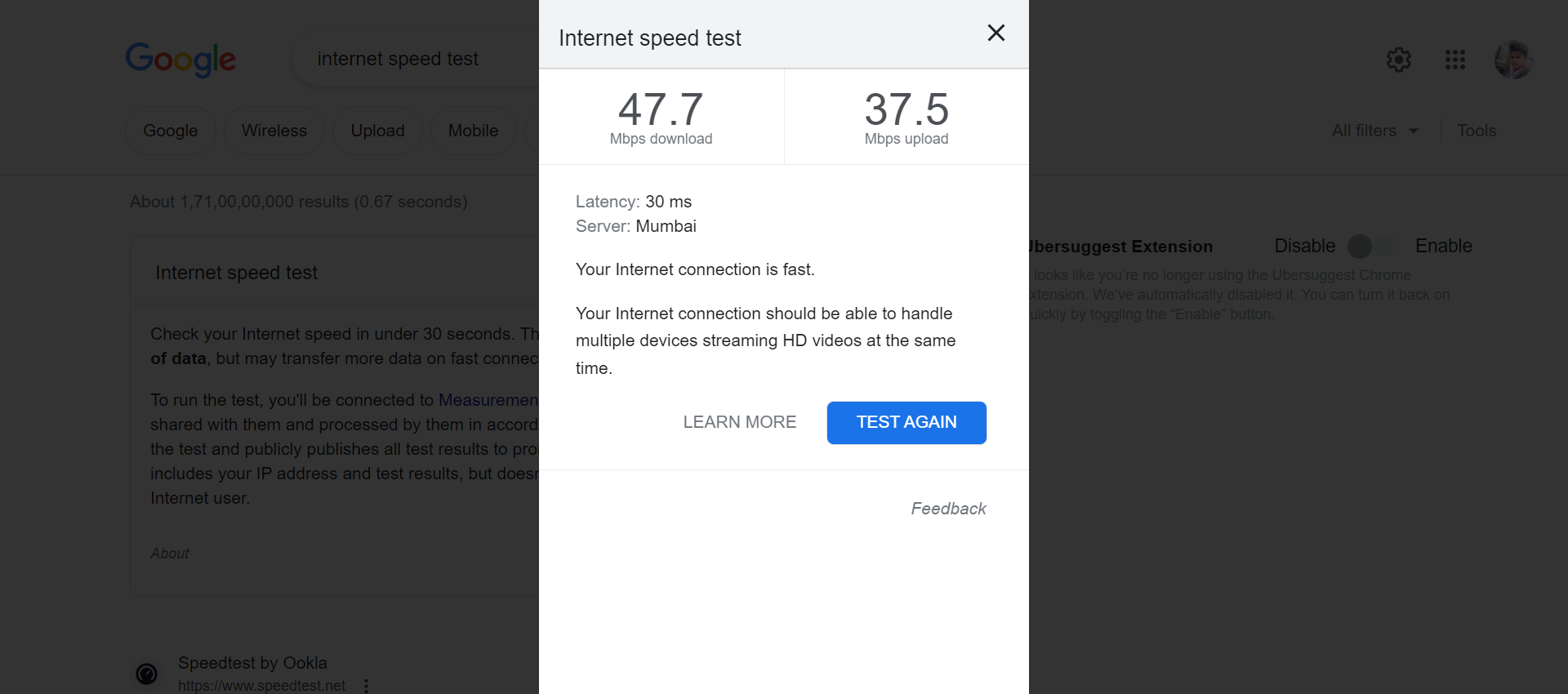
2. Outdated app version: Using an older version of the Google Play Store app can cause compatibility issues with your device and result in an error message.
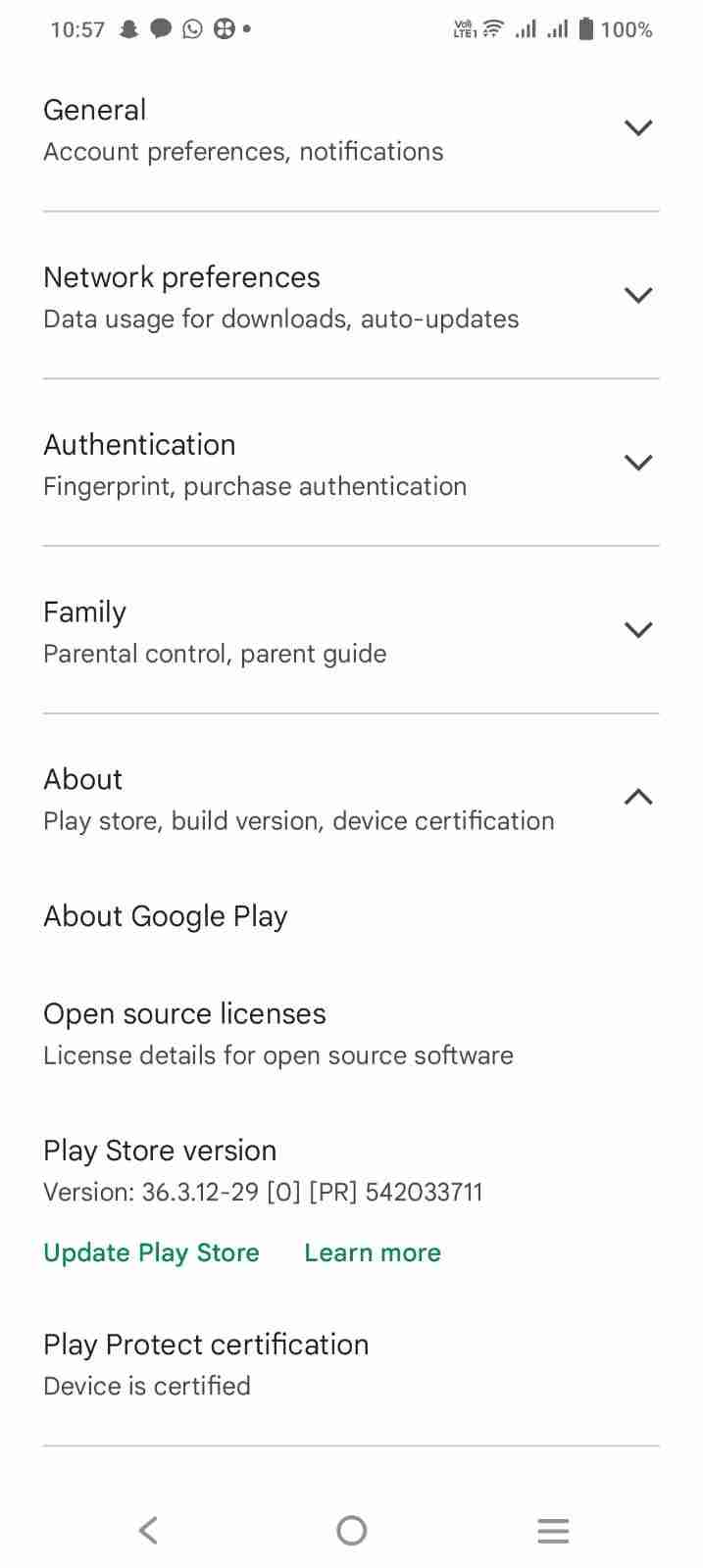
3. Issues with Google account settings: Problems with your Google account settings, such as sync errors or permission issues, can prevent the Google Play Store from functioning correctly.
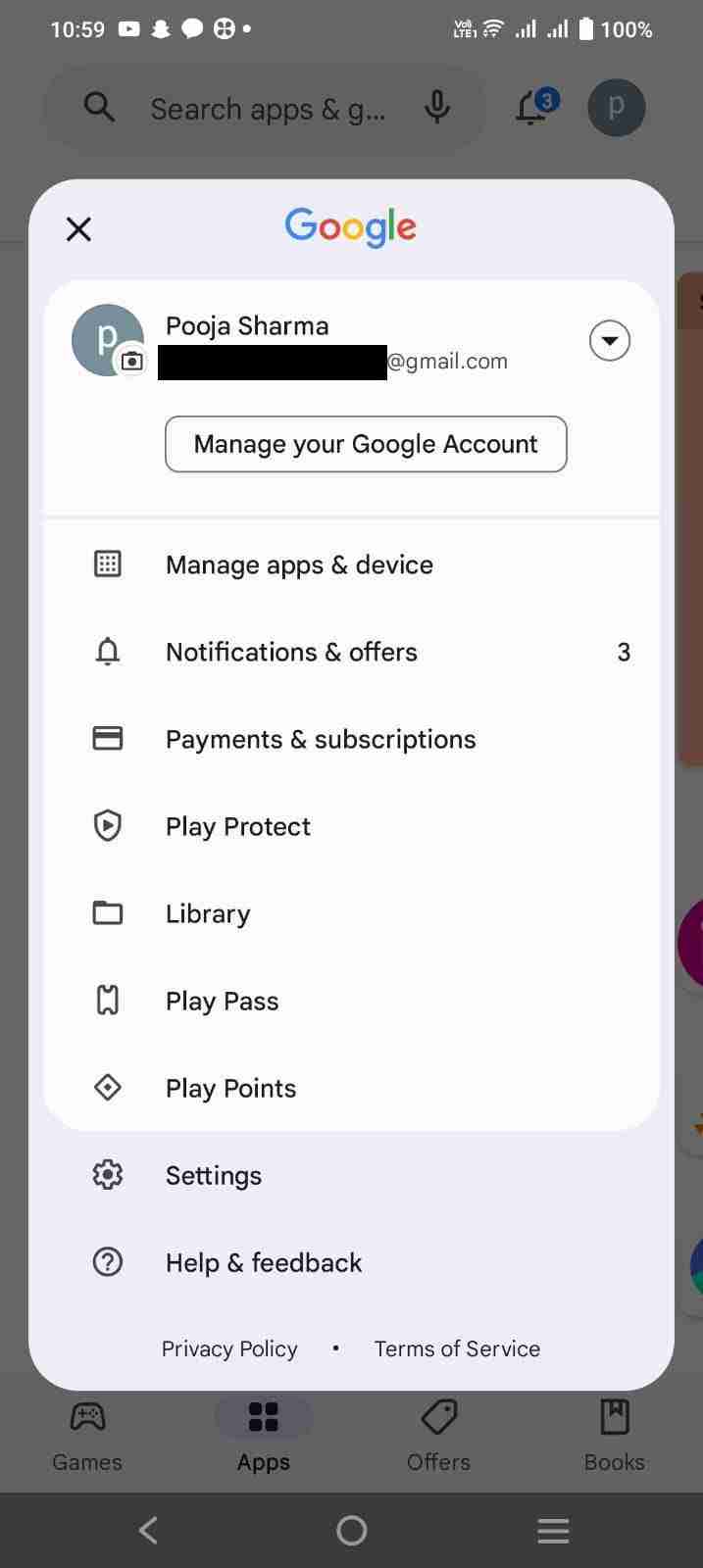
4. VPN or proxy settings: Using a VPN or proxy on your device can interfere with the Google Play Store’s ability to download or update apps, resulting in an error message.
Now that we’ve identified some of the common causes of the “something went wrong” error in the Google Play Store, let’s explore some of the solutions that you can try to fix it.
Read more:-
Ludo Star Fired/Removed From Google Play Store
Fix The Error (925) On the Google Play Store
1. Clear the Google Play Store cache and data
The first and most effective solution to try when encountering the “something went wrong” error in the Google Play Store is to clear the app’s cache and data.
This can help resolve any temporary issues that may be causing the error.
Here’s how to do it:
Step 1: Go to “Settings” on your Android device.
Step 2: Select “Apps & notifications” or “Apps”.
Step 3: Find and tap on “Google Play Store” in the list of apps.
Step 4: Select “Storage & cache”.
Step 5: Tap on “Clear storage” or “Clear data”.
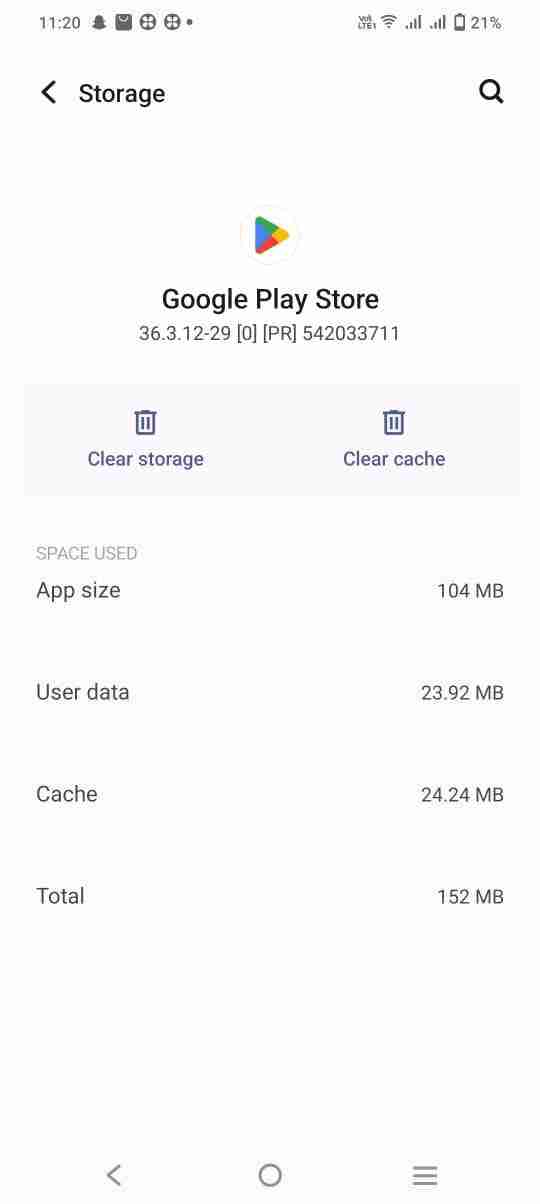
Step 6: Confirm your selection by tapping on “OK”.
2. Check your internet connection
If clearing the app’s cache and data doesn’t solve the problem, the next step is to check your internet connection.
A poor or unstable internet connection can prevent the Google Play Store from downloading or updating apps.
To fix this, try connecting to a different Wi-Fi network or using your mobile data instead.
3. Restart your device
Sometimes, a simple restart can fix the “something went wrong” error in the Google Play Store.
Restarting your device can help clear any temporary issues that may be causing the error.
To restart your device, press and hold the power button until the power options appear, then select “Restart” or “Reboot”.
4. Update the Google Play Store app
Using an older version of the Google Play Store app can cause compatibility issues and result in the “something went wrong” error.
Updating the app can help fix any bugs or issues that may be causing the error message.
To update the Google Play Store app, go to the app store, search for “Google Play Store”, and select “Update” if an update is available.
5. Check your Google account settings
Issues with your Google account settings, such as sync errors or permission issues, can prevent the Google Play Store from functioning correctly.
To check your account settings, go to “Settings” on your Android device, select “Accounts”, and select your Google account.
Make sure that your account is synced and that all the necessary permissions are granted.
6. Disable VPN or proxy settings
Using a VPN or proxy on your device can interfere with the Google Play Store’s ability to download or update apps, resulting in the “something went wrong” error.
Try disabling your VPN or proxy settings temporarily and see if the error goes away.
To disable VPN or proxy settings, go to “Settings” on your device, select “Network & Internet”, and turn off any VPN or proxy settings that may be enabled.
7. Contact Google support
If none of these solutions work, you may need to contact Google support for further assistance.
Google support can help you diagnose and fix any issues that may be causing the “something went wrong” error in the Google Play Store.
To contact Google support, go to the Google Play Help Center and select “Contact us” to get in touch with a support representative.
Read more:-
Most Expensive Application On Google Play Store
Dream11 App Not Available In The Play Store
Tips to prevent the “something went wrong” error in the Google Play Store
Prevention is always better than cure.
Here are some tips to prevent the “something went wrong” error in the Google Play Store:
1. Keep your Google Play Store app updated to the latest version.
2. Make sure that your internet connection is stable and strong.
3. Avoid using VPN or proxy settings while using the Google Play Store.
4. Regularly clear the cache and data of the Google Play Store app.
5. Check your Google account settings and ensure that all necessary permissions are granted.
By following these tips, you can minimize the chances of encountering the “something went wrong” error in the Google Play Store.
The Google Play Store is an essential app for Android users, as it provides access to millions of apps, games, and other digital content.
However, as with any app, it can encounter issues from time to time. One of the most common errors that users encounter is the “something went wrong” error.
This error message can occur when you try to download or update an app from the Google Play Store.
It can be caused by a variety of factors, including a poor internet connection, outdated app version, issues with Google account settings, or problems with VPN or proxy settings.
Fortunately, there are several solutions that you can try to fix the “something went wrong” error in the Google Play Store.
These solutions range from simple fixes, such as clearing the app’s cache and data, to more complex solutions like disabling VPN or proxy settings or contacting Google support.
Clearing the app’s cache and data is often the first and most effective solution to try, as it can help resolve any temporary issues that may be causing the error.
To do this, you can go to your device’s settings, select “Apps & notifications” or “Apps”, find and tap on “Google Play Store,” select “Storage & cache,” and tap on “Clear storage” or “Clear data.”
If clearing the cache and data doesn’t work, you can try checking your internet connection, restarting your device, updating the Google Play Store app, or checking your Google account settings.
Disabling VPN or proxy settings or contacting Google support may also be necessary if the error persists.
It’s important to note that the “something went wrong” error may be caused by other factors as well, and these solutions may not always work. In such cases, it may be necessary to seek professional help or take your device to a repair shop.
In addition to these solutions, there are also some preventative measures that you can take to reduce the chances of encountering the “something went wrong” error in the future.
Keeping your Google Play Store app updated to the latest version, ensuring a stable and strong internet connection, avoiding VPN or proxy settings while using the Google Play Store, regularly clearing the cache and data of the Google Play Store app, and checking your Google account settings are all effective ways to prevent this error from occurring.
In summary, the “something went wrong” error in the Google Play Store can be a frustrating issue for Android users.
However, by using the solutions outlined above and taking preventative measures to reduce the chances of encountering the error in the first place, you can effectively fix the error and enjoy a seamless experience while using the Google Play Store.
Read more:-
3 Ways To Get Google Play Store On An iPhone
Delete Your History On the Google Play Store
Conclusion
In conclusion, the “something went wrong” error in the Google Play Store can be frustrating, but there are several solutions that you can try to fix it.
Clearing the app’s cache and data, checking your internet connection, restarting your device, updating the app, checking your Google account settings, disabling VPN or proxy settings, and contacting Google support are all effective solutions to this problem.
It’s also important to take preventative measures to reduce the chances of encountering the error in the first place.
By following the tips outlined in this article, you can minimize the chances of encountering the “something went wrong” error and enjoy a seamless experience while using the Google Play Store.
Remember, if the error persists, it may be a sign of a more serious issue, and it’s important to seek professional help to diagnose and fix the problem.
With these solutions and preventative measures, you can enjoy a smoother and more hassle-free experience while using the Google Play Store.



