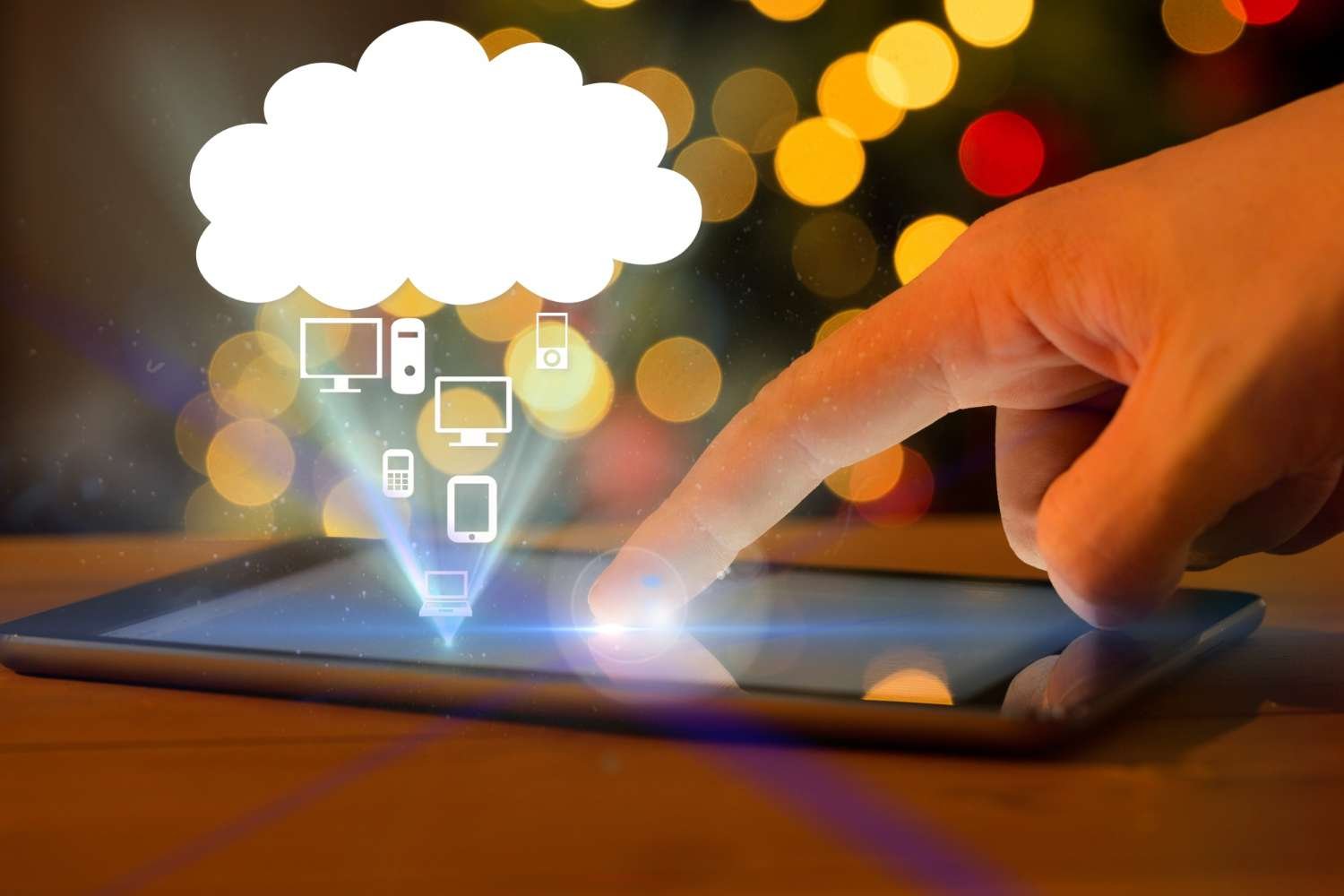The Google Play Store is the primary source for Android apps and games, but sometimes you may want to download an APK file from the Google Play Store on your laptop or desktop.
APK files are Android app installation packages that can be installed on Android devices.
In this article, we will explore the steps to download an APK file from the Google Play Store on your laptop.
Step 1: Find the APK file you want to download
The first step to downloading an APK file from the Google Play Store is to find the file you want to download.
You can browse the Google Play Store website on your laptop to find the app or game you want to download.
Once you have found the app or game, note down the package name or the URL of the app’s page on the Google Play Store.
Read more:-
Samsung TVs Have the Google Play Store
“Remove China Apps” Taken Down By Google Play Store
Step 2: Download an APK downloader tool
To download an APK file from the Google Play Store, you will need a downloader tool. There are several APK downloader tools available for free online.
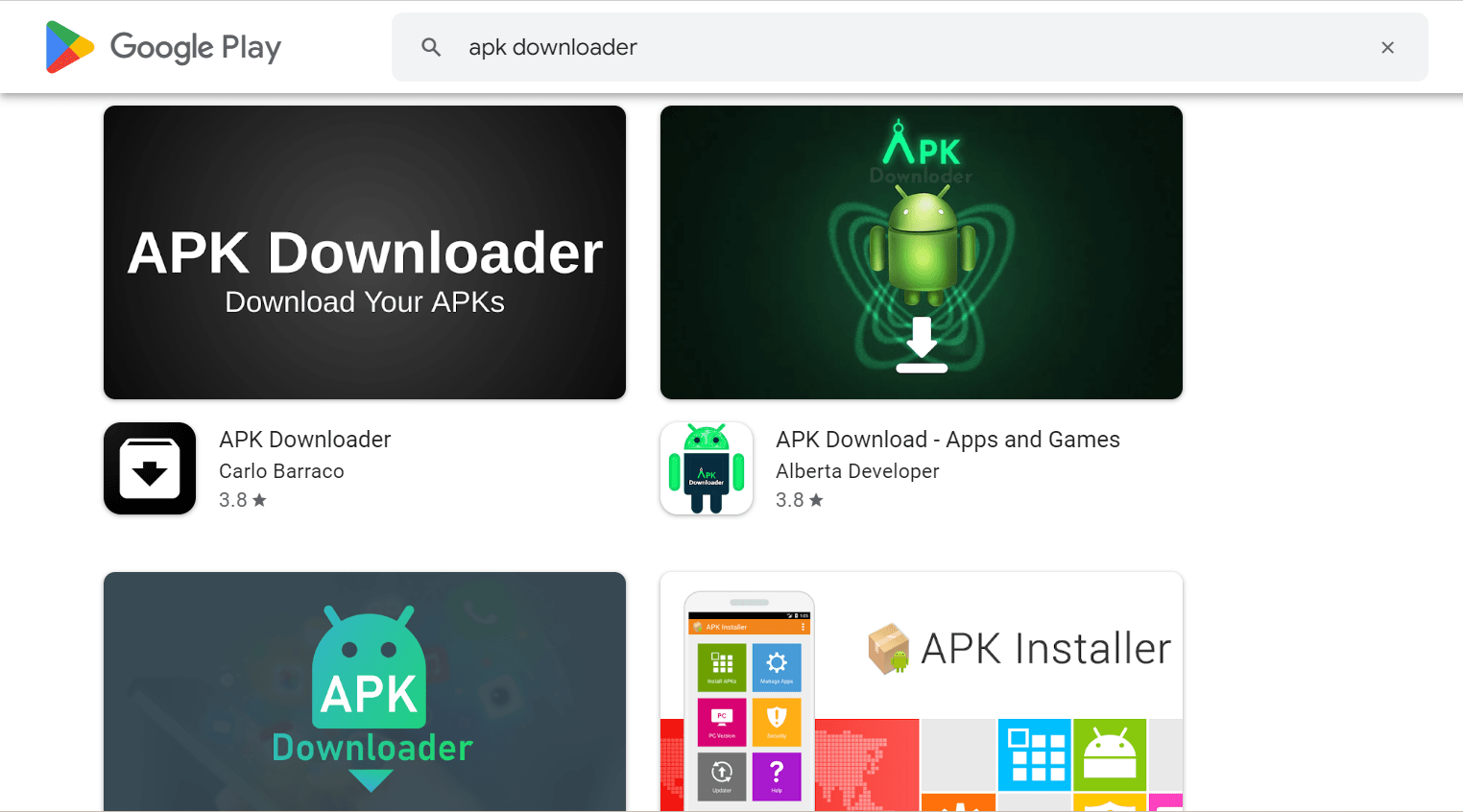
One of the most popular tools is the APKPure downloader tool, which can be downloaded for free from the APKPure website.
Step 3: Install the APK downloader tool
Once you have downloaded the APK downloader tool, you will need to install it on your laptop.
Follow the installation instructions provided by the downloader tool to install it on your laptop.
Step 4: Open the APK downloader tool
Once the APK downloader tool is installed on your laptop, open it.
The downloader tool may require you to sign in with your Google account to access the Google Play Store.
Step 5: Enter the package name or the URL of the app
In the APK downloader tool, enter the package name or the URL of the app you want to download.
The package name is the unique identifier of the app, which can be found in the app’s URL on the Google Play Store.
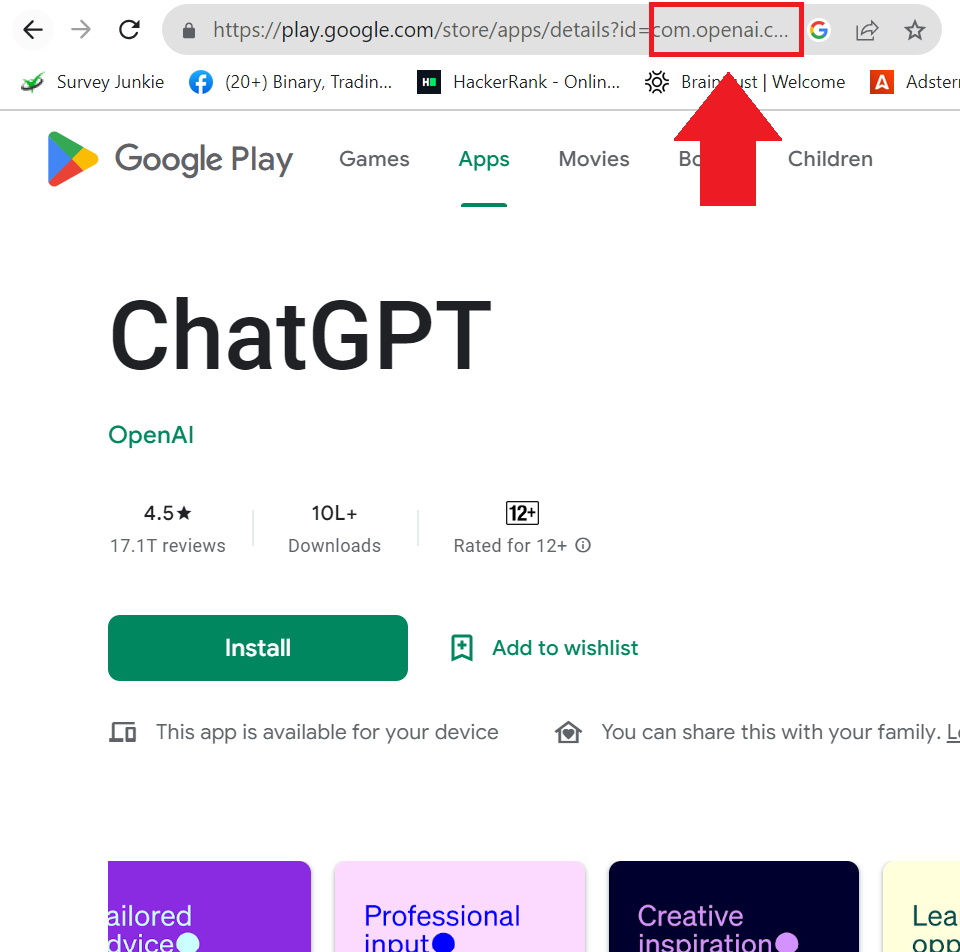
Alternatively, you can copy and paste the URL of the app’s page on the Google Play Store.
Step 6: Download the APK file
Once you have entered the package name or the URL of the app, click on the download button in the APK downloader tool.
The downloader tool will then download the APK file from the Google Play Store and save it to your laptop.
Step 7: Install the APK file
Once the APK file is downloaded, you can install it on your Android device. To install the APK file, you will need to enable installation from unknown sources in the Android settings.
Read more:-
5 Best Alternatives to Play Store For Cracked APKs
Google Play Store Refresh Its Content
Benefits of downloading APK files from Google Play Store on a laptop
Downloading APK files from the Google Play Store on your laptop can have several benefits.
For example, it allows you to download apps and games without having to use your Android device.
This can be useful if you have limited storage space on your Android device, or if you want to install a large app or game that would take up a lot of storage space.
In addition, downloading APK files from the Google Play Store on your laptop can also be useful if you want to back up the APK files of your favorite apps and games.
This can be particularly useful if you want to reinstall an app or game on your Android device after resetting it or upgrading to a new device.
Risks of downloading APK files from third-party websites
While downloading APK files from the Google Play Store on your laptop is generally safe, downloading APK files from third-party websites can be risky.
APK files downloaded from third-party websites may contain malware or other malicious software that can harm your Android device or compromise your personal information.
Therefore, it’s important to download APK files only from trusted sources, such as the Google Play Store or official app developer websites.
You should also exercise caution when installing APK files on your Android device, and only install files from sources that you trust.
Tips for downloading APK files from the Google Play Store on a laptop
Here are some tips to keep in mind when downloading APK files from the Google Play Store on your laptop:
1. Only download APK files from the Google Play Store or trusted sources.
2. Check the reviews and ratings of the app or game before downloading it.
3. Make sure that the APK downloader tool you use is safe and reputable.
4. Always scan downloaded APK files for malware before installing them on your Android device.
5. Back up your APK files regularly to avoid losing them in case of device failure or data loss.
In conclusion, downloading APK files from the Google Play Store on your laptop can be a useful way to download and back up apps and games for your Android device.
However, it’s important to exercise caution and only download APK files from trusted sources to avoid the risks associated with downloading from third-party websites.
By following the tips outlined in this article, you can safely and effectively download APK files from the Google Play Store on your laptop.
Read more:-
Google Play Application Not Appear When Searching
Malicious Applications On Google Play Store
In conclusion, downloading an APK file from the Google Play Store on your laptop is a simple process that can be done using an APK downloader tool.
By following the steps outlined in this article, you can download an APK file from the Google Play Store on your laptop and install it on your Android device.
However, it’s important to note that downloading and installing APK files from third-party sources can be risky and may expose your device to security vulnerabilities.
Therefore, it’s important to download APK files only from trusted sources and to exercise caution when installing them on your Android device.