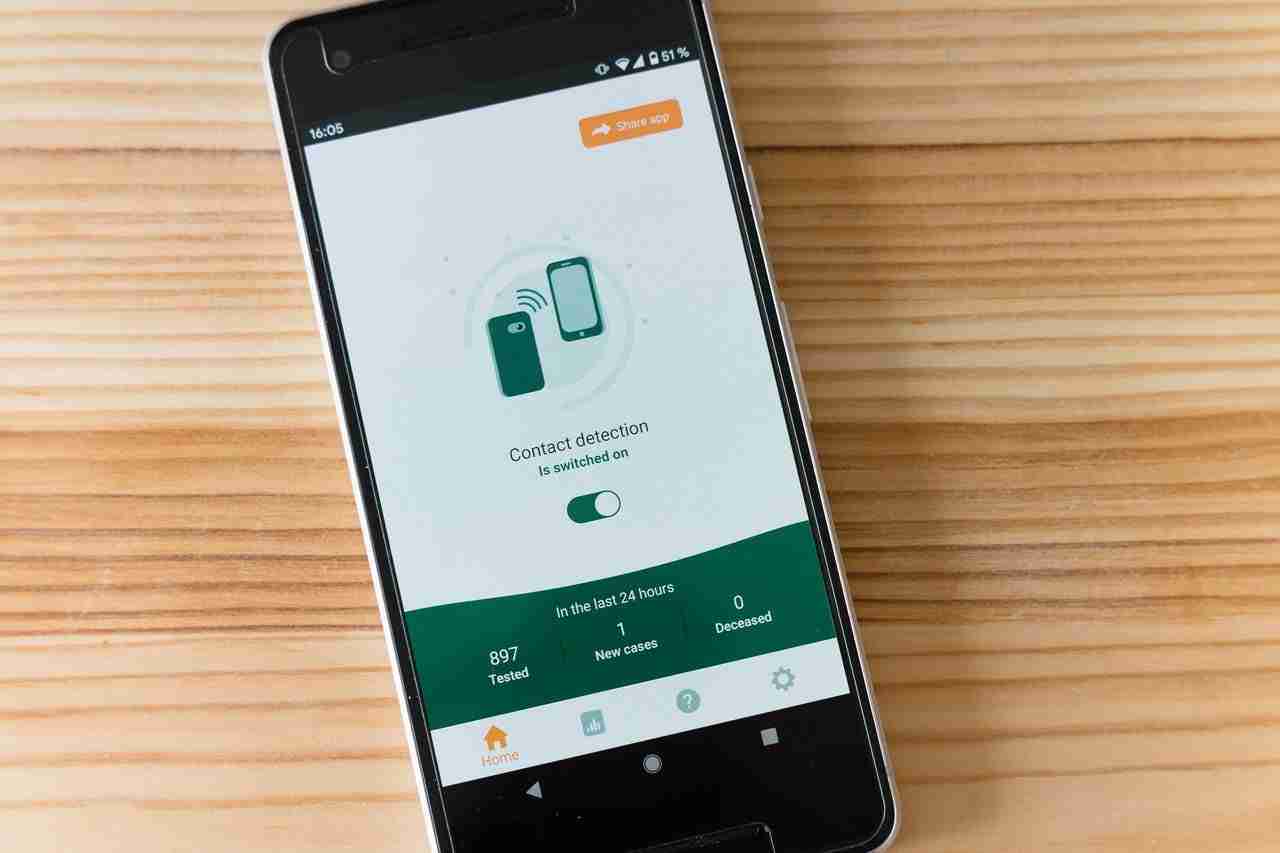There is nothing like Bluetooth in terms of sharing files and connecting devices across you. Well, you can share almost all types of files. You can share media files like images and videos and can even share documents like PDF, PPT, WORD, TEXT, etc.
It’s easy to share files with Bluetooth. Sometimes, you may come across a situation when you’re trying to share files but it doesn’t work.
If this is the case then don’t worry. No matter which device you’re using. If you’re facing issues with sharing files between devices then you’re at the right place.
Make sure to read the article in order to learn how to solve the issue.
Make sure there are a couple of possibilities. You can share files between mobile devices, you can share between laptops or PCs, and you can share between laptops or PC and mobile devices.
No matter which condition it may have, make sure to stay with me and I’ll share with you all the possible solutions to your issues.
Read more:
WhatsApp Not Installing – Fix Issue Step By Step
Best Tips To Find Who He/she Chats To The Most
Can’t share files between mobile devices:
In case, if you’re facing issues in sharing files between mobile devices then you can follow the below-given steps in order to solve the issue.
– You can restart both of the devices. The sender and receiver should restart first and then you should try maybe the issue will be solved.
– Make sure, both the devices have updated their Android versions. Their software should be up to date.
– Make sure, the device should be near. Don’t put them far from each other.
– Make sure the devices are paired before sharing any file. If they’re not paired then you should first pair them.
– If another device is already paired then you should remove it first. You can also try to remove all the devices and then try to connect to a new device.
– If the device is already paired then you should remove it first and then you should pair it again.
– If the issue is not solved then you can try third-party Bluetooth applications available on the Play Store for free. Make sure to download and install them. These applications have tons of features that you can use in order to enhance your productivity by using smartphones.
These are some of the possible solutions that you can try in order to solve the issues for mobile devices.
If you have any questions or anything you want to suggest then make sure to mention in the comments down below.
Read more:
Whatsapp New Payment Platform – Guide
Send A Photo On WhatsApp on your iPhone
Share between laptops and PCs:
If you’re using Bluetooth on laptops or PCs and want to share files and facing issues then you’re at the right place.
Here, I’ll share with you some possible solutions that may help you to solve the issue. Make sure to read out the below steps in order to learn.
– The first thing you can try is to restart both the systems and try to connect again with Bluetooth.
– Make sure you have the latest version of Windows on both of your devices.
– Make sure, to see if the device is already paired. If yes then you should try to unpair them and then try to pair them again.
– You’re trying to send too many files at the same time. If this is the case you may face issues in sending files.
Instead of that, you can convert all of your files into a ZIP or RAR or any other compression format and then you can transfer the final file.
– Make sure to check whether your laptop or PC has a Bluetooth driver installed or not.
If not then you should install it first. If the driver is not available then you can try to connect a dongle. You can buy a Bluetooth dongle that can easily connect to your laptop or PC.
– Make sure, you have an updated Bluetooth driver. If you can’t update your driver manually then you can try DriverPack.
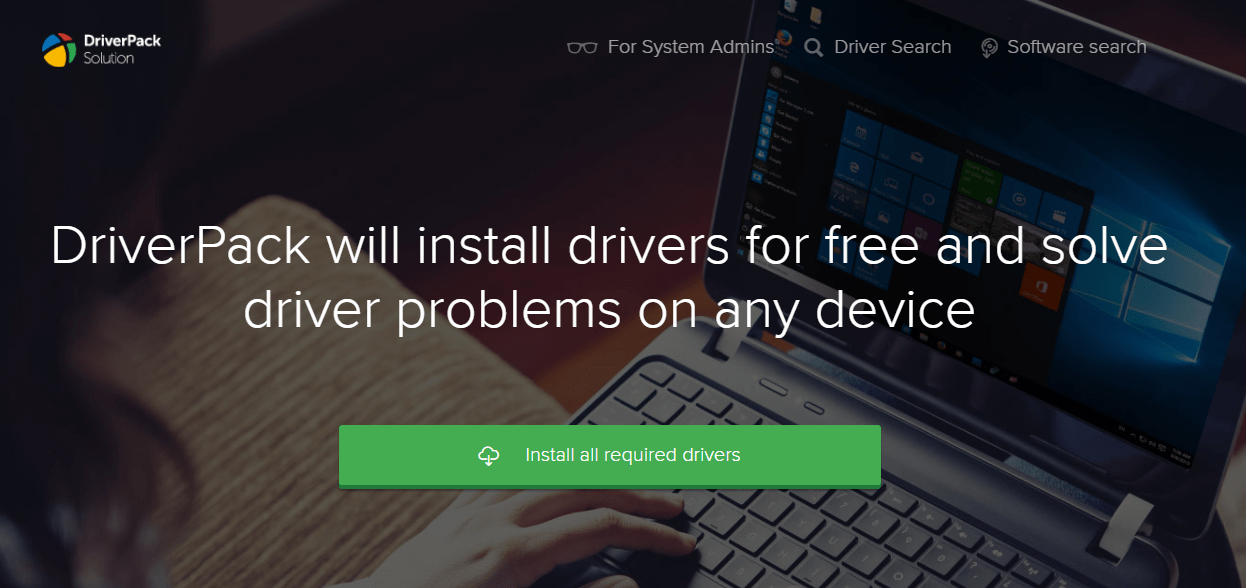
Make sure to download and install it on your PC or Laptop. It’ll auto-detect the missing drivers and the drivers that need to be updated.
Once done, you’re ready to use it. Now, you can easily share any file.
– If the problem is not solved then you can try to troubleshoot the issue. Make sure to open your Windows settings and then you need to find “Update & Security”. Now, make sure to click and click on the Troubleshoot option.
– Uninstall and reinstall the Bluetooth driver. In order to do this, you need to press Windows Key + X to open the options.
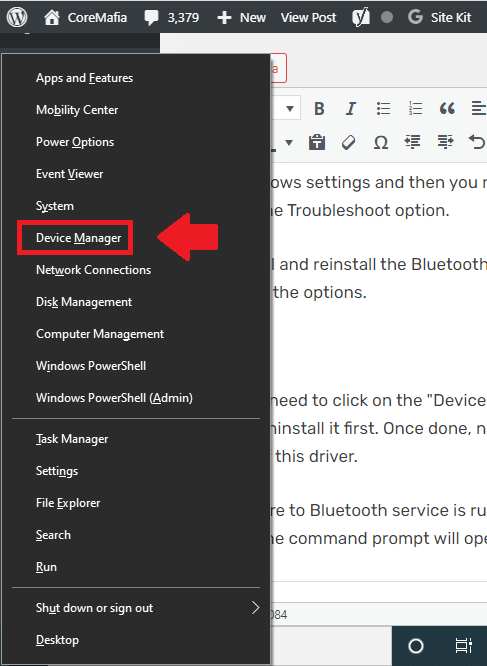
Now, you need to click on the “Device Manager”. Now, you need to find the Bluetooth driver and need to uninstall it first. Once done, now, you need to install it again. Make sure to install the latest version of this driver.
Read more:
I Can’t Send Pictures On Whatsapp – Complete Guide
Send 1 GB Video On WhatsApp Complete Guide
– Make sure to Bluetooth service is running. In order to check you need to press Windows Key + R. Once the command prompt opens make sure to type services.msc and press OK.
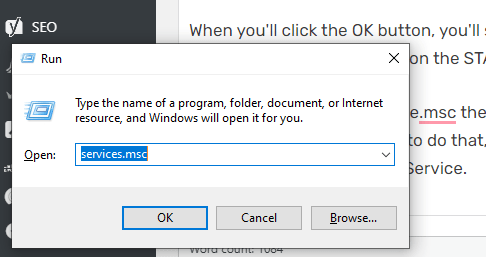
When you click the OK button, you’ll see a window will open. Now, you need to navigate the Bluetooth and need to click on the START button.
– If you’re visiting the Service.msc then care should be taken that your Bluetooth Support service should be enabled. In order to do that, you need to open the Windows of services.msc and need to find the Bluetooth Support Service.
Make sure to right-click and need to visit the properties. Here, you can START service.
– You can try the shortcut in order to open the Bluetooth window.
Make sure to click Windows Key + R need to type fsquirt. Once you type and click OK, you’ll see the Bluetooth window will open and it’ll ask you whether you want to SEND or RECEIVE FILES. Make sure to choose the appropriate option.

– Open Control Panel > Network and Sharing Center > Advanced Sharing Settings. Scroll down and click the down arrow to open All Networks.
Click Enable file sharing for devices that use 40 or 56-bit encryption. Restart your computer.
Now you should be able to send files from your PC via Bluetooth to your Android phone image.
Read more:
Send Zip File In Whatsapp – Complete Guide
Send Folder Through Whatsapp – Complete Guide
Bottom lines:
Hope you guys found this article helpful. If you have any further questions or anything you want to suggest then make sure to ask me in the comments down below.
Make sure, there are other services also available for sharing any type of file if you still need to share through Bluetooth then you can follow the instructions above in order to share any file with Bluetooth as well.