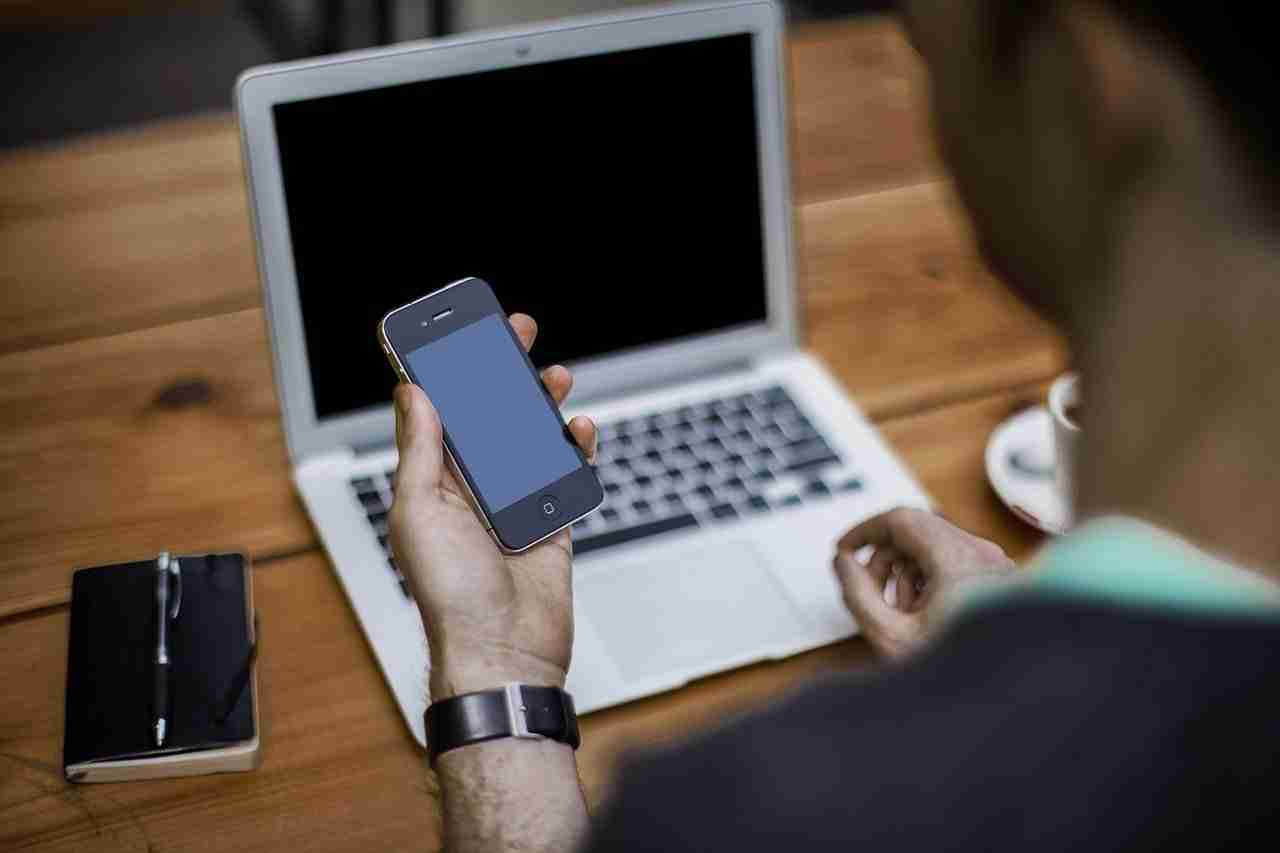WhatsApp application is the most popular instant-text messaging platform.
If you want to share your thoughts and ideas with your loved ones, friends, and families then make sure to download the application, install the application, register a free account, and start sharing anything you want.
The platform can help you to connect with your loved ones, friends, and families.
You can do a lot of things.
The platform has now integrated a lot of features.
This means, now, you can share text messages, you can share media files like images and videos, and even documents like PDF, PPT, and other formats as well.
You can even connect with like-minded people as well.
Sometimes, you may need to share your thoughts with people of the same interests.
You can use WhatsApp groups in order to share your thoughts and ideas with like-minded people.
Make sure to create a WhatsApp group in order to do that.
If you want to create a WhatsApp group then you need to open WhatsApp.
Once the application opens, now, you need to click on the three vertical dots, which you’ll find at the top of the application.
When you click on that, it’ll show you some options.
Now, you need to click on the NEW GROUP option in order to create a WhatsApp group.
Once the group is created, now, you need to add people to the group.
Make sure, you can add up to 256 people at a time.
If you want to add more people then you may need to create a second WhatsApp group for that.
Once your WhatsApp group is ready, now, you’re ready to share your thoughts and ideas with your loved ones, friends, and families.
You can share text, you can share media files like images and videos, and even documents like PDF, PPT, and other formats as well.
WhatsApp groups are helpful in order to connect with your loved ones, friends, and families.
You can share your thoughts with audio and video calling features as well. You can even create broadcast lists as well.
Sometimes, you may need to share your current and live location then there is nothing like WhatsApp.
You can easily share your location as well. In order to share your location, you need to open the platform.
Once the application opens, now, you need to select the chat where you want to share your location.
After that, you need to click on the paperclip icon, which you’ll find inside the CHATBOX.
When you click on that, it’ll ask you some options.
Make sure to click on the LOCATION tab in order to share your location.
After that, you need to select the interval and need to click on the send button.
Your location will now be shared.
With this feature, you can easily track anyone you want.
Sometimes, you may need to use the platform on the big screen.
WhatsApp also has a web version as well.
You can even log in to your web version so that you can easily connect with anyone you want.
In this article, I’m gonna share with you, how you can use the WhatsApp application on your MacBook.
Make sure to stay with me and I’ll share with you all the best possible ways to use WhatsApp on your MacBook.
Read more:
WhatsApp Status For Entrepreneurs
WhatsApp Status For Superhero Fans
1. Make sure to download the application:
It’s one of the best ways to use the WhatsApp application on your MacBook.
In order to use WhatsApp on your MacBook, you need to download the application from AppStore.
Once the application is downloaded and installed, now, you need to open the application.
After that, you need to scan the QR code from your mobile device.
Once the code is scanned, now, you can use WhatsApp on your MacBook.
It’s one of the easiest ways in order to use your account on the big screen.
2. Use emulators:
If you want to use the WhatsApp account on your MacBook only and don’t want to use it on your mobile device then it can be the best ever technique for that.
You need to download the Android emulator on your MacBook.
Make sure to follow the steps mentioned below in order to download the emulators.
Perhaps there are tons of emulators but you can consider using my favorite one BlueStack software.
1. First, you need to download the BlueStacks software from the web.
Once the software is downloaded and installed, now, you need to open it.
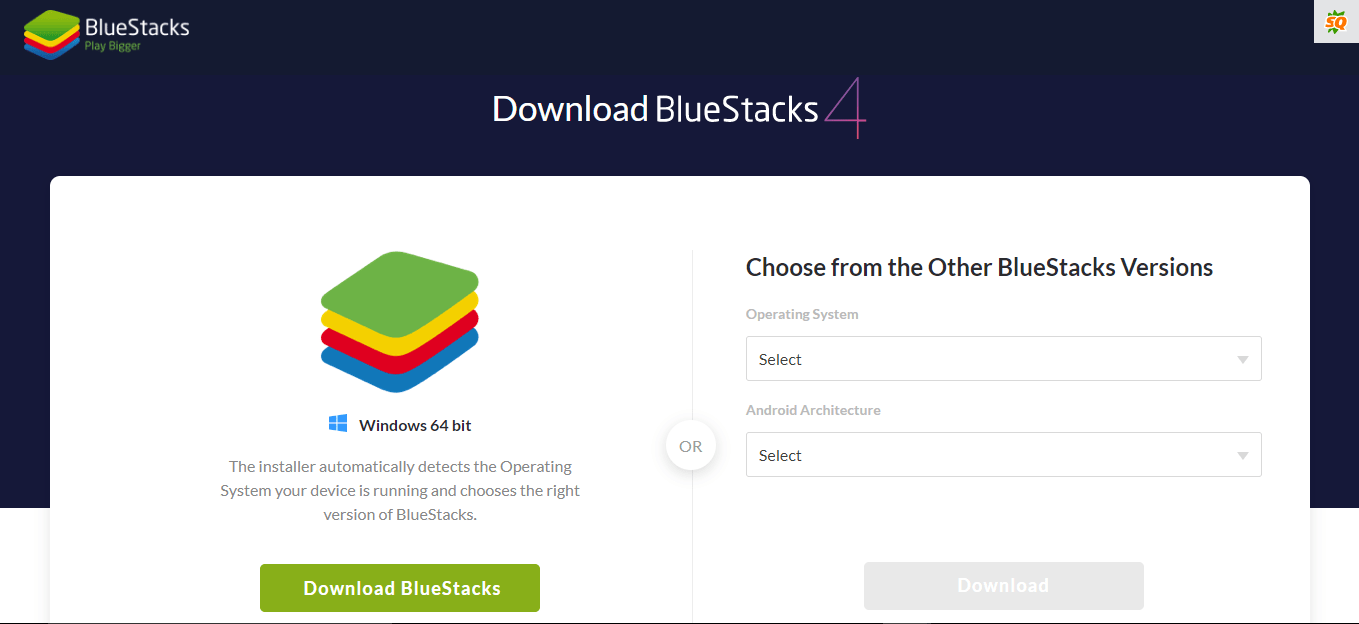
2. Now, you need to log in with your GMAIL account. Once the account is logged in, now, you need to open the Play Store and search for WhatsApp.
3. After that, you need to download the application and install it in your emulator.
Once it downloads and is installed, make sure to open it.
4. Now, you need to Sign In to your WhatsApp account if you already have an account.
If you don’t have an account then you may need to create a new one for that.
5. Once your account is signed in, now, you’re ready to share your thoughts with your loved ones, friends, and families.
These are the steps you need to take in order to download and use WhatsApp on your MacBook.
If you have any further questions then you can ask me in the comments down below.
If you want to know in more detail then make sure to follow the video mentioned below.
Read more:
Best Mother’s Day WhatsApp Status
3. Use ARC Welder Chrome extension:
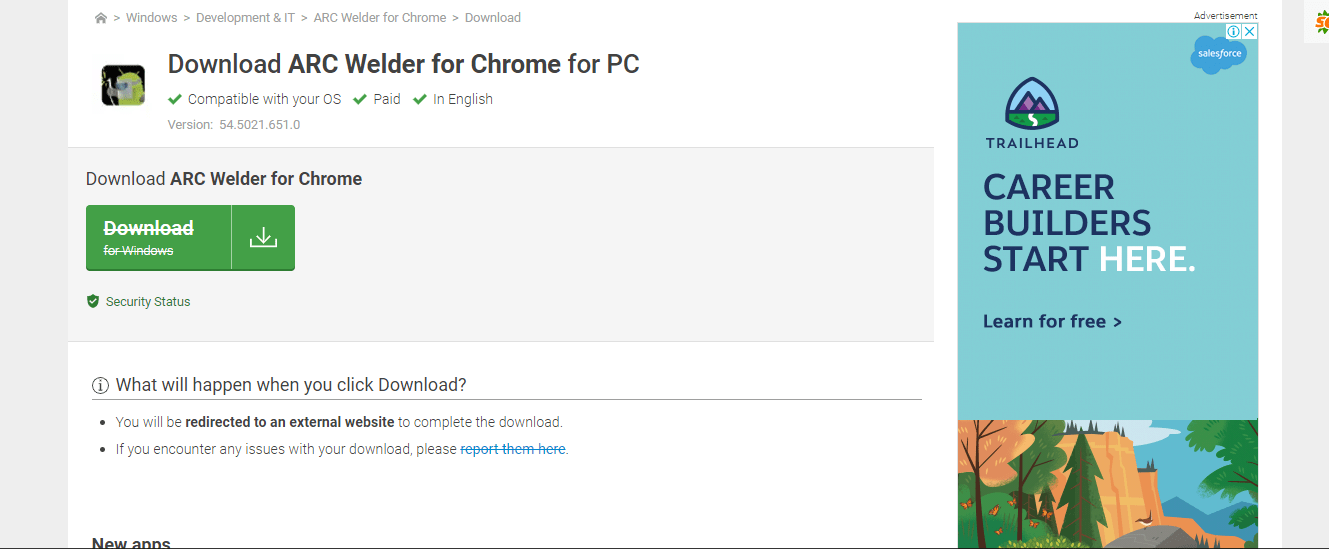
There is a Chrome extension you can use in order to download WhatsApp and other Android applications on your MacBook.
Make sure to follow the above link in order to download the Chrome extension.
Once the extension is downloaded and installed, now, you need to open your browser and search for the APK file that you want to run on your MacBook.
Make sure to download the WhatsApp latest APK.
Once the APK is downloaded, now, you need to launch the Chrome extension and upload the APK with the help of ARC Welder.
For more in-depth detailed steps you need to follow the video mentioned below.
This Chrome extension is super amazing in order to run any APK file on your MacBook.
If you have any further questions then you can ask me in the comments down below.
Read more:
8 Ways To Use WhatsApp For Business
WhatsApp Audio And Video Calls From Laptop And PC
4. Use android players:
If the above tricks won’t work for you then you can consider this one as well.
Make sure to download the best Android player on your device.
The Android player basically is software that helps people to run their Android mobile devices on their MacBook.
Make sure to download such Software and start using them.
My personal favorite you can use is XAMARIN.
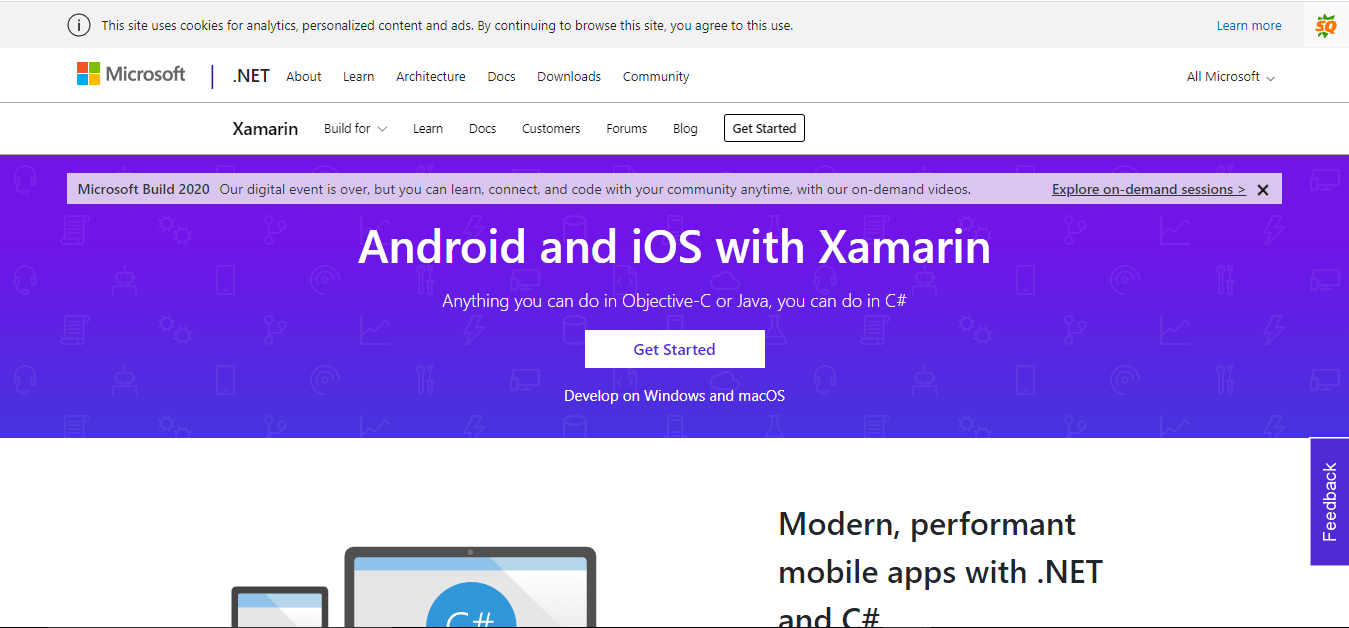
Make sure to download the software from the above-given link.
Once the software is downloaded and installed, now, you need to log in with your GOOGLE account and you’ll be able to run your Android device on your MacBook.
In case, you want to learn in detail then make sure to follow the video mentioned below.
These are the well-known ways to run the WhatsApp application on your MacBook.
If you have more suggestions like these then make sure to mention them in the comments down below.
Read more:
11 Best Free Websites For WhatsApp Status
WhatsApp Statuses Of Tony Stark And Sherlock Holmes
Bottom lines:
WhatsApp application is the most popular instant-text application on the planet.
If you want to use the platform on your MacBook then make sure to follow the above mention methods.
If you have more suggestions like these then make sure to mention them in the comments down below.
If you have any questions then you can ask me in the comments down below.