If you’re using an Android device, you must know the term ANDROID APPLICATION. If you want to enhance the experience of using your Android device then you should download the application from Play Store.
In order to download an application, you need to open the Play Store and need to search for the application.
Once you get the application, now, you need to click on the INSTALL button and your application will start the download and installation on your device.
In this process, you don’t need to download any file from the web. It’s fully automatic.
But if you’re not getting any application on Play Store then you need to search for the APK file on WEB.
Once you get the file, make sure to download it. Once the APK is downloaded, now, you need to install it for free. But before that, you need to enable the UNKNOWN SOURCE.
Make sure to follow the steps in order to enable the UNKNOWN SETTINGS.
- Settings > Apps & notifications > Advanced > Special app access > Install unknown apps
- Settings > Apps and notifications
- Settings > Security
Here, you can see, it totally depends on the Android version you’re using.
Once the APK file is installed, now, you can start running it on your device.
Now, your APK is installed and ready to use.
Suppose, you need to delete the main APK file. Is there any way to delete the main source file of an application?
Make sure to stay with me and I’ll give you the exact steps that will help you to delete the APK file.
Now, there are basically two cases possible.
1. You downloaded the application from the Play Store.
2. You download an APK file and then install it.
Make sure to discuss both of these. Let’s start.
1. In case, you install the application directly from the Play Store then there is no APK file and you can’t find it.
If you want to delete the application and want to clean it from your device then you need to uninstall it.
In order to uninstall the application, you need to click and HOLD the application.
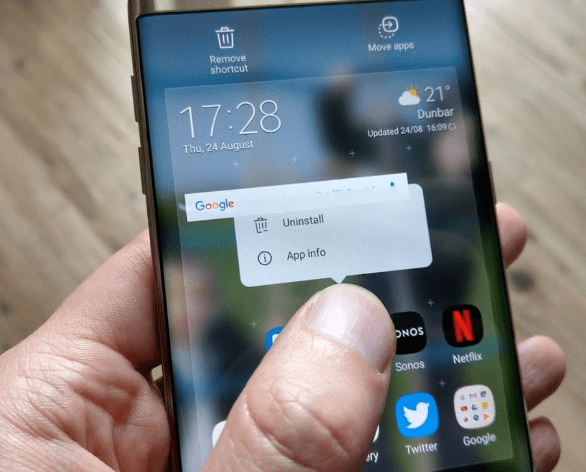
When you’ll do this it’ll start bubbling and ask you to drag the application to the dustbin.
It’ll uninstall the application and it’ll completely remove it from your device.
Read more:
WhatsApp Not Installing – Fix Issue Step By Step
Best Tips To Find Who He/she Chats To The Most
2. If you install the application by an APK file then you need to uninstall the application first and then you need to delete the file from your device.
In order to do that, you need to press and hold the application and need to uninstall it first.
Once the application is uninstalled, now, you need to search for the APK file. In order to search for the APK, you need to open the FILE MANAGER and need to find the folder where you kept the file.
Now, you need to click and hold and delete the main file. Now, the APK file is clean and you’ll not be able to install the application again.
Read more:
Whatsapp New Payment Platform – Guide
Send A Photo On WhatsApp on your iPhone
3. If you want to delete the APK files then there is one more option. You can use third-party cleaning applications. There are tons of free applications on the Play Store.
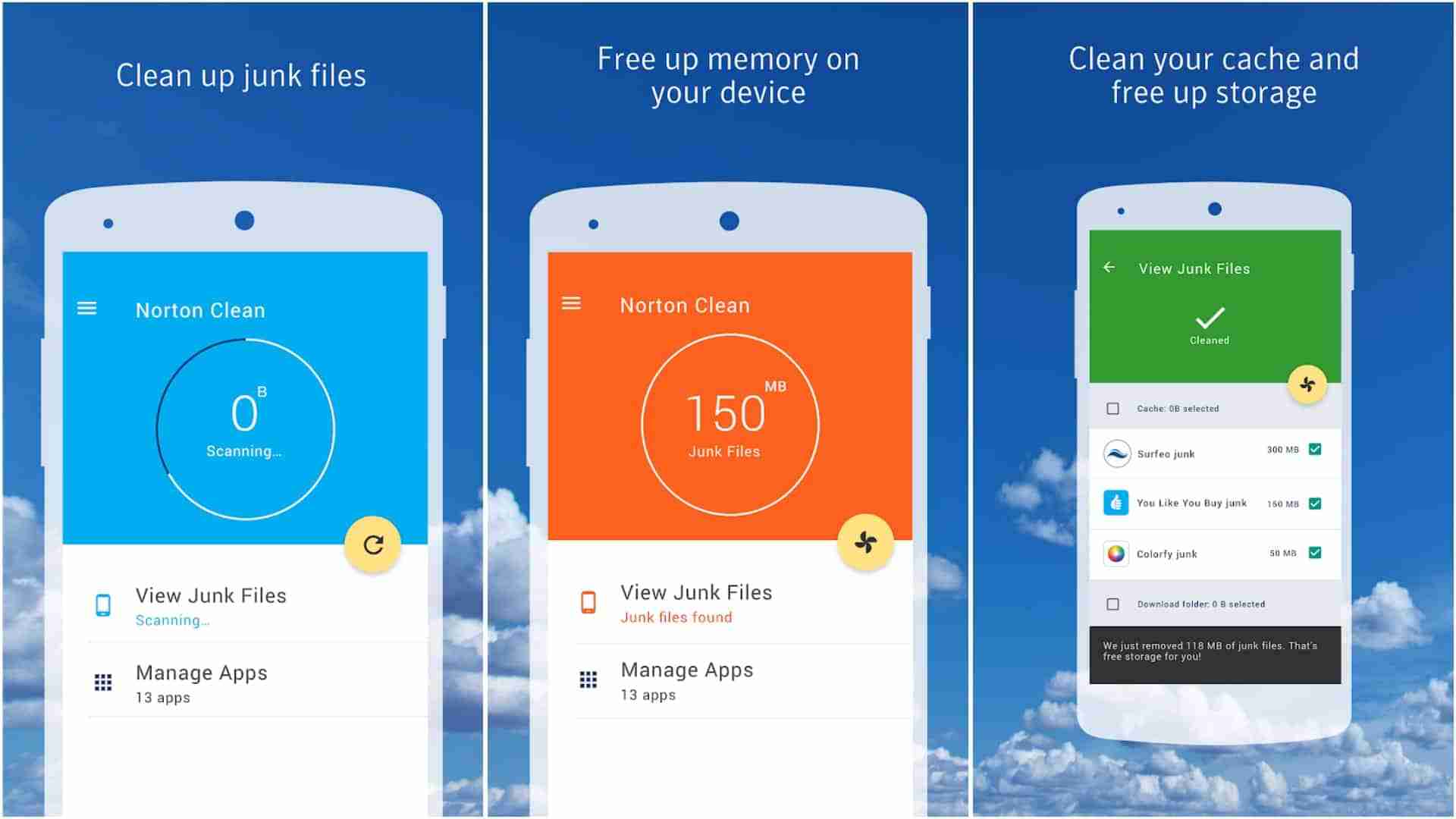
Make sure to download one of these applications and then use the application in order to delete the APK and other JUNKS as well.
A few of my favorite cleaning applications are mentioned below.
1. Phone Cleaner- Cache Clean, Android Booster Master
2. Virus Cleaner – Antivirus Free & Phone Cleaner
3. Phone Master –Junk cleaner master, Battery Cooler
4. Phone Cleaner – Android Clean, Master Antivirus
5. CCleaner: Cache Cleaner, Phone Booster, Optimizer
These are some of the best phone cleaning applications that you can install on your Android device.
Make sure, these applications can help you to boost your Android device efficiency. You can easily optimize the performance of your device and can make your device more effective.
You can even delete unwanted files and can also hibernate unused applications from your device.
If you want to run in detail then make sure to watch the video mentioned down below.
Read more:
I Can’t Send Pictures On Whatsapp – Complete Guide
Send 1 GB Video On WhatsApp Complete Guide
4. If you can’t find the downloaded APKs then there is one more option, you can download a third-party file manager application on your device.
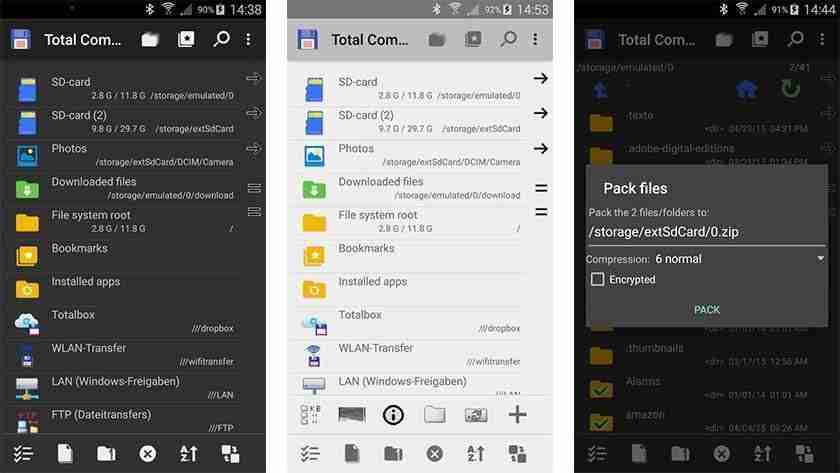
In order to download it, make sure to open the Play Store and search for the file manager, you’ll be able to find tons of free applications.
5. SD Maid – System Cleaning Tool:
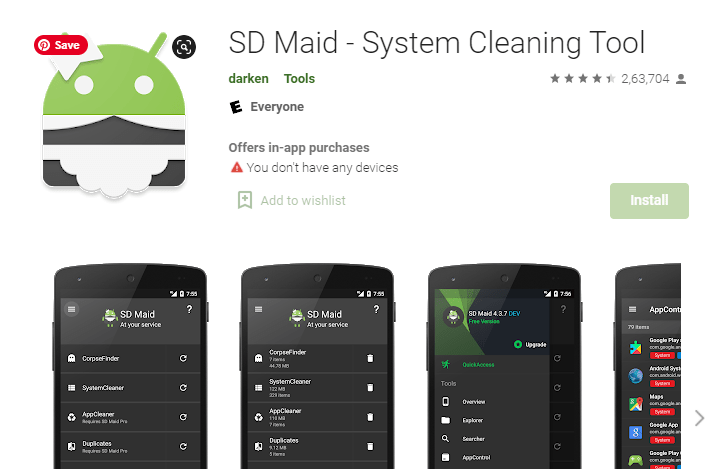
If you want to delete the APK files from your device then this application can help you with that. Make sure to click on the above link and install it from the Google Play Store.
Once the application is installed, make sure to open it and give the required permission it’s asking for. Once done, now, you can delete the APKs and clean your device.
It can’t even search for the APKs on your device, it can even search for your SD card as well.
If you want to see it in detail then make sure to watch the below video and you’ll learn everything related to this tool.
It can clean all of your residue files and folders left after uninstalling your Android applications.
Read more:
Bottom lines:
These are the ways to delete the APKs. If you want to delete the residue left behind by deleting the application then make sure to follow step 5 and install the application and use it.
If you have any further questions or anything you want to suggest then make sure to mention them in the comments down below.
Hope you guys understand how you can delete the APKs and you don’t have any doubt left behind.



