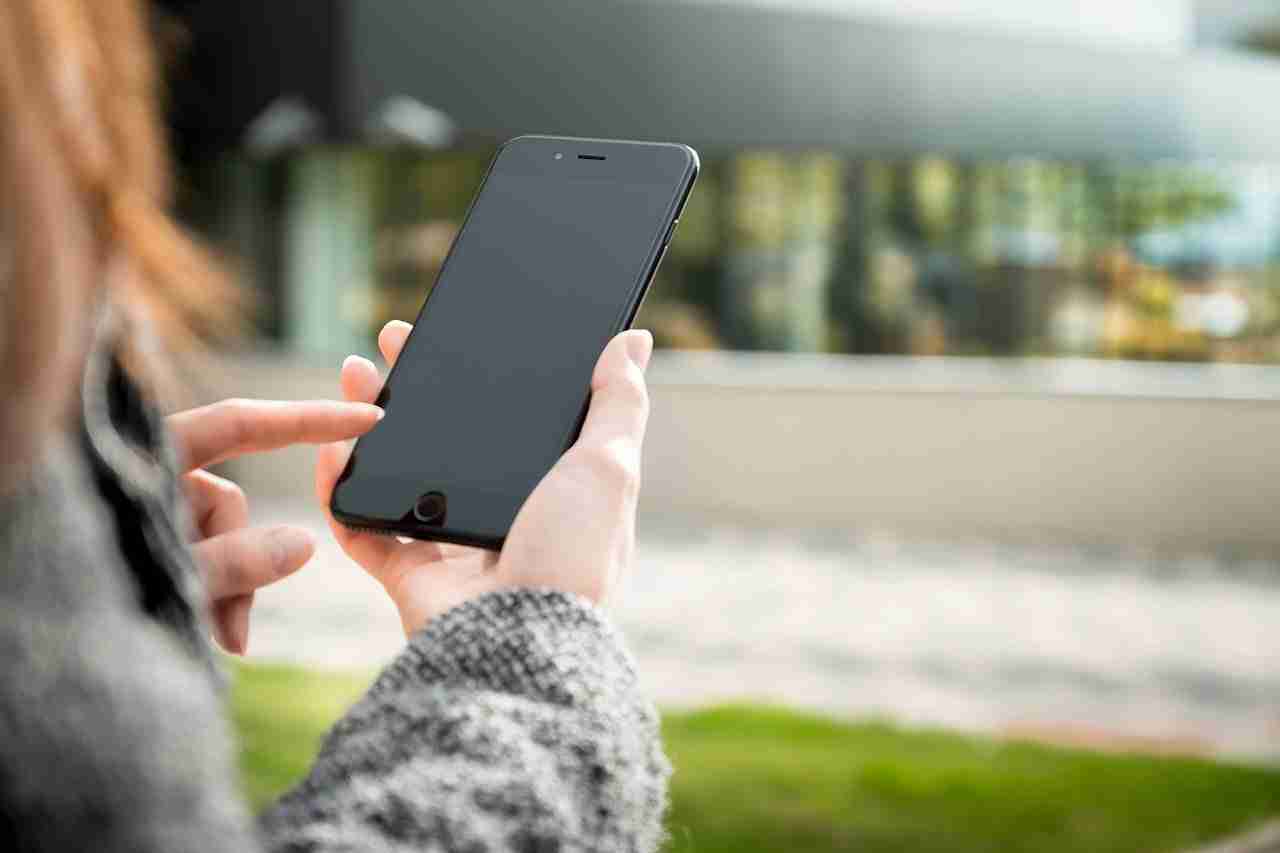WhatsApp application is the largest and most popular instant-text application on the planet.
If you want to share your thoughts and ideas with your loved ones, friends, and families then it can be the best platform for that.
You can share your thoughts and ideas with your loved ones, friends, and families.
The platform can help you with lots of things on the platform.
You can share text messages, you can share media files like images and videos and even can share the documents like PDF, PPT, WORD, TXT, and other formats as well.
The platform has now integrated a lot of features. This means, now, you can connect with your friends and families easily.
If you want to share your current or live location then there is nothing like the WhatsApp application.
It can help you with that.
To share your location, make sure to open the platform.
Once the application opens, now, you need to select the chat where you want to share the location.
After that, you need to click on the paperclip icon, which you’ll find inside the CHATBOX.
When you click on that, it’ll show you some options.
Make sure to click on the “LOCATION” tab. When you’ll click on it, it’ll ask you the interval for which you want to share your location.
After that, you need to click on the send button to share the location.
Once the location is shared, now, the person with whom you shared the location can easily track you.
The location feature is the best way to track someone’s position.
You can use this feature to track your kids, your family people, and even your colleagues as well.
Sometimes, you may need to connect with like-minded people. With the help of WhatsApp groups, you can easily do that.
To create a WhatsApp group, you need to open the platform.
Once the application opens, now, you need to click on the three vertical dots, which you’ll find at the top of the application.
When you click on that, it’ll show you some options.
Make sure to click on the NEW GROUP option. When you’ll click on that, it’ll ask you to add people to the group.
Make sure, you can add up to 256 people in a single WhatsApp group.
If you want to add more people then make sure to create a second WhatsApp group.
WhatsApp groups are helpful to share your thoughts and ideas with your loved ones, friends, and families.
You can easily connect with like-minded people.
You can share text, you can share media like images and videos and even can share your feelings with the help of group calls as well.
WhatsApp application has one more great feature, it’s called audio and video calls.
Sometimes, you may need to connect with your loved ones, friends, and families on calls. What can help you with that?
Now, think about the condition, if you’re using WhatsApp on your laptop or PC and suddenly, you need to connect with someone via audio or video calls directly from WhatsApp.
Is there any possible solution for that? Make sure to follow the guide to learn more.
If you want to use the WhatsApp audio and video call feature on your laptop or PC then you need to use the third-party application for that.
Make sure to download an Android emulator to make a fool of WhatsApp.
Here, I’m gonna share with you all the best possible third-party applications with the help of which you can easily make free calls from your laptop or PC from your laptop or PC.
Read more:
Steps To Set The Blank WhatsApp Status Guide
See A Hidden WhatsApp Status Guide
1. BlueStack software:
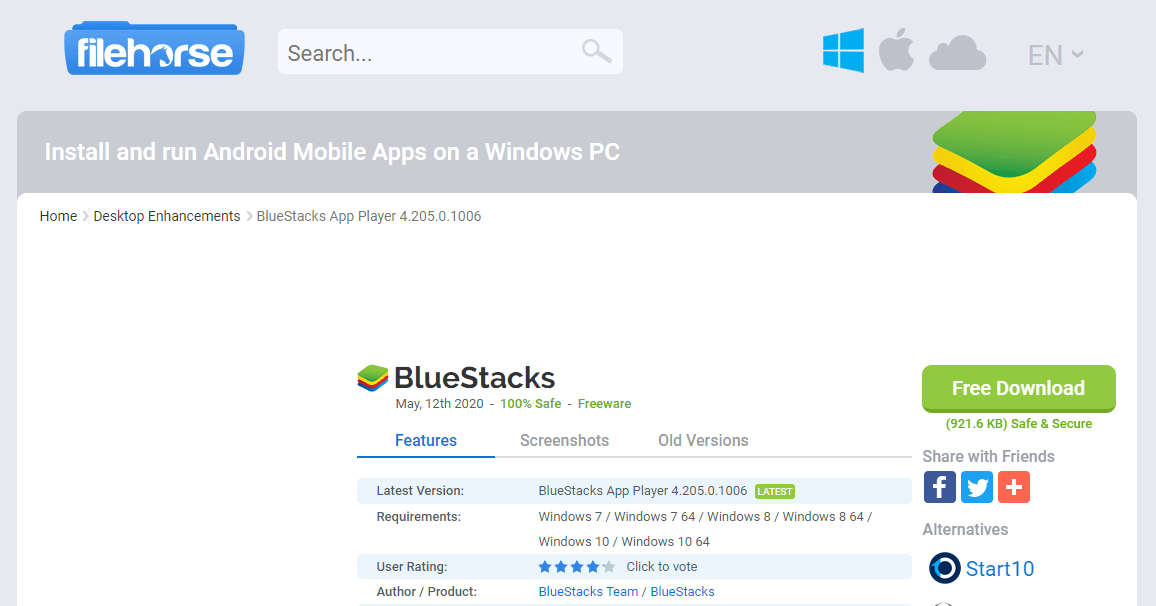
It’s one of the best Android emulators that you can consider using right now.
Make sure to download the software on your Windows or MAC.
Once downloaded, now, you need to install the software and need to open it.
When you open it, it’ll as you log in. Make sure to log in with your GOOGLE account and get into the software.
After that, you need to follow certain steps to make audio and video calls from your laptop or PC.
- First, you need to open the software on your laptop or PC. Once it opens, now, you need to go to the PlayStore or AppStore to download WhatsApp from the emulator.
- Now, you need to download WhatsApp and need to install the application. Once the application is installed, now, you need to follow the exact same steps as you make on your phone in order to register to Sign In, to your WhatsApp account on your mobile device.
- Now, after signing in, you’ll see all the options the same as it is on your mobile. Make sure, that when you sign in to your WhatsApp account from your PC or LAPTOP in your system it’ll log out from your mobile device because as we know we can run a single WhatsApp on a single device.
- Now, you need to select the contact, you want to make a video or audio call. After that, you need to click on the phone or video camera like an icon at the top of the application, and need to give the required permission like a camera and mic.
- Once everything is down, your call will start to initiate.
These are the steps you need to follow in order to make an audio or video call from your laptop or PC.
If you have any further questions in these steps then make sure to mention them in the comments down below.
Read more:
Best Happy Birthday WhatsApp Status
Emotional WhatsApp Status You Can Use Right Now
2. Nox Player:
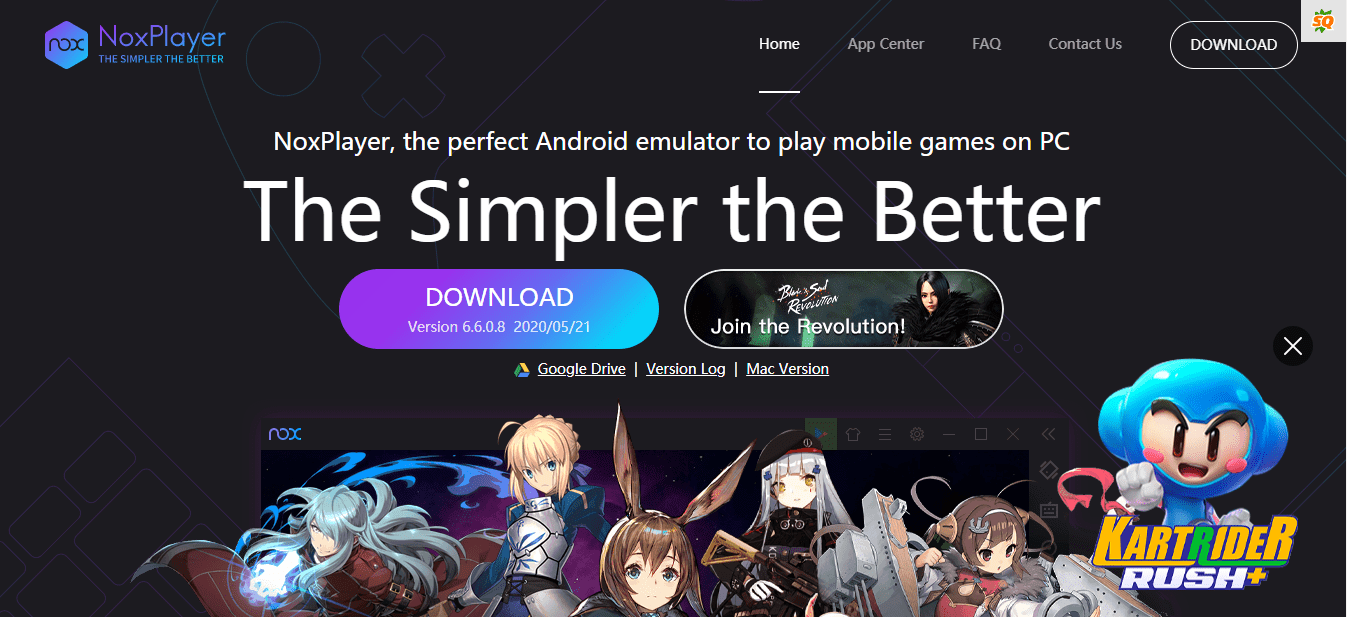
It’s another great Android emulator that you can use in order to use the WhatsApp application on your laptop or PC.
Make sure to click on the link mentioned above and download the software. Once it downloads, now, you need to install it in your system and follow the exact same steps as you followed in the BlueStack emulator.
This emulator is even better than the BlueStack because it provides some extra features as well.
If you want to root your Android in BlueStack then it can be a difficult task for you.
If you’re using this one then it’s easy to root your android. Make sure to start using it right now.
Read more:
Apps Use For A Full-screen WhatsApp Status
Steps To Hack WhatsApp Status Complete Guide
3. MEmu Play:
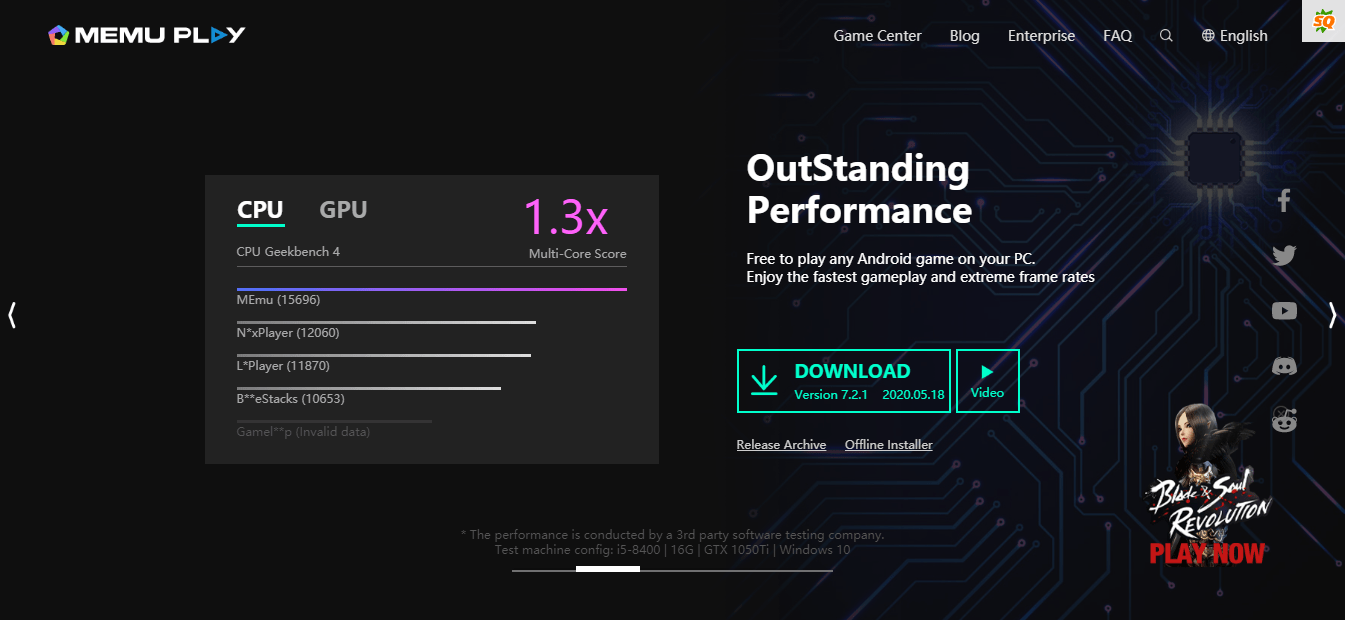
It’s another great emulator that you can start using right now.
Make sure to click on the above links and download the software.
Once it downloads, now, you need to install it on your device.
Once done, you need to follow the exact same steps as mentioned above.
The best part of this emulator is that you can run this software in both Intel as well as in AMD.
Make sure to download and start using it right now.
You can run this software in almost all versions of your Windows.
If you have any further issues using the software then make sure to mention them in the comments down below.
These are the third-party applications or software that you can use in order to use the audio and video calling feature on your laptop or PC.
Read more:
Ways To Check Someone’s Old WhatsApp Status
See WhatsApp Status Without Them Knowing
Bottom lines:
WhatsApp application has more than 2 billion users and almost more than 5 billion downloads.
If you want to connect with your loved ones, friends, and families then make sure to download the application and install the application.
Once it has been done, now, you can now connect with your loved ones, friends, and families. WhatsApp can help you with lots of things.
WhatsApp web is the most popular.
If you want to use your WhatsApp account on your laptop or PC then you can easily do that with the help of the WhatsApp web.
Make sure, if you want to make audio and video calls then you need to use third-party Software as I mentioned above.
If you have any further issues or you want to suggest something then make sure to mention it in the comments down below.