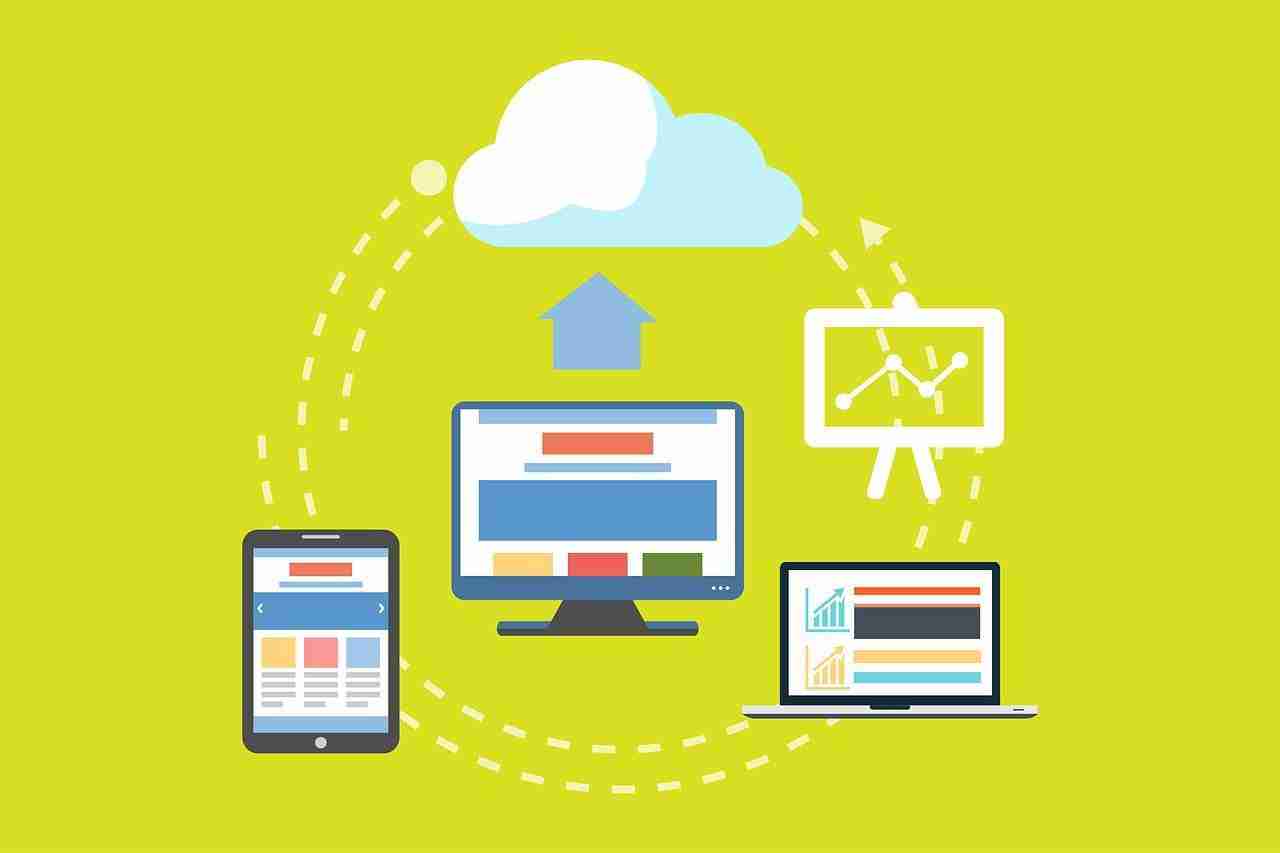WhatsApp application is the largest and most popular instant-text application on the planet.
If you’re looking for a platform in order to connect with your friends and families then there is nothing like the WhatsApp application.
It can help you to do a lot of things on the platform.
WhatsApp application has now integrated a lot of features.
This means, that now, you can do a lot of things on the platform.
You can share text messages, you can share media files like images and videos, you can share documents like PDF, PPT, and other formats as well.
WhatsApp application has over 2 billion active users and it downloaded over 5 billion times.
If you’re looking for a platform in order to track someone’s location then there is nothing like WhatsApp application.
It can help you to track someone’s location.
In order to share the location, make sure to open the WhatsApp application.
Once the application opens, now, you need to select the contact with whom you want to share the location.
After that, you need to click on the paper clip icon.
When you click on that, it’ll ask you various options.
Make sure to hit the location tab in order to share your location.
When you’ll click on that the location will be shared.
You can decide the time frame as well.
Sometimes, you may need to get in touch with like-minded people.
There is nothing like WhatsApp groups in order to connect with like-minded people.
WhatsApp groups are the best ever thing on the platform in order to share your thoughts and ideas.
It’s easy to create your own WhatsApp group.
Make sure to open the application. Once the application opens, now, you need to click on the three vertical dots you’ll find at the top of the application.
When you click on that, it’ll load some options.
Make sure to hit the CREATE GROUP button in order to create your own WhatsApp group.
Now, you need to add people to the group.
Once everything is done, make sure to hit the CREATE GROUP button, and boom! Your WhatsApp group is now ready to connect.
If you don’t want to create your own WhatsApp group then you can JOIN someone else WhatsApp group. You can search on GOOGLE in order to find tons of WhatsApp group links.
WhatsApp application is also helpful in order to make free audio and video calls.
If you’re using the platform on an iPhone then is there any way to transfer the media received and sent from your device on the WhatsApp application to an external hard drive?
In this article, I’m gonna share with you what are the possible ways to transfer the media files like images and videos from your iPhone to an internal hard drive.
Make sure to follow the guide in order to learn something new.
Read more:
Update My WhatsApp Status With An Audio File
Countries Using WhatsApp Application The Most
Use the ShareIt application:
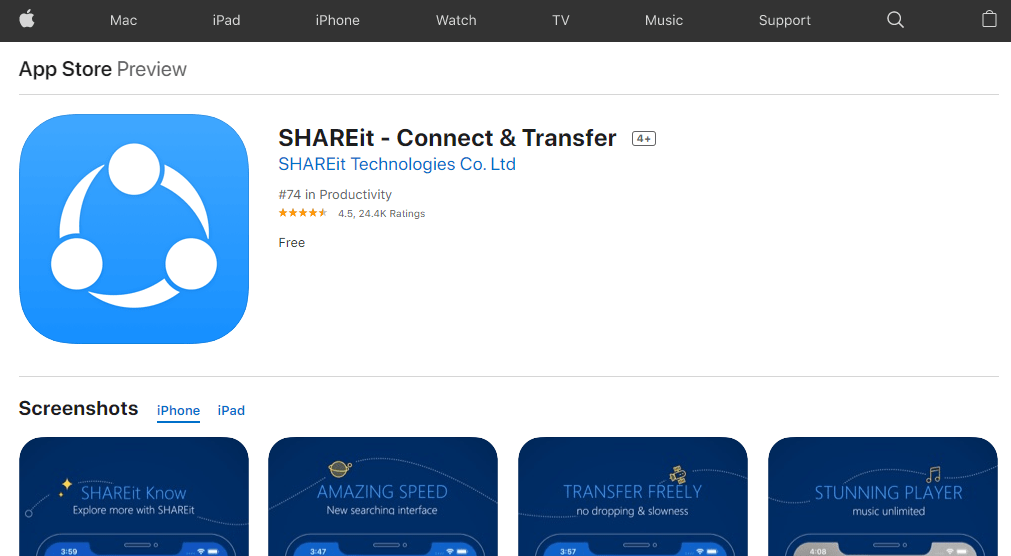
ShareIt is one of the best applications for Android and iOS devices.
With the help of this amazing application, you can easily send and receive media files.
In order to use this application, you need to download the application on your device.
Once the application is downloaded and installed, now, you need to open the ShareIt application on your device and create a free account.
If you already have an account then make sure to Sign In to your ShareIt account.
Once Signed In, now, you need to select the media files you want to transfer to your second device.
But wait!
You also need to download the same ShareIt application on your second device as well.
Once the application is downloaded and installed, now, you’re ready to communicate between these two devices.
After selecting the files, now, you need to click on the share button.
When you’ll hit that button it’ll start establishing a wireless connection from your second device.
Read more:
Use WhatsApp Without An Internet Connection
Get All Member’s Phone Numbers In the WhatsApp Group
Mail chats to your email:
It’s one of the best ways to get media elements from your WhatsApp application to your iCloud account.
In order to get all of your WhatsApp chats including media content, you need to follow certain steps.
Make sure to follow the steps mentioned below.
1. First, you need to open the WhatsApp application on your device. Once the application will open, make sure to go to settings.
2. Now you need to go to the CHATS section in your WhatsApp settings.
3. Inside the CHATS setting, you need to click on the BACKUP option. Make sure to go to the BACKUP option.
4. Now, you need to connect your iCloud account to your WhatsApp application. Make sure to connect your account right now.
5. Once the account is connected, now, you need to send a backup over there.
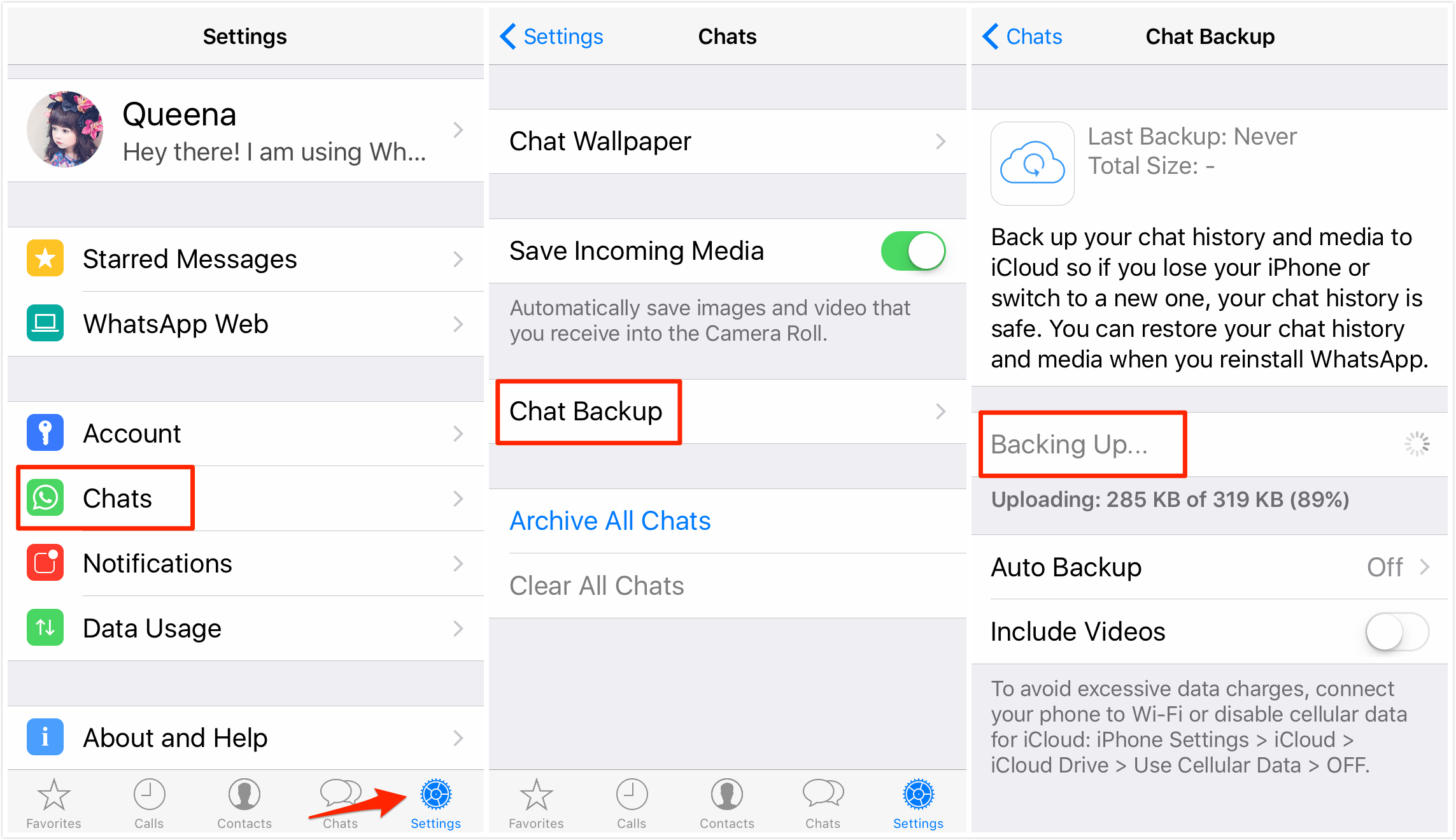
6. After that, you need to go to your laptop or PC and make sure to visit the iCloud website.
7. Now, you need to log into your iCloud account. When you do so, you’ll find your WhatsApp backup folder.
8. Make sure to download this folder right now.
These are the steps you need to take in order to download the WhatsApp CHATS from your iCloud account.
If you have any issues in these steps then make sure to mention them in the comments down below.
Read more:
Stop Sharing Chain Messages On WhatsApp
Is WhatsApp A Messaging App Or A Social Media App
Export chats:
If you’re using the iPhone then you have one more great option in order to export all the media files from your WhatsApp account.
You can export all of your WhatsApp chats one by one. Make sure to follow the guide in order to learn how you can export these chats.
1. First, you need to open the WhatsApp application on your device.
2. Once the application is open. Now, you need to find the settings tab. Make sure to click on that.
3. After that, you need to find the CHATS tab. Make sure to hit that button.
4. When you enter the CHATS tab, you need to scroll down to the bottom.
At the bottom, you’ll find the CHAT HISTORY button. Make sure to hit that button.
5. When you enter into the CHAT HISTORY tab, you’ll see the EXPORT button. Make sure to hit that button in order to export your WhatsApp chats. If you’re using the iPhone then the steps are mentioned below.
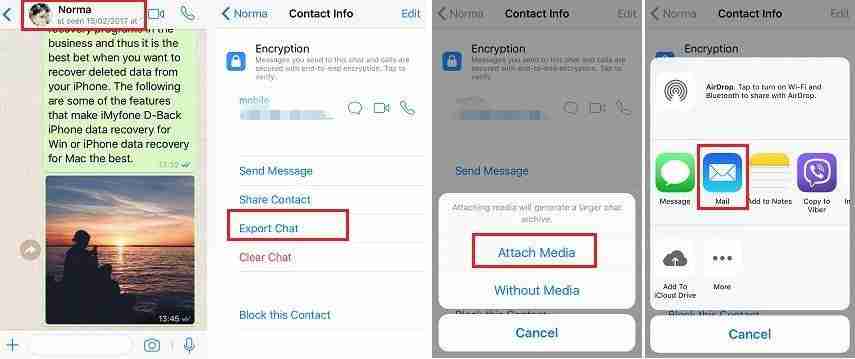
6. When you click on that button, it’ll ask you which chat you want to export.
Make sure, with this method you can export WhatsApp chats contact by contact and you may not export all of your WhatsApp chats at once.
7. When you select the contact it’ll ask you where you want to share or where you want to get these chats.
Make sure to select the appropriate one and click on the export button and your WhatsApp chats will now become exports.
These are the steps you need to take in order to export your WhatsApp chats.
You can even email or you can send yourself these WhatsApp chats including media to yourself as well.
Later you can download these chats with media elements.
Read more:
Track Someone’s Location On the WhatsApp Application
Difference Between WhatsApp & WhatsApp Business
Third-party Softwares:
There are tons of free software available on the web.
You can download this software and you can connect your iPhone in order to download the WhatsApp media files.
My favorite one is dr.fone – WhatsApp Transfer.
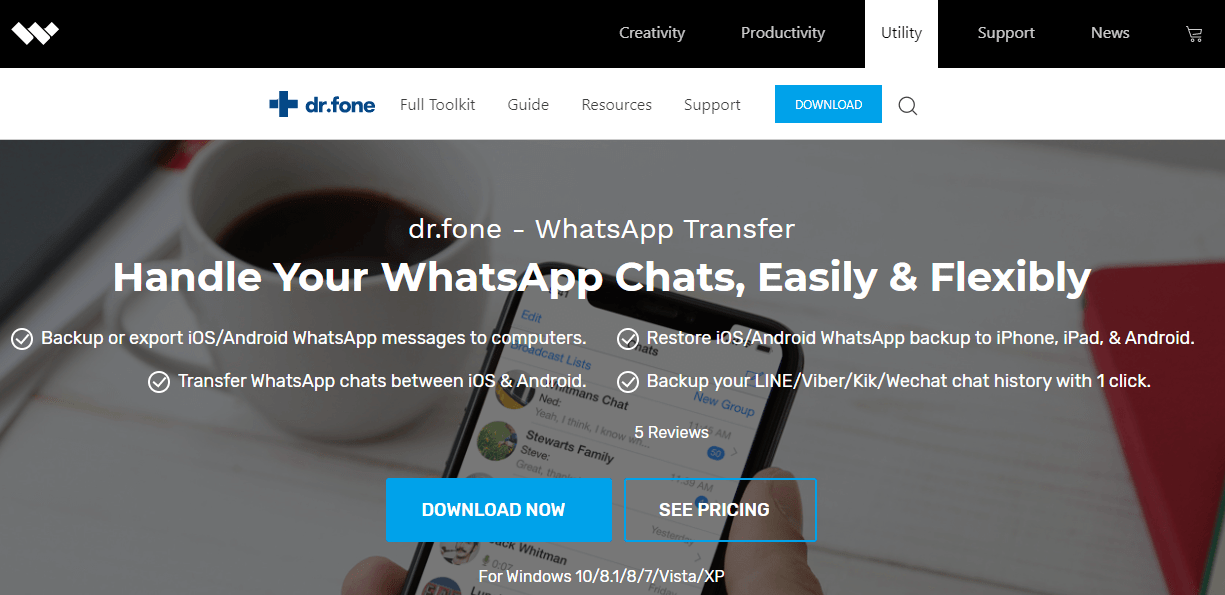
You can simply download the software on your device.
Once it’s downloaded and installed, you need to follow the steps mentioned below.
1. Make sure to click on the RECOVERY option in that software. When you’ll click on that, it’ll ask you to connect your iPhone.
2. Make sure to connect your iPhone to your laptop or PC.
Once connected, it’ll start recovering all of your WhatsApp chats including media as well.
3. Make sure to click on the export button in order to export all of your WhatsApp chats on your laptop or PC.
4. Now, your all WhatsApp chats are exported to your system.
If you have any questions or suggestions in these steps then make sure to mention them in the comments down below.
Read more:
Difference Between WeChat And WhatsApp Applications
3 Ways To Stop People From Adding To WhatsApp Group
Bottom lines:
WhatsApp application is one of the best applications on the planet in order to share anything you want.
You can share text messages, you can share media files like images and videos, you can share documents like PDF, PPT, and other formats as well.
Sometimes, you may need to export all or part of your WhatsApp chats and media files.
If you’re using an Android device then it’s easy to locate all of your files in your Android file manager.
If you’re using the iPhone then you need to follow certain steps in order to get all or part of the CHATS and Media files like images and videos.
If you have any questions or if you have any suggestions then make sure to mention them in the comments down below.