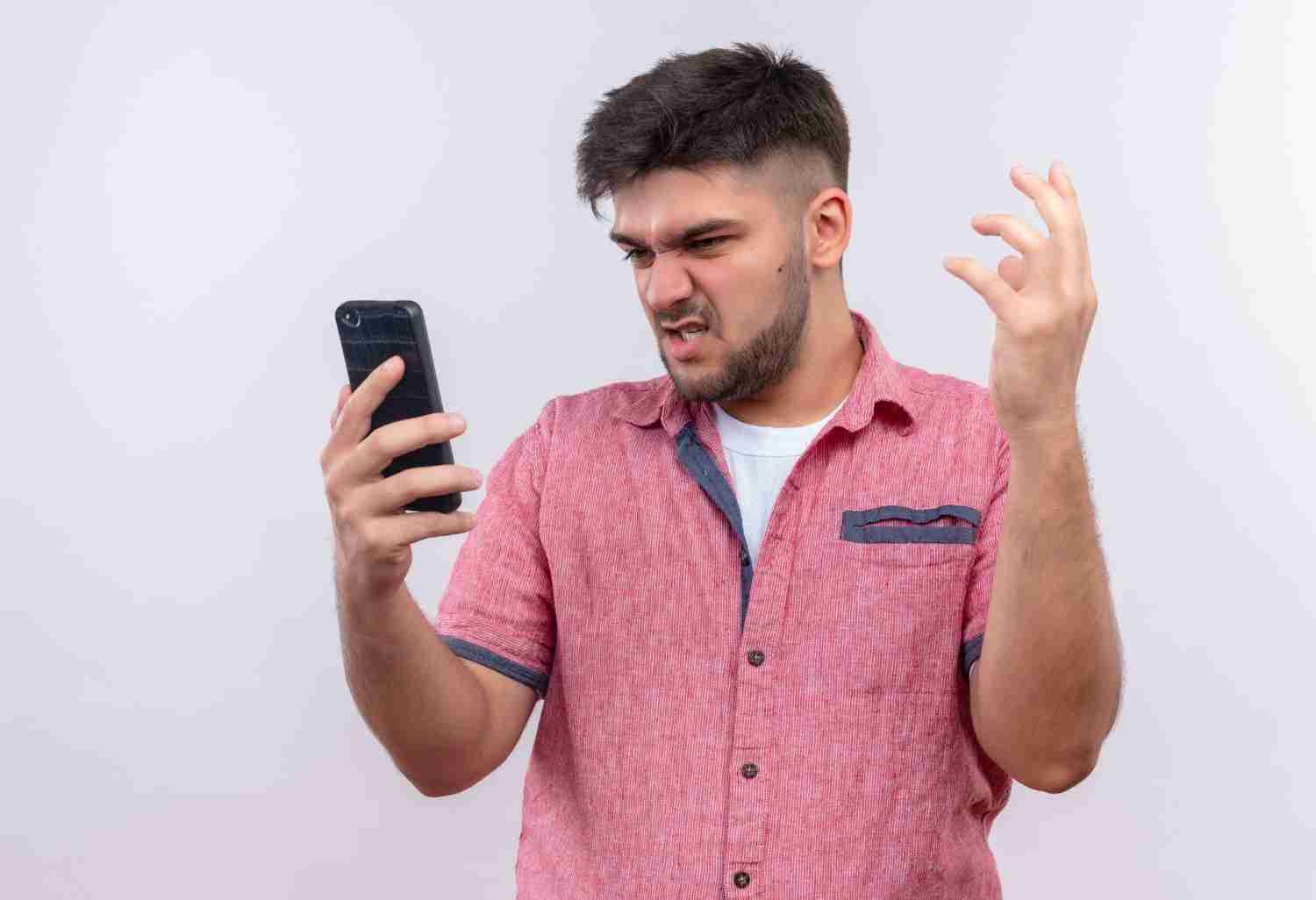The Google Play Store is the primary source for Android users to download and update their apps.
However, sometimes users may encounter errors when trying to download or update apps, such as error 925.
This error can be frustrating, but there are several steps that you can take to fix it. In this article, we will explore the causes of error 925 and provide step-by-step instructions on how to fix it.
What is error 925 on the Google Play Store?
Error 925 is a common error that users may encounter when trying to download or update apps from the Google Play Store.
The error message typically reads “App could not be downloaded due to an error. (925)”.
The error can occur for a variety of reasons, including issues with the Google Play Store app itself, network issues, or problems with the device’s storage.
Fortunately, there are several steps that users can take to fix the error and continue downloading or updating their apps.
Read more:-
Ludo Star Fired/Removed From Google Play Store
Similar Android Applications On Google Play Store
Step 1: Clear the cache and data of the Google Play Store app
The first step in fixing error 925 is to clear the cache and data of the Google Play Store app.
This can help to resolve any issues with the app that may be causing the error.
Here’s how to do it:
1. Go to the Settings app on your Android device.
2. Select “Apps & notifications” or “Application Manager”, depending on your device.
3. Find and select “Google Play Store” from the list of apps.
4. Select “Storage & cache” or “Storage”, depending on your device.
5. Select “Clear cache” and “Clear data”, and confirm your selection.
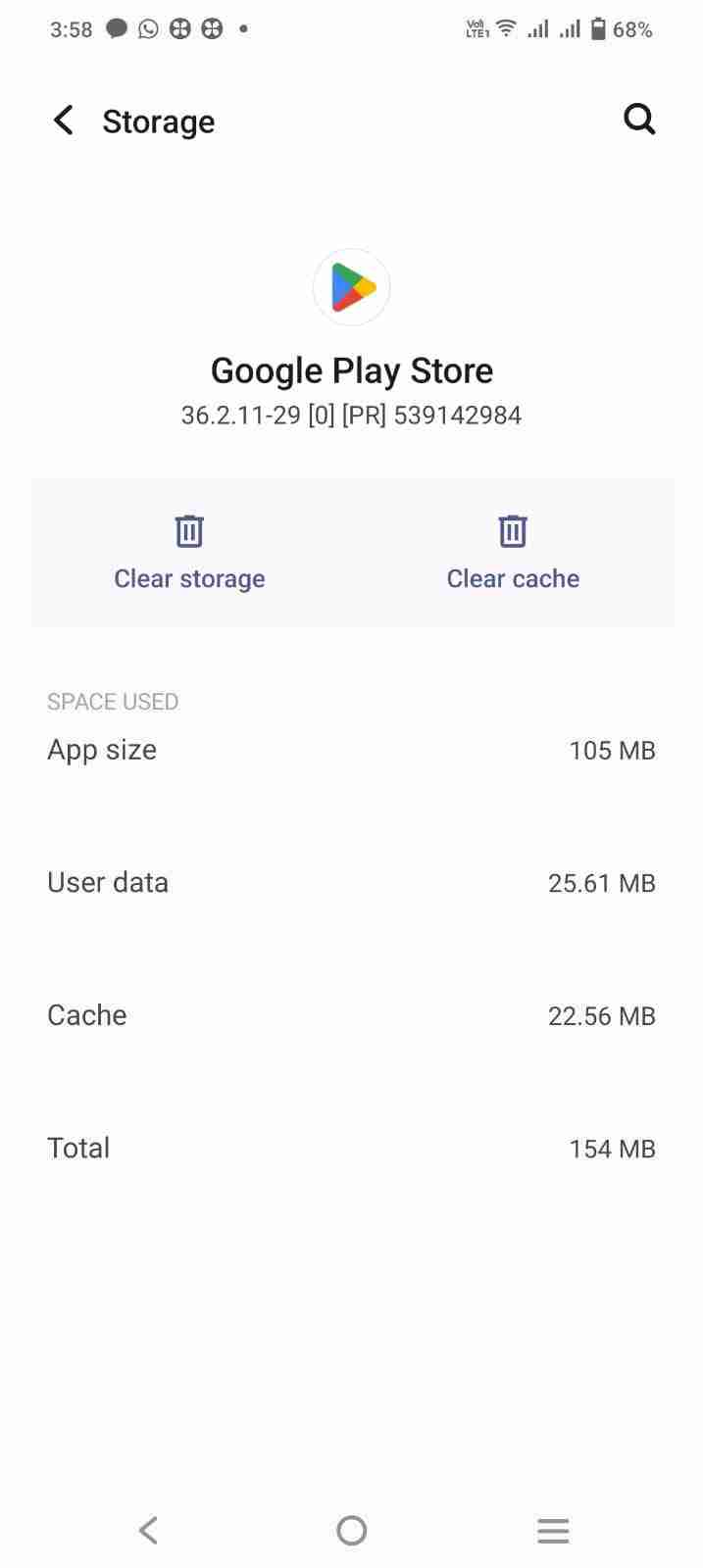
Once you’ve cleared the cache and data of the Google Play Store app, try downloading or updating the app again to see if the error has been resolved.
Step 2: Check your device’s storage
Another common cause of error 925 is a lack of storage space on your device.
If your device is running low on storage, it may not be able to download or update apps. Here’s how to check your device’s storage:
1. Go to the Settings app on your Android device.
2. Select “Storage” or “Storage & memory”, depending on your device.
3. Check the amount of available storage on your device.
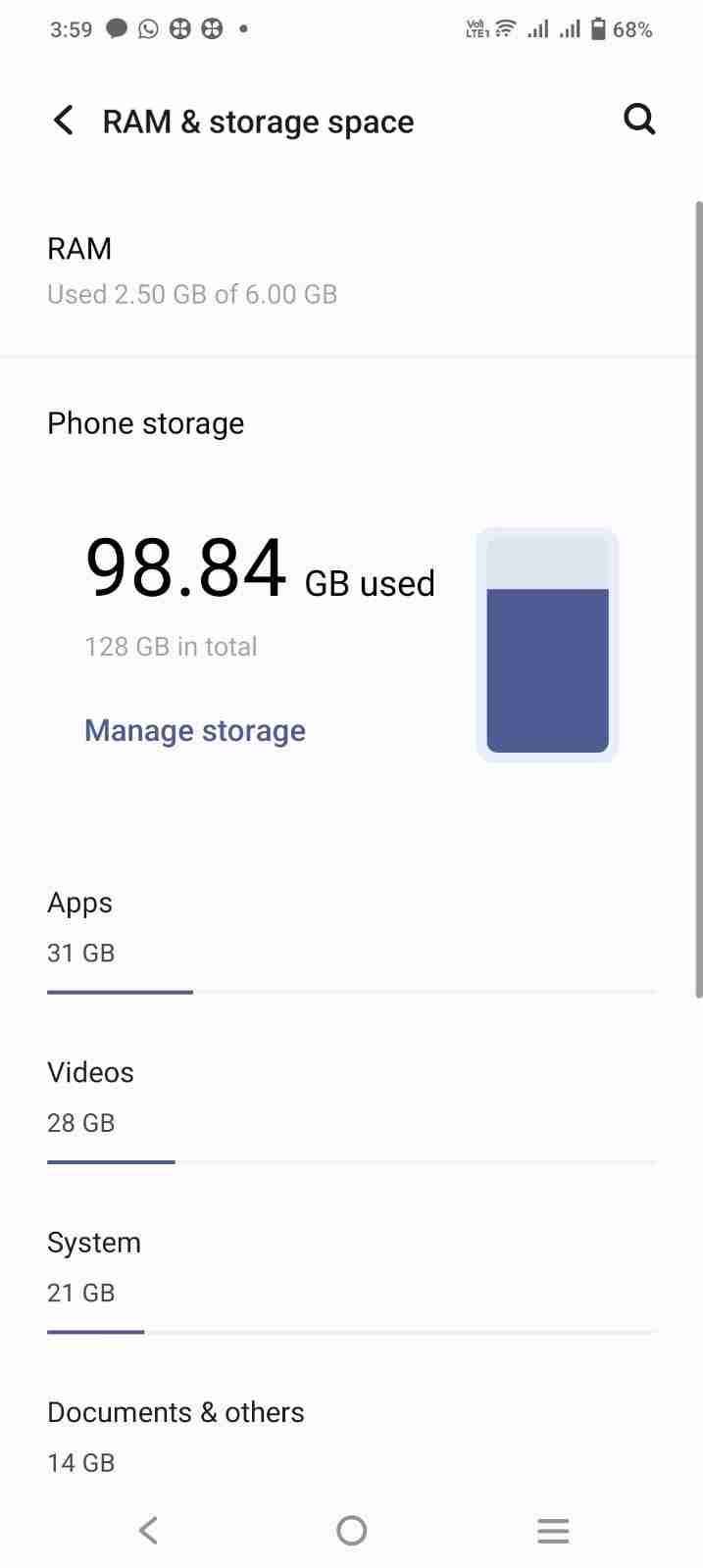
4. If you’re running low on storage, try deleting some unused apps or files to free up space.
Once you’ve freed up some storage space on your device, try downloading or updating the app again to see if the error has been resolved.
Read more:-
Tirumalai Kamala’s Advertising Quora On Play Store
Reward Applications Other Than Google Play Store
Step 3: Check your network connection
Another possible cause of error 925 is a poor network connection. If your device is not connected to a stable network, it may not be able to download or update apps.
Here’s how to check your network connection:
1. Go to the Settings app on your Android device.
2. Select “Network & Internet” or “Connections”, depending on your device.
3. Check that you are connected to a stable Wi-Fi or mobile data network.
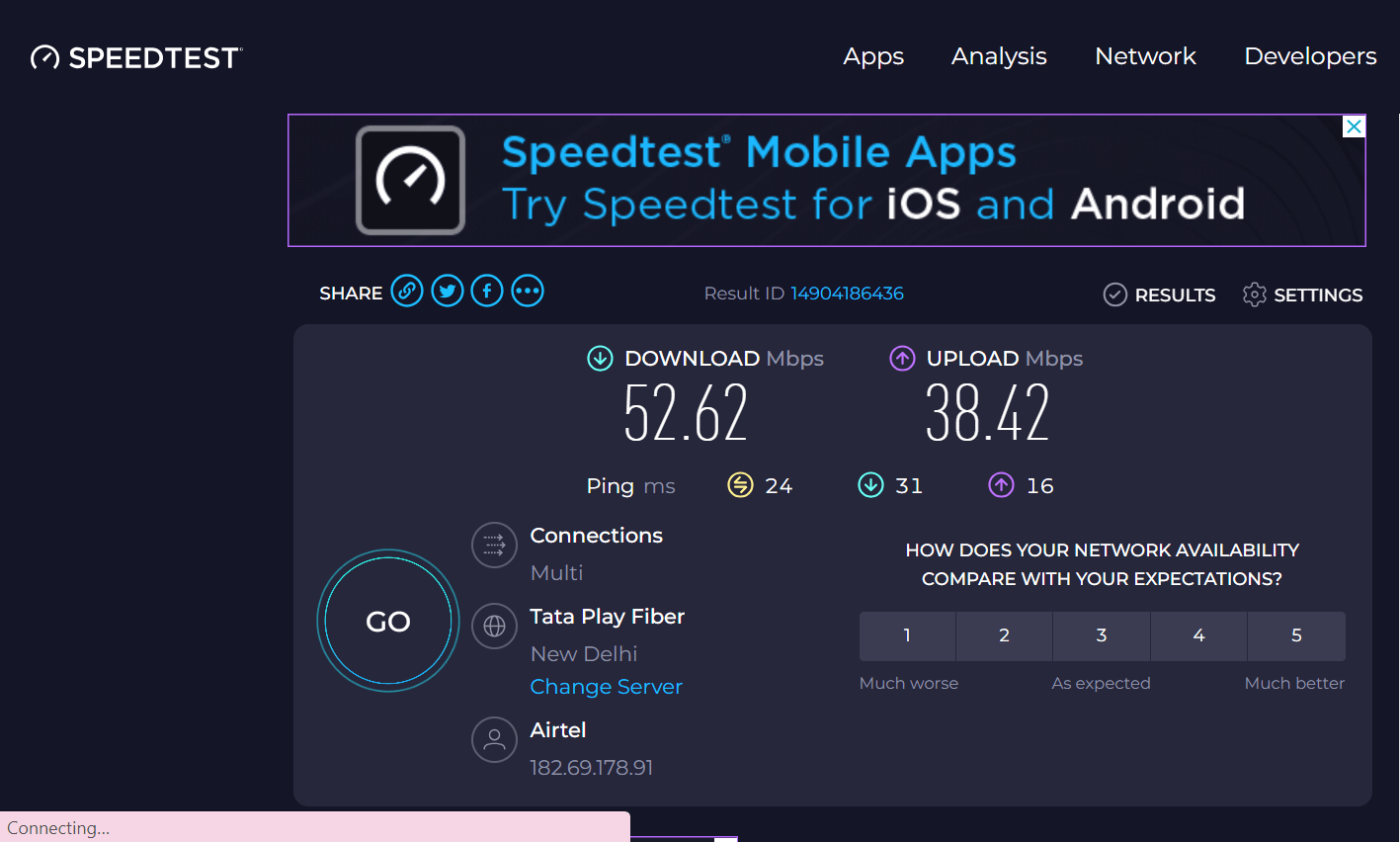
4. If you’re not connected to a stable network, try connecting to a different network or resetting your network settings.
Once you’ve established a stable network connection, try downloading or updating the app again to see if the error has been resolved.
Step 4: Update the Google Play Store app
If none of the above steps have resolved the error, it’s possible that the issue is with the Google Play Store app itself.
In this case, updating the app to the latest version may help to resolve the error. Here’s how to update the Google Play Store app:
1. Open the Google Play Store app on your Android device.
2. Select the three horizontal lines in the top left corner of the screen.
3. Select “My apps & games”.
4. If an update is available for the Google Play Store app, select “Update”.
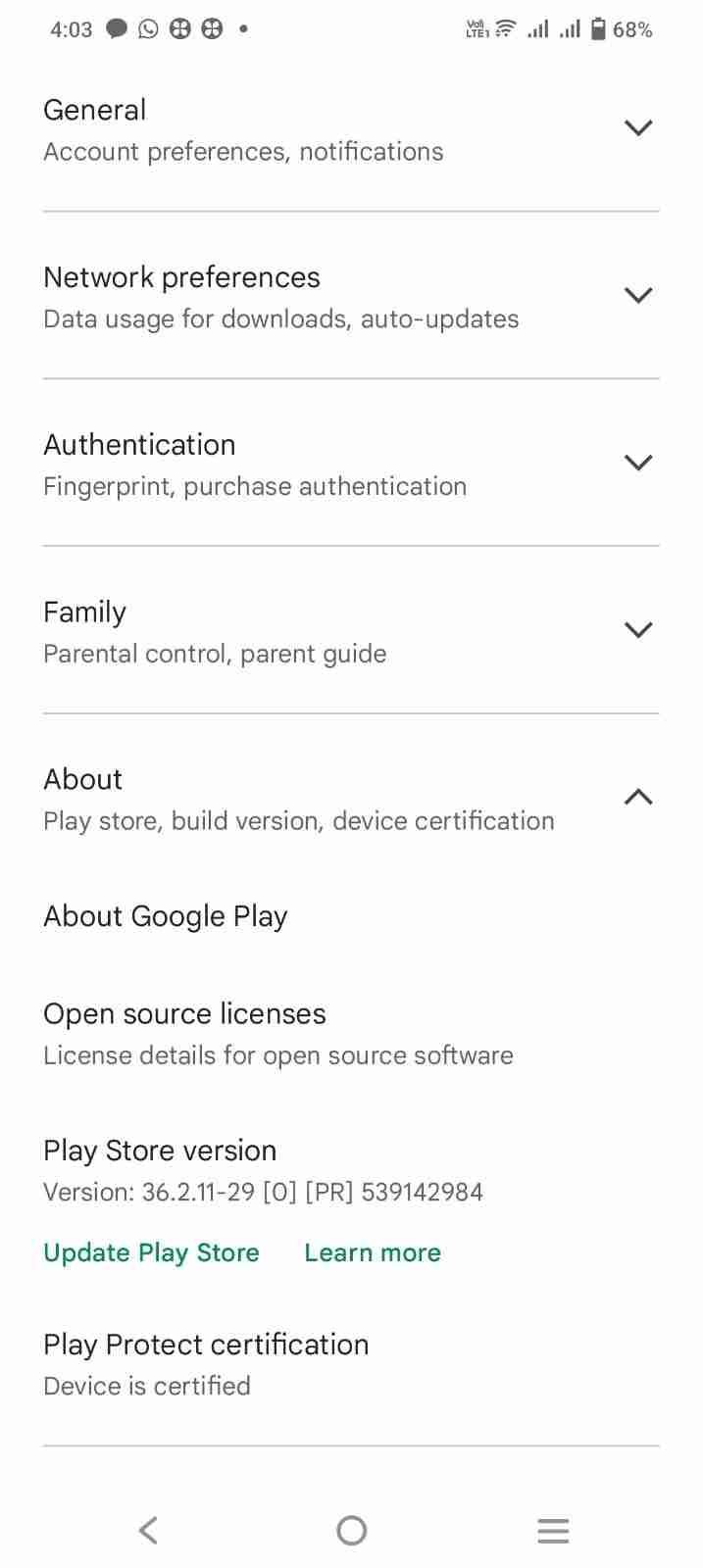
Once you’ve updated the Google Play Store app, try downloading or updating the app again to see if the error has been resolved.
Details about error 925 on the Google Play Store and how to fix it:
1. Error 925 can occur when trying to download or update apps from the Google Play Store. The error message typically reads “App could not be downloaded due to an error. (925)”.
2. There are several possible causes of error 925. The most common causes include issues with the Google Play Store app, a lack of storage space on your device, a poor network connection, or problems with the app itself.
3. To fix error 925, you should start by clearing the cache and data of the Google Play Store app. This can help to resolve any issues with the app that may be causing the error.
4. If clearing the cache and data of the Google Play Store app doesn’t work, you should check your device’s storage. If your device is running low on storage space, it may not be able to download or update apps.
5. Another possible cause of error 925 is a poor network connection. If your device is not connected to a stable network, it may not be able to download or update apps.
6. If none of the above steps have resolved the error, it’s possible that the issue is with the Google Play Store app itself. In this case, updating the app to the latest version may help to resolve the error.
7. It’s important to note that if you’re still encountering error 925 after trying these steps, there may be another issue with your device or the app you’re trying to download.
In this case, you may need to contact the app developer or your device manufacturer for further assistance.
In conclusion, error 925 on the Google Play Store can be frustrating, but there are several steps that you can take to fix it.
By clearing the cache and data of the Google Play Store app, checking your device’s storage, and ensuring that you’re connected to a stable network, you can increase your chances of resolving the error.
If none of these steps work, updating the Google Play Store app may help to resolve the issue.
Read more:-
Crawl or Scrapping Google Play Store Data
Publish An eBook On Google Play Books
Conclusion:
Error 925 on the Google Play Store can be frustrating, but there are several steps that you can take to fix it.
Clearing the cache and data of the Google Play Store app, checking your device’s storage, and ensuring that you’re connected to a stable network are all important steps in resolving the error.
If none of these steps work, updating the Google Play Store app may help to resolve the issue. By following these steps, you can ensure that you’re able to download and update your apps on the Google Play Store without encountering error 925.